How to convert PPS files to PPT? Attached are two methods
php editor Banana will give you the answer: Want to convert PPS files into PPT files? Don't worry! This article will introduce you to two simple and easy methods to convert file formats easily. Whether you need to edit the content of a PPT file or share the file with others, these two methods can help you quickly convert it and make your work more efficient and convenient. Next, let’s learn about these two methods together!
How to convert PPS files into PPT? Two methods are introduced below, remember to save them! .
Method 1: Modify the extension, that is, directly change the file suffix "PPS" to "PPT".
1. If the file does not display the suffix, we need to do the following first: open [My Computer], find [File Extension] in the [View] list, and check the previous box.
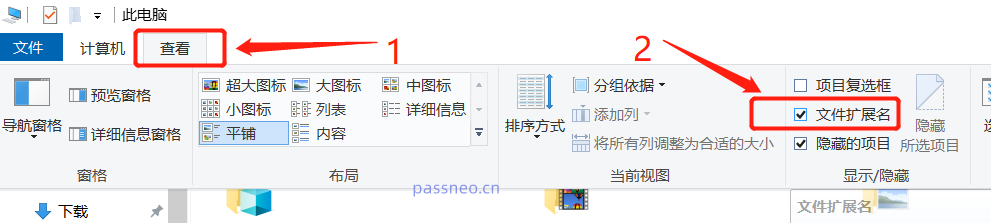 .
.
2. After completing the above operation, the suffix of the file will be displayed. Then directly change the suffix of the PPS file that needs to be edited to PPT, and the PPS file will be converted into PPT.
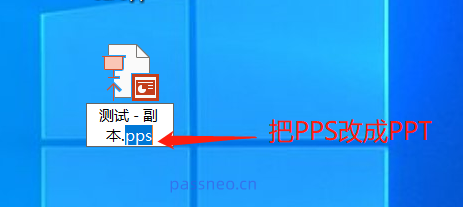
.
Method 2: Use the "Save As" method to save it as a PPT file.
1. After opening the Powerpoint software, click the [Open] option under the [File] list, and then find the PPS file to be edited on the right, and the PPS will be opened in PPT format.
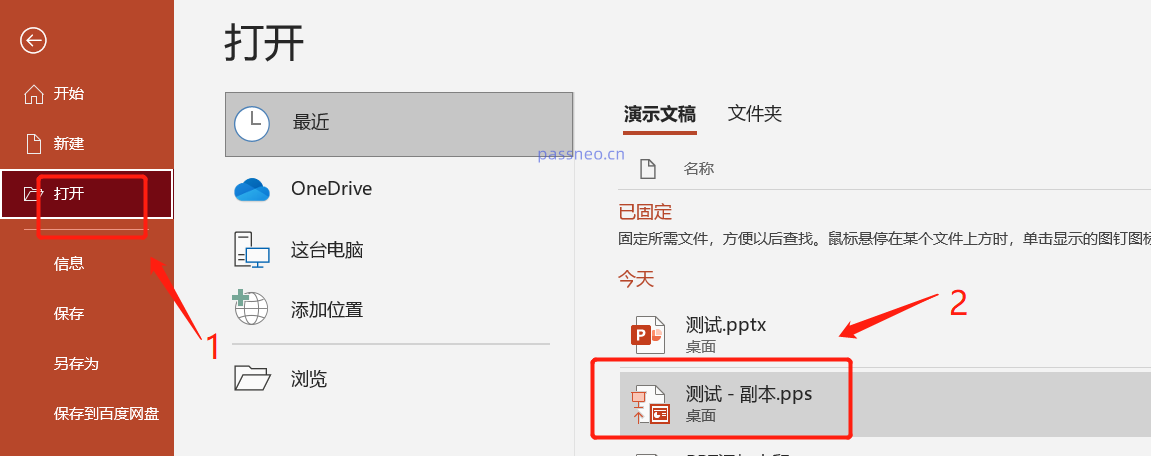 .
.
2. Save this opened PPT as a new file. Click the [Save As] option under the [File] list, and then select the save path on the right.
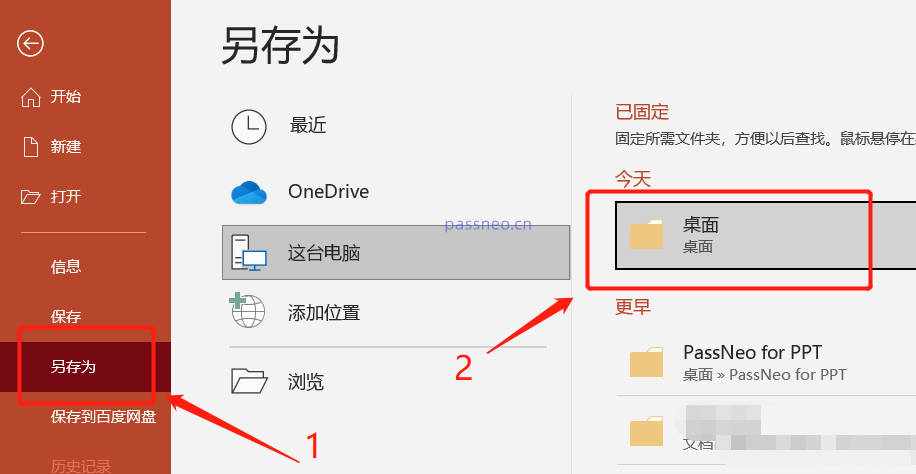 .
.
3. After the save dialog box pops up, click [Save Type] to select PPT format, and then click [Save]. The original PPS file will be saved as a PPT file, and the file can be edited.
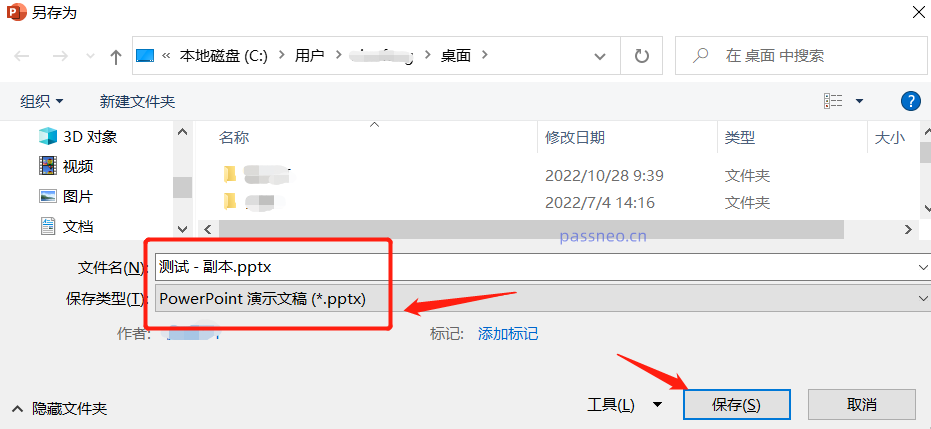
.The above is the sharing method of converting PPS to PPT.
.
Let me share another aside. For PPS, although it cannot be edited directly, for many people, it is equivalent to protecting the file content from being changed at will. If the PPT also wants to achieve this purpose and prevent it from being changed at will, you can actually set "restricted editing" for the PPT file, so that the content can only be modified by entering a password .
You only need to save the PPT file to set it. After opening the PPT file, select [File]-[Save As], and in the pop-up dialog box, click [General Options] in the [Tools] list below.
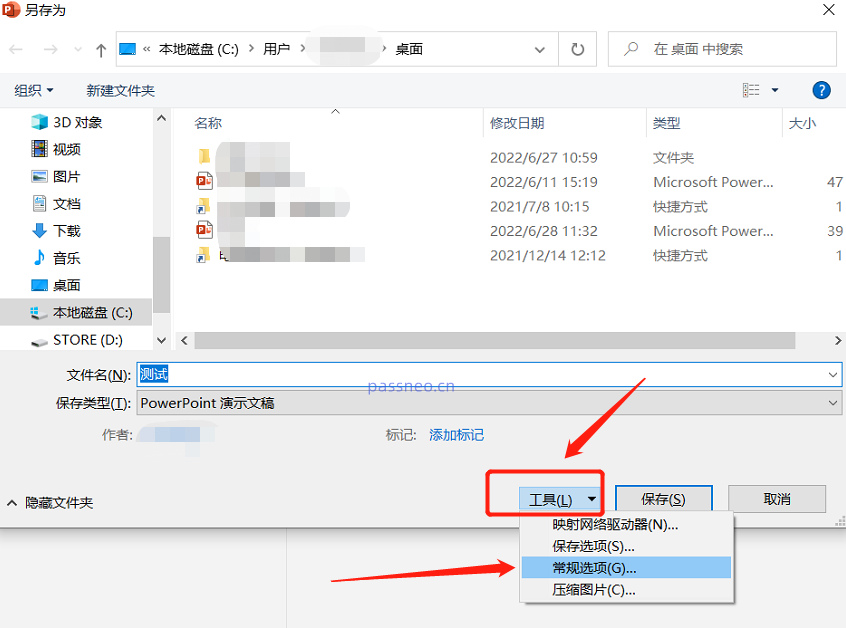 .
.
After the dialog box pops up, enter the password you want to set in the [Modify Permission Password] column, and then click [OK]. The PPT file will be saved as a file with "restricted editing", that is, a password is required to edit the file. .
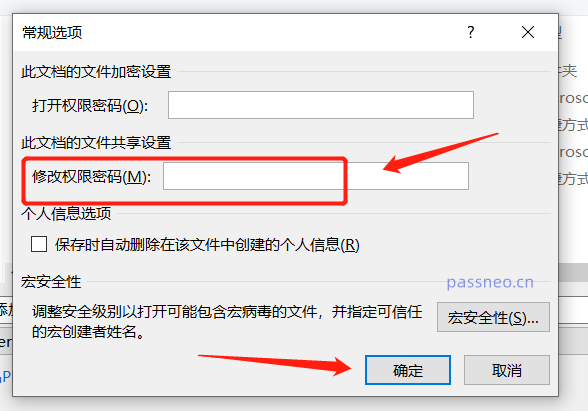 .
.
Everyone should pay attention to operations involving setting a password. Remember or record the password, because if you forget it, you cannot remove the restriction. There is no option to forget the password in Powerpoint.
Of course, we can also keep the Pepsi Niu PPT password recovery tool in our collection. If we accidentally forget the password, we can also use the tool to directly remove the "restricted editing", so there is no need for a password.
Select [Unrestriction] in the tool to remove the "restricted editing" of PDF with one click.
Pepsi Niu PPT Password Recovery Tool
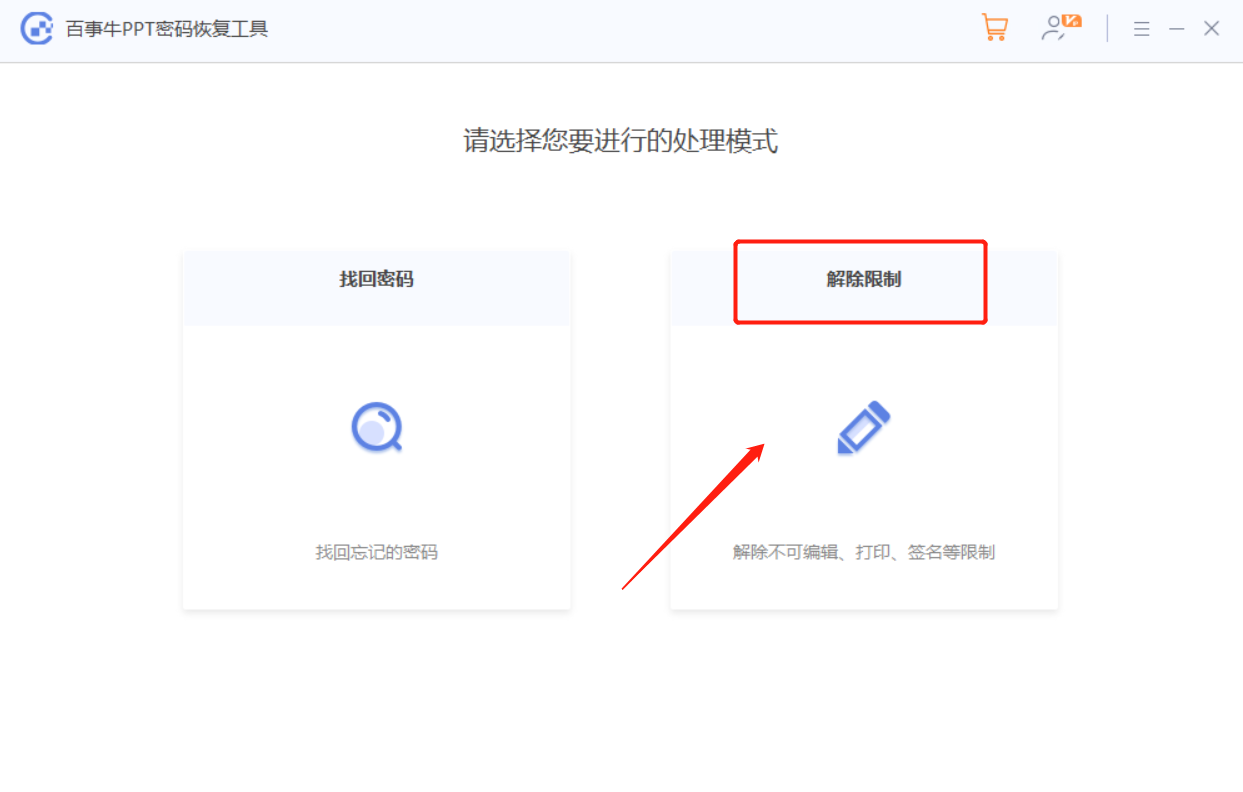
The above is the detailed content of How to convert PPS files to PPT? Attached are two methods. For more information, please follow other related articles on the PHP Chinese website!

Hot AI Tools

Undresser.AI Undress
AI-powered app for creating realistic nude photos

AI Clothes Remover
Online AI tool for removing clothes from photos.

Undress AI Tool
Undress images for free

Clothoff.io
AI clothes remover

Video Face Swap
Swap faces in any video effortlessly with our completely free AI face swap tool!

Hot Article

Hot Tools

Notepad++7.3.1
Easy-to-use and free code editor

SublimeText3 Chinese version
Chinese version, very easy to use

Zend Studio 13.0.1
Powerful PHP integrated development environment

Dreamweaver CS6
Visual web development tools

SublimeText3 Mac version
God-level code editing software (SublimeText3)

Hot Topics
 How to Create a Timeline Filter in Excel
Apr 03, 2025 am 03:51 AM
How to Create a Timeline Filter in Excel
Apr 03, 2025 am 03:51 AM
In Excel, using the timeline filter can display data by time period more efficiently, which is more convenient than using the filter button. The Timeline is a dynamic filtering option that allows you to quickly display data for a single date, month, quarter, or year. Step 1: Convert data to pivot table First, convert the original Excel data into a pivot table. Select any cell in the data table (formatted or not) and click PivotTable on the Insert tab of the ribbon. Related: How to Create Pivot Tables in Microsoft Excel Don't be intimidated by the pivot table! We will teach you basic skills that you can master in minutes. Related Articles In the dialog box, make sure the entire data range is selected (
 If You Don't Rename Tables in Excel, Today's the Day to Start
Apr 15, 2025 am 12:58 AM
If You Don't Rename Tables in Excel, Today's the Day to Start
Apr 15, 2025 am 12:58 AM
Quick link Why should tables be named in Excel How to name a table in Excel Excel table naming rules and techniques By default, tables in Excel are named Table1, Table2, Table3, and so on. However, you don't have to stick to these tags. In fact, it would be better if you don't! In this quick guide, I will explain why you should always rename tables in Excel and show you how to do this. Why should tables be named in Excel While it may take some time to develop the habit of naming tables in Excel (if you don't usually do this), the following reasons illustrate today
 You Need to Know What the Hash Sign Does in Excel Formulas
Apr 08, 2025 am 12:55 AM
You Need to Know What the Hash Sign Does in Excel Formulas
Apr 08, 2025 am 12:55 AM
Excel Overflow Range Operator (#) enables formulas to be automatically adjusted to accommodate changes in overflow range size. This feature is only available for Microsoft 365 Excel for Windows or Mac. Common functions such as UNIQUE, COUNTIF, and SORTBY can be used in conjunction with overflow range operators to generate dynamic sortable lists. The pound sign (#) in the Excel formula is also called the overflow range operator, which instructs the program to consider all results in the overflow range. Therefore, even if the overflow range increases or decreases, the formula containing # will automatically reflect this change. How to list and sort unique values in Microsoft Excel
 How to Format a Spilled Array in Excel
Apr 10, 2025 pm 12:01 PM
How to Format a Spilled Array in Excel
Apr 10, 2025 pm 12:01 PM
Use formula conditional formatting to handle overflow arrays in Excel Direct formatting of overflow arrays in Excel can cause problems, especially when the data shape or size changes. Formula-based conditional formatting rules allow automatic formatting to be adjusted when data parameters change. Adding a dollar sign ($) before a column reference applies a rule to all rows in the data. In Excel, you can apply direct formatting to the values or background of a cell to make the spreadsheet easier to read. However, when an Excel formula returns a set of values (called overflow arrays), applying direct formatting will cause problems if the size or shape of the data changes. Suppose you have this spreadsheet with overflow results from the PIVOTBY formula,
 How to change Excel table styles and remove table formatting
Apr 19, 2025 am 11:45 AM
How to change Excel table styles and remove table formatting
Apr 19, 2025 am 11:45 AM
This tutorial shows you how to quickly apply, modify, and remove Excel table styles while preserving all table functionalities. Want to make your Excel tables look exactly how you want? Read on! After creating an Excel table, the first step is usual
 Excel MATCH function with formula examples
Apr 15, 2025 am 11:21 AM
Excel MATCH function with formula examples
Apr 15, 2025 am 11:21 AM
This tutorial explains how to use MATCH function in Excel with formula examples. It also shows how to improve your lookup formulas by a making dynamic formula with VLOOKUP and MATCH. In Microsoft Excel, there are many different lookup/ref
 How to Use Excel's AGGREGATE Function to Refine Calculations
Apr 12, 2025 am 12:54 AM
How to Use Excel's AGGREGATE Function to Refine Calculations
Apr 12, 2025 am 12:54 AM
Quick Links The AGGREGATE Syntax







