How to compress zip format files?
The editor of php has a new method to compress files in zip format. Compressing files is a common operation to save storage space and facilitate transmission. By using PHP's ZipArchive class, you can easily compress files and folders. First, create a ZipArchive object, then add the files or folders to be compressed, and finally call the close() method to save and close the compressed file. This method is simple, easy to understand, effective and fast, allowing you to compress files easily!
Compressing zip files usually requires the use of decompression software, such as WinRAR and 7-Zip. Next, we'll detail how to do this.
1. Use WinRAR decompression software
1. Install and open the WinRAR decompression software, find and select the files or folders that need to be compressed through the directory bar, and then click the menu tab [Add].
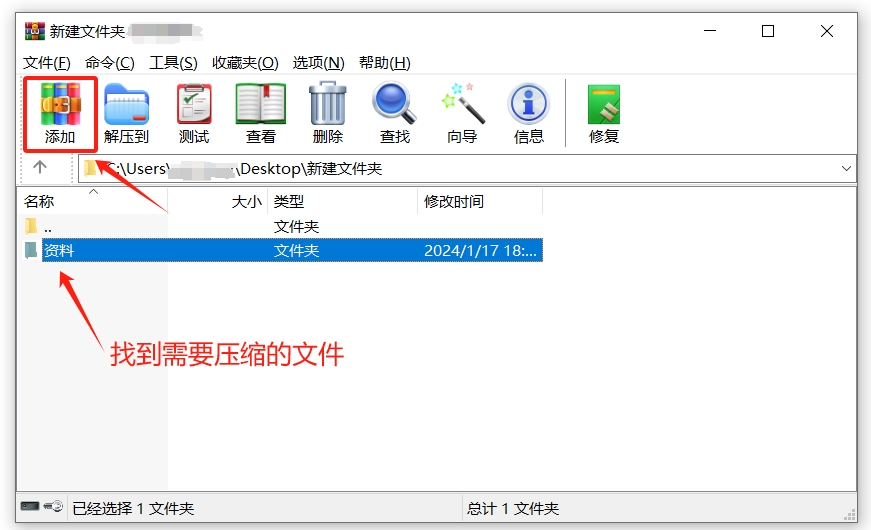
2. After the [Compressed File Name and Parameters] page pops up, select the "ZIP" format in the [Compressed File Format] area, and then modify the compressed file name as needed, or select the saving directory of the compressed file through the [Browse] option. .
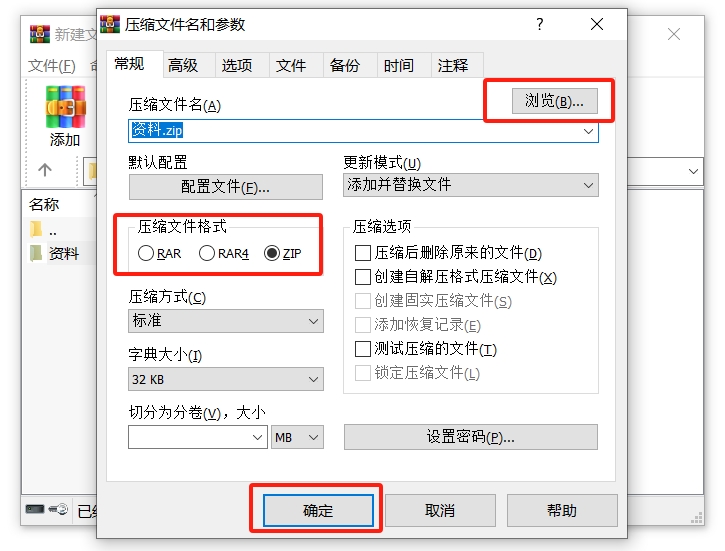
You can also set other options. For example, if you want to protect the zip file from being viewed at will, you can click [Set Password] to set an "open password" for the zip file.
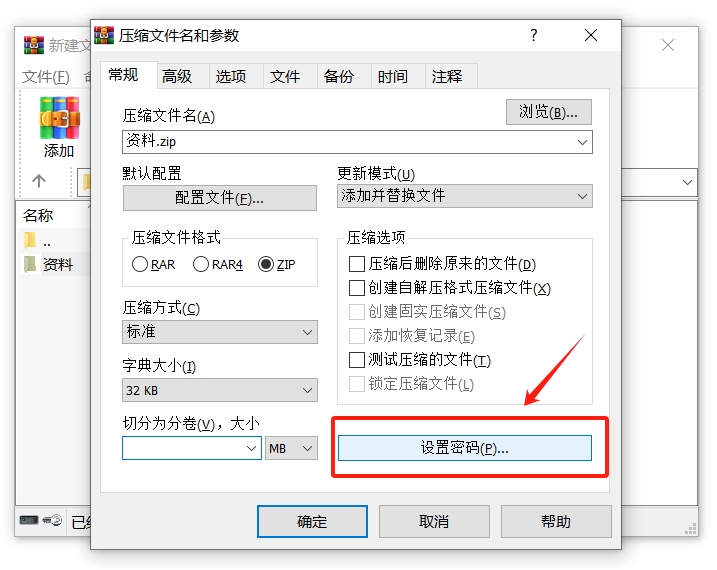
If the file is too large, you can also create a zip volume compressed file. Fill in the size of each volume in the [Split into volumes, size] column, and the file will be compressed into multiple zip volumes. document.
After completing all option settings, click [OK] to compress the file into a zip package.
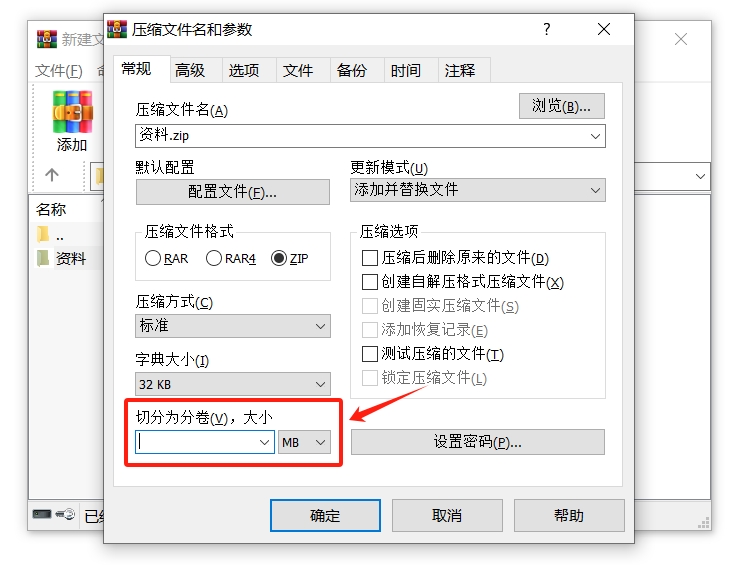
2. Use 7-zip decompression software
1. Install and open the 7-zip decompression software, find and select the files or folders that need to be compressed, and then click the menu tab [Add].
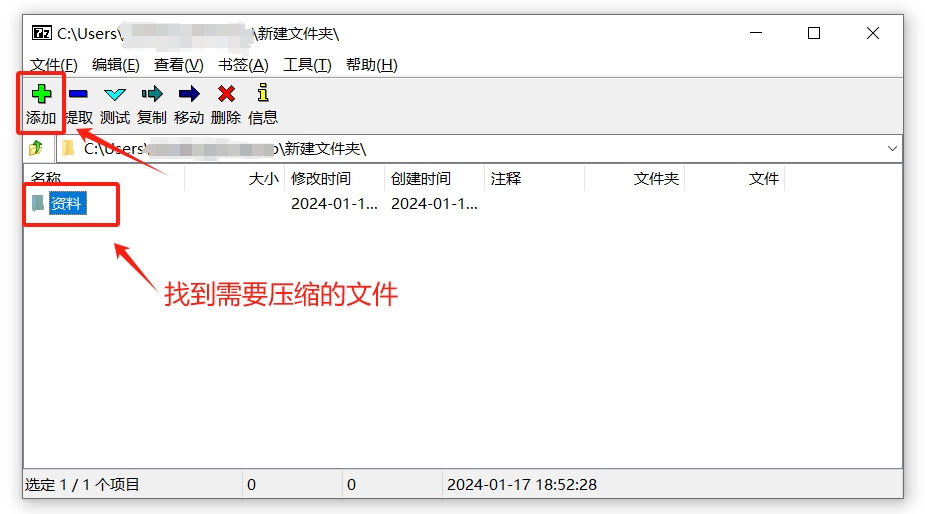
2. After popping up [Add to compressed package], you can set relevant options as needed.
For example, the file name of the compressed package and the saving directory; if you want to protect the file, enter the password in the [Password] area to set the "open password" after compression; if you want to create a volume, enter the [Volume Size] , Bytes] column to enter the volume size you want to set. After the settings are completed, click [OK] to compress the file into a zip archive.
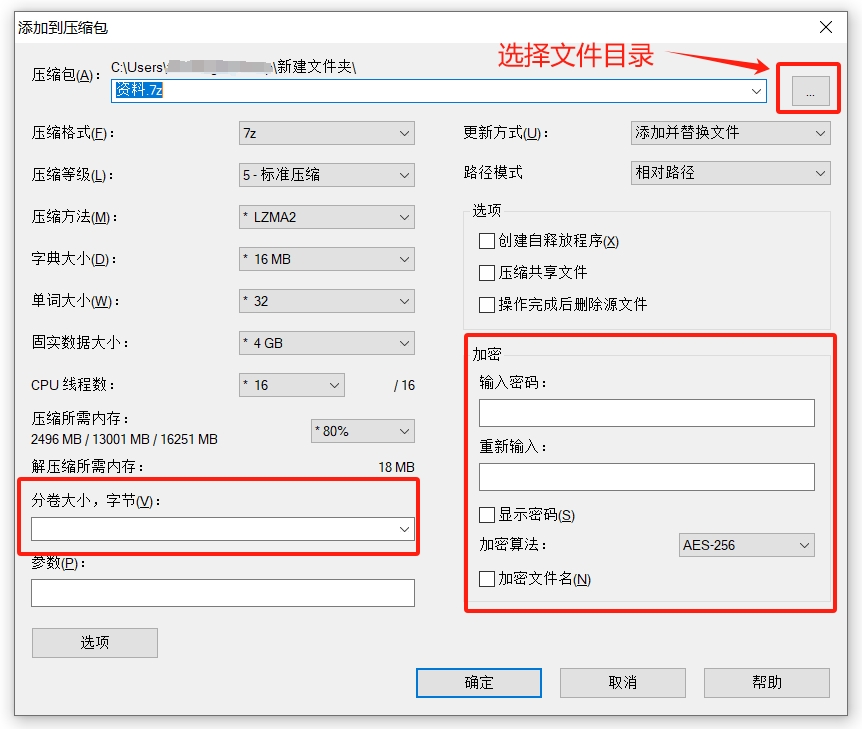
It should be noted that if a password is set when compressing the zip file, remember to remember or save the password, because if you forget the password, you cannot view or decompress the zip file, whether it is WinRAR or 7-zip decompression software Neither has a "forgot password" option.
To solve this problem, we might as well try other zip-related tools. Taking Pepsi Niu ZIP Password Recovery Tool as an example, it can help us retrieve the "open password" of zip compressed files or zip volume compressed files.
The tool provides 4 retrieval methods. If the forgotten password is a zip compressed file, you can directly import the file into the tool, then select the appropriate method and follow the prompts; if it is a zip compressed file, you need Merge the sub-volume files into a zip file and then import it into the tool.
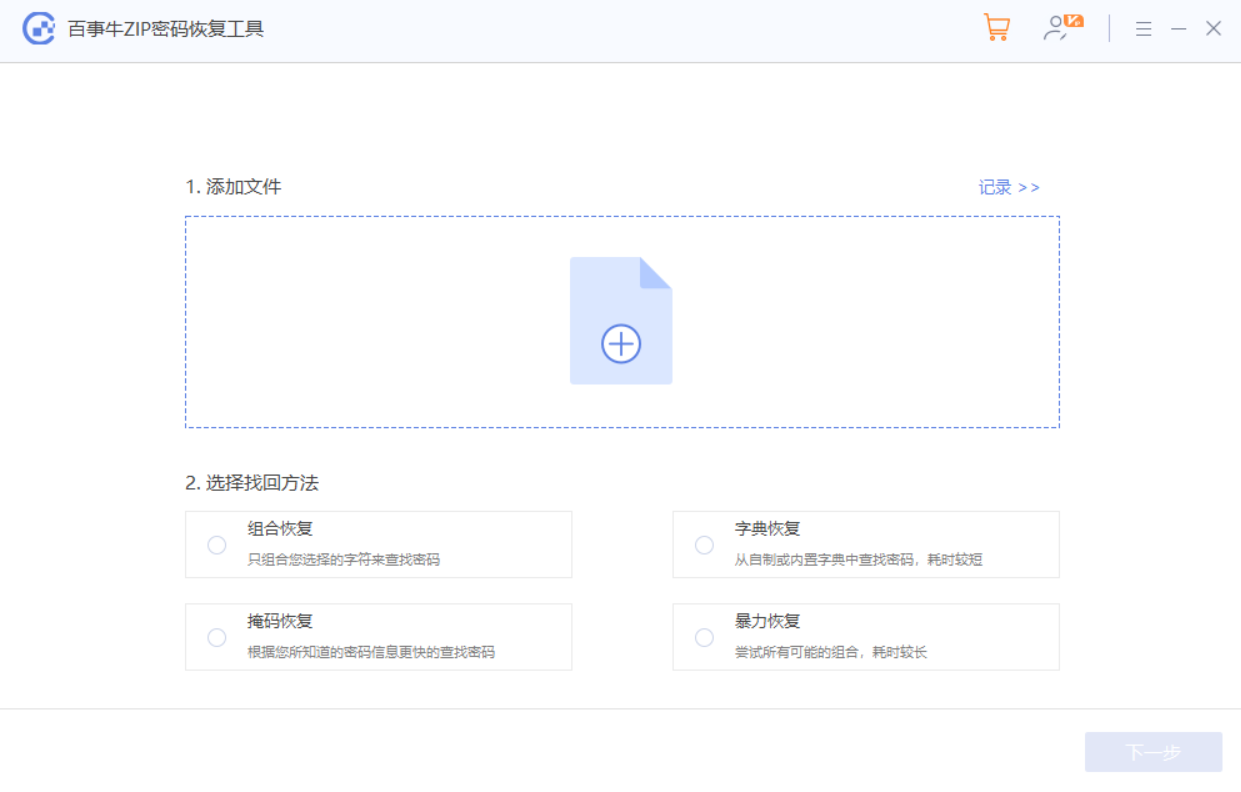
The above is the detailed content of How to compress zip format files?. For more information, please follow other related articles on the PHP Chinese website!

Hot AI Tools

Undresser.AI Undress
AI-powered app for creating realistic nude photos

AI Clothes Remover
Online AI tool for removing clothes from photos.

Undress AI Tool
Undress images for free

Clothoff.io
AI clothes remover

Video Face Swap
Swap faces in any video effortlessly with our completely free AI face swap tool!

Hot Article

Hot Tools

Notepad++7.3.1
Easy-to-use and free code editor

SublimeText3 Chinese version
Chinese version, very easy to use

Zend Studio 13.0.1
Powerful PHP integrated development environment

Dreamweaver CS6
Visual web development tools

SublimeText3 Mac version
God-level code editing software (SublimeText3)

Hot Topics
 How to Create a Timeline Filter in Excel
Apr 03, 2025 am 03:51 AM
How to Create a Timeline Filter in Excel
Apr 03, 2025 am 03:51 AM
In Excel, using the timeline filter can display data by time period more efficiently, which is more convenient than using the filter button. The Timeline is a dynamic filtering option that allows you to quickly display data for a single date, month, quarter, or year. Step 1: Convert data to pivot table First, convert the original Excel data into a pivot table. Select any cell in the data table (formatted or not) and click PivotTable on the Insert tab of the ribbon. Related: How to Create Pivot Tables in Microsoft Excel Don't be intimidated by the pivot table! We will teach you basic skills that you can master in minutes. Related Articles In the dialog box, make sure the entire data range is selected (
 You Need to Know What the Hash Sign Does in Excel Formulas
Apr 08, 2025 am 12:55 AM
You Need to Know What the Hash Sign Does in Excel Formulas
Apr 08, 2025 am 12:55 AM
Excel Overflow Range Operator (#) enables formulas to be automatically adjusted to accommodate changes in overflow range size. This feature is only available for Microsoft 365 Excel for Windows or Mac. Common functions such as UNIQUE, COUNTIF, and SORTBY can be used in conjunction with overflow range operators to generate dynamic sortable lists. The pound sign (#) in the Excel formula is also called the overflow range operator, which instructs the program to consider all results in the overflow range. Therefore, even if the overflow range increases or decreases, the formula containing # will automatically reflect this change. How to list and sort unique values in Microsoft Excel
 If You Don't Rename Tables in Excel, Today's the Day to Start
Apr 15, 2025 am 12:58 AM
If You Don't Rename Tables in Excel, Today's the Day to Start
Apr 15, 2025 am 12:58 AM
Quick link Why should tables be named in Excel How to name a table in Excel Excel table naming rules and techniques By default, tables in Excel are named Table1, Table2, Table3, and so on. However, you don't have to stick to these tags. In fact, it would be better if you don't! In this quick guide, I will explain why you should always rename tables in Excel and show you how to do this. Why should tables be named in Excel While it may take some time to develop the habit of naming tables in Excel (if you don't usually do this), the following reasons illustrate today
 How to Format a Spilled Array in Excel
Apr 10, 2025 pm 12:01 PM
How to Format a Spilled Array in Excel
Apr 10, 2025 pm 12:01 PM
Use formula conditional formatting to handle overflow arrays in Excel Direct formatting of overflow arrays in Excel can cause problems, especially when the data shape or size changes. Formula-based conditional formatting rules allow automatic formatting to be adjusted when data parameters change. Adding a dollar sign ($) before a column reference applies a rule to all rows in the data. In Excel, you can apply direct formatting to the values or background of a cell to make the spreadsheet easier to read. However, when an Excel formula returns a set of values (called overflow arrays), applying direct formatting will cause problems if the size or shape of the data changes. Suppose you have this spreadsheet with overflow results from the PIVOTBY formula,
 Excel MATCH function with formula examples
Apr 15, 2025 am 11:21 AM
Excel MATCH function with formula examples
Apr 15, 2025 am 11:21 AM
This tutorial explains how to use MATCH function in Excel with formula examples. It also shows how to improve your lookup formulas by a making dynamic formula with VLOOKUP and MATCH. In Microsoft Excel, there are many different lookup/ref
 How to change Excel table styles and remove table formatting
Apr 19, 2025 am 11:45 AM
How to change Excel table styles and remove table formatting
Apr 19, 2025 am 11:45 AM
This tutorial shows you how to quickly apply, modify, and remove Excel table styles while preserving all table functionalities. Want to make your Excel tables look exactly how you want? Read on! After creating an Excel table, the first step is usual
 How to Use Excel's AGGREGATE Function to Refine Calculations
Apr 12, 2025 am 12:54 AM
How to Use Excel's AGGREGATE Function to Refine Calculations
Apr 12, 2025 am 12:54 AM
Quick Links The AGGREGATE Syntax







