What's wrong with Windows computer not starting?
php editor Youzi introduces to you: When your Windows computer cannot start, it may make you feel very troubled and worried. There may be many reasons for failure to start, such as hardware failure, system file corruption, virus infection, etc. In this article, we will provide you with some common solutions to help you solve the problem of Windows computer not starting. Whether it's a black screen, blue screen or system crash, we'll provide you with detailed steps and suggestions, hoping to help you get your computer back up and running as quickly as possible.
As a non-professional maintenance personnel, how to solve the problem that the computer cannot be turned on?
To be honest, Xiao Cong cannot answer your question exactly. However, this article provides some common and easy-to-operate methods that can help you find the right idea and troubleshoot when your computer won't turn on.
It is recommended to save this article in case of emergency.
The following method works on both desktop computers, laptops, and all Windows systems.
Contents:
1. Basic detection (power on, connection problems, etc.)
2. Listen to the prompt tone (the most orthodox detection method )
3. Basic principles (to avoid hardware damage during maintenance)
4. Automatic shutdown and infinite restart (automatically shut down or infinite restart after pressing the power button for a few seconds)
5. Boot loss (NTLDR ismissing appears)
6. Reset CMOS (various error codes appear)
7. Windows error (blue screen and error)
8. Windows stops (the Windows icon appears but stops suddenly)
 O is off, - is on Please make sure the battery of the laptop is still charged. It may be that you forgot to turn it off after the last use and the battery was exhausted. Please charge it for 30 minutes before trying again. Power on. If your notebook uses Type-C charging, some Type-C interfaces do not have charging functions. Make sure you use a rechargeable interface. In addition, remember to check whether there is a power outage and whether the socket is powered. If the power fan starts and rotates after pressing the power button, the indicator light also lights up, but the external monitor does not respond. You should check that the monitor is on and receiving power. The monitor power cord and the connection cable between the monitor and the computer can be unplugged and reconnected. After the computer is turned on, power on the monitor. If the monitor lights up with a yellow light and the screen displays "No Signal", it is likely that the computer and monitor are not connected. If the computer has a discrete graphics card, the monitor cable should be connected to the discrete graphics card, not the motherboard. Many people make this mistake. (If you don’t have a separate display, connect it to the motherboard)
O is off, - is on Please make sure the battery of the laptop is still charged. It may be that you forgot to turn it off after the last use and the battery was exhausted. Please charge it for 30 minutes before trying again. Power on. If your notebook uses Type-C charging, some Type-C interfaces do not have charging functions. Make sure you use a rechargeable interface. In addition, remember to check whether there is a power outage and whether the socket is powered. If the power fan starts and rotates after pressing the power button, the indicator light also lights up, but the external monitor does not respond. You should check that the monitor is on and receiving power. The monitor power cord and the connection cable between the monitor and the computer can be unplugged and reconnected. After the computer is turned on, power on the monitor. If the monitor lights up with a yellow light and the screen displays "No Signal", it is likely that the computer and monitor are not connected. If the computer has a discrete graphics card, the monitor cable should be connected to the discrete graphics card, not the motherboard. Many people make this mistake. (If you don’t have a separate display, connect it to the motherboard)
 Many monitors support connecting to multiple devices at the same time. Switch the input source in the monitor settings to ensure that the computer and monitor are connected.
Many monitors support connecting to multiple devices at the same time. Switch the input source in the monitor settings to ensure that the computer and monitor are connected.
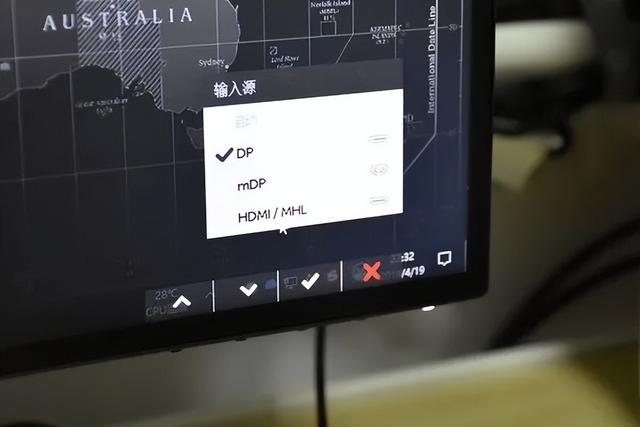 It is difficult to solve the problem of unresponsive laptop monitor. If possible, you can try to connect an external monitor, projector, etc. to the laptop. If the external device is normal, it means there is a problem with the laptop monitor. Also check whether the brightness of the laptop's display is sufficient. Sometimes the laptop screen is not black, just because the screen is too dark.
It is difficult to solve the problem of unresponsive laptop monitor. If possible, you can try to connect an external monitor, projector, etc. to the laptop. If the external device is normal, it means there is a problem with the laptop monitor. Also check whether the brightness of the laptop's display is sufficient. Sometimes the laptop screen is not black, just because the screen is too dark.
##03
—
Basic Principles
Troubleshooting is the most important thing is the control variable. Before continuing with the following operations, you should unplug all USB devices, leaving only the power cord and monitor cable, and try to see if the computer can be turned on. If that still doesn't work, try disassembling the phone.
For the safety of your body and the computer body, you must disconnect the power supply every time you disassemble the machine and adjust the hardware!
The most common method is to remove all components except the CPU and reinstall them. CPUs are hard to fault and expensive, so generally we leave them alone unless you are 100% sure there is something wrong with the CPU.
According to the principle of control variables, only basic hardware should be installed when reinstalling. If there is a core graphics card, do not rush to install a discrete graphics card; only install one memory stick and hard disk; you can temporarily not install a heat sink.
If it can boot with minimal hardware, then gradually increase the number of hardware, adding only one piece of hardware at a time, and then test whether it can start normally until the problem is found.
If you are not sure about your hands-on ability, or your computer is a laptop that is inconvenient to disassemble, Xiao Cong recommends leaving it to professionals.
 In this case, the only way is to disassemble and reinstall. However, there are two places you can check before disassembling the machine. The fact that the computer can start up in a short time does not mean that there is no problem with the power supply. If you have an extra power supply on hand, you can try replacing it first. The power-on button may be stuck or short-circuited, causing the button to be pressed at any time, and long-pressing the power button will cause the computer to shut down.
In this case, the only way is to disassemble and reinstall. However, there are two places you can check before disassembling the machine. The fact that the computer can start up in a short time does not mean that there is no problem with the power supply. If you have an extra power supply on hand, you can try replacing it first. The power-on button may be stuck or short-circuited, causing the button to be pressed at any time, and long-pressing the power button will cause the computer to shut down.
##05
—
Boot lost
The computer can be powered on, However, the system cannot be entered but a boot repair prompt is displayed. Common: NTLDR ismissing words.
This is because the BIOS needs to read the system's boot file to load the system correctly. If the boot file is missing or wrong, the system cannot be entered.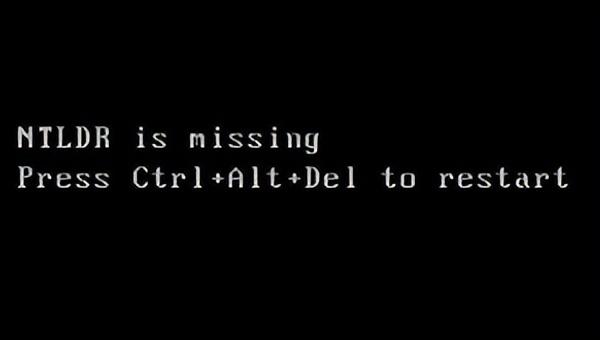
At this time, repairing the boot or reinstalling the system can be done.
For how to repair the boot, you can read this article:
If the computer cannot be turned on, don’t rush to reinstall the system. Try boot repair first.If there are other prompts and you are If you don’t understand English, you can directly open the translation software or Baidu’s first line of text.
##06
This problem is relatively simple and worth trying.
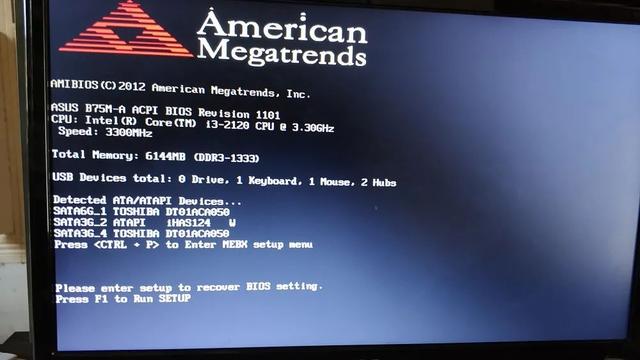 If there is a CMOS reset switch or button on your motherboard, you can reset the BIOS directly by using it. If not, find a flat silver battery on the motherboard and remove it, then press and hold the computer power button for 30 seconds to ensure that the motherboard is completely discharged, and finally put the battery back on the motherboard. Try to start the computer.
If there is a CMOS reset switch or button on your motherboard, you can reset the BIOS directly by using it. If not, find a flat silver battery on the motherboard and remove it, then press and hold the computer power button for 30 seconds to ensure that the motherboard is completely discharged, and finally put the battery back on the motherboard. Try to start the computer.
It should be noted that if you have set the BIOS before, this operation will restore it to the factory state and needs to be reset.
 If your computer has been used for more than 3 years, you can replace the motherboard with a new battery (not necessary). You can usually buy the old battery at a hardware store.
If your computer has been used for more than 3 years, you can replace the motherboard with a new battery (not necessary). You can usually buy the old battery at a hardware store.
—
Windows error
When the Windows system has Starts loading, but suddenly blue screen or infinite restart. This situation is called a STOP error, commonly known as the blue screen of death. This happens because the Windows system has experienced a critical error and must stop loading the system.
The blue screen of death is usually related to the driver or hardware. You can determine the cause directly through the blue screen code. Same as above, if you don’t understand the code, you can use Baidu or translate it. If it is a hardware problem, you can try to reinstall the hardware or replace it with a new one. If it is caused by software, it is not easy to directly deal with the source of the fault when it cannot be turned on. Almost the only options are the following.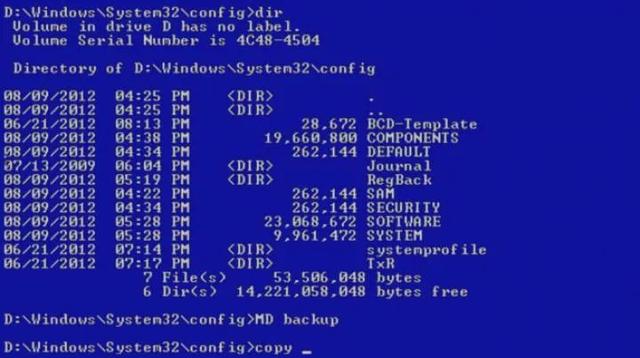
Reinstall the system to solve the problem from the root. For specific operations, you can check this article:
The simplest way to reinstall Windows 10, just use the mouseRestore the system and roll back to the previous system version. For specific operations, you can check this article: Problems occur after Windows 10 update? Revert to the previous version
—
Windows Stop
If you load Windows by shutting down or restarting directly, there will be no prompt. There is no way to tell what went wrong. In addition to reinstalling and restoring, you can also try to repair or remove the virus.
Repeatedly try to turn on Windows after shutting down. If Windows fails to start normally for many times, you will be prompted to load recovery mode, and then choose to enter safe mode.
Then try to repair the system according to the method in this article:
Why bother to reinstall? Use Microsoft's official "System File Checker" to solve computer size problems!If you cannot enter safe mode, just reinstall the system.
Finally, don’t worry if you are unable to repair your computer. In most cases, your files will not be lost. You can remove the hard drive and install it on another computer to copy the important files.
The above is the detailed content of What's wrong with Windows computer not starting?. For more information, please follow other related articles on the PHP Chinese website!

Hot AI Tools

Undresser.AI Undress
AI-powered app for creating realistic nude photos

AI Clothes Remover
Online AI tool for removing clothes from photos.

Undress AI Tool
Undress images for free

Clothoff.io
AI clothes remover

Video Face Swap
Swap faces in any video effortlessly with our completely free AI face swap tool!

Hot Article

Hot Tools

Notepad++7.3.1
Easy-to-use and free code editor

SublimeText3 Chinese version
Chinese version, very easy to use

Zend Studio 13.0.1
Powerful PHP integrated development environment

Dreamweaver CS6
Visual web development tools

SublimeText3 Mac version
God-level code editing software (SublimeText3)

Hot Topics
 3d rendering, computer configuration? What kind of computer is needed to design 3D rendering?
May 06, 2024 pm 06:25 PM
3d rendering, computer configuration? What kind of computer is needed to design 3D rendering?
May 06, 2024 pm 06:25 PM
3d rendering, computer configuration? 1 Computer configuration is very important for 3D rendering, and sufficient hardware performance is required to ensure rendering effect and speed. 23D rendering requires a lot of calculations and image processing, so it requires high-performance CPU, graphics card and memory. 3 It is recommended to configure at least one computer with at least 6 cores and 12 threads CPU, more than 16GB of memory and a high-performance graphics card to meet the higher 3D rendering needs. At the same time, you also need to pay attention to the computer's heat dissipation and power supply configuration to ensure the stable operation of the computer. What kind of computer is needed to design 3D rendering? I am also a designer, so I will give you a set of configurations (I will use it again) CPU: amd960t with 6 cores (or 1090t directly overclocked) Memory: 1333
 What you need to know when reinstalling the system from a USB flash drive: How to set up the BIOS correctly
May 06, 2024 pm 03:00 PM
What you need to know when reinstalling the system from a USB flash drive: How to set up the BIOS correctly
May 06, 2024 pm 03:00 PM
Reinstalling the system is a problem that many computer users often encounter. Whether it is due to system crash, poisoning or wanting to upgrade the system, reinstalling the system is a good choice. However, many people encounter various problems when reinstalling the system, such as not knowing how to set up the BIOS, not knowing how to choose a suitable installation disk, etc. Today, we will talk about some things you must know when reinstalling the system from a USB flash drive, and teach you how to set up the BIOS correctly and successfully complete the system reinstallation. Tool materials: System version: Windows1020H2 Brand model: Lenovo Xiaoxin Air14 Software version: Pocket machine One-click reinstallation of system software v1.0 1. Preparation 1. Prepare a U disk with a capacity of no less than 8GB, preferably USB3. 0, so the speed will be faster
 How to assemble an acer desktop computer?
May 08, 2024 pm 08:25 PM
How to assemble an acer desktop computer?
May 08, 2024 pm 08:25 PM
How to assemble an acer desktop computer? The assembly method of Acer desktop computer is as follows: open the case, install the power supply into the case, and tighten the screws. Install the CPU onto the motherboard, making sure the pins on the CPU are aligned with the slots on the motherboard, and tighten the screws on the CPU heat sink. Install the memory module onto the motherboard, making sure that the bumps on the memory module are aligned with the slots on the motherboard. Press down hard until you hear a "pop" sound to complete the installation. Install graphics cards, sound cards, network cards and other boards onto the motherboard, making sure the screws on the boards are tightened. Install storage devices such as hard drives and optical drives into the chassis, making sure the screws are tightened. Connect the motherboard to the chassis, including power cables, hard drive cables, optical drive cables, etc. Finally, close the chassis cover and tighten the screws to complete the assembly. exist
 Microsoft's latest Win11 Chinese official version system official original ISO image download
May 06, 2024 am 11:13 AM
Microsoft's latest Win11 Chinese official version system official original ISO image download
May 06, 2024 am 11:13 AM
Microsoft's latest Windows 11 operating system has attracted much attention. Its new interface design, powerful performance and rich functional features have brought users a new experience. This article will give you a detailed introduction to the official original ISO image download method of the Windows 11 Chinese official version system, and provide some practical installation suggestions, hoping to help everyone successfully upgrade to this new operating system. Tool materials: System version: Windows 11 Chinese official version Brand model: Supports multiple brands and models of computers, such as Lenovo, Dell, Asus, etc. Software version: Microsoft official original ISO image 1. Download Windows 11 official original ISO image 1. Visit Microsoft official Website (https:/
 Introduction to solutions to Xiaomi Leica camera crashes
May 08, 2024 pm 03:20 PM
Introduction to solutions to Xiaomi Leica camera crashes
May 08, 2024 pm 03:20 PM
Xiaomi’s new photography software Leica Camera is very popular, but this software will crash when taking pictures. Many users don’t know what’s going on and how to solve it. Let’s take a look at the Xiaomi Leica Camera crash solution. Method. What to do if the Xiaomi Leica camera crashes? Solution 1: 1. First turn off the phone, and then restart the phone after 30 seconds. 2. Then download a camera software of the same type and try to see if it can operate normally. 3. Open the phone settings-camera program-clear cache data. 4. If the problem is still not solved, try backing up the phone data and restoring factory settings. 5. If none of the above points are true, it may be a hardware problem with the camera component, and the phone needs to be returned to the factory for repair and testing. Solution two: 1. Back up important data and open the security center
 What to do if Win11 black screen teaches you how to solve Windows_11 black screen problem
May 08, 2024 pm 03:10 PM
What to do if Win11 black screen teaches you how to solve Windows_11 black screen problem
May 08, 2024 pm 03:10 PM
Windows 11 is the latest operating system launched by Microsoft, which brings a new interface design and more practical functions. However, some users encountered a black screen problem during the upgrade or use process, resulting in the inability to work properly. This article will introduce in detail several methods to effectively solve the black screen problem in Win11 and help you quickly restore the normal operation of the computer. Tool materials: System version: Windows11 (21H2) Brand model: Lenovo Xiaoxin Pro162022, Dell XPS13Plus, Asus ZenBookS13OLED Software version: NVIDIA GeForceExperience3.26.0.160, Intel Driver & SupportAssist
 How to restore factory settings on Lenovo laptop win11 system with one click
May 06, 2024 pm 05:22 PM
How to restore factory settings on Lenovo laptop win11 system with one click
May 06, 2024 pm 05:22 PM
As the computer is used for an extended period of time, the system will gradually accumulate many junk files and useless programs, causing the system to slow down or even malfunction. At this time, restoring factory settings becomes a good choice. This article will take a Lenovo laptop as an example to introduce how to restore the factory settings of the win11 system with one click and give your computer a new lease of life. Tool materials: System version: Windows 11 Brand model: Lenovo Xiaoxin Pro16 2022 Software version: No additional software required 1. Preparation 1. Back up important data: Restoring factory settings will delete all data in the C drive, so be sure to copy important files before operation Back up to other drive letters or external storage devices. 2. Make sure the computer has sufficient power: the recovery process may take some time, it is recommended to connect
 How to achieve wireless screen projection between computer and TV (simple steps allow you to easily enjoy the big-screen viewing experience)
May 07, 2024 pm 02:43 PM
How to achieve wireless screen projection between computer and TV (simple steps allow you to easily enjoy the big-screen viewing experience)
May 07, 2024 pm 02:43 PM
Computers and televisions have become indispensable entertainment tools in people's lives. In the digital era. Imagine being able to wirelessly cast content from your computer to a TV to play games and conduct presentations. Imagine that we would be able to enjoy movies on a larger screen. Let you enjoy a more shocking audio-visual experience. This article will show you how to achieve wireless screen mirroring between your computer and TV in simple steps. 1. Prepare a TV that supports wireless projection. Make sure you have a TV that supports wireless projection. If your TV doesn't have one, you can buy an external wireless screen projection device. Most smart TVs on the market now have this built-in function, such as Chromecast or AppleTV. 2. Choose the appropriate screencasting protocol. Next, choose the appropriate






