How to find hidden files
In computer systems, hidden files are files that are hidden by the system and are usually not directly viewed by users. For some users, how to find hidden files may be a problem. However, don’t worry, PHP editor Youzi has prepared some simple and effective methods for you to find hidden files and easily solve this problem. In this article, we will introduce several common methods to help users quickly locate and find hidden files. Whether you are a professional in the IT industry or an ordinary user, you can find a method that suits you from this article and find hidden files quickly and easily.
 1. How to display a hidden folder
1. How to display a hidden folderIf we don’t want others to see our private data, how can we hide the folder? Generally, you can do this to hide a folder: right-click [win r] to open the settings window, select the hidden location, find [Folder], and click the [Hide] button. The folder will then be hidden. How to set up hidden folders? The method is also very simple, please follow the steps below to show hidden folders.

Demo model: ASUS X8AE43In-SL
System version: Windows 10
Specific operations:
Step one: Open the folder, click [View] above, and click Options.
Step 2: Click [View] on the [Folder Options] page, find [Hide protected operating system files] and deselect it. After canceling, a warning window will pop up, click [Yes].
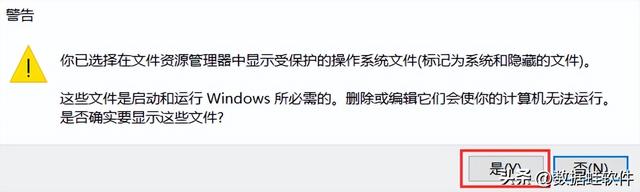
Step 3: Continue to select [Show hidden files, folders, and drives] in [Folder Options]. Then select [Apply] and finally click [OK] to see the hidden folders.
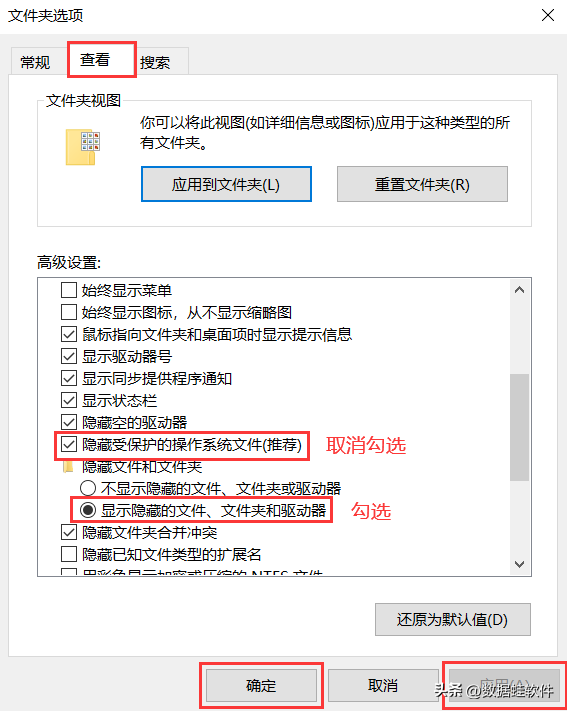 2. How to recover a deleted folder
2. How to recover a deleted folderAfter explaining so much, how to make the hidden folder visible? I believe you already understand the above steps. After the operation is completed, if you find that any files in the folder are missing, you may have deleted them accidentally. At this time, you need to use some software to restore. For example, Datafrog Data Recovery Expert can scan deleted files, pictures, videos, audio and other content in storage devices in a deeper manner; it supports the recovery of Mac and Windows 10/8/7/XP computers, recycle bins, memory cards, and hard drives. , tf card and other equipment data.
Data recovery expert - Data Frog professionally provides computer notebook data recovery software download!
Demo model: ASUS X8AE43In-SL
System version: Windows 10
Software version: Datafrog Data Recovery Expert 3.1.6
Operation steps:
Step 1: Select the file types you lost before on the start page. It is recommended that new users select all of them to scan the data. More diverse and comprehensive. Select the location where the file is located. If you don’t remember it, you can click and try it separately. Finally, click the [Scan] button.
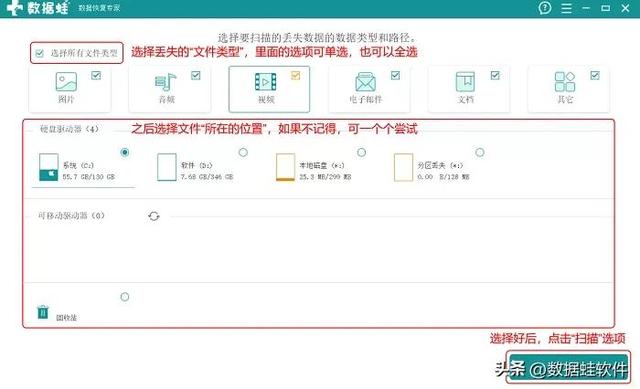
Step 2: View the file on the scanned page, if not, click [Deep Scan]. After the deep scan results come out, select the files you want to restore, and you can choose to restore them in batches. After selecting everything, click the [Restore] button.
Note: File search can also be done by directly entering the file name, saving path, etc. in the [Filter Box] to find accurately.
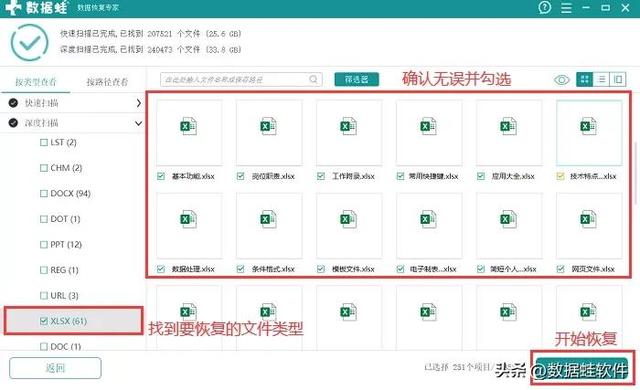
Hiding folders is very simple, and the method of how to display hidden folders is also very simple. Follow the above operations and you will not go wrong. Even if a mistake is made during the operation and some data or the entire folder is deleted, in addition to retrieving it in the recycle bin, it can also be restored through software. Even if the folder is permanently deleted, data recovery software can help you very well. Through the free trial, you can check whether there is data you want to recover, and then choose to recover.
Previous recommendations:
How to recover data if the USB disk is damaged? U disk data recovery, several super easy to use methods!
How to recover txt files? Detailed graphic tutorial
The above is the detailed content of How to find hidden files. For more information, please follow other related articles on the PHP Chinese website!

Hot AI Tools

Undresser.AI Undress
AI-powered app for creating realistic nude photos

AI Clothes Remover
Online AI tool for removing clothes from photos.

Undress AI Tool
Undress images for free

Clothoff.io
AI clothes remover

Video Face Swap
Swap faces in any video effortlessly with our completely free AI face swap tool!

Hot Article

Hot Tools

Notepad++7.3.1
Easy-to-use and free code editor

SublimeText3 Chinese version
Chinese version, very easy to use

Zend Studio 13.0.1
Powerful PHP integrated development environment

Dreamweaver CS6
Visual web development tools

SublimeText3 Mac version
God-level code editing software (SublimeText3)

Hot Topics
 3d rendering, computer configuration? What kind of computer is needed to design 3D rendering?
May 06, 2024 pm 06:25 PM
3d rendering, computer configuration? What kind of computer is needed to design 3D rendering?
May 06, 2024 pm 06:25 PM
3d rendering, computer configuration? 1 Computer configuration is very important for 3D rendering, and sufficient hardware performance is required to ensure rendering effect and speed. 23D rendering requires a lot of calculations and image processing, so it requires high-performance CPU, graphics card and memory. 3 It is recommended to configure at least one computer with at least 6 cores and 12 threads CPU, more than 16GB of memory and a high-performance graphics card to meet the higher 3D rendering needs. At the same time, you also need to pay attention to the computer's heat dissipation and power supply configuration to ensure the stable operation of the computer. What kind of computer is needed to design 3D rendering? I am also a designer, so I will give you a set of configurations (I will use it again) CPU: amd960t with 6 cores (or 1090t directly overclocked) Memory: 1333
 What you need to know when reinstalling the system from a USB flash drive: How to set up the BIOS correctly
May 06, 2024 pm 03:00 PM
What you need to know when reinstalling the system from a USB flash drive: How to set up the BIOS correctly
May 06, 2024 pm 03:00 PM
Reinstalling the system is a problem that many computer users often encounter. Whether it is due to system crash, poisoning or wanting to upgrade the system, reinstalling the system is a good choice. However, many people encounter various problems when reinstalling the system, such as not knowing how to set up the BIOS, not knowing how to choose a suitable installation disk, etc. Today, we will talk about some things you must know when reinstalling the system from a USB flash drive, and teach you how to set up the BIOS correctly and successfully complete the system reinstallation. Tool materials: System version: Windows1020H2 Brand model: Lenovo Xiaoxin Air14 Software version: Pocket machine One-click reinstallation of system software v1.0 1. Preparation 1. Prepare a U disk with a capacity of no less than 8GB, preferably USB3. 0, so the speed will be faster
 How to assemble an acer desktop computer?
May 08, 2024 pm 08:25 PM
How to assemble an acer desktop computer?
May 08, 2024 pm 08:25 PM
How to assemble an acer desktop computer? The assembly method of Acer desktop computer is as follows: open the case, install the power supply into the case, and tighten the screws. Install the CPU onto the motherboard, making sure the pins on the CPU are aligned with the slots on the motherboard, and tighten the screws on the CPU heat sink. Install the memory module onto the motherboard, making sure that the bumps on the memory module are aligned with the slots on the motherboard. Press down hard until you hear a "pop" sound to complete the installation. Install graphics cards, sound cards, network cards and other boards onto the motherboard, making sure the screws on the boards are tightened. Install storage devices such as hard drives and optical drives into the chassis, making sure the screws are tightened. Connect the motherboard to the chassis, including power cables, hard drive cables, optical drive cables, etc. Finally, close the chassis cover and tighten the screws to complete the assembly. exist
 Microsoft's latest Win11 Chinese official version system official original ISO image download
May 06, 2024 am 11:13 AM
Microsoft's latest Win11 Chinese official version system official original ISO image download
May 06, 2024 am 11:13 AM
Microsoft's latest Windows 11 operating system has attracted much attention. Its new interface design, powerful performance and rich functional features have brought users a new experience. This article will give you a detailed introduction to the official original ISO image download method of the Windows 11 Chinese official version system, and provide some practical installation suggestions, hoping to help everyone successfully upgrade to this new operating system. Tool materials: System version: Windows 11 Chinese official version Brand model: Supports multiple brands and models of computers, such as Lenovo, Dell, Asus, etc. Software version: Microsoft official original ISO image 1. Download Windows 11 official original ISO image 1. Visit Microsoft official Website (https:/
 Introduction to solutions to Xiaomi Leica camera crashes
May 08, 2024 pm 03:20 PM
Introduction to solutions to Xiaomi Leica camera crashes
May 08, 2024 pm 03:20 PM
Xiaomi’s new photography software Leica Camera is very popular, but this software will crash when taking pictures. Many users don’t know what’s going on and how to solve it. Let’s take a look at the Xiaomi Leica Camera crash solution. Method. What to do if the Xiaomi Leica camera crashes? Solution 1: 1. First turn off the phone, and then restart the phone after 30 seconds. 2. Then download a camera software of the same type and try to see if it can operate normally. 3. Open the phone settings-camera program-clear cache data. 4. If the problem is still not solved, try backing up the phone data and restoring factory settings. 5. If none of the above points are true, it may be a hardware problem with the camera component, and the phone needs to be returned to the factory for repair and testing. Solution two: 1. Back up important data and open the security center
 What to do if Win11 black screen teaches you how to solve Windows_11 black screen problem
May 08, 2024 pm 03:10 PM
What to do if Win11 black screen teaches you how to solve Windows_11 black screen problem
May 08, 2024 pm 03:10 PM
Windows 11 is the latest operating system launched by Microsoft, which brings a new interface design and more practical functions. However, some users encountered a black screen problem during the upgrade or use process, resulting in the inability to work properly. This article will introduce in detail several methods to effectively solve the black screen problem in Win11 and help you quickly restore the normal operation of the computer. Tool materials: System version: Windows11 (21H2) Brand model: Lenovo Xiaoxin Pro162022, Dell XPS13Plus, Asus ZenBookS13OLED Software version: NVIDIA GeForceExperience3.26.0.160, Intel Driver & SupportAssist
 How to restore factory settings on Lenovo laptop win11 system with one click
May 06, 2024 pm 05:22 PM
How to restore factory settings on Lenovo laptop win11 system with one click
May 06, 2024 pm 05:22 PM
As the computer is used for an extended period of time, the system will gradually accumulate many junk files and useless programs, causing the system to slow down or even malfunction. At this time, restoring factory settings becomes a good choice. This article will take a Lenovo laptop as an example to introduce how to restore the factory settings of the win11 system with one click and give your computer a new lease of life. Tool materials: System version: Windows 11 Brand model: Lenovo Xiaoxin Pro16 2022 Software version: No additional software required 1. Preparation 1. Back up important data: Restoring factory settings will delete all data in the C drive, so be sure to copy important files before operation Back up to other drive letters or external storage devices. 2. Make sure the computer has sufficient power: the recovery process may take some time, it is recommended to connect
 How to achieve wireless screen projection between computer and TV (simple steps allow you to easily enjoy the big-screen viewing experience)
May 07, 2024 pm 02:43 PM
How to achieve wireless screen projection between computer and TV (simple steps allow you to easily enjoy the big-screen viewing experience)
May 07, 2024 pm 02:43 PM
Computers and televisions have become indispensable entertainment tools in people's lives. In the digital era. Imagine being able to wirelessly cast content from your computer to a TV to play games and conduct presentations. Imagine that we would be able to enjoy movies on a larger screen. Let you enjoy a more shocking audio-visual experience. This article will show you how to achieve wireless screen mirroring between your computer and TV in simple steps. 1. Prepare a TV that supports wireless projection. Make sure you have a TV that supports wireless projection. If your TV doesn't have one, you can buy an external wireless screen projection device. Most smart TVs on the market now have this built-in function, such as Chromecast or AppleTV. 2. Choose the appropriate screencasting protocol. Next, choose the appropriate






