 Computer Tutorials
Computer Tutorials
 Computer Knowledge
Computer Knowledge
 How to install system on computer without booting it using USB disk
How to install system on computer without booting it using USB disk
How to install system on computer without booting it using USB disk
php editor Yuzai will give you the answer: When installing the system on the computer, using a USB disk to start is a convenient and fast method. First, make sure the USB flash drive is inserted into the computer and contains bootable system installation files. Then, enter the computer's BIOS setting interface and set the USB flash drive as the device with the highest boot priority. Save the settings and restart the computer. The system will automatically boot from the USB flash drive. Next, follow the prompts of the system installation wizard, select the installation target and other settings, and finally wait for the system installation to complete. Remember to remove the USB flash drive and restart the computer after the installation is complete. Hope the above methods can help you solve the problem!
The former is used to download the installation tool through the browser after booting the computer into the system, select the required system, and realize automatic download and installation. The operation is simple and fast.

When the computer has a blue screen, black screen, etc. and fails to boot into the system normally, we can only choose to use a USB boot disk. Make a USB boot disk on a normal computer and use the winpe system. Then insert the USB disk into the faulty computer and set it to boot into the winpe system. Next, use the installation tool to install the system to solve the problem.
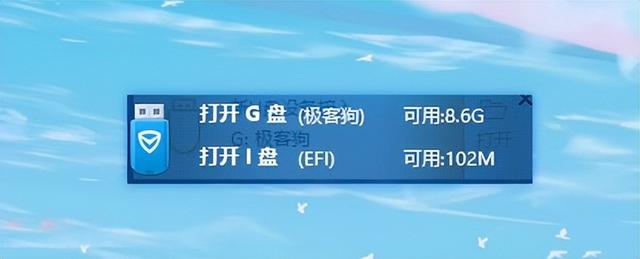
This process sounds simple, but many users encounter difficulties when setting up a USB flash drive to boot, especially for first-time users. Because this step requires manual operation, the installation tool cannot complete it for you.
Below, the editor will teach you step by step how to set up the system to boot from the USB disk into the winpe system. It is very simple, even a computer novice can understand it at a glance~
 Step 1
Step 1Query the computer's USB boot shortcut key (note that this is a computer that needs to reinstall the system). Due to different brands and types of computers, the startup keys may be different. You can refer to the USB disk startup shortcut key chart below.
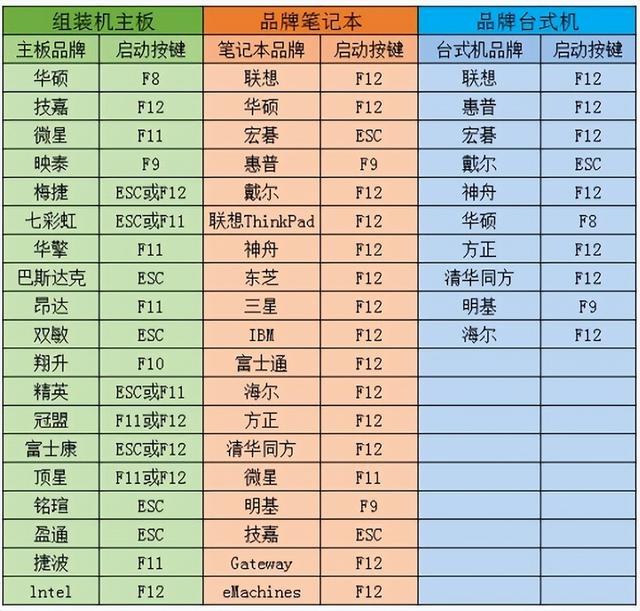 Step 2
Step 2After confirming that the USB boot disk has been inserted into the computer, you can restart the computer. When the boot logo appears, please press the start button multiple times immediately.
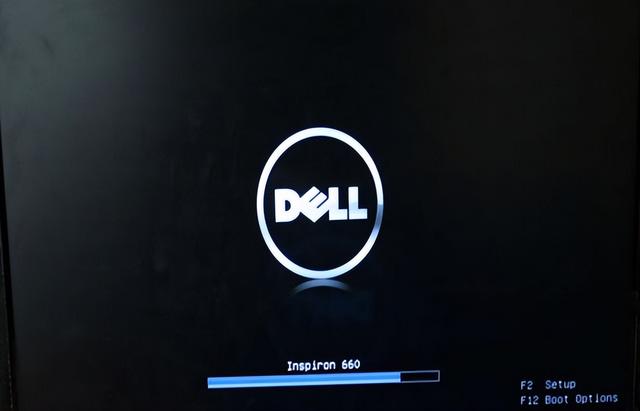 Step 3
Step 3Enter the boot menu selection interface by pressing the startup shortcut key (it may be the same for different computer models, and the setting method is basically the same).
Next, we need to enter the WinPE system of the U disk, so we need to set the computer to boot from the U disk. In this step, we want to select the USB flash drive option. Usually, the USB drive options will start with "USB", or be named after your USB drive, such as "USB-HDD" or "Kingston DataTraveler". Please make sure to select the correct option to ensure smooth entry into the WinPE system of the USB flash drive.
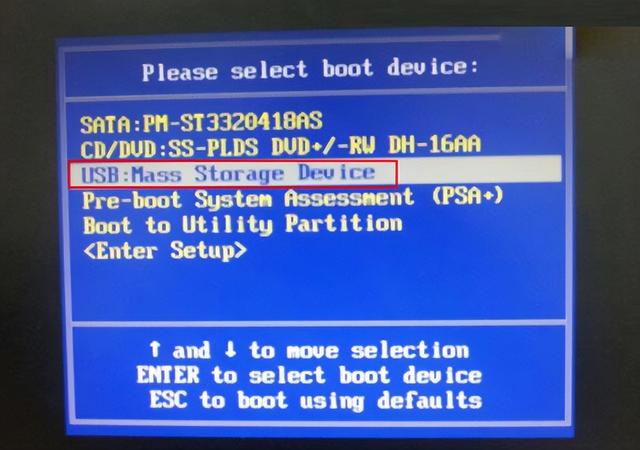 Step 4
Step 4After selecting the U disk option and pressing Enter, if the main menu of the U disk winpe system appears, then generally select the first option and press Enter to enter the U disk winpe system.
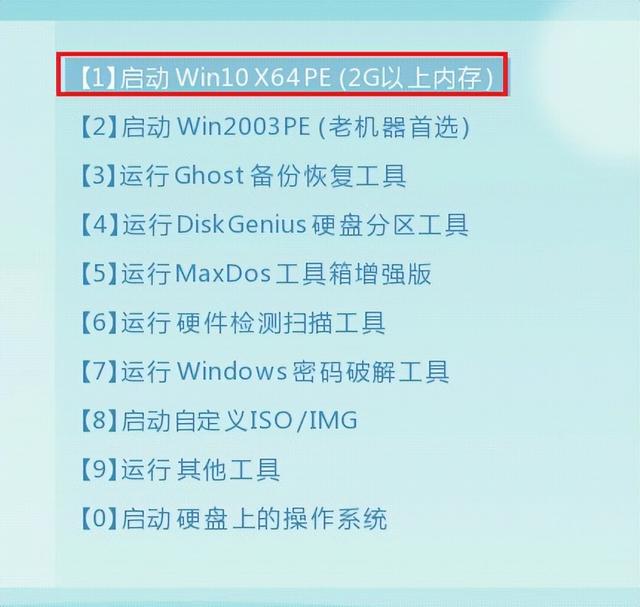
Next, the one-click installation tool will automatically open. You only need to select the system, then wait patiently for the system to be installed and then restart, and pull out the USB flash drive during the restart. Have you learned it?
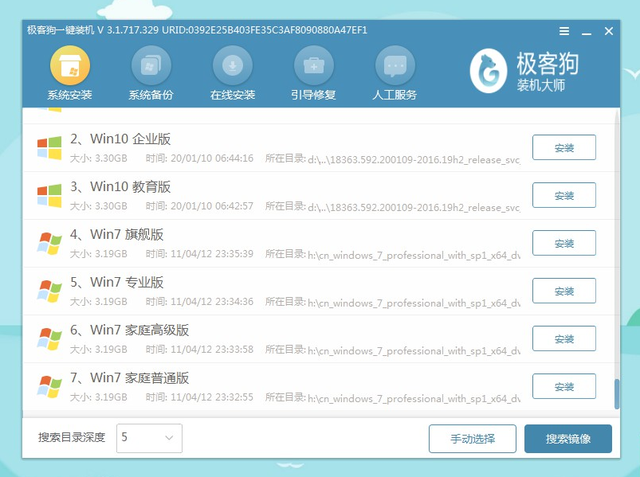
The above is the detailed content of How to install system on computer without booting it using USB disk. For more information, please follow other related articles on the PHP Chinese website!

Hot AI Tools

Undresser.AI Undress
AI-powered app for creating realistic nude photos

AI Clothes Remover
Online AI tool for removing clothes from photos.

Undress AI Tool
Undress images for free

Clothoff.io
AI clothes remover

Video Face Swap
Swap faces in any video effortlessly with our completely free AI face swap tool!

Hot Article

Hot Tools

Notepad++7.3.1
Easy-to-use and free code editor

SublimeText3 Chinese version
Chinese version, very easy to use

Zend Studio 13.0.1
Powerful PHP integrated development environment

Dreamweaver CS6
Visual web development tools

SublimeText3 Mac version
God-level code editing software (SublimeText3)

Hot Topics
 1666
1666
 14
14
 1426
1426
 52
52
 1328
1328
 25
25
 1273
1273
 29
29
 1254
1254
 24
24
 How to speed up the loading speed of PS?
Apr 06, 2025 pm 06:27 PM
How to speed up the loading speed of PS?
Apr 06, 2025 pm 06:27 PM
Solving the problem of slow Photoshop startup requires a multi-pronged approach, including: upgrading hardware (memory, solid-state drive, CPU); uninstalling outdated or incompatible plug-ins; cleaning up system garbage and excessive background programs regularly; closing irrelevant programs with caution; avoiding opening a large number of files during startup.
 What is the reason why PS keeps showing loading?
Apr 06, 2025 pm 06:39 PM
What is the reason why PS keeps showing loading?
Apr 06, 2025 pm 06:39 PM
PS "Loading" problems are caused by resource access or processing problems: hard disk reading speed is slow or bad: Use CrystalDiskInfo to check the hard disk health and replace the problematic hard disk. Insufficient memory: Upgrade memory to meet PS's needs for high-resolution images and complex layer processing. Graphics card drivers are outdated or corrupted: Update the drivers to optimize communication between the PS and the graphics card. File paths are too long or file names have special characters: use short paths and avoid special characters. PS's own problem: Reinstall or repair the PS installer.
 How to solve the problem of loading when PS is always showing that it is loading?
Apr 06, 2025 pm 06:30 PM
How to solve the problem of loading when PS is always showing that it is loading?
Apr 06, 2025 pm 06:30 PM
PS card is "Loading"? Solutions include: checking the computer configuration (memory, hard disk, processor), cleaning hard disk fragmentation, updating the graphics card driver, adjusting PS settings, reinstalling PS, and developing good programming habits.
 Does mysql need the internet
Apr 08, 2025 pm 02:18 PM
Does mysql need the internet
Apr 08, 2025 pm 02:18 PM
MySQL can run without network connections for basic data storage and management. However, network connection is required for interaction with other systems, remote access, or using advanced features such as replication and clustering. Additionally, security measures (such as firewalls), performance optimization (choose the right network connection), and data backup are critical to connecting to the Internet.
 Can mysql run on Windows
Apr 08, 2025 pm 01:54 PM
Can mysql run on Windows
Apr 08, 2025 pm 01:54 PM
Running MySQL on Windows is feasible, but challenges such as port conflicts, permission issues, and environment variable settings need to be considered. Installation issues can be solved by customizing configuration files, adjusting user permissions, and setting environment variables correctly. Additionally, the appropriate storage engine should be selected, tweaked configuration files, and SSDs should be used to optimize performance.
 Is slow PS loading related to computer configuration?
Apr 06, 2025 pm 06:24 PM
Is slow PS loading related to computer configuration?
Apr 06, 2025 pm 06:24 PM
The reason for slow PS loading is the combined impact of hardware (CPU, memory, hard disk, graphics card) and software (system, background program). Solutions include: upgrading hardware (especially replacing solid-state drives), optimizing software (cleaning up system garbage, updating drivers, checking PS settings), and processing PS files. Regular computer maintenance can also help improve PS running speed.
 How to solve the problem of loading when the PS opens the file?
Apr 06, 2025 pm 06:33 PM
How to solve the problem of loading when the PS opens the file?
Apr 06, 2025 pm 06:33 PM
"Loading" stuttering occurs when opening a file on PS. The reasons may include: too large or corrupted file, insufficient memory, slow hard disk speed, graphics card driver problems, PS version or plug-in conflicts. The solutions are: check file size and integrity, increase memory, upgrade hard disk, update graphics card driver, uninstall or disable suspicious plug-ins, and reinstall PS. This problem can be effectively solved by gradually checking and making good use of PS performance settings and developing good file management habits.
 Can mysql return json
Apr 08, 2025 pm 03:09 PM
Can mysql return json
Apr 08, 2025 pm 03:09 PM
MySQL can return JSON data. The JSON_EXTRACT function extracts field values. For complex queries, you can consider using the WHERE clause to filter JSON data, but pay attention to its performance impact. MySQL's support for JSON is constantly increasing, and it is recommended to pay attention to the latest version and features.



