Boot the computer to the USB drive
php editor Strawberry will introduce to you how to boot the computer to the USB flash drive. In some cases, we may need to start the computer through a USB flash drive, such as installing an operating system or performing system repairs. Booting to a USB flash drive can bypass the computer hard drive and load the operating system or other software directly from the USB flash drive. With simple steps, we can easily boot the computer to a USB flash drive to suit our needs. Next, we'll detail how to do this.
Don’t panic, this is a small problem.
As for the content of this issue, I will teach you step by step how to set up your computer to enter the USB boot option! It's a very simple method.
 Step 1: Query the computer U disk startup hotkey
Step 1: Query the computer U disk startup hotkeyBefore setting the U disk startup, it is necessary to understand the conventional computer U disk startup shortcut keys, as shown in the figure:
Please check the corresponding startup hotkey according to the brand type of your computer. For example, the startup hotkey for Lenovo notebooks is F12, and the startup hotkey for HP notebooks is F9.
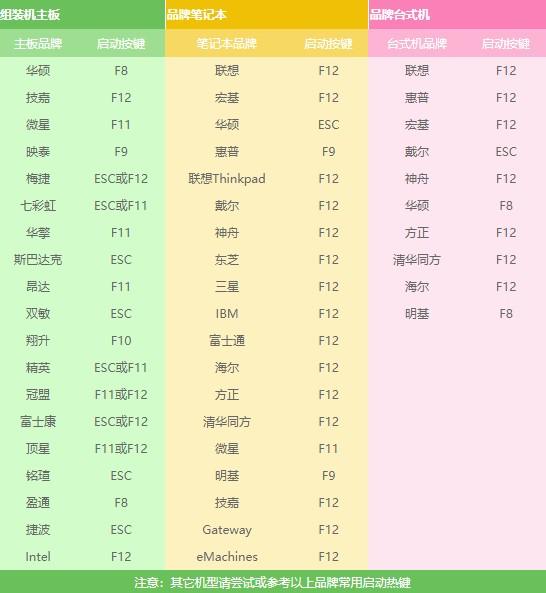 Step 2: Use the USB disk startup hotkey
Step 2: Use the USB disk startup hotkeyAfter you understand this startup hotkey, when the computer is turned on, that is, when the startup screen appears, continue to press the hotkey, and you will enter the settings soon. page.
In this step, if the startup hotkey is not pressed in time, or is pressed incorrectly, then you will not be able to set the USB boot options, so be careful!
 Step 3: Set up the USB disk to boot
Step 3: Set up the USB disk to bootEnter the settings page (Select Boot Device). Novice users may be confused. What do these bunch of English words mean?
No matter how many USB options or U disk name is displayed, it refers to the U disk. Select it and press Enter to enter the USB boot option.
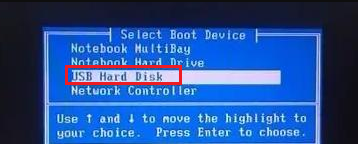
For example:

Another example:

If you can't get in, then you need to turn off the computer security self-check at this time.
How to turn off the security self-check:1. First, Baidu queries the shortcut keys for entering the BIOS of the computer. You need to query according to the brand and type of the computer. Generally, the conventional F2/esc/del is the most common.
2. The way to enter the bios is to keep pressing the corresponding startup bios hotkey when turning on the computer.

3. After entering bios, switch to "security" (security performance option).
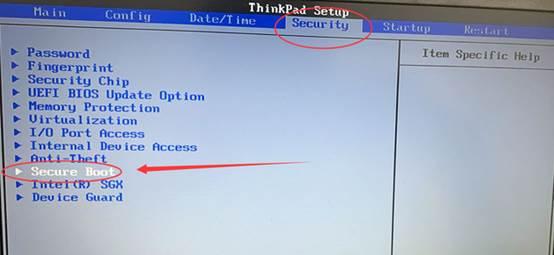
4. Find "secure boot", set it to "Disabled", and then press F10 to save and exit.
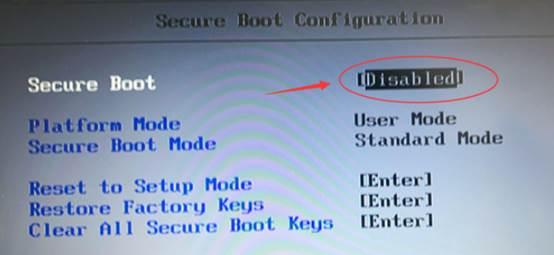
5. Restart, and then follow the above steps to set up the USB disk startup and enter your USB disk startup items!

Although the setting interfaces or buttons of various brands of computers are different, the steps are basically the same, that is, "query the USB boot hotkey-use the USB boot hotkey-select the USB boot option Enter".
The above is the detailed content of Boot the computer to the USB drive. For more information, please follow other related articles on the PHP Chinese website!

Hot AI Tools

Undresser.AI Undress
AI-powered app for creating realistic nude photos

AI Clothes Remover
Online AI tool for removing clothes from photos.

Undress AI Tool
Undress images for free

Clothoff.io
AI clothes remover

Video Face Swap
Swap faces in any video effortlessly with our completely free AI face swap tool!

Hot Article

Hot Tools

Notepad++7.3.1
Easy-to-use and free code editor

SublimeText3 Chinese version
Chinese version, very easy to use

Zend Studio 13.0.1
Powerful PHP integrated development environment

Dreamweaver CS6
Visual web development tools

SublimeText3 Mac version
God-level code editing software (SublimeText3)

Hot Topics
 1673
1673
 14
14
 1429
1429
 52
52
 1333
1333
 25
25
 1278
1278
 29
29
 1257
1257
 24
24
 What is the reason why PS keeps showing loading?
Apr 06, 2025 pm 06:39 PM
What is the reason why PS keeps showing loading?
Apr 06, 2025 pm 06:39 PM
PS "Loading" problems are caused by resource access or processing problems: hard disk reading speed is slow or bad: Use CrystalDiskInfo to check the hard disk health and replace the problematic hard disk. Insufficient memory: Upgrade memory to meet PS's needs for high-resolution images and complex layer processing. Graphics card drivers are outdated or corrupted: Update the drivers to optimize communication between the PS and the graphics card. File paths are too long or file names have special characters: use short paths and avoid special characters. PS's own problem: Reinstall or repair the PS installer.
 How to solve the problem of loading when PS is always showing that it is loading?
Apr 06, 2025 pm 06:30 PM
How to solve the problem of loading when PS is always showing that it is loading?
Apr 06, 2025 pm 06:30 PM
PS card is "Loading"? Solutions include: checking the computer configuration (memory, hard disk, processor), cleaning hard disk fragmentation, updating the graphics card driver, adjusting PS settings, reinstalling PS, and developing good programming habits.
 Does mysql need the internet
Apr 08, 2025 pm 02:18 PM
Does mysql need the internet
Apr 08, 2025 pm 02:18 PM
MySQL can run without network connections for basic data storage and management. However, network connection is required for interaction with other systems, remote access, or using advanced features such as replication and clustering. Additionally, security measures (such as firewalls), performance optimization (choose the right network connection), and data backup are critical to connecting to the Internet.
 Can mysql run on Windows
Apr 08, 2025 pm 01:54 PM
Can mysql run on Windows
Apr 08, 2025 pm 01:54 PM
Running MySQL on Windows is feasible, but challenges such as port conflicts, permission issues, and environment variable settings need to be considered. Installation issues can be solved by customizing configuration files, adjusting user permissions, and setting environment variables correctly. Additionally, the appropriate storage engine should be selected, tweaked configuration files, and SSDs should be used to optimize performance.
 Can mysql return json
Apr 08, 2025 pm 03:09 PM
Can mysql return json
Apr 08, 2025 pm 03:09 PM
MySQL can return JSON data. The JSON_EXTRACT function extracts field values. For complex queries, you can consider using the WHERE clause to filter JSON data, but pay attention to its performance impact. MySQL's support for JSON is constantly increasing, and it is recommended to pay attention to the latest version and features.
 How to solve the problem of loading when the PS opens the file?
Apr 06, 2025 pm 06:33 PM
How to solve the problem of loading when the PS opens the file?
Apr 06, 2025 pm 06:33 PM
"Loading" stuttering occurs when opening a file on PS. The reasons may include: too large or corrupted file, insufficient memory, slow hard disk speed, graphics card driver problems, PS version or plug-in conflicts. The solutions are: check file size and integrity, increase memory, upgrade hard disk, update graphics card driver, uninstall or disable suspicious plug-ins, and reinstall PS. This problem can be effectively solved by gradually checking and making good use of PS performance settings and developing good file management habits.
 How to solve the problem of loading when PS is started?
Apr 06, 2025 pm 06:36 PM
How to solve the problem of loading when PS is started?
Apr 06, 2025 pm 06:36 PM
A PS stuck on "Loading" when booting can be caused by various reasons: Disable corrupt or conflicting plugins. Delete or rename a corrupted configuration file. Close unnecessary programs or upgrade memory to avoid insufficient memory. Upgrade to a solid-state drive to speed up hard drive reading. Reinstalling PS to repair corrupt system files or installation package issues. View error information during the startup process of error log analysis.
 How to use mysql after installation
Apr 08, 2025 am 11:48 AM
How to use mysql after installation
Apr 08, 2025 am 11:48 AM
The article introduces the operation of MySQL database. First, you need to install a MySQL client, such as MySQLWorkbench or command line client. 1. Use the mysql-uroot-p command to connect to the server and log in with the root account password; 2. Use CREATEDATABASE to create a database, and USE select a database; 3. Use CREATETABLE to create a table, define fields and data types; 4. Use INSERTINTO to insert data, query data, update data by UPDATE, and delete data by DELETE. Only by mastering these steps, learning to deal with common problems and optimizing database performance can you use MySQL efficiently.




