 Software Tutorial
Software Tutorial
 Office Software
Office Software
 Why can't I create an Excel worksheet to the shortcut bar when I left-click on the desktop when using Office?
Why can't I create an Excel worksheet to the shortcut bar when I left-click on the desktop when using Office?
Why can't I create an Excel worksheet to the shortcut bar when I left-click on the desktop when using Office?
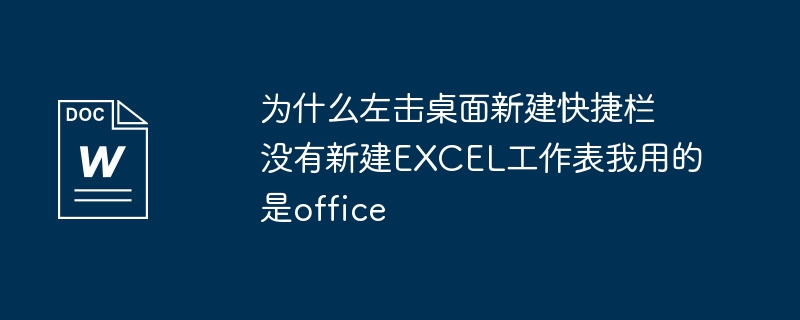
Why is there no new EXCEL worksheet when left-clicking on the desktop to create a new shortcut bar? I am using office
In Windows, new files can be easily created by right-clicking the mouse and selecting the "New" menu. In the "New" menu, some file types associated with the application are listed, such as "Text File", "WinZip File", etc. However, not all file types included with the application are listed in the New menu. According to personal needs, we can add other file types to the "New" menu by ourselves.
Open the registry editor and expand the HKEY_CLASSES_ROOT primary key. The extension names of all file types in Windows are listed under this primary key. We can find the file type we want to add to the New menu and then modify it. Take adding the ".eml" file associated with the Outlook Express program as an example. We can find the item with the .eml extension in HKEY_CLASSES_ROOT and modify its content to associate the Outlook Express program.
1. First you need to create a sample file. Open Outlook Express, click the "File → New Mail" command to create a new mail file. Then click the "File → Save As" command, in the "Save As" dialog box, select the save path as "C:\Windows" and name the file "sample.eml" (the save path and file name can be set as desired) .
2. First find the ".eml" folder under the HKEY_CLASSES_ROOT primary key, right-click on it, select the "New → Primary Key" command in the pop-up shortcut menu, and name the new primary key "ShellNew".
3. Select the "ShellNew" primary key, right-click in the right window, select "New → String Value", and name it "FileName". Double-click the "FileName" string, enter "C:\Windows\sample.eml" in the "Key Value" text box of the "Edit String" dialog box, and press the "OK" button to exit the Registry Editor.
4. Right-click on the desktop, select the "New" menu, and see if there is an additional item "Outlook Express Mail Message". Click this item to create a new mail file. Double-click the email file to open the "New Email" window of Outlook Express. After composing the email, click the "Send" button to send the email.
Follow the above steps, you can add other types of files, but it should be noted that in step 2, not all file types need to create a "FileName" string. If the associated program of the file type you want to add will automatically create a new blank file when it is started (such as Word, Excel), set the new string name to "NullFile". If the associated program does not create a new blank file when starting (such as Outlook, Foxmail), set the new string name to "FileName".
To delete the new file type added in the "New" menu, just find the corresponding "ShellNew" primary key in the registry and delete it.
Redirected from, I hope it can help you! !
Click the right button of the mouse and select New. How to set up if there is no word or excel in it
Copy the following information into notepad, and then save it as a file in *.reg format. Save and run it. A dialog box will appear whether to import the registry. Select Yes. A successful import dialog box will appear and OK! ---------------
Registration information for new word document
---------------Windows Registry Editor Version 5.00
[HKEY_CLASSES_ROOT\.doc]
@="Word.Document.8"
"Content Type"="application/msword"
[HKEY_CLASSES_ROOT\.doc\OpenWithList]
[HKEY_CLASSES_ROOT\.doc\OpenWithList\WordPad.exe]
@=""
[HKEY_CLASSES_ROOT\.doc\PersistentHandler]
@="{98de59a0-d175-11cd-a7bd-00006b827d94}"
[HKEY_CLASSES_ROOT\.doc\ShellNew]
[HKEY_CLASSES_ROOT\.doc\Word.Document.6]
[HKEY_CLASSES_ROOT\.doc\Word.Document.6\ShellNew]
"FileName"="winword.doc"
[HKEY_CLASSES_ROOT\.doc\Word.Document.8]
[HKEY_CLASSES_ROOT\.doc\Word.Document.8\ShellNew]
"FileName"="winword8.doc"
[HKEY_CLASSES_ROOT\.doc\WordDocument]
[HKEY_CLASSES_ROOT\.doc\WordDocument\ShellNew]
"FileName"="winword2.doc"
[HKEY_CLASSES_ROOT\.doc\WordPad.Document.1]
[HKEY_CLASSES_ROOT\.doc\WordPad.Document.1\ShellNew]
"NullFile"="""
---------------Registration information for new EXCEL document (.xls),
---------------Windows Registry Editor Version 5.00
[HKEY_CLASSES_ROOT\.xls]
"Content Type"="application/vnd.ms-excel"
@="Excel.Sheet.8"
[HKEY_CLASSES_ROOT\.xls\Excel.Sheet.5]
[HKEY_CLASSES_ROOT\.xls\Excel.Sheet.5\ShellNew]
"FileName"="excel.xls"
[HKEY_CLASSES_ROOT\.xls\Excel.Sheet.8]
@=""
[HKEY_CLASSES_ROOT\.xls\Excel.Sheet.8\ShellNew]
"FileName"="excel9.xls"
[HKEY_CLASSES_ROOT\.xls\ExcelWorksheet]
[HKEY_CLASSES_ROOT\.xls\ExcelWorksheet\ShellNew]
"FileName"="excel4.xls"
[HKEY_CLASSES_ROOT\.xls\PersistentHandler]
@="{98de59a0-d175-11cd-a7bd-00006b827d94}"
The above is the detailed content of Why can't I create an Excel worksheet to the shortcut bar when I left-click on the desktop when using Office?. For more information, please follow other related articles on the PHP Chinese website!

Hot AI Tools

Undresser.AI Undress
AI-powered app for creating realistic nude photos

AI Clothes Remover
Online AI tool for removing clothes from photos.

Undress AI Tool
Undress images for free

Clothoff.io
AI clothes remover

Video Face Swap
Swap faces in any video effortlessly with our completely free AI face swap tool!

Hot Article

Hot Tools

Notepad++7.3.1
Easy-to-use and free code editor

SublimeText3 Chinese version
Chinese version, very easy to use

Zend Studio 13.0.1
Powerful PHP integrated development environment

Dreamweaver CS6
Visual web development tools

SublimeText3 Mac version
God-level code editing software (SublimeText3)

Hot Topics
 How to Create a Timeline Filter in Excel
Apr 03, 2025 am 03:51 AM
How to Create a Timeline Filter in Excel
Apr 03, 2025 am 03:51 AM
In Excel, using the timeline filter can display data by time period more efficiently, which is more convenient than using the filter button. The Timeline is a dynamic filtering option that allows you to quickly display data for a single date, month, quarter, or year. Step 1: Convert data to pivot table First, convert the original Excel data into a pivot table. Select any cell in the data table (formatted or not) and click PivotTable on the Insert tab of the ribbon. Related: How to Create Pivot Tables in Microsoft Excel Don't be intimidated by the pivot table! We will teach you basic skills that you can master in minutes. Related Articles In the dialog box, make sure the entire data range is selected (
 If You Don't Rename Tables in Excel, Today's the Day to Start
Apr 15, 2025 am 12:58 AM
If You Don't Rename Tables in Excel, Today's the Day to Start
Apr 15, 2025 am 12:58 AM
Quick link Why should tables be named in Excel How to name a table in Excel Excel table naming rules and techniques By default, tables in Excel are named Table1, Table2, Table3, and so on. However, you don't have to stick to these tags. In fact, it would be better if you don't! In this quick guide, I will explain why you should always rename tables in Excel and show you how to do this. Why should tables be named in Excel While it may take some time to develop the habit of naming tables in Excel (if you don't usually do this), the following reasons illustrate today
 You Need to Know What the Hash Sign Does in Excel Formulas
Apr 08, 2025 am 12:55 AM
You Need to Know What the Hash Sign Does in Excel Formulas
Apr 08, 2025 am 12:55 AM
Excel Overflow Range Operator (#) enables formulas to be automatically adjusted to accommodate changes in overflow range size. This feature is only available for Microsoft 365 Excel for Windows or Mac. Common functions such as UNIQUE, COUNTIF, and SORTBY can be used in conjunction with overflow range operators to generate dynamic sortable lists. The pound sign (#) in the Excel formula is also called the overflow range operator, which instructs the program to consider all results in the overflow range. Therefore, even if the overflow range increases or decreases, the formula containing # will automatically reflect this change. How to list and sort unique values in Microsoft Excel
 How to Format a Spilled Array in Excel
Apr 10, 2025 pm 12:01 PM
How to Format a Spilled Array in Excel
Apr 10, 2025 pm 12:01 PM
Use formula conditional formatting to handle overflow arrays in Excel Direct formatting of overflow arrays in Excel can cause problems, especially when the data shape or size changes. Formula-based conditional formatting rules allow automatic formatting to be adjusted when data parameters change. Adding a dollar sign ($) before a column reference applies a rule to all rows in the data. In Excel, you can apply direct formatting to the values or background of a cell to make the spreadsheet easier to read. However, when an Excel formula returns a set of values (called overflow arrays), applying direct formatting will cause problems if the size or shape of the data changes. Suppose you have this spreadsheet with overflow results from the PIVOTBY formula,
 How to change Excel table styles and remove table formatting
Apr 19, 2025 am 11:45 AM
How to change Excel table styles and remove table formatting
Apr 19, 2025 am 11:45 AM
This tutorial shows you how to quickly apply, modify, and remove Excel table styles while preserving all table functionalities. Want to make your Excel tables look exactly how you want? Read on! After creating an Excel table, the first step is usual
 Excel MATCH function with formula examples
Apr 15, 2025 am 11:21 AM
Excel MATCH function with formula examples
Apr 15, 2025 am 11:21 AM
This tutorial explains how to use MATCH function in Excel with formula examples. It also shows how to improve your lookup formulas by a making dynamic formula with VLOOKUP and MATCH. In Microsoft Excel, there are many different lookup/ref
 How to Use Excel's AGGREGATE Function to Refine Calculations
Apr 12, 2025 am 12:54 AM
How to Use Excel's AGGREGATE Function to Refine Calculations
Apr 12, 2025 am 12:54 AM
Quick Links The AGGREGATE Syntax






