What is the appropriate allocation unit size?
Many friends when formatting a hard disk or USB disk, what does the formatted allocation unit size mean? And what is the appropriate allocation unit size? Generally, the default allocation size is selected, which is 4096 bytes. However, let’s take a look at the detailed introduction below.
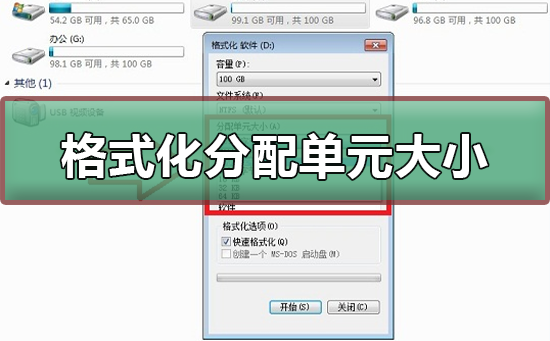
Introduction to the appropriate size of the formatted allocation unit
Answer: Generally, the default is 4096 bytes, which is 4K
The formatted allocation unit size means The smallest unit for the system to read and write to the disk.
Within the limit speed, the formatted allocation unit size is related to the hard disk reading speed. The larger the allocation unit, the faster the hard disk reading and writing speed, and vice versa.
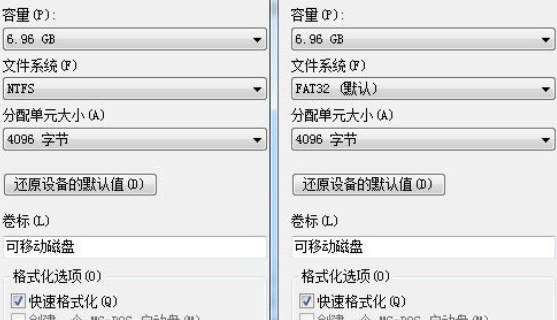
1. If you want speed, you can set the formatting allocation unit size larger, but hard disk storage space is relatively easy to waste,
Formatting Setting the allocation unit size smaller allows more things to be stored on the disk.
2. Generally, when we format a hard disk or other U disk and other devices, the default is 4096 bytes, which is 4K.
3. Usually we can choose the default 4096 bytes when formatting a hard disk, U disk or mobile hard disk, but if we really need to increase the reading speed a little bit,
Then you can also format the allocation unit size to 8K, 16K or even 32K, etc. and then format it.
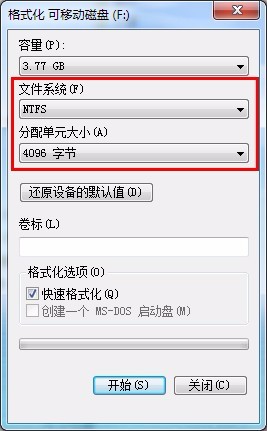
The hard disk format of Windows 7 is NTFS. 4K sectors means that the allocation unit size is 4096 bytes.
1. Default configuration size;
2.512 bytes;
3.1024 bytes;
4.2048 bytes;
5.4096 bytes.
Formatting Precautions
1. First, let us back up the files in the folder.
2. During the formatting process, we do not need to perform any operations or shut down the computer.
3. Select the corresponding file system. Remember to select the ntfs file system.
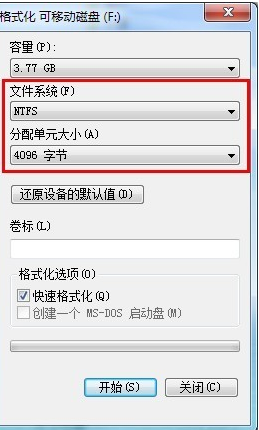
The above is the detailed content of What is the appropriate allocation unit size?. For more information, please follow other related articles on the PHP Chinese website!

Hot AI Tools

Undresser.AI Undress
AI-powered app for creating realistic nude photos

AI Clothes Remover
Online AI tool for removing clothes from photos.

Undress AI Tool
Undress images for free

Clothoff.io
AI clothes remover

Video Face Swap
Swap faces in any video effortlessly with our completely free AI face swap tool!

Hot Article

Hot Tools

Notepad++7.3.1
Easy-to-use and free code editor

SublimeText3 Chinese version
Chinese version, very easy to use

Zend Studio 13.0.1
Powerful PHP integrated development environment

Dreamweaver CS6
Visual web development tools

SublimeText3 Mac version
God-level code editing software (SublimeText3)

Hot Topics
 How to format c drive with dos command
Feb 19, 2024 pm 04:23 PM
How to format c drive with dos command
Feb 19, 2024 pm 04:23 PM
DOS command is a command line tool used in Windows operating system, which can be used to perform various system management tasks and operations. One of the common tasks is to format the hard drive, including the C drive. Formatting the C drive is a relatively dangerous operation because it will erase all data on the C drive and reinitialize the file system. Before performing this operation, make sure you have backed up important files and have a clear understanding of the impact that formatting will have on your computer. The following is formatted in the DOS command line
 Methods to improve Java time and date formatting parsing performance
Jul 01, 2023 am 08:07 AM
Methods to improve Java time and date formatting parsing performance
Jul 01, 2023 am 08:07 AM
How to optimize the performance of time and date formatting and parsing in Java development Summary: In Java development, time and date formatting and parsing are common operations. However, due to the complexity and variety of time and date formats and the huge amount of data processed, it often becomes a performance bottleneck. This article will introduce several methods to optimize the performance of time and date formatting parsing in Java development, including using cache, reducing object creation, selecting appropriate APIs, etc. 1. Introduction Time and date formatting and parsing are very common in Java development. However, in practical applications, since
 What is disc formatting
Aug 17, 2023 pm 04:02 PM
What is disc formatting
Aug 17, 2023 pm 04:02 PM
Disc formatting refers to the process of rebuilding and clearing the disc's file system. During the disc formatting process, all data will be completely deleted, and the file system will be re-established to re-store data on the disc. Disc formatting can be used to protect data security, repair disc failures, and remove viruses. When formatting a disc, you need to back up important data, select an appropriate file system, and wait patiently for the formatting to complete.
 Why can't the D drive be formatted?
Aug 30, 2023 pm 02:39 PM
Why can't the D drive be formatted?
Aug 30, 2023 pm 02:39 PM
The reasons why the D drive cannot be formatted include that the drive is being used by other programs or processes, there is a damaged file system on the drive, hard disk failure and permission issues. Detailed introduction: 1. The reason why the D drive cannot be formatted may be because the drive is being used by other programs or processes. In the Windows operating system, if a program is accessing the files or folders on the D drive, the system will not be able to perform the format operation. ;2. The reason why the D drive cannot be formatted may be because there is a damaged file system on the drive. The file system is used by the operating system to organize and manage files and folders on the storage device, etc.
 Simple and effective steps to resolve 0x80070057 error
Dec 27, 2023 am 08:38 AM
Simple and effective steps to resolve 0x80070057 error
Dec 27, 2023 am 08:38 AM
How to solve 0x80070057 error: simple and effective methods and steps Introduction: In the process of using the computer, we sometimes encounter various error codes. Among them, 0x80070057 is a very common error code, which is usually related to Windows operating system. This error code can appear in different situations, such as when installing or updating the operating system, backing up or restoring files, formatting drives, etc. Although this error code is frustrating, it's not unsolvable. This article will introduce
 Revealed secrets of cell phone format recovery methods (mobile phone malfunction? Don't worry)
May 04, 2024 pm 06:01 PM
Revealed secrets of cell phone format recovery methods (mobile phone malfunction? Don't worry)
May 04, 2024 pm 06:01 PM
Nowadays, we will inevitably encounter some problems such as being unable to turn on the phone or lagging, such as system crash, but during use, mobile phones have become an indispensable part of our lives. We are often at a loss, and sometimes, there are no solutions to these problems. To help you solve cell phone problems, this article will introduce you to some methods of cell phone format recovery and restore your phone to normal operation. Back up data - protect important information, such as photos and contacts, from being lost during the formatting process. Before formatting your phone, the first thing to consider is to back up important data and files on your phone. To ensure data security, or choose to transfer files to a cloud storage service, you can back it up by connecting to a computer. Use the system's built-in recovery function - simple
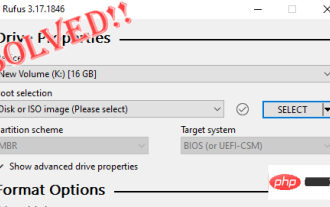 Fix: Rufus cannot create bootable USB issue in Windows PC
Apr 29, 2023 am 09:19 AM
Fix: Rufus cannot create bootable USB issue in Windows PC
Apr 29, 2023 am 09:19 AM
Rufus is an excellent tool for easily creating bootable USB drives. This small and stylish tool is amazingly efficient and generally provides error-free operation. However, sometimes creating a new bootable USB stick can cause some error messages to pop up, stumbling upon the burning process. If you face any difficulty using Rufus, you can follow the steps below to find a quick solution to your problem. Fix 1 – Run the drive’s Error Checker Before trying again with Rufus, you can run the drive’s Error Checker tool to scan the drive for any errors. 1. Press Windows key + E key at the same time to open File Explorer. Then, click "This PC
 Use the fmt.Sprint function to format multiple values into strings and return them, including type information
Jul 25, 2023 am 09:01 AM
Use the fmt.Sprint function to format multiple values into strings and return them, including type information
Jul 25, 2023 am 09:01 AM
Use the fmt.Sprint function to format multiple values into strings and return them, including type information. In the Go language, the fmt package provides many functions for formatting data into strings. Among them, the fmt.Sprint function can format multiple values into strings and return them. Unlike the fmt.Sprintf function, the fmt.Sprint function returns a string instead of a formatted string. Here is a simple example code using the fmt.Sprint function: pa






