 Software Tutorial
Software Tutorial
 Office Software
Office Software
 How to extract the second, third, fourth... information in Excel
How to extract the second, third, fourth... information in Excel
How to extract the second, third, fourth... information in Excel
How to put the second in excel. three. Four. . . The contents of the column are placed below the first column
Use VBA programming to implement.
ALT F11——F7——Paste the following code and adjust the format:
Sub mysub()
Dim i As Integer
With Sheets(1)
Sheets(1).Select
For i = 2 To Cells(1, 256).End(xlToLeft).Column
Cells(Cells(65536, i).End(xlUp).Row, i).Select
Range(Selection, Cells(1, i)).Select
Selection.Copy
Cells([a65536].End(xlUp).Row 1, 1).Select
ActiveSheet.Paste
Application.CutCopyMode = False
Next i
Columns("A:A").Select
Selection.SpecialCells(xlCellTypeBlanks).Select
Selection.EntireRow.Delete
Cells(1, 1).Select
End With
End Sub
The operation effect is as follows:
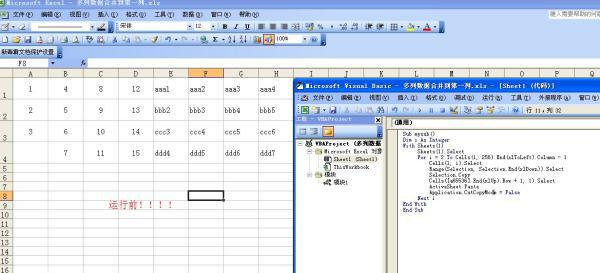
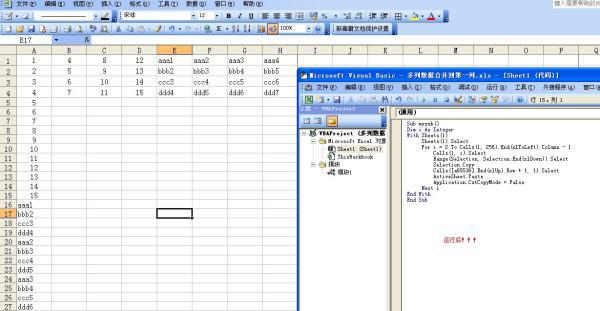
What should I do if my Excel table does not have the cut, delete, and insert functions?
Sometimes after setting a password for Excel, there will be a series of operations such as Excel being unable to insert, delete, rename, move workbooks, etc. The editor will summarize the solutions here.
1. First, we open the encrypted Excel file
2. Right-click any workbook and you can see that most of the functions above are unavailable. This is the current situation.
3. Now we start to solve this problem. Move the mouse to the top and click the [Review] tab.
4. After clicking [Unprotect Shared Workbook], as shown in the figure, you will be prompted to enter your password (the password here is usually the password when you open Excel), and click Confirm in both steps. Then close the Excel document.
5. Open the Excel document again, and we find that [Unprotect shared workbook] has changed to [Protect and share workbook]. Don’t worry, our work is not over yet.
6. Click [Protect Workbook], and then click [Protect Structure and Window]. A dialog box will pop up, prompting you to enter a password. The password is still the previous password.
7. After confirmation, after finding any workbook, right-click we can see that the functions that were unavailable before can now be used.
Right-clicking an Excel cell does not copy, cut, and set the cell commands
1. As shown in the figure, this is a table with data, which exists in the worksheet named "Gift" below. There are two more worksheets at the back, and there can be countless worksheets by adding more. What we need to do now is to copy this table with data to "sheet2".
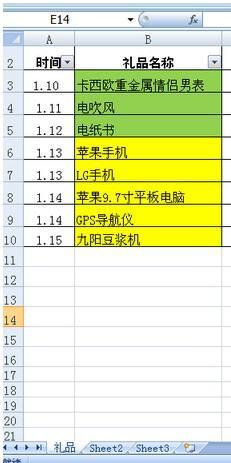
2. Select all of this table as shown in the figure. Not only select the ones with data and content, but also the blank ones. When you see the red circle in the upper left corner, click to select all.
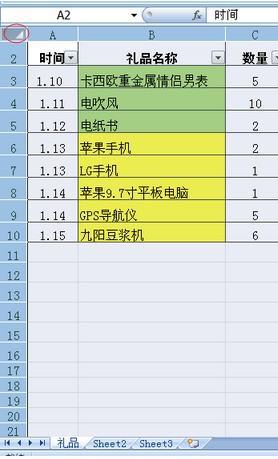
3. It’s still the small triangle-shaped button in the upper left corner. Right-click the mouse and the options as shown in the picture will appear. Then click Copy.
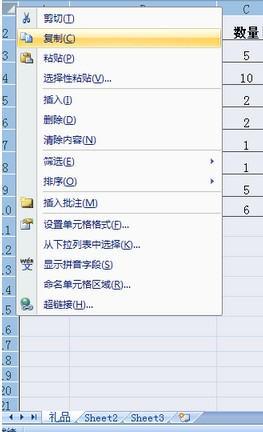
4. Click to open the "sheet2" worksheet, and click to select the first cell in the upper left corner. Note that it is not the same as the one selected in the previous step. This is the cell.
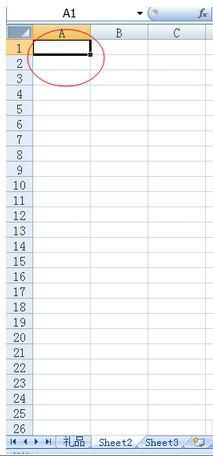
5. Then right-click to paste, so that the worksheet "Gift" and the worksheet "sheet2" both have the same data, and the table in the worksheet "sheet2" is retained as data.
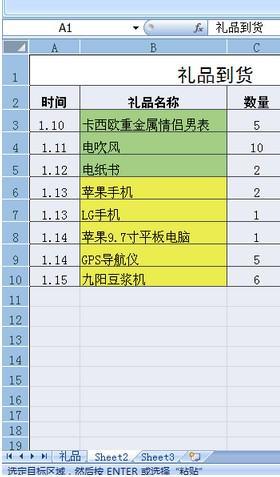
6. Try it, hide the rows with zero remaining quantity, and select these two rows.
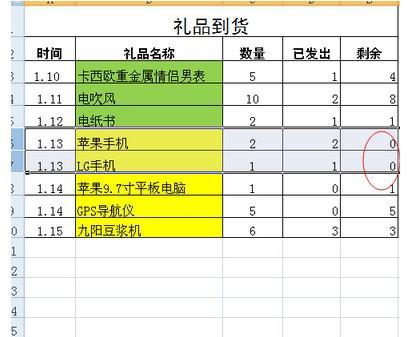
7. Right-click the mouse and select the hidden option.
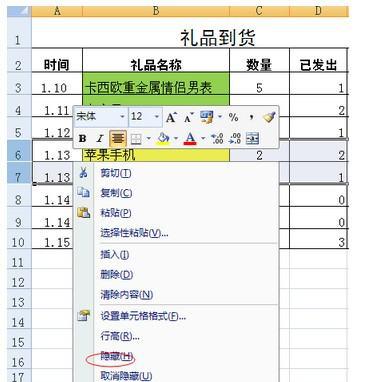
8. In this way, the data in the "Gifts" worksheet can be manipulated and compared with the original data easily, without fear of losing the original data.
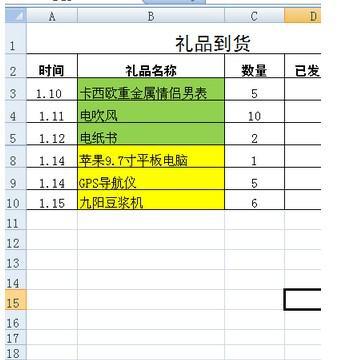
The above is the detailed content of How to extract the second, third, fourth... information in Excel. For more information, please follow other related articles on the PHP Chinese website!

Hot AI Tools

Undresser.AI Undress
AI-powered app for creating realistic nude photos

AI Clothes Remover
Online AI tool for removing clothes from photos.

Undress AI Tool
Undress images for free

Clothoff.io
AI clothes remover

Video Face Swap
Swap faces in any video effortlessly with our completely free AI face swap tool!

Hot Article

Hot Tools

Notepad++7.3.1
Easy-to-use and free code editor

SublimeText3 Chinese version
Chinese version, very easy to use

Zend Studio 13.0.1
Powerful PHP integrated development environment

Dreamweaver CS6
Visual web development tools

SublimeText3 Mac version
God-level code editing software (SublimeText3)

Hot Topics
 How to Create a Timeline Filter in Excel
Apr 03, 2025 am 03:51 AM
How to Create a Timeline Filter in Excel
Apr 03, 2025 am 03:51 AM
In Excel, using the timeline filter can display data by time period more efficiently, which is more convenient than using the filter button. The Timeline is a dynamic filtering option that allows you to quickly display data for a single date, month, quarter, or year. Step 1: Convert data to pivot table First, convert the original Excel data into a pivot table. Select any cell in the data table (formatted or not) and click PivotTable on the Insert tab of the ribbon. Related: How to Create Pivot Tables in Microsoft Excel Don't be intimidated by the pivot table! We will teach you basic skills that you can master in minutes. Related Articles In the dialog box, make sure the entire data range is selected (
 If You Don't Rename Tables in Excel, Today's the Day to Start
Apr 15, 2025 am 12:58 AM
If You Don't Rename Tables in Excel, Today's the Day to Start
Apr 15, 2025 am 12:58 AM
Quick link Why should tables be named in Excel How to name a table in Excel Excel table naming rules and techniques By default, tables in Excel are named Table1, Table2, Table3, and so on. However, you don't have to stick to these tags. In fact, it would be better if you don't! In this quick guide, I will explain why you should always rename tables in Excel and show you how to do this. Why should tables be named in Excel While it may take some time to develop the habit of naming tables in Excel (if you don't usually do this), the following reasons illustrate today
 You Need to Know What the Hash Sign Does in Excel Formulas
Apr 08, 2025 am 12:55 AM
You Need to Know What the Hash Sign Does in Excel Formulas
Apr 08, 2025 am 12:55 AM
Excel Overflow Range Operator (#) enables formulas to be automatically adjusted to accommodate changes in overflow range size. This feature is only available for Microsoft 365 Excel for Windows or Mac. Common functions such as UNIQUE, COUNTIF, and SORTBY can be used in conjunction with overflow range operators to generate dynamic sortable lists. The pound sign (#) in the Excel formula is also called the overflow range operator, which instructs the program to consider all results in the overflow range. Therefore, even if the overflow range increases or decreases, the formula containing # will automatically reflect this change. How to list and sort unique values in Microsoft Excel
 How to Format a Spilled Array in Excel
Apr 10, 2025 pm 12:01 PM
How to Format a Spilled Array in Excel
Apr 10, 2025 pm 12:01 PM
Use formula conditional formatting to handle overflow arrays in Excel Direct formatting of overflow arrays in Excel can cause problems, especially when the data shape or size changes. Formula-based conditional formatting rules allow automatic formatting to be adjusted when data parameters change. Adding a dollar sign ($) before a column reference applies a rule to all rows in the data. In Excel, you can apply direct formatting to the values or background of a cell to make the spreadsheet easier to read. However, when an Excel formula returns a set of values (called overflow arrays), applying direct formatting will cause problems if the size or shape of the data changes. Suppose you have this spreadsheet with overflow results from the PIVOTBY formula,
 How to change Excel table styles and remove table formatting
Apr 19, 2025 am 11:45 AM
How to change Excel table styles and remove table formatting
Apr 19, 2025 am 11:45 AM
This tutorial shows you how to quickly apply, modify, and remove Excel table styles while preserving all table functionalities. Want to make your Excel tables look exactly how you want? Read on! After creating an Excel table, the first step is usual
 Excel MATCH function with formula examples
Apr 15, 2025 am 11:21 AM
Excel MATCH function with formula examples
Apr 15, 2025 am 11:21 AM
This tutorial explains how to use MATCH function in Excel with formula examples. It also shows how to improve your lookup formulas by a making dynamic formula with VLOOKUP and MATCH. In Microsoft Excel, there are many different lookup/ref
 How to Use Excel's AGGREGATE Function to Refine Calculations
Apr 12, 2025 am 12:54 AM
How to Use Excel's AGGREGATE Function to Refine Calculations
Apr 12, 2025 am 12:54 AM
Quick Links The AGGREGATE Syntax






