Where is the cutout location in word 2016?
Where is the cutout of word2016
Double-click the Word2016 program icon on the computer desktop to open and run the program. In the Word2016 program window, click the "Blank Document" option to create a new blank Word document.
2. In the newly opened blank document, double-click the tab stop in the ruler with the left mouse button. as the picture shows;
3. Open the tab stop dialog box, select the tab stop position and leader style [5], and click the OK button.
4. Return to the Word editing window and press the Tab key on the keyboard, so that the cropped dotted line is drawn. as the picture shows;
5. Next, you need to insert the scissors symbol. Open the Insert menu tab and click "Symbol" --> "Symbol" --> "Other Symbols" option. as the picture shows;
6. In the opened symbol dialogue window, select Wingdings as the font, and you can see the "scissors" symbol in it. Select it and then click the "Insert" button. as the picture shows;
7. After inserting the scissors symbol, click the "Close" button to close the symbol dialogue window. as the picture shows;
8. Double-click the left mouse button at the end of the ruler to open the "Tab Stop" dialog box. In the Open Tab Stop dialog box, select the location of the tab stop, select the style [5] in the leader, and then Then click the "OK" button.
9. Return to the Word editing window, press the Tab key on the keyboard, and the second half is also drawn. This completes the production of the cutting line. as the picture shows;
How to insert clip art in word2010
Steps/Method
1
Open the Word 2010 document, click the "Insert" menu in the ribbon, and then click the "Header" or "Footer" triangle arrow button in the "Header and Footer" option group to open the drop-down menu Click the "Edit Header" or "Edit Footer" command
2
Click the "Clip Art" button in the "Insert" option group of the "Design" ribbon
3
Open the Clip Art pane and click the "Search" button to display clip art of all media file types. After searching, select the clip art to be used as a watermark in the list box
4
Select the inserted clip art, click the triangular arrow button of "Automatic Wrap" in the "Arrangement" option group of the opened "Format" ribbon, and select the "Inline Below Text" command from the pop-up shortcut menu
5
Click the "Color" button in the "Adjustment" option group, and select the "Picture Color Options" command from the pop-up drop-down menu
6
The "Format Picture" dialog box pops up. Under the "Recolor" option under the "Picture Color" tab, click the triangular arrow button of "Preset" and select the "Erosion" effect
7
Finally, drag and drop the clipart to the appropriate location to achieve the watermark effect
How to insert clip art in word2007
To insert "Clip Art" at the insertion point, click "Insert" - "Clip Art", which is located in the "Illustrations" group. To use the default, type a search term and click the Search button. When clip art appears, scroll through the list. When you find what you want, click it to insert it into the document.
The "Clip Art" pane can use local clip art and office online clip art.
In order to control the search scope of "Clip Art", you can use the drop-down "Search scope list". To search only local collections, uncheck "All collection locations" to enable only "My Collections" and "Office Collections". To include online searches, check Web Collections. You can further control the search scope by limiting the search to only certain categories. By default, Word 2007 searches all media types - including movies and audio! When the Search Scope is set to Web Collections only and the Result Type is Photos, you can quickly see a list of pictures from Microsoft available for download.
Use the "Search range" drop-down list to control the search range of clip art.
Microsoft Clip Manager:
At the bottom of the Clip Art pane, note the Manage Clips option, which runs Microsoft's Clip Manager, a separate application that comes with Office. I won't go into more detail, except to say that it might be useful. If you check "File" - "Add Clips to Organizer" it will search your hard drive and add items to the "Clip Organizer". These added items are also available in the Clip Art pane of Word 2007.
Clip art in word2007 can be inserted locally or online from the office. Just find "Clip Art" from the insertion window, and then select the source of the clip art. Of course, you can also edit the clip art in the clip manager. Add management.
Is there any clip art in the WPS demo?
Yes, the specific steps are as follows:
1. First, open WPS ppt, click Format above, and then select [Slide Layout] in the menu that opens, as shown in the figure below, and then proceed to the next step.
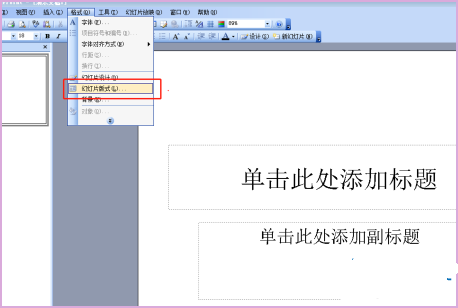
2. Secondly, on the right side of the ppt software, select the blank layout, as shown in the picture below, and then enter the next step.
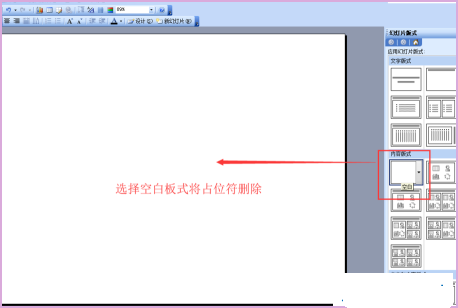
3. Next, click the insert option above the ppt software, and then select Picture-Clip Art in its drop-down menu, as shown in the figure below, and then proceed to the next step.
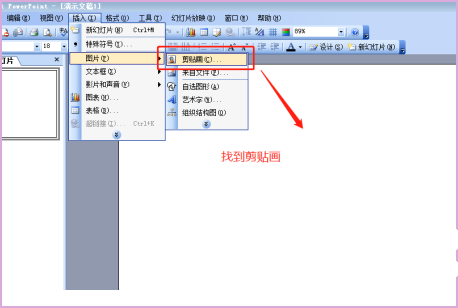
4. Then, you can see the clipart window appears on the right side of the ppt software, as shown in the picture below, and then go to the next step.
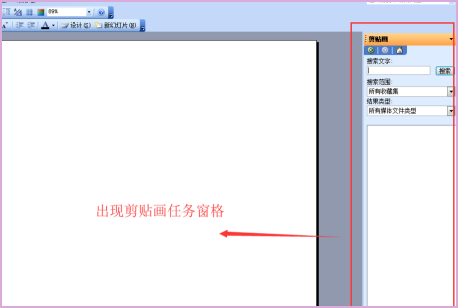
5. Subsequently, you can search in the menu according to the clipart you want to insert.
After the search is completed, find the clipart you want to insert and click it, as shown in the figure below, and then proceed to the next step.
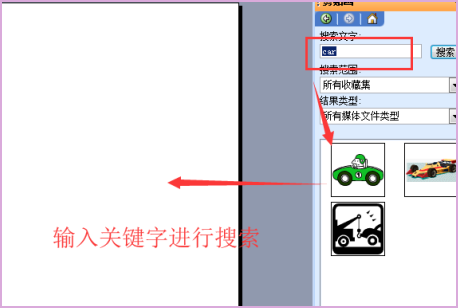
6. Finally, you can see that the clip art has been inserted into the blank ppt interface on the left, as shown in the figure below. In this way, the problem is solved.
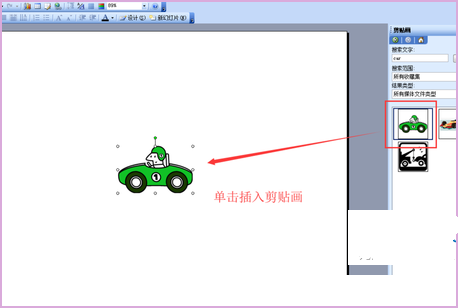
The above is the detailed content of Where is the cutout location in word 2016?. For more information, please follow other related articles on the PHP Chinese website!

Hot AI Tools

Undresser.AI Undress
AI-powered app for creating realistic nude photos

AI Clothes Remover
Online AI tool for removing clothes from photos.

Undress AI Tool
Undress images for free

Clothoff.io
AI clothes remover

Video Face Swap
Swap faces in any video effortlessly with our completely free AI face swap tool!

Hot Article

Hot Tools

Notepad++7.3.1
Easy-to-use and free code editor

SublimeText3 Chinese version
Chinese version, very easy to use

Zend Studio 13.0.1
Powerful PHP integrated development environment

Dreamweaver CS6
Visual web development tools

SublimeText3 Mac version
God-level code editing software (SublimeText3)

Hot Topics
 How to Create a Timeline Filter in Excel
Apr 03, 2025 am 03:51 AM
How to Create a Timeline Filter in Excel
Apr 03, 2025 am 03:51 AM
In Excel, using the timeline filter can display data by time period more efficiently, which is more convenient than using the filter button. The Timeline is a dynamic filtering option that allows you to quickly display data for a single date, month, quarter, or year. Step 1: Convert data to pivot table First, convert the original Excel data into a pivot table. Select any cell in the data table (formatted or not) and click PivotTable on the Insert tab of the ribbon. Related: How to Create Pivot Tables in Microsoft Excel Don't be intimidated by the pivot table! We will teach you basic skills that you can master in minutes. Related Articles In the dialog box, make sure the entire data range is selected (
 If You Don't Rename Tables in Excel, Today's the Day to Start
Apr 15, 2025 am 12:58 AM
If You Don't Rename Tables in Excel, Today's the Day to Start
Apr 15, 2025 am 12:58 AM
Quick link Why should tables be named in Excel How to name a table in Excel Excel table naming rules and techniques By default, tables in Excel are named Table1, Table2, Table3, and so on. However, you don't have to stick to these tags. In fact, it would be better if you don't! In this quick guide, I will explain why you should always rename tables in Excel and show you how to do this. Why should tables be named in Excel While it may take some time to develop the habit of naming tables in Excel (if you don't usually do this), the following reasons illustrate today
 You Need to Know What the Hash Sign Does in Excel Formulas
Apr 08, 2025 am 12:55 AM
You Need to Know What the Hash Sign Does in Excel Formulas
Apr 08, 2025 am 12:55 AM
Excel Overflow Range Operator (#) enables formulas to be automatically adjusted to accommodate changes in overflow range size. This feature is only available for Microsoft 365 Excel for Windows or Mac. Common functions such as UNIQUE, COUNTIF, and SORTBY can be used in conjunction with overflow range operators to generate dynamic sortable lists. The pound sign (#) in the Excel formula is also called the overflow range operator, which instructs the program to consider all results in the overflow range. Therefore, even if the overflow range increases or decreases, the formula containing # will automatically reflect this change. How to list and sort unique values in Microsoft Excel
 How to Format a Spilled Array in Excel
Apr 10, 2025 pm 12:01 PM
How to Format a Spilled Array in Excel
Apr 10, 2025 pm 12:01 PM
Use formula conditional formatting to handle overflow arrays in Excel Direct formatting of overflow arrays in Excel can cause problems, especially when the data shape or size changes. Formula-based conditional formatting rules allow automatic formatting to be adjusted when data parameters change. Adding a dollar sign ($) before a column reference applies a rule to all rows in the data. In Excel, you can apply direct formatting to the values or background of a cell to make the spreadsheet easier to read. However, when an Excel formula returns a set of values (called overflow arrays), applying direct formatting will cause problems if the size or shape of the data changes. Suppose you have this spreadsheet with overflow results from the PIVOTBY formula,
 How to change Excel table styles and remove table formatting
Apr 19, 2025 am 11:45 AM
How to change Excel table styles and remove table formatting
Apr 19, 2025 am 11:45 AM
This tutorial shows you how to quickly apply, modify, and remove Excel table styles while preserving all table functionalities. Want to make your Excel tables look exactly how you want? Read on! After creating an Excel table, the first step is usual
 Excel MATCH function with formula examples
Apr 15, 2025 am 11:21 AM
Excel MATCH function with formula examples
Apr 15, 2025 am 11:21 AM
This tutorial explains how to use MATCH function in Excel with formula examples. It also shows how to improve your lookup formulas by a making dynamic formula with VLOOKUP and MATCH. In Microsoft Excel, there are many different lookup/ref
 How to Use Excel's AGGREGATE Function to Refine Calculations
Apr 12, 2025 am 12:54 AM
How to Use Excel's AGGREGATE Function to Refine Calculations
Apr 12, 2025 am 12:54 AM
Quick Links The AGGREGATE Syntax







