 Software Tutorial
Software Tutorial
 Office Software
Office Software
 How to deal with the problem that Win10 cannot start Office software?
How to deal with the problem that Win10 cannot start Office software?
How to deal with the problem that Win10 cannot start Office software?
What to do if the office software cannot be opened in win10 system
For the problem that the Office software cannot be opened on Win10 system, you can try the following steps to troubleshoot: 1. Make sure the Office software has been installed correctly: Check whether the Office software has been successfully installed and make sure the version is compatible with the system. 2. Restart the computer: Sometimes, restarting the computer can solve some temporary problems. 3. Update the Office software: Open the Office software, click the "File" (or "Help") option,
1. Right-click the word icon on the desktop, select Properties in the menu, check the box before running this program in compatibility mode and run this program as an administrator, click OK, then double-click to open word, and in the pop-up prompt box Click OK;
If the problem is still not solved, you can try to open the start menu bar, click "Start Menu" in the lower right corner, and then select "All Apps" (you may need to slide down to the "M" category) to see if you can find it. Related options or features.
3. Right-click the word, Excel or PPT option under the Microsoft Office folder, and select the location of the open file in "More";
4. After opening the folder, right-click the word, Excel or PPT option, open the file properties, check the compatibility mode in the compatibility, and also check the compatibility mode in the following settings to run this program as an administrator. This will open the office software.
Why can’t the official version of win10 office be opened? How to solve the problem that the win10 version of office cannot be opened
What to do if the win10 version of office cannot be opened
Some users will encounter the problem that the application cannot be opened when using the Win10 preview application. Usually, uninstalling and reinstalling can solve the problem. However, this method does not work well for the latest touch version of Office. The reason is that there is a problem with the Windows Store license service. After the user uninstalls the service, the cache of this service is not cleared, so reinstalling it will not solve the problem.
Now users can solve the problem through the following methods:
1. Open Notepad and enter the following code:
echo off
net stop cliPSvc
if “%1”==“” (
echo ==== BACKING UP LOCAL LICENSES
move %windir%\serviceprofiles\localservice\appdata\local\microsoft\clipsvc\tokens.dat %windir%\serviceprofiles\localservice\appdata\local\microsoft\clipsvc\tokens.bak
)
if “%1”==“recover” (
echo ==== RECOVERING LICENSES FROM BACKUP
copy %windir%\serviceprofiles\localservice\appdata\local\microsoft\clipsvc\tokens.bak %windir%\serviceprofiles\localservice\appdata\local\microsoft\clipsvc\tokens.dat
)
net start clipsvc
2. Save as license.bat (any location) and select "All Files" as the format;
3. Run this file in administrator mode;
4. Uninstall the corresponding Office components;
5. Go to the new Beta store of Win10 to re-download and install the Office application;
Why can’t I use office in Windows 10
Win10 system can use office software.
The reasons are as follows:
Because office is an application developed by Microsoft itself and is an original ecological application developed based on Windows system, it must be able to use Windows system and it must be able to use office, but different systems support different versions of office.
The Windows operating systems supported by different offices are as follows:
1. From the earliest win95, winXP, win7, win8/8.1, win10 systems, all support office2007 version;
2. However, the office2010 version is only applicable to win7, win8/8.1, and win10 systems;
3. The office 2013 version can support win8/8.1 and win10 (some win7 also supports the 2013 version, but the compatibility is hard to say, and some computer hardware devices are too old and cannot run well)
4. The office 2016 version is the latest version launched by Microsoft in 2016, which is better compatible with win10 and win8/8.1 systems;
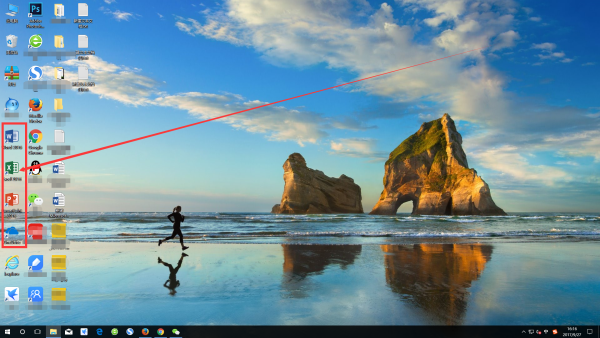
Note: The Windows operating systems supported by the above different versions of office are only divided according to different compatibility situations. The latest version of office 2016 can also be installed on the win7 system, but the compatibility cannot be guaranteed. Of course, the computer hardware equipment is also different. There will be some weak impact on these software, but not much. Choose the appropriate version according to the actual situation.
The above is the detailed content of How to deal with the problem that Win10 cannot start Office software?. For more information, please follow other related articles on the PHP Chinese website!

Hot AI Tools

Undresser.AI Undress
AI-powered app for creating realistic nude photos

AI Clothes Remover
Online AI tool for removing clothes from photos.

Undress AI Tool
Undress images for free

Clothoff.io
AI clothes remover

Video Face Swap
Swap faces in any video effortlessly with our completely free AI face swap tool!

Hot Article

Hot Tools

Notepad++7.3.1
Easy-to-use and free code editor

SublimeText3 Chinese version
Chinese version, very easy to use

Zend Studio 13.0.1
Powerful PHP integrated development environment

Dreamweaver CS6
Visual web development tools

SublimeText3 Mac version
God-level code editing software (SublimeText3)

Hot Topics
 How to Create a Timeline Filter in Excel
Apr 03, 2025 am 03:51 AM
How to Create a Timeline Filter in Excel
Apr 03, 2025 am 03:51 AM
In Excel, using the timeline filter can display data by time period more efficiently, which is more convenient than using the filter button. The Timeline is a dynamic filtering option that allows you to quickly display data for a single date, month, quarter, or year. Step 1: Convert data to pivot table First, convert the original Excel data into a pivot table. Select any cell in the data table (formatted or not) and click PivotTable on the Insert tab of the ribbon. Related: How to Create Pivot Tables in Microsoft Excel Don't be intimidated by the pivot table! We will teach you basic skills that you can master in minutes. Related Articles In the dialog box, make sure the entire data range is selected (
 If You Don't Rename Tables in Excel, Today's the Day to Start
Apr 15, 2025 am 12:58 AM
If You Don't Rename Tables in Excel, Today's the Day to Start
Apr 15, 2025 am 12:58 AM
Quick link Why should tables be named in Excel How to name a table in Excel Excel table naming rules and techniques By default, tables in Excel are named Table1, Table2, Table3, and so on. However, you don't have to stick to these tags. In fact, it would be better if you don't! In this quick guide, I will explain why you should always rename tables in Excel and show you how to do this. Why should tables be named in Excel While it may take some time to develop the habit of naming tables in Excel (if you don't usually do this), the following reasons illustrate today
 You Need to Know What the Hash Sign Does in Excel Formulas
Apr 08, 2025 am 12:55 AM
You Need to Know What the Hash Sign Does in Excel Formulas
Apr 08, 2025 am 12:55 AM
Excel Overflow Range Operator (#) enables formulas to be automatically adjusted to accommodate changes in overflow range size. This feature is only available for Microsoft 365 Excel for Windows or Mac. Common functions such as UNIQUE, COUNTIF, and SORTBY can be used in conjunction with overflow range operators to generate dynamic sortable lists. The pound sign (#) in the Excel formula is also called the overflow range operator, which instructs the program to consider all results in the overflow range. Therefore, even if the overflow range increases or decreases, the formula containing # will automatically reflect this change. How to list and sort unique values in Microsoft Excel
 How to Format a Spilled Array in Excel
Apr 10, 2025 pm 12:01 PM
How to Format a Spilled Array in Excel
Apr 10, 2025 pm 12:01 PM
Use formula conditional formatting to handle overflow arrays in Excel Direct formatting of overflow arrays in Excel can cause problems, especially when the data shape or size changes. Formula-based conditional formatting rules allow automatic formatting to be adjusted when data parameters change. Adding a dollar sign ($) before a column reference applies a rule to all rows in the data. In Excel, you can apply direct formatting to the values or background of a cell to make the spreadsheet easier to read. However, when an Excel formula returns a set of values (called overflow arrays), applying direct formatting will cause problems if the size or shape of the data changes. Suppose you have this spreadsheet with overflow results from the PIVOTBY formula,
 How to change Excel table styles and remove table formatting
Apr 19, 2025 am 11:45 AM
How to change Excel table styles and remove table formatting
Apr 19, 2025 am 11:45 AM
This tutorial shows you how to quickly apply, modify, and remove Excel table styles while preserving all table functionalities. Want to make your Excel tables look exactly how you want? Read on! After creating an Excel table, the first step is usual
 Excel MATCH function with formula examples
Apr 15, 2025 am 11:21 AM
Excel MATCH function with formula examples
Apr 15, 2025 am 11:21 AM
This tutorial explains how to use MATCH function in Excel with formula examples. It also shows how to improve your lookup formulas by a making dynamic formula with VLOOKUP and MATCH. In Microsoft Excel, there are many different lookup/ref
 How to Use Excel's AGGREGATE Function to Refine Calculations
Apr 12, 2025 am 12:54 AM
How to Use Excel's AGGREGATE Function to Refine Calculations
Apr 12, 2025 am 12:54 AM
Quick Links The AGGREGATE Syntax






