'Topaz Gigapixel AI' tutorial
Topaz Gigapixel AI is a very powerful image lossless enlargement processing tool, which can well resolve the details and clarity of images. It not only has automatic facial modification function, but also can realize automatic facial refinement, thus providing users with more powerful and More accurate facial magnification, etc. Since many friends don’t know how to use Topaz Gigapixel AI, the editor has brought you a tutorial on how to use Topaz Gigapixel AI. Let’s take a look!
Topaz Gigapixel AI usage tutorial
1. How to use topaz gigapixel aiWhen we browse the Internet, we often see some wonderful photos and like to download them to the computer for personal use, but Some photos are too small and will become blurry if enlarged. So is there any way to make these small photos larger without losing pixels? Let’s take a look with the editor:
1. First click Open the software, click the open button in the middle, and select your own picture;
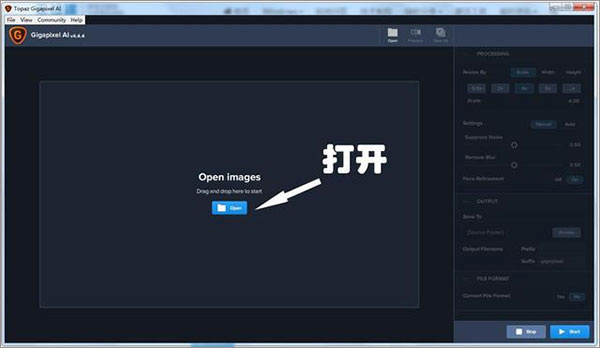
2. Select the magnification factor, and the others are basically default;
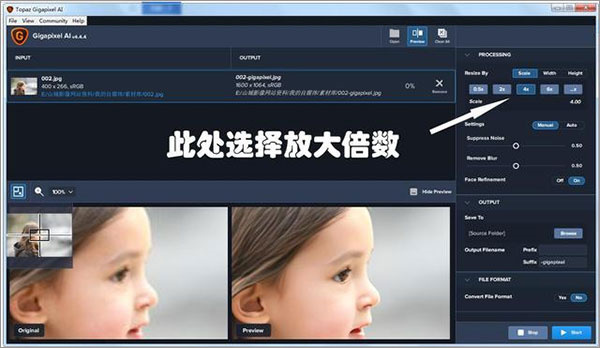
3. Select the save path;
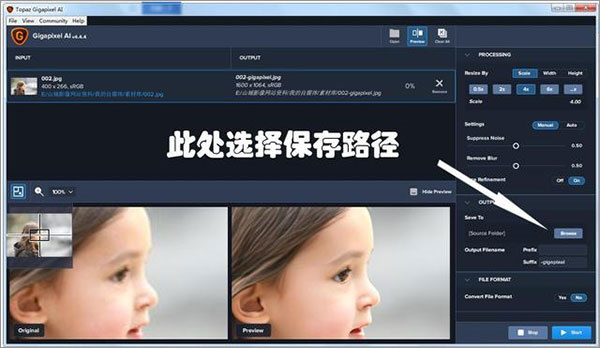
4. Finally, take a look at the comparison of the two pictures. They are very perfect enlargements:

5. This software can not only enlarge the image, but also completely retain the image. Details, and even the details in the middle can be sharpened to make the picture clearer. The most important thing is that the operation is so simple!

2. How to repair photos with topaz gigapixel ai
1. First, we download and install Topaz Gigapixel AI. During installation, it can be installed on any drive letter except C drive. (Note: after installation, if you open the reminder to upgrade, select NO)
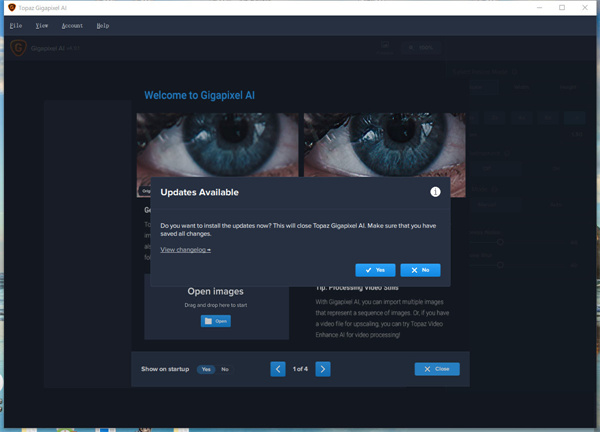
2. Directly drag the photos we need to enlarge and repair into the software, or click File--Open Images in the upper left corner. Open a picture and you can process one picture or multiple pictures at a time. There is no limit to this.
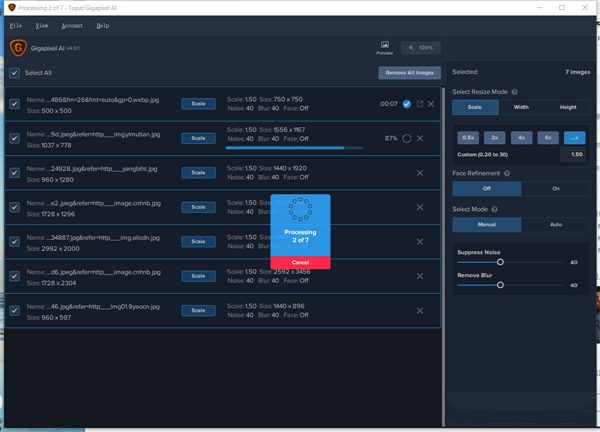
3. After opening the picture, the picture will start to be processed automatically. When the number reaches 100%, it means the processing is completed. At this time we take a look at some adjustment parameters in the right column. Select Resize Mode is the mode for selecting resize, which generally does not require adjustment. The second item is the zoom speed. Select the last one to customize the zoom speed. I usually zoom in at 1.5 times. The next Face Refinement is facial repair, which is turned off by default. You can turn it on if you need to repair the portrait. Let's take a look at the repair effect.
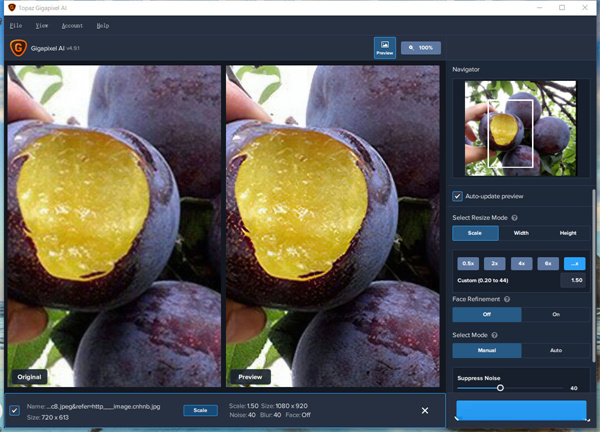
4. This is a 720X613 fruit photo. I enlarged it 1.5 times to 1080X920. We can see that the repair effect is still good. The original photo was blurry. After the repair, the edges are much clearer. Moreover, the colors are much brighter, and there are still many common applications. The key is one-click operation, which is relatively simple.
The above is the detailed content of 'Topaz Gigapixel AI' tutorial. For more information, please follow other related articles on the PHP Chinese website!

Hot AI Tools

Undresser.AI Undress
AI-powered app for creating realistic nude photos

AI Clothes Remover
Online AI tool for removing clothes from photos.

Undress AI Tool
Undress images for free

Clothoff.io
AI clothes remover

Video Face Swap
Swap faces in any video effortlessly with our completely free AI face swap tool!

Hot Article

Hot Tools

Notepad++7.3.1
Easy-to-use and free code editor

SublimeText3 Chinese version
Chinese version, very easy to use

Zend Studio 13.0.1
Powerful PHP integrated development environment

Dreamweaver CS6
Visual web development tools

SublimeText3 Mac version
God-level code editing software (SublimeText3)

Hot Topics
 How to Take Photos on iOS Without All the Post-Processing Junk
Mar 27, 2025 am 10:40 AM
How to Take Photos on iOS Without All the Post-Processing Junk
Mar 27, 2025 am 10:40 AM
Your iPhone's camera boasts impressive AI-powered features, including selfie relighting and background object removal. However, this processing can sometimes compromise the accuracy of your photos. Fortunately, several alternatives offer greater co
 Trump Just Delayed the TikTok Ban (Again)
Apr 11, 2025 am 10:48 AM
Trump Just Delayed the TikTok Ban (Again)
Apr 11, 2025 am 10:48 AM
TikTok's US ban is again delayed, this time until June 18th. President Trump announced on Truth Social a new executive order extending the deadline by 75 days, allowing more time for ByteDance to find a US buyer. This marks the second delay of the P
 Why is Google Maps full of ads?
Apr 09, 2025 am 12:18 AM
Why is Google Maps full of ads?
Apr 09, 2025 am 12:18 AM
The reason why GoogleMaps is full of advertising is that its business model needs to cover operational costs through advertising. 1) Google maintains free services by embedding various forms of ads in -maps. 2) Users can manage ads by identifying results with “sponsored” or “advertising” tags. 3) Tips to improve the user experience include using offline maps and "Explore" functions.
 The Four Best Alternatives to Zelle
Apr 05, 2025 am 10:29 AM
The Four Best Alternatives to Zelle
Apr 05, 2025 am 10:29 AM
Zelle's standalone app is gone, but its peer-to-peer payment functionality lives on within many banking apps. Check if your bank supports Zelle using their search tool; over 2,200 banks already have it integrated. If not, consider these top Zelle a
 Can you get paid to take pictures for Google Maps?
Apr 10, 2025 am 09:36 AM
Can you get paid to take pictures for Google Maps?
Apr 10, 2025 am 09:36 AM
You can make money taking photos for GoogleMaps. Accumulate points by joining the GoogleMaps Local Wizard Program to upload high-quality photos and comments, which can be redeemed for GooglePlay points and other rewards.
 You Can Finally Change Your Default Feed on Threads
Mar 27, 2025 am 10:39 AM
You Can Finally Change Your Default Feed on Threads
Mar 27, 2025 am 10:39 AM
Threads App Update: Choose Your Default Feed and More! Threads finally lets you select a default feed – "Following" or a custom feed – for when you open the app. This means you'll see posts from the accounts you follow, rather than the alg
 How can I make money on Google Maps?
Apr 02, 2025 pm 04:13 PM
How can I make money on Google Maps?
Apr 02, 2025 pm 04:13 PM
The main ways to make money through GoogleMaps are: 1. Advertising revenue: Serving advertisements through the GoogleAds platform to attract user traffic. 2. API usage fee: Develop applications based on GoogleMaps API and charge users fees. 3. Location data sales: collect and analyze location data and sell it to third parties. Maximize revenue by optimizing advertising, API calls, and data analytics.
 What do Google Maps drivers get paid?
Apr 08, 2025 am 12:14 AM
What do Google Maps drivers get paid?
Apr 08, 2025 am 12:14 AM
Google Maps drivers earn money including base salary and bonuses calculated by kilometers. Their salary structure is based on a contract system, with a base salary of about $3,000 per month, a bonus of $0.1 per kilometer, and additional bonuses can be obtained when driving at night.






