Why is Google Maps full of ads?
The reason why Google Maps is full of advertising is that its business model needs to cover operational costs through advertising. 1) Google maintains free services by embedding various forms of ads in -maps. 2) Users can manage ads by identifying results with “sponsored” or “advertising” tags. 3) Tips to improve the user experience include using offline maps and "Explore" functions.
introduction
What is the reason why Google Maps is full of ads? This problem not only plagues many users, but also reflects the business model of modern Internet services. Today we will explore in-depth why Google Maps is full of ads and how to better cope with these ads during use.
In this article, you will learn about the business logic behind Google Maps' advertising strategy, how to identify and manage these ads, and some practical tips to enhance your experience. Whether you are a daily user or a developer, you can benefit from it.
Google Maps' business model
As a free navigation and map service, Google Maps has huge operating costs. To maintain and grow this service, Google needs to find a sustainable source of income. Advertising is the core of this model. By embedding ads in Google Maps, Google can not only cover operational costs, but also provide users with free services.
In Google Maps, ads come in a variety of forms, ranging from promotions from local merchants to sponsored ads for specific routes. These ads not only bring revenue to Google, but also provide merchants with opportunities to expose. However, this also brings user experience issues. Users may feel that these ads are interfering with their navigation experience and even misleading them to choose certain routes or businesses.
Advertising identification and management
Identifying ads is the first step when using Google Maps. Usually, ads are marked in search results with the "sponsored" or "ad" tags. Understanding these tags can help you distinguish which are real search results and which are ads.
Managing ad distractions is also an important skill. Google Maps provides some setting options that allow users to adjust the frequency and type of ads to be displayed. For example, you can choose to turn off certain types of ads, or limit the location of ads to appear. These settings can be found in the Settings menu in Google Maps.
Tips to improve user experience
Although advertising is part of Google Maps, there are some tips to help you use the service better. First, take advantage of Google Maps’ offline capabilities. After downloading offline maps, you can reduce the interference of advertising while online. Secondly, use Google Maps' "Explore" feature to discover more local information that is not affected by ads.
It is also very important for developers to understand the advertising policy of the Google Maps API. By using the API rationally, you can provide users with a cleaner interface while complying with Google's advertising policies.
In-depth thinking and suggestions
Although Google Maps' advertising strategy has its commercial rationality, it has also caused some controversy. The balance between user experience and business interests is a common challenge for tech companies. Google needs to find a balance between providing free services and maintaining user satisfaction.
From the user's perspective, it is necessary to understand the existence of advertisements, but you should also have the right to choose whether to accept these advertisements. Google can consider providing a more flexible ad management option that allows users to adjust the display of ads according to their needs.
For developers, how to handle ads while using the Google Maps API is a question worth thinking about. Developers need to comply with Google policies while working hard to provide users with the best experience. This may mean that some custom solutions need to be developed to filter or manage ads.
Overall, Google Maps' advertising strategy is part of its business model. By understanding and managing these ads, users and developers can better utilize this powerful tool. Hopefully this article will help you better understand ads in Google Maps and provide some practical suggestions to improve your user experience.
The above is the detailed content of Why is Google Maps full of ads?. For more information, please follow other related articles on the PHP Chinese website!

Hot AI Tools

Undresser.AI Undress
AI-powered app for creating realistic nude photos

AI Clothes Remover
Online AI tool for removing clothes from photos.

Undress AI Tool
Undress images for free

Clothoff.io
AI clothes remover

Video Face Swap
Swap faces in any video effortlessly with our completely free AI face swap tool!

Hot Article

Hot Tools

Notepad++7.3.1
Easy-to-use and free code editor

SublimeText3 Chinese version
Chinese version, very easy to use

Zend Studio 13.0.1
Powerful PHP integrated development environment

Dreamweaver CS6
Visual web development tools

SublimeText3 Mac version
God-level code editing software (SublimeText3)

Hot Topics
 1665
1665
 14
14
 1423
1423
 52
52
 1321
1321
 25
25
 1269
1269
 29
29
 1249
1249
 24
24
 How to turn off the ads recommended by 360 Browser? How to turn off ads recommended by 360 Browser on PC?
Mar 14, 2024 am 09:16 AM
How to turn off the ads recommended by 360 Browser? How to turn off ads recommended by 360 Browser on PC?
Mar 14, 2024 am 09:16 AM
How to turn off the ads recommended by 360 Browser? I believe that many users are using 360 Browser, but this browser sometimes pops up advertisements, which makes many users very distressed. Let this site carefully introduce to users how to Turn off the ads recommended by 360 Browser on your computer. How to turn off the ads recommended by 360 Browser on your computer? Method 1: 1. Open 360 Safe Browser. 2. Find the "three horizontal bars" logo in the upper right corner and click [Settings]. 3. Find [Lab] in the taskbar on the left side of the pop-up interface, and check [Enable "360 Hotspot Information" function]. Method 2: 1. First double-click
 How to turn off ads in the new version of Edge? How to block Edge personalized ads
Mar 14, 2024 am 11:37 AM
How to turn off ads in the new version of Edge? How to block Edge personalized ads
Mar 14, 2024 am 11:37 AM
After updating the Edge browser, many users found that there were a lot of advertisements on the interface. For example, at the bottom of the new tab page, there were links to multiple websites and the word advertisements were marked, which looked very annoying. Is there any way to turn off personalized ads in Edge browser? The editor has searched many methods on the Internet, and I will share with you a little trick to turn off ads. How to turn off ads in the new version of Edge? 1. Open the Edge browser. 2. Click [•••] in the upper right corner. 3. Click [Settings]. 4. Click [Privacy, Search and Services]. 5. Turn off the switch on the right side of "Personalize your web experience" to turn off the personalization pushed by Microsoft.
![Proofing tools missing in Microsoft Word [Resolved]](https://img.php.cn/upload/article/000/887/227/168183276233492.png?x-oss-process=image/resize,m_fill,h_207,w_330) Proofing tools missing in Microsoft Word [Resolved]
Apr 18, 2023 pm 11:46 PM
Proofing tools missing in Microsoft Word [Resolved]
Apr 18, 2023 pm 11:46 PM
Does “Proofing Tool Missing” appear in Microsoft Word when you open the application for editing? This message appears when Word cannot detect the proofing tools in Word. Usually, corruption in Word data files causes this problem. So, if you're wondering how to fix this problem, you've just landed at the right place. Fix 1 – Download Tool Download the specified proofing tool in Word directly from the error prompt. 1. Exit word (if you have opened it). 2. Now, open Word again. 3. Wait until it loads on your computer. When Word loads completely, click "Download" that appears on the ribbon. This will be done from the Office server in the background
 How to stop pop-ups on Windows 11
May 29, 2023 am 11:24 AM
How to stop pop-ups on Windows 11
May 29, 2023 am 11:24 AM
Pop-ups and interruptions can be annoying when you're working or trying to focus on a piece of content. While mobile devices only have a DND toggle switch, what about Windows? Can you stop pop-ups on Windows 11? Let’s find out! Can you stop pop-ups on Windows 11? Yes, not at all. You can get rid of most pop-ups in Windows 11, however, some confirmation pop-ups and security notifications cannot be bypassed. Furthermore, there is no reliable way to get rid of all pop-ups with a single click. You need to close individual types of pop-ups to eliminate them on Windows 11. Luckily, we've compiled a list of what you'll need
 How to completely turn off ads in Moments
Mar 03, 2024 pm 12:31 PM
How to completely turn off ads in Moments
Mar 03, 2024 pm 12:31 PM
Users will encounter a lot of advertisements when browsing Moments, so how can they completely turn off the advertisements? Users need to click Settings in My, then find Personal Information and Permissions, then click Personalized Ads Management, and just turn off ad personalization. This article will tell you how to completely turn off ads in Moments, so take a look! WeChat usage tutorial: How to completely turn off ads in Moments? Answer: It cannot be turned off completely. You can only turn off personalized recommendations. Specific methods: 1. First, click on me, and then find the settings inside. 2. Find the personal information and permissions options. 3. Click on the personalized advertising management function inside. 4. Click the switch on the right side of ad personalization and turn it off. How to turn off ads: 1. Find the ads in Moments. 2. Click right
 How to turn off smart advertising recommendations on Douyin
Mar 22, 2024 pm 04:06 PM
How to turn off smart advertising recommendations on Douyin
Mar 22, 2024 pm 04:06 PM
When we usually use Douyin for entertainment, we often have some inexplicable and strange advertisements that disturb our leisure experience. Many users are not disturbed by them and want to turn off the recommendation push of these advertisements, but they don't. If you know how to operate it, then the editor of this website will bring you this tutorial guide and this detailed introduction, hoping to help everyone in need. First, we first find the option to understand and manage ad push in the app settings, then see all the ad-related switch options below, click the switch at the back to turn it off, and then a confirmation prompt to turn off the ad will pop up, we click to confirm. Close ads
 How to close computer game advertising pop-ups
Jul 07, 2023 pm 08:57 PM
How to close computer game advertising pop-ups
Jul 07, 2023 pm 08:57 PM
Many netizens believe that they will encounter some advertisement pop-ups when playing on Windows 10 computers. Sometimes when playing games, game advertisement pop-ups may appear, resulting in a poor experience. So what should I do if the game advertisement flashes in the lower right corner of my win10 computer? How to close computer game advertising pop-ups? The following editor will teach you how to close game advertisement pop-ups on your computer. How to close computer game advertising pop-ups. Step 1: Find the process name of the flashing pop-up window. 1. When the flashing pop-up window appears, do not close it yet. Right-click to open the taskbar settings at the bottom of the computer. 2. Find the notification area under the taskbar and click Show selected icons on the taskbar. 3. The icons listed here once appeared on your taskbar, so even if you close the pop-up window, it is still recorded here. you
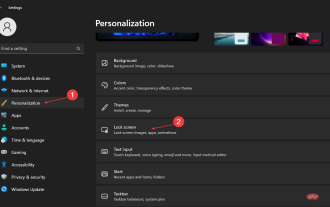 How to reject ads in Windows 11 in 5 easy steps
Apr 22, 2023 pm 07:16 PM
How to reject ads in Windows 11 in 5 easy steps
Apr 22, 2023 pm 07:16 PM
We all know ads can be annoying at times. How ads pop up at the least welcome times; how they lead you to unwanted platforms; and worst of all, some ads are known to pose malware threats. So, if you’ve been wondering how to get rid of constant Windows 11 ads but didn’t know how, here’s the help you’ve been waiting for. In this article Why do I get ads in Windows 11? Despite the urgent need to get rid of Windows 11 ads, we think it's worth understanding what triggers these ads and why you're getting them: Features added from recent Windows updates - features like News and Interests can make it difficult to get notifications without them Use your computer. this




