What bugs are fixed in the latest version of win102004?
After Microsoft recently launched the win102004 version, some friends will find that the system often has high CPU usage problems when they first use it. So for this problem, Microsoft has also adopted patching measures to correct problems such as high CPU usage, poor disk performance, etc. Let the editor tell you the specific update content this time ~ I hope it can help you.
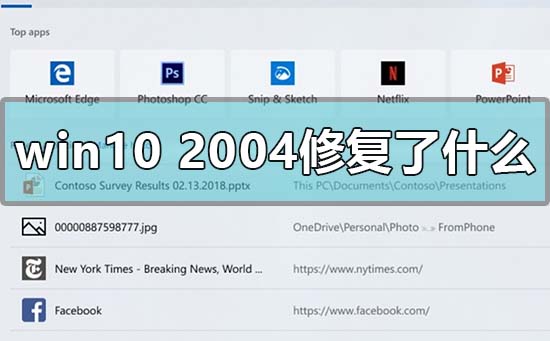
What bugs have been fixed in the latest version of win102004
1. Microsoft is introducing a new algorithm for the Windows search indexer
2. This algorithm makes it more efficient in terms of overall system performance, CPU and disk usage.
3. Windows 10 version 2004 (20H1) contains changes that can finally solve the problem of high CPU and disk usage in the OS.
Win102004 latest version update content:
1. Excessive disk and CPU usage are the two main performance problems encountered by users.
2. Windows Search service or search indexer provides support for all applications, file explorers, and roaming on your PC.
3. When you trigger Windows Search, Microsoft uses a search indexer to crawl your files, documents, pictures, videos, applications, and metadata to quickly return results.
4. Microsoft has been improving Windows Search and developing new features for the OS.
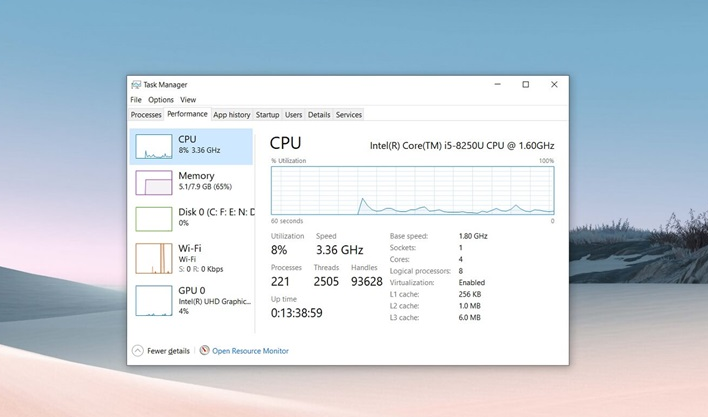
5. For example, the 2019 Windows 10 May Update added “enhanced mode” to make it easier to expand the search index.
6. By default, Microsoft restricts Windows Search from scanning folders such as files, pictures, videos, and desktops.
7. Enhanced mode expands coverage to include all folders other than locations used by Windows such as System32.
8. Although the Windows Search Indexer is important, it can cause excessive disk and processor usage.
9. Microsoft is apparently aware of the severe system performance degradation caused by Windows Search and has included a fix in the next update.

10. According to Microsoft, Windows 10 version 2004 comes with a new algorithm that can detect excessive disk usage and other performance issues.
11. If performance issues are detected, Windows 10 may limit any search indexing activity to reduce the possibility of slowdowns.
12. Microsoft stated that it will stop the Windows Search Indexer service when CPU usage exceeds 80% and disk usage exceeds 70%.
13. This service will also be disabled when the game mode is turned on or the device's battery power is less than 50%.
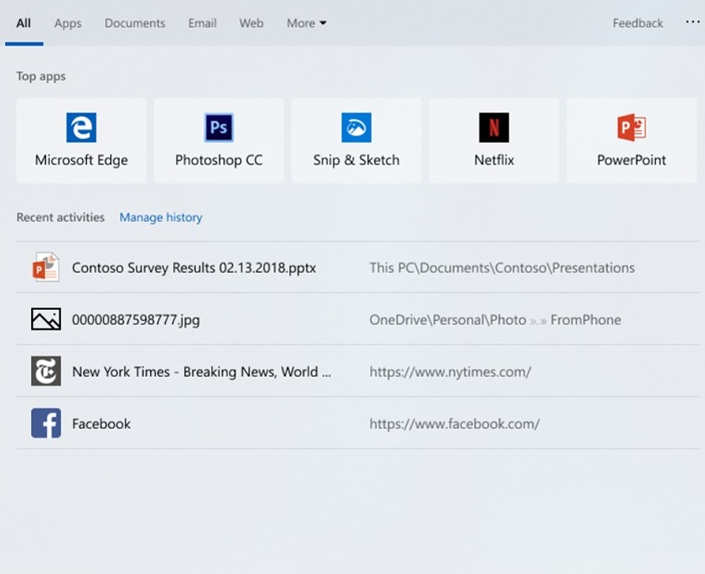
14. Microsoft stated that it will continue to improve Windows 10 search in other ways, and that Windows Search improvements are largely an ongoing process.
15. You can expect your device to run more smoothly after installing Windows 10 version 2004.
16. According to a recent report, Microsoft has completed the release of the next major version, and Windows 10 20H1 may be deployed in April/May 2020.
The above is the detailed content of What bugs are fixed in the latest version of win102004?. For more information, please follow other related articles on the PHP Chinese website!

Hot AI Tools

Undresser.AI Undress
AI-powered app for creating realistic nude photos

AI Clothes Remover
Online AI tool for removing clothes from photos.

Undress AI Tool
Undress images for free

Clothoff.io
AI clothes remover

Video Face Swap
Swap faces in any video effortlessly with our completely free AI face swap tool!

Hot Article

Hot Tools

Notepad++7.3.1
Easy-to-use and free code editor

SublimeText3 Chinese version
Chinese version, very easy to use

Zend Studio 13.0.1
Powerful PHP integrated development environment

Dreamweaver CS6
Visual web development tools

SublimeText3 Mac version
God-level code editing software (SublimeText3)

Hot Topics
 1653
1653
 14
14
 1413
1413
 52
52
 1306
1306
 25
25
 1251
1251
 29
29
 1224
1224
 24
24
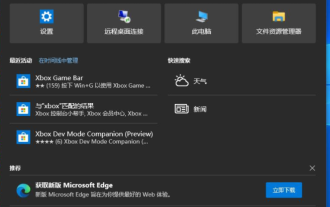 Teach you how to fix the suspended taskbar in Windows 10
Jul 16, 2023 pm 08:17 PM
Teach you how to fix the suspended taskbar in Windows 10
Jul 16, 2023 pm 08:17 PM
The taskbar of win10 system often appears suspended animation, that is, clicks become unresponsive, which makes users unable to use it normally and often need to restart the system. So is there any way to solve this problem? Let’s take a look at how to solve the problem of the computer taskbar getting stuck. 1. First click the search button (Cortana) in the taskbar. 2. Enter "PowerShell" and the search results will appear. Choose to run as administrator. 3. Copy and paste the following command into the command prompt interface: Get-AppXPackage-AllUsers|Foreach{Add-AppxPackage-DisableDevelopmentMode-Register "$($_
 How to fix keyboard failure in Win10
Jun 30, 2023 pm 08:17 PM
How to fix keyboard failure in Win10
Jun 30, 2023 pm 08:17 PM
How to fix Win10 keyboard failure? The keyboard is a very important peripheral device for us. We usually use the keyboard when we use the computer. A malfunction of the keyboard means that you can no longer input anything into the computer. This brings inconvenience to us when using the computer. So when the computer What should I do if my keyboard is malfunctioning and I can't type anything? If not, the editor has compiled a tutorial on how to solve Win10 keyboard failure. Let’s take a look below! Tutorial on solving Win10 keyboard failure. Step 1: Press the shortcut key win+r to open the run window, enter powercfg.cpl and press Enter, as shown in the figure. Step 2: In the open power options window, click on the left to select the function of the power button. . Step 3: Enter the system settings window and click
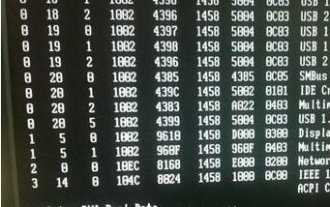 How to fix adiskreaderor prompt in win7
Jul 13, 2023 pm 07:45 PM
How to fix adiskreaderor prompt in win7
Jul 13, 2023 pm 07:45 PM
How to fix adiskreaderor in win7? The literal meaning of adiskreaderocured is: disk read error. It can be seen from the prompt that there is a problem with the disk. Is there something wrong with the disk cable? Or is the disk itself broken or broken? Or got a virus? Don't panic! Next let's take a look at the detailed solution. 1. First remove the chassis, brush away the dust, and re-insert the disk cable. After there is no problem with the line, restart the computer and try! 2. If it is still the same, please use disk repair tool software to repair it. Disk repair tools include more hard drive repair tools Diskgenius, disk repair tool Chkdsk, etc. can be used, mainly to detect whether the disk has bad paths, and if so,
 Introduction to how to download and use win7 system repair master
Jul 20, 2023 am 10:09 AM
Introduction to how to download and use win7 system repair master
Jul 20, 2023 am 10:09 AM
Win7 System Repair Master is a tool that integrates IE anti-modification, system security settings, and directory camouflage. Some netizens want to borrow this tool to repair win7 system, but they don’t know how to download and use win7 system repair master. The editor below will introduce to you how to download and use Win7 System Repair Master. The specific method is as follows: 1. You can directly search for "win7 system repair master" on the Internet to find the corresponding download site address, click to enter to download the file and install it. 2. Download the compressed package, decompress it, and open the software. Select the option that needs to be repaired. 3. Click one-click repair and wait for the repair to be completed. The above is the download and use method of win7 system repair master. The operation is relatively simple. Interested friends can
 Detailed tutorial on repairing dll in win11
Dec 24, 2023 pm 05:37 PM
Detailed tutorial on repairing dll in win11
Dec 24, 2023 pm 05:37 PM
Sometimes we will have games or software that cannot run due to the lack of some dll files, but we don’t know how to repair dlls in win11. In fact, just download a software. Detailed tutorial on repairing dll in win11: 1. First download a dll repair assistant. 2. After the download is completed, open the downloaded "exe" startup program. 3. After opening, enter the name of the dll file that needs to be repaired below, and then click "Repair" on the right. 4. If a dialog box pops up, click "OK" to repair the corresponding dll file. It is recommended that you launch all anti-virus and security software before repairing.
 Teach you how to solve the problem that Win7 keeps entering repair mode and cannot enter the system
Jul 19, 2023 pm 08:01 PM
Teach you how to solve the problem that Win7 keeps entering repair mode and cannot enter the system
Jul 19, 2023 pm 08:01 PM
Many netizens have encountered the problem that Win7 keeps entering repair mode and cannot enter the system. Even after restarting the computer, it cannot be solved. They don't know what happened. In fact, this is one of the more common computer system failure problems. The editor below will teach you how to solve the problem that Win7 always enters repair mode when booting. The specific solutions are as follows: 1. Restart the computer, press F8 to enter the system advanced option mode, and select the last known good configuration to restore the system. 2. After entering the system normally, go to the path detected above to find the error file, and then delete it. If you still cannot enter, enter safe mode with a command prompt and type delX:windowssystem32Driversspoon at the command prompt.
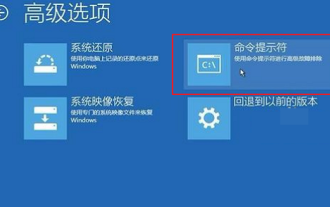 How to use win10 repair boot tool
Dec 28, 2023 am 11:47 AM
How to use win10 repair boot tool
Dec 28, 2023 am 11:47 AM
How to repair the system boot file in Win10 system? What is the command to repair the boot area? Are you confused by these questions? It’s okay. Today, the editor has sorted out related questions. Let’s take a look with me. How to use the win10 repair boot tool. The commands for boot repair are: 1. The command to check whether the boot is damaged: bcdedit/enum 2. The command to find bad sectors and restore readable information: chkdsk/r3. Rebuild and restore the damaged Windows 10 system file command: SFC/SCANNOW4, repair Windows 10 master boot record and rebuild BCD configuration file command: BOOTREC/SCANOSBOOTREC/FIXMBRBOO
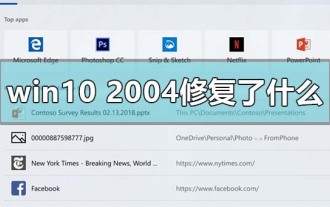 What bugs are fixed in the latest version of win102004?
Jan 07, 2024 pm 08:41 PM
What bugs are fixed in the latest version of win102004?
Jan 07, 2024 pm 08:41 PM
After Microsoft recently launched the win102004 version, some friends will find that the system often has high CPU usage problems when they first use it. So for this problem, Microsoft has also adopted patching measures to correct problems such as high CPU usage, poor disk performance, etc. Let the editor tell you the specific update content this time ~ I hope it can help you. What bugs have been fixed in the latest version of win102004? 1. Microsoft is introducing a new algorithm for the Windows search indexer. 2. The algorithm makes it more efficient in terms of overall system performance, CPU and disk usage. 3. Changes included in Windows 10 version 2004 (20H1) could finally resolve OS




