 Computer Tutorials
Computer Tutorials
 Browser
Browser
 How to set Edge browser compatibility? Tutorial on how to enable Edge browser compatibility mode
How to set Edge browser compatibility? Tutorial on how to enable Edge browser compatibility mode
How to set Edge browser compatibility? Tutorial on how to enable Edge browser compatibility mode
How to set Edge browser compatibility? Most users use the Edge browser as their default browser. When we want to use the Edge browser's compatibility mode for web browsing, how should we set it up? For those who are not sure, please follow the editor to see the specific setting method.
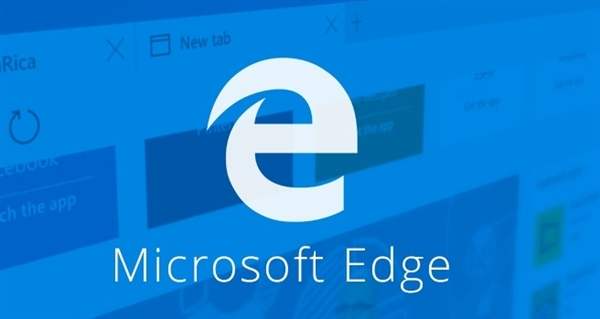
Edge browser compatibility setting method:
Method 1:
1. Click the Start menu and select the Edge browser, as follows As shown in the figure.
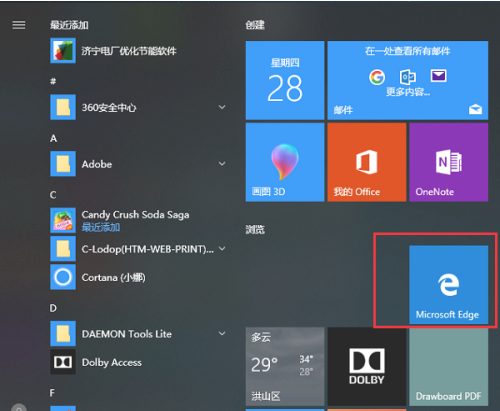
#2. After opening the Edge browser, click the three-dot icon on the upper right, as shown in the figure below.
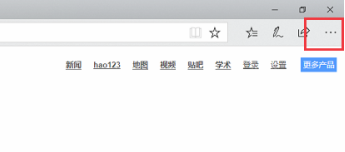
In order to help players who have not passed the level yet, let us learn about the specific methods of solving the puzzle. 3. The compatibility mode of the Edge browser is mainly set through ie. Click the three-dot icon and select "Open with Internet Explorer", as shown in the figure below.
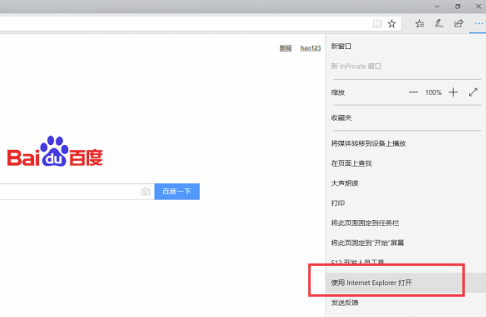
#4. Open the IE browser, click the settings icon in the upper right corner, and then select "Compatibility View Settings", as shown in the figure below.
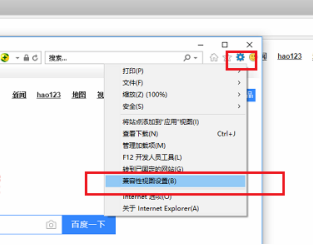
Go to the compatibility view setting interface and add the compatibility websites that need to be set, as shown in the figure below.
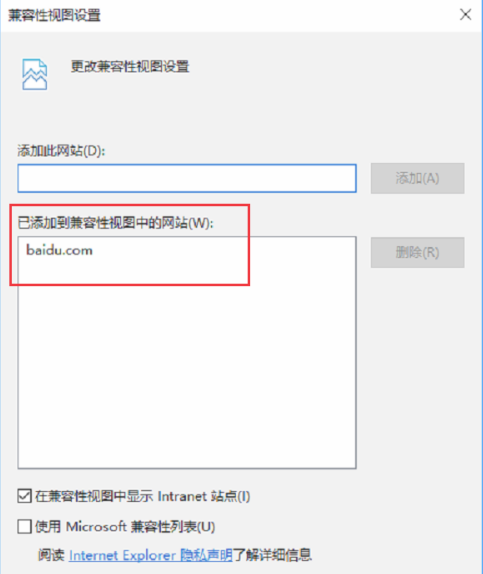
Method 2:
1. After opening the Edge browser, enter: about:flags in the address bar and press Enter.
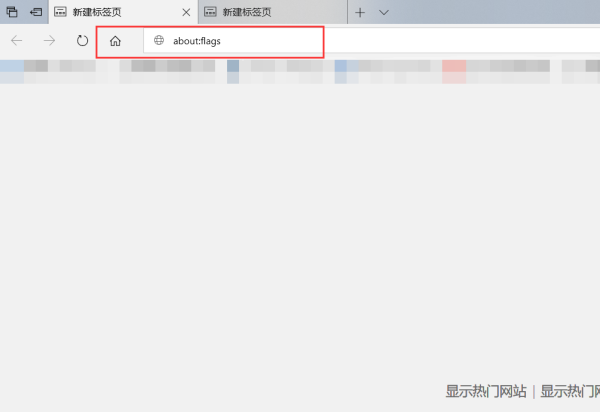
#2. Click the "Use Microsoft Compatibility List" checkbox in the developer, and please pay attention to the prompts. You need to restart the Edge browser for it to take effect. When you open the website again, there will be no compatibility prompt.
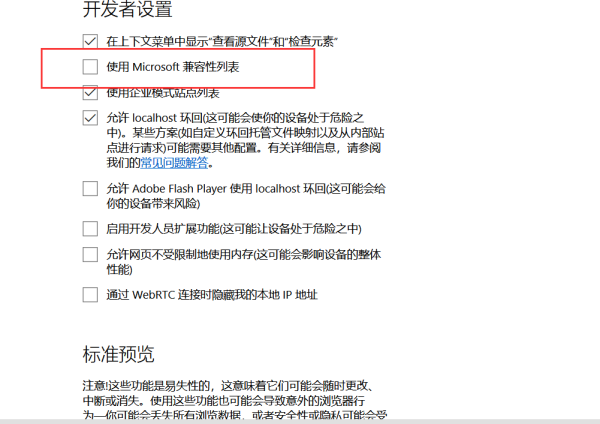
#3. You can also click the settings button in the upper right corner, and then click to open with IE browser.
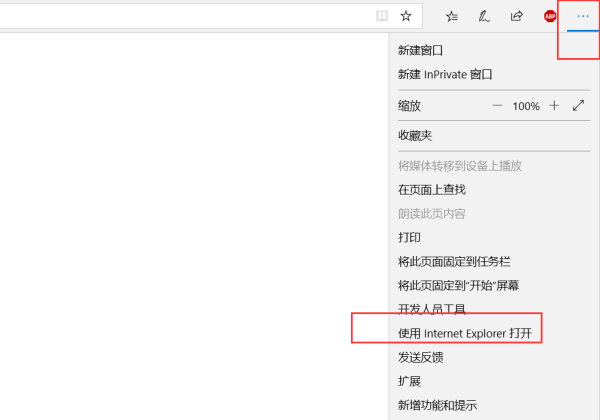
#4. After opening the IE browser, open the function settings in its settings.
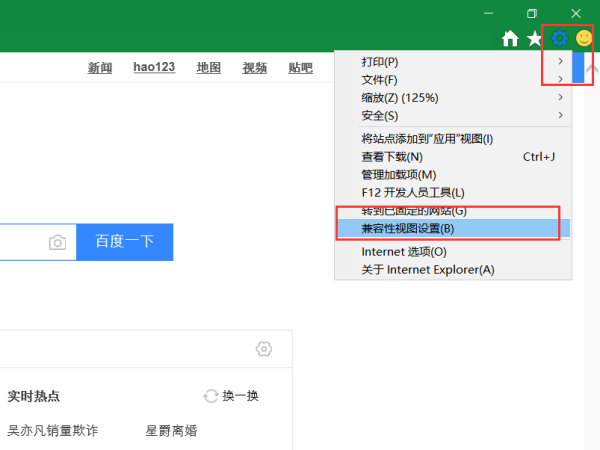
#5. After the compatibility setting interface pops up, add the URL in [Add this website] and click Add. After success, it will be displayed in the website added to Compatibility View. Just click OK.
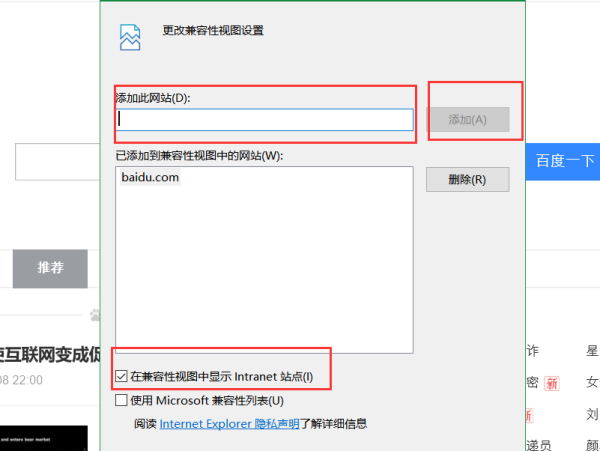
The above is the detailed content of How to set Edge browser compatibility? Tutorial on how to enable Edge browser compatibility mode. For more information, please follow other related articles on the PHP Chinese website!

Hot AI Tools

Undresser.AI Undress
AI-powered app for creating realistic nude photos

AI Clothes Remover
Online AI tool for removing clothes from photos.

Undress AI Tool
Undress images for free

Clothoff.io
AI clothes remover

Video Face Swap
Swap faces in any video effortlessly with our completely free AI face swap tool!

Hot Article

Hot Tools

Notepad++7.3.1
Easy-to-use and free code editor

SublimeText3 Chinese version
Chinese version, very easy to use

Zend Studio 13.0.1
Powerful PHP integrated development environment

Dreamweaver CS6
Visual web development tools

SublimeText3 Mac version
God-level code editing software (SublimeText3)

Hot Topics
 How to enable automatic password saving in Edge browser?
Jan 02, 2024 pm 12:28 PM
How to enable automatic password saving in Edge browser?
Jan 02, 2024 pm 12:28 PM
Many times when we use computers, we will choose Edge to query the information we want, and when logging in to some websites, we need an account and password, but it is troublesome to enter it every time. How do we operate at this time? What about Edge automatically saving passwords? For those who don’t know, let’s take a look together. How to automatically save passwords in Edge 1. Open the software, click the three-dot "..." button in the upper right corner, and select "Settings" in the option list below. 2. In the window that opens, click the "Personal Information" option on the left. 3. Then find "Let me choose to save password" on the right and change
 How to enable Super Drag and Drop mode in Microsoft Edge
Mar 18, 2024 am 09:40 AM
How to enable Super Drag and Drop mode in Microsoft Edge
Mar 18, 2024 am 09:40 AM
Microsoft Edge's drag-and-drop feature allows you to easily open links or text on web pages, which is both practical and time-saving. To use this feature, just drag and drop the link or text anywhere on the page. This article will show you how to enable or disable Super Drag and Drop mode in Microsoft Edge. What is Super Drag and Drop mode in Microsoft Edge? Microsoft Edge has introduced a new feature called "Super Drag and Drop" that allows users to simply drag and drop links to quickly open them in a new tab. Just drag and drop the link anywhere in the Edge browser window. Edge will automatically load the link in a new tab. In addition, users can also
 Solve the lag problem of edge browser in full screen mode of station b
Jan 12, 2024 pm 11:00 PM
Solve the lag problem of edge browser in full screen mode of station b
Jan 12, 2024 pm 11:00 PM
Recently, many friends have encountered lag when using the edge browser to watch site B videos in full screen, and the experience is very bad. So how to solve it? Let’s take a look at the detailed solutions below. Edge browser station B is stuck in full screen: 1. Open the browser and enter the URL about:flags. 2. Enter developer settings. 3. Click "Reset all logos to default" above. 4. Scroll down to the bottom and check "Enable Experimental JavaScript Features" to solve the problem.
 How to deal with Microsoft edge pop-ups that respect your privacy
Jan 31, 2024 pm 02:14 PM
How to deal with Microsoft edge pop-ups that respect your privacy
Jan 31, 2024 pm 02:14 PM
What to do if edge pops up that Microsoft respects your privacy? Recently, some users have reported that the edge browser they use often pops up the message "Microsoft respects your privacy." Even if they click I accept, it will still appear next time they open the browser. So how do you close this annoying pop-up window? This problem should occur because the edge browser does not accept the cookie of the msn.cn website. The following editor will show you how to solve the problem that Microsoft respects your privacy pops up in edge. Try it and see if it helps. How to solve the problem that Microsoft respects your privacy when Microsoft respects your privacy in edge
 How to reduce the memory usage of Edge browser? Solution to Edge memory usage problem
Jan 05, 2024 pm 05:54 PM
How to reduce the memory usage of Edge browser? Solution to Edge memory usage problem
Jan 05, 2024 pm 05:54 PM
What should I do if the memory usage of Edge browser is high? The editor has found that many friends now like to use Microsoft's Edge browser, because it is not only simple, but also can install various browser plug-ins. However, recently some friends have found that its CPU usage is very high when using Edge. , that is, the memory usage is too high. How to deal with this situation? Let’s take a look at the solution with the editor below. Solution to high memory usage in Edge 1. Close the tab and enter the edge browser and click the three dots in the upper right corner. Select "Extensions" in the taskbar. Just close or uninstall plug-ins you don't need. 2. Update the Microsoft Edge browser. Please make sure it is installed on your computer.
 How to set Edge browser compatibility? Tutorial on how to enable Edge browser compatibility mode
Jan 07, 2024 pm 01:50 PM
How to set Edge browser compatibility? Tutorial on how to enable Edge browser compatibility mode
Jan 07, 2024 pm 01:50 PM
How to set Edge browser compatibility? Most users use the Edge browser as their default browser. When we want to use the Edge browser's compatibility mode for web browsing, how should we set it up? For those who are not sure, please follow the editor to see the specific setting method. Edge browser compatibility setting method: Method 1: 1. Click the Start menu and select the Edge browser, as shown in the figure below. 2. After opening the Edge browser, click the three-dot icon in the upper right corner, as shown in the figure below. In order to help players who haven't passed the level yet, let's take a look at the specific puzzle-solving methods. 3. The compatibility mode of the Edge browser is mainly set through ie. Click the three-dot icon and select "Enable
 What should I do if the Edge browser shows that the site is not secure? Solution to Edge browser showing that the site is unsafe
Jan 07, 2024 am 11:42 AM
What should I do if the Edge browser shows that the site is not secure? Solution to Edge browser showing that the site is unsafe
Jan 07, 2024 am 11:42 AM
What should I do if the Edge browser shows that the site is not secure? The Edge browser is a browser launched by Microsoft, and the security of the Edge browser is very reliable, but what should you do if you download something in the Edge browser and it says that the site is not secure and you cannot download it? Let’s take a look at the editor below How to solve this problem? Solution to the problem that the Edge browser shows that the site is unsafe 1. Open the browser and click the three dots in the upper right corner. 2. Click "Settings" in the taskbar. 3. Click "Privacy and Security" on the left taskbar. In order to help players who haven't passed the level yet, let's take a look at the specific puzzle-solving methods. One way is to find "w" in the game settings
 How to customize the right-click menu in Edge
Jan 13, 2024 pm 11:57 PM
How to customize the right-click menu in Edge
Jan 13, 2024 pm 11:57 PM
How to set up right-click menu in Edge? Edge browser is a browser software launched by Microsoft. It is also used by many friends, and we often use the right-click menu function during use. However, many friends still do not know how to use it. How to set the right-click menu, then let’s take a look at the method of setting the right-click menu in Edge with the editor. Users in need should not miss it. How to set up the right-click menu in Edge Method 1 First, open the Edge browser and click the "..." button in the upper right corner. 2. Then open the "Settings" below, as shown in the picture. Next, enter "right-click" in the search bar at the top of the game interface and click the search button. This way you can find the setting options in the right-click menu. square





