Where are the computer driver updates?
Many users want to update their computer drivers but don't know where to find computer driver updates. In fact, we can update the driver directly through Windows System Update or through the Device Manager.
Where is the computer driver update:
Computer driver update tools are usually not provided directly, and users need to update the drivers one by one.
1. First press the shortcut key "win r" to open the run.

Next, open the Start menu and click Run. In the Run window, enter "devmgmt.msc" and click OK. This will open Device Manager, where you can manage and view the hardware devices on your computer.

If you want to update the driver, you can follow the steps below: First, find the driver you need to update, and then click on it with the right mouse button. Next, select "Update Driver" in the pop-up menu. This way, the system will automatically start looking for and installing the latest drivers. The process is very simple and can be completed in just a few simple steps. Hope this method is helpful to you!

If the user is a novice and is afraid of trouble, he can directly use software to operate, such as driving life, which can update all drivers with one click.

win11 driver update location:
1. Windows update is a common operation, which can help us maintain the stability of the system sex and safety. Windows operating systems regularly release update patches to fix known vulnerabilities and problems and add new features. In Windows Update, we can choose automatic updates or manual updates. Automatic updates automatically download and install updates when the system is idle, while manual updates require us to manually check and select updates to install. Windows updates typically include the following: 1. Security updates: These updates are mainly intended to fix security vulnerabilities in the system to prevent malware attacks. 2. Stability updates: These updates are mainly to fix errors and problems in the system and improve the stability and performance of the system. 3. Function updates: These updates are mainly to add new functions and improve user experience. In order to keep the system safe and stable, we should check and install Windows updates regularly. At the same time, we can also choose whether to install certain updates based on personal needs and preferences.
First, click on the Start menu and select "Settings."
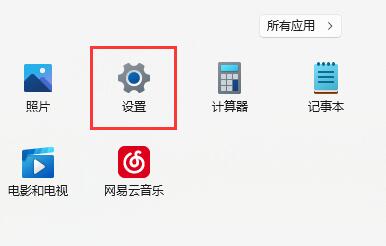
Then, we need to enter the settings panel to perform an important operation, which is to turn on the "Windows Update" function. This feature ensures that our systems are always up to date for optimal performance and security. Turning this feature on is very simple, just follow these steps: 1. First, we need to click the "Start" button in the lower left corner of the screen, and then select "Settings" in the pop-up menu. 2. In the settings panel, we need to find and click on the “Update & Security” option. 3. In the Update and Security page, we will see a "Windows Update" option. Click this option to enter the Windows Update settings page. 4. In the settings page of Windows Update, we can see some options, such as automatically downloading and installing updates, the time to install updates, etc. According to personal needs, we can choose the corresponding options to set up. 5. Finally, we only need to click the "Apply" or "OK" button on the page to save our settings and turn on the "Windows Update" function. Through the above steps, we successfully turned on the "Windows Update" function in the settings panel. Now, our system will be able to automatically obtain and install the latest updates to ensure system stability and security.

3. Check for updates to update the driver.

2. Device Manager
1. Click the search button, search for and open "Device Manager"

In computer maintenance, we often need to update computer drivers to maintain system stability and performance. If you want to update your computer driver, you can follow the steps below: First, open the Device Manager, you can right-click "My Computer" or find the Device Manager option in the Control Panel. In Device Manager, you can view all installed hardware devices. Find the device you want to update the driver for, right-click the device and select "Update Driver" from the pop-up options. The system will automatically search for the latest driver and install it. This way, your computer's drivers will be updated, improving system performance and stability.

Then, follow these steps to update the driver: 1. Open Device Manager, you can find it by typing "Device Manager" in the Windows search bar. 2. In Device Manager, expand the device category for which you want to update drivers, such as display adapters, sound, video, and game controllers. 3. Right-click the device for which you want to update the driver and select the "Update Driver" option. 4. In the pop-up dialog box, select the "Automatically search for drivers" option and click the "Next" button. 5. The system will automatically search for the latest driver and install it. If a suitable driver for your device is found, it will be downloaded and installed automatically. 6. After the installation is complete, restart your computer for the driver to take effect. By following the above steps, you can easily update the driver. Remember to back up your important data before updating drivers just in case.

The above is the detailed content of Where are the computer driver updates?. For more information, please follow other related articles on the PHP Chinese website!

Hot AI Tools

Undresser.AI Undress
AI-powered app for creating realistic nude photos

AI Clothes Remover
Online AI tool for removing clothes from photos.

Undress AI Tool
Undress images for free

Clothoff.io
AI clothes remover

Video Face Swap
Swap faces in any video effortlessly with our completely free AI face swap tool!

Hot Article

Hot Tools

Notepad++7.3.1
Easy-to-use and free code editor

SublimeText3 Chinese version
Chinese version, very easy to use

Zend Studio 13.0.1
Powerful PHP integrated development environment

Dreamweaver CS6
Visual web development tools

SublimeText3 Mac version
God-level code editing software (SublimeText3)

Hot Topics
 1664
1664
 14
14
 1423
1423
 52
52
 1321
1321
 25
25
 1269
1269
 29
29
 1249
1249
 24
24
 What is the reason why PS keeps showing loading?
Apr 06, 2025 pm 06:39 PM
What is the reason why PS keeps showing loading?
Apr 06, 2025 pm 06:39 PM
PS "Loading" problems are caused by resource access or processing problems: hard disk reading speed is slow or bad: Use CrystalDiskInfo to check the hard disk health and replace the problematic hard disk. Insufficient memory: Upgrade memory to meet PS's needs for high-resolution images and complex layer processing. Graphics card drivers are outdated or corrupted: Update the drivers to optimize communication between the PS and the graphics card. File paths are too long or file names have special characters: use short paths and avoid special characters. PS's own problem: Reinstall or repair the PS installer.
 How to speed up the loading speed of PS?
Apr 06, 2025 pm 06:27 PM
How to speed up the loading speed of PS?
Apr 06, 2025 pm 06:27 PM
Solving the problem of slow Photoshop startup requires a multi-pronged approach, including: upgrading hardware (memory, solid-state drive, CPU); uninstalling outdated or incompatible plug-ins; cleaning up system garbage and excessive background programs regularly; closing irrelevant programs with caution; avoiding opening a large number of files during startup.
 How to solve the problem of loading when PS is always showing that it is loading?
Apr 06, 2025 pm 06:30 PM
How to solve the problem of loading when PS is always showing that it is loading?
Apr 06, 2025 pm 06:30 PM
PS card is "Loading"? Solutions include: checking the computer configuration (memory, hard disk, processor), cleaning hard disk fragmentation, updating the graphics card driver, adjusting PS settings, reinstalling PS, and developing good programming habits.
 Does mysql need the internet
Apr 08, 2025 pm 02:18 PM
Does mysql need the internet
Apr 08, 2025 pm 02:18 PM
MySQL can run without network connections for basic data storage and management. However, network connection is required for interaction with other systems, remote access, or using advanced features such as replication and clustering. Additionally, security measures (such as firewalls), performance optimization (choose the right network connection), and data backup are critical to connecting to the Internet.
 Is PS slow loading related to other programs that are running?
Apr 06, 2025 pm 06:03 PM
Is PS slow loading related to other programs that are running?
Apr 06, 2025 pm 06:03 PM
The secrets to mastering Office software include: understanding different versions and platforms, correctly installing and configuring, proficient in using the software interface, in-depth understanding of feature operations, application collaboration and sharing functions, utilizing templates and styles, mastering advanced skills, and solving common problems. In addition, you need to choose a version that suits your needs, make good use of templates and styles, develop backup habits, and learn shortcut keys and advanced techniques to improve efficiency.
 Is slow PS loading related to computer configuration?
Apr 06, 2025 pm 06:24 PM
Is slow PS loading related to computer configuration?
Apr 06, 2025 pm 06:24 PM
The reason for slow PS loading is the combined impact of hardware (CPU, memory, hard disk, graphics card) and software (system, background program). Solutions include: upgrading hardware (especially replacing solid-state drives), optimizing software (cleaning up system garbage, updating drivers, checking PS settings), and processing PS files. Regular computer maintenance can also help improve PS running speed.
 Can mysql run on Windows
Apr 08, 2025 pm 01:54 PM
Can mysql run on Windows
Apr 08, 2025 pm 01:54 PM
Running MySQL on Windows is feasible, but challenges such as port conflicts, permission issues, and environment variable settings need to be considered. Installation issues can be solved by customizing configuration files, adjusting user permissions, and setting environment variables correctly. Additionally, the appropriate storage engine should be selected, tweaked configuration files, and SSDs should be used to optimize performance.
 How to solve the problem of loading when the PS opens the file?
Apr 06, 2025 pm 06:33 PM
How to solve the problem of loading when the PS opens the file?
Apr 06, 2025 pm 06:33 PM
"Loading" stuttering occurs when opening a file on PS. The reasons may include: too large or corrupted file, insufficient memory, slow hard disk speed, graphics card driver problems, PS version or plug-in conflicts. The solutions are: check file size and integrity, increase memory, upgrade hard disk, update graphics card driver, uninstall or disable suspicious plug-ins, and reinstall PS. This problem can be effectively solved by gradually checking and making good use of PS performance settings and developing good file management habits.




