 System Tutorial
System Tutorial
 Windows Series
Windows Series
 Detailed explanation of how to enter safe mode: a must-read for win11 users!
Detailed explanation of how to enter safe mode: a must-read for win11 users!
Detailed explanation of how to enter safe mode: a must-read for win11 users!
If there are some problems with the system, we can usually solve it in safe mode, and win11 is no exception. But many friends may not know how to enter safe mode directly. In fact, you only need to find it in the update recovery of settings. Let’s take a look below.
How to enter safe mode in win11
1. First, click the windows icon at the bottom of the screen to open the start menu, find "Settings" and open it.
2. You can find "Update and Security" in the settings interface, click to open it.
3. Select the "Restore" option in the left column of Update and Security.
4. After entering the recovery menu interface, you can see "Advanced Startup" on the right, click "Restart Now" below it.
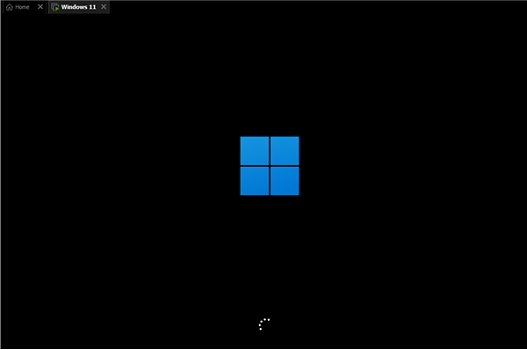
5. After the system restarts, you will enter the safe operation interface, select "Troubleshooting"
6. Find "Advanced Options" in the troubleshooting , usually the last one.
7. After entering the advanced options, you can see "Startup Settings" and select to enter.
8. Enter the startup settings to see the safe mode. Press the keyboard according to the prompts to enter the safe mode, usually "F4"
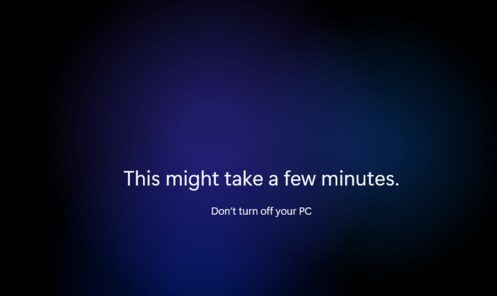
The above is the detailed content of Detailed explanation of how to enter safe mode: a must-read for win11 users!. For more information, please follow other related articles on the PHP Chinese website!

Hot AI Tools

Undresser.AI Undress
AI-powered app for creating realistic nude photos

AI Clothes Remover
Online AI tool for removing clothes from photos.

Undress AI Tool
Undress images for free

Clothoff.io
AI clothes remover

Video Face Swap
Swap faces in any video effortlessly with our completely free AI face swap tool!

Hot Article

Hot Tools

Notepad++7.3.1
Easy-to-use and free code editor

SublimeText3 Chinese version
Chinese version, very easy to use

Zend Studio 13.0.1
Powerful PHP integrated development environment

Dreamweaver CS6
Visual web development tools

SublimeText3 Mac version
God-level code editing software (SublimeText3)

Hot Topics
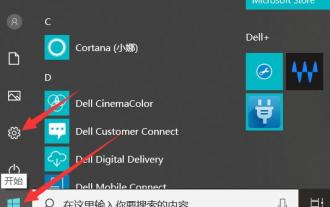 How to solve the problem of not being able to enter Windows 10 safe mode?
Jan 05, 2024 pm 04:37 PM
How to solve the problem of not being able to enter Windows 10 safe mode?
Jan 05, 2024 pm 04:37 PM
Many users need to enter the safe mode when they have problems with their computers. Occasionally, there will be a problem that the safe mode cannot be entered. So what should I do if the win10 safe mode cannot be entered? Let’s see how to get in. Can't enter win10 safe mode: 1. Click "Start" and find "Settings". 2. Then click "Update & Security". 3. Click "Recovery" on the left and select "Restart Now". 4. After entering the security operation, click "Troubleshooting". 5. Then select "Advanced Options" 6. At this time, you can click "Startup Repair" 7. Click the "Restart" button. After entering the startup settings interface, there are 9 different options. We enter safe mode and press 4 on the keyboard. Or F4, so win10 will
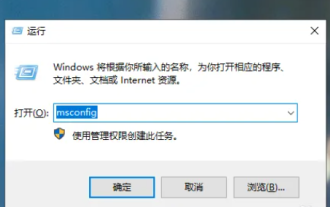 How to enter the safe mode of Lenovo Xiaoxin win10
Dec 27, 2023 am 08:48 AM
How to enter the safe mode of Lenovo Xiaoxin win10
Dec 27, 2023 am 08:48 AM
After win10 enters safe mode, it can better protect our computer. We only need to press win+r on the keyboard to enter the window interface, and then we can enter the settings, which is very convenient. Lenovo Xiaoxin win10 enters safe mode: 1. Please use the shortcut key to start the run window, then enter and press the OK button to enter the program. As shown below. 2. Switch to the tab at the top of the page, then check the box below, and finally click the button. As shown below. 3. At this time, the system will pop up a dialog box prompting to restart. You only need to click the button, and the computer will automatically enter later. As shown below.
 How to enter safe mode
Feb 19, 2024 pm 01:47 PM
How to enter safe mode
Feb 19, 2024 pm 01:47 PM
Safe mode is a special startup mode provided by the operating system to solve problems such as system failures, virus infections, or driver conflicts. Entering safe mode allows us to troubleshoot and repair in a stable environment. Here are some common ways to enter safe mode. 1. Use shortcut keys to enter safe mode. For most Windows systems, a common way to enter safe mode is to use shortcut keys. During the boot process, press the F8 key or Shift+F8 key (may vary), that is
 Detailed explanation of how to enter safe mode: a must-read for win11 users!
Jan 06, 2024 pm 05:29 PM
Detailed explanation of how to enter safe mode: a must-read for win11 users!
Jan 06, 2024 pm 05:29 PM
If there are some problems with the system, we can usually solve it in safe mode, and win11 is no exception. But many friends may not know how to enter safe mode directly. In fact, you only need to find it in the update recovery of settings. Let’s take a look below. How to enter safe mode in win11 1. First, click the windows icon at the bottom of the screen to open the start menu, find and open "Settings" in it. 2. You can find "Update and Security" in the settings interface, click to open it. 3. Select the "Restore" option in the left column of Update and Security. 4. After entering the recovery menu interface, you can see "Advanced Startup" on the right, click "Restart Now" below it. 5. After the system restarts, it will enter the safe operation interface.
 How to enter safe mode
Jan 05, 2024 pm 01:54 PM
How to enter safe mode
Jan 05, 2024 pm 01:54 PM
Generally, the steps to enter the safe mode of the Windows operating system are: 1. Restart the computer and press the F8 key when the computer starts until the advanced startup options menu appears; 2. In the advanced startup options menu, use the arrow keys to select "Safe" Mode" and then press Enter; 3. The computer will begin to enter safe mode and only the most basic drivers and services required by the system will be loaded.
 Comprehensive guide to Windows 10 safe mode startup repair
Jan 05, 2024 pm 05:48 PM
Comprehensive guide to Windows 10 safe mode startup repair
Jan 05, 2024 pm 05:48 PM
When there is a problem with our computer and we need to enter safe mode, how do we enter it? In fact, we can open the run box and enter safe mode in the command. So how to enter win10 safe mode to start repair? It will be revealed to you below. Steps to enter win10 safe mode 1. After entering the win10 system, press the keyboard shortcut Win+R at the same time to open the run window, enter "msconfig", and then click OK 2. After opening the system configuration interface, click the "Boot" tab, and then Check "Safe Boot" and click the OK button. Pictured below: 3. Then a restart prompt window will pop up. Click "Restart" to enter "Safe Mode". 4. If you no longer need to enter safe mode, return to the system configuration
 Solution to cmd not popping up in win7 safe mode
Jul 16, 2023 pm 06:01 PM
Solution to cmd not popping up in win7 safe mode
Jul 16, 2023 pm 06:01 PM
As professional installers of systems, we often encounter problems that cannot be solved by users. Recently, some netizens said that win7 safe mode does not pop up cmd. I don’t know why. The reason may be that there is no DOS toolbox during system installation. So how to solve the problem that cmd does not pop up in win7 safe mode? Next, let’s take a look at the solution to not popping up cmd in win7 safe mode. Solution to cmd not popping up in win7 safe mode: First, we need to press F8 when the computer starts to enter the safe mode interface. Then use the arrow keys to select the last correct configuration option, and then return to the state where you just changed the password. 3. Or you can choose to enter safe mode with command prompt, and then install the DOS toolbox in mode. The above is what the editor brought
 Unable to enter win10 safe mode and system solutions
Jan 03, 2024 am 10:08 AM
Unable to enter win10 safe mode and system solutions
Jan 03, 2024 am 10:08 AM
When many users are using computers, they must have encountered the situation where they can neither enter the system nor enter the safe mode, which leaves many users at a loss. At this time, repairs can generally be performed. Win10 safe mode cannot be entered and the system cannot be entered: 1. Press and hold the power button to enter safe mode. 2. Then click "Advanced Options". 3. After entering the page, choose "System Restore" to restore to the previous correct system. If you do not want to restore the system, click "Startup Repair". 4. After repairing, enter the advanced settings again, and then click "Startup Settings". 5. Then you can click "Restart" in the lower right corner and finally click 4 to enter safe mode.





