Introducing the automatic activation of win11 online
Some users may not want to directly activate their win11 system, so they want to know whether win11 will automatically activate when connected to the Internet. In fact, yes, win11 will automatically complete activation as long as it is connected to the Internet.
Will win11 be automatically activated when connected to the Internet?
Answer: Win11 will be automatically activated when connected to the Internet.
1. If we are installing win11 for the first time, activation will be completed automatically after opening and connecting to the Internet.
2. Some computers have an option that cannot be returned after activation when purchased. At this time, it is more troublesome to check.
3. At this time, you need to use the computer hotkey when turning on the computer, enter the bios settings, and check whether the computer is normal.
4. In addition, if we upgrade the win11 system from win10, it will also be automatically activated during the upgrade installation.
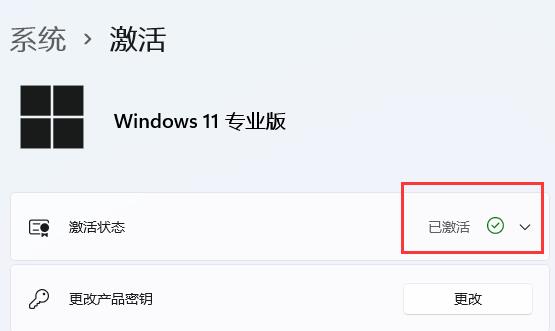
In fact, automatic activation of win11 is more convenient in most cases.
The above is the detailed content of Introducing the automatic activation of win11 online. For more information, please follow other related articles on the PHP Chinese website!

Hot AI Tools

Undresser.AI Undress
AI-powered app for creating realistic nude photos

AI Clothes Remover
Online AI tool for removing clothes from photos.

Undress AI Tool
Undress images for free

Clothoff.io
AI clothes remover

Video Face Swap
Swap faces in any video effortlessly with our completely free AI face swap tool!

Hot Article

Hot Tools

Notepad++7.3.1
Easy-to-use and free code editor

SublimeText3 Chinese version
Chinese version, very easy to use

Zend Studio 13.0.1
Powerful PHP integrated development environment

Dreamweaver CS6
Visual web development tools

SublimeText3 Mac version
God-level code editing software (SublimeText3)

Hot Topics
 Solution to the problem that Win11 system cannot install Chinese language pack
Mar 09, 2024 am 09:48 AM
Solution to the problem that Win11 system cannot install Chinese language pack
Mar 09, 2024 am 09:48 AM
Solution to the problem that Win11 system cannot install Chinese language pack With the launch of Windows 11 system, many users began to upgrade their operating system to experience new functions and interfaces. However, some users found that they were unable to install the Chinese language pack after upgrading, which troubled their experience. In this article, we will discuss the reasons why Win11 system cannot install the Chinese language pack and provide some solutions to help users solve this problem. Cause Analysis First, let us analyze the inability of Win11 system to
 How to turn off the office activation wizard? (How to turn off the Office Activation Wizard prompt)
Mar 14, 2024 pm 07:00 PM
How to turn off the office activation wizard? (How to turn off the Office Activation Wizard prompt)
Mar 14, 2024 pm 07:00 PM
In the process of computer work, office software is often used, but as soon as office is opened, a window prompt of the activation wizard appears. How to close it? Is there any way to completely turn off the activation wizard prompt? In fact, the operation is very simple, you can follow the editor's method. 1. Use the Windows key + R key combination to close the Excel Activation Wizard 1. First, use the Windows key + R shortcut key to open the run window; 2. Enter "excel/regserver" in the run window, and then press the Enter key; 3. Wait for a moment, and you will see a black box appear with the message "Registration Successful" displayed.
 Solution for Win11 unable to install Chinese language pack
Mar 09, 2024 am 09:15 AM
Solution for Win11 unable to install Chinese language pack
Mar 09, 2024 am 09:15 AM
Win11 is the latest operating system launched by Microsoft. Compared with previous versions, Win11 has greatly improved the interface design and user experience. However, some users reported that they encountered the problem of being unable to install the Chinese language pack after installing Win11, which caused trouble for them to use Chinese in the system. This article will provide some solutions to the problem that Win11 cannot install the Chinese language pack to help users use Chinese smoothly. First, we need to understand why the Chinese language pack cannot be installed. Generally speaking, Win11
 Strategies to solve Win11's inability to install the Chinese language pack
Mar 08, 2024 am 11:51 AM
Strategies to solve Win11's inability to install the Chinese language pack
Mar 08, 2024 am 11:51 AM
Strategies to deal with Win11’s inability to install the Chinese language pack. With the launch of Windows 11, many users can’t wait to upgrade to this new operating system. However, some users have encountered difficulties when trying to install the Chinese language pack, preventing them from using the Chinese interface properly. In this article, we will discuss the problem that Win11 cannot install the Chinese language pack and propose some countermeasures. First, let’s explore why there are problems installing Chinese language packs on Win11. This may be due to the system's
 How to activate cad2020-cad2020 activation tutorial
Mar 04, 2024 pm 06:00 PM
How to activate cad2020-cad2020 activation tutorial
Mar 04, 2024 pm 06:00 PM
Many friends still don’t know how to activate cad2020, so the editor below explains the activation tutorial of cad2020. Friends in need should take a look at it. I believe it will be helpful to everyone. 1. Double-click the [CAD2020 icon] on the desktop to pop up the transplant custom settings. Click the [tick] icon. 2. You can click [Yes] or [No]. 3. When [AutoCAD-DWG Association] pops up, click the first one. 4. Select [Single User] and click [Enter Serial Number]. 5. Click [I agree]. 6. Click [Activate]. 7. Serial number: [666-69696969], enter product key: [001L1], click [Next]. 8. Check I have Aut
 How to use shortcut keys to take screenshots in Win8?
Mar 28, 2024 am 08:33 AM
How to use shortcut keys to take screenshots in Win8?
Mar 28, 2024 am 08:33 AM
How to use shortcut keys to take screenshots in Win8? In our daily use of computers, we often need to take screenshots of the content on the screen. For users of Windows 8 system, taking screenshots through shortcut keys is a convenient and efficient operation method. In this article, we will introduce several commonly used shortcut keys to take screenshots in Windows 8 system to help you take screenshots more quickly. The first method is to use the "Win key + PrintScreen key" key combination to perform full
 Detailed explanation of obtaining administrator rights in Win11
Mar 08, 2024 pm 03:06 PM
Detailed explanation of obtaining administrator rights in Win11
Mar 08, 2024 pm 03:06 PM
Windows operating system is one of the most popular operating systems in the world, and its new version Win11 has attracted much attention. In the Win11 system, obtaining administrator rights is an important operation. Administrator rights allow users to perform more operations and settings on the system. This article will introduce in detail how to obtain administrator permissions in Win11 system and how to effectively manage permissions. In the Win11 system, administrator rights are divided into two types: local administrator and domain administrator. A local administrator has full administrative rights to the local computer
 How to activate Xiaomi Xiaoai
Mar 19, 2024 am 09:30 AM
How to activate Xiaomi Xiaoai
Mar 19, 2024 am 09:30 AM
Friends who are familiar with the MIUI system should know that it has many convenient operations, such as one-touch dialing on the desktop, three-finger slide down to take screenshots, etc. What I want to introduce to you today is the long press operation of MIUI14. For example, press and hold the application icon on the desktop to display the extended menu. Press and hold the power button on any interface to wake up Xiao Ai classmates. Long press can realize functions such as direct function and quick startup. . How to activate Xiaomi Xiaoai Classmate? In the phone settings, find and click "Xiaomi Xiaoai Classmate". Then enter the Xiaoai interface and click "Voice Assistant". Then on the voice assistant interface, click the button to the right of "Voice Wake" to turn it on.






