 System Tutorial
System Tutorial
 Windows Series
Windows Series
 Win11 Installation Guide: Verify whether it can be installed and detailed tutorial
Win11 Installation Guide: Verify whether it can be installed and detailed tutorial
Win11 Installation Guide: Verify whether it can be installed and detailed tutorial
I believe that a large number of friends already know that win11 has been officially launched, and want to download and upgrade to experience it, but they don’t know whether their computers can install win11, and they don’t know how to check whether they can install it. In fact, there are several There is a way, let’s take a look with the editor below.
How to know whether win11 can be installed
Method 1: Software detection
1. In fact, in order to help users check whether they can install win11, Microsoft has specially launched a computer health status detection software.
2. This software is called healthcheck and can be downloaded from this site.
3. After downloading and installing, open the software and select "Check Now" to know whether you can install win11.

Method 2: Check manually
1. You can also judge whether you can install win11 based on Microsoft's minimum hardware configuration requirements.
2. First, right-click this computer and select "Properties"
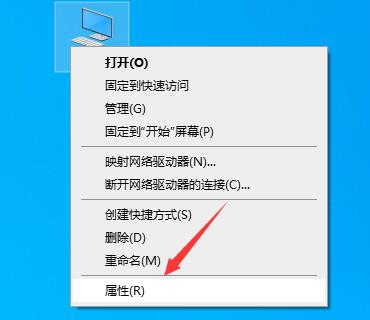
2. Then you can see our computer hardware configuration under "System".
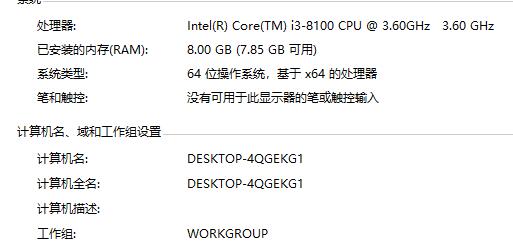
3. Then compare it with the win11 minimum configuration requirements table launched by Microsoft.
4. If you meet the configuration requirements but cannot install it, you can check the tutorials provided on this site.
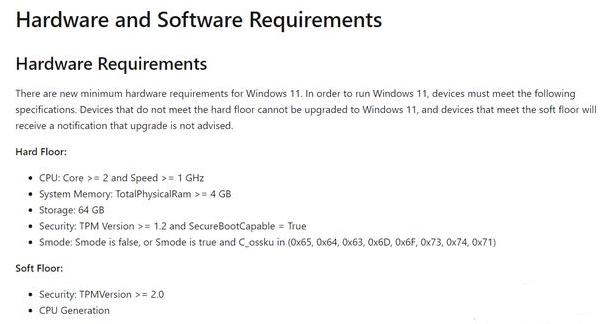
The above is the detailed content of Win11 Installation Guide: Verify whether it can be installed and detailed tutorial. For more information, please follow other related articles on the PHP Chinese website!

Hot AI Tools

Undresser.AI Undress
AI-powered app for creating realistic nude photos

AI Clothes Remover
Online AI tool for removing clothes from photos.

Undress AI Tool
Undress images for free

Clothoff.io
AI clothes remover

Video Face Swap
Swap faces in any video effortlessly with our completely free AI face swap tool!

Hot Article

Hot Tools

Notepad++7.3.1
Easy-to-use and free code editor

SublimeText3 Chinese version
Chinese version, very easy to use

Zend Studio 13.0.1
Powerful PHP integrated development environment

Dreamweaver CS6
Visual web development tools

SublimeText3 Mac version
God-level code editing software (SublimeText3)

Hot Topics
 ASUS Ultron Software Installation Guide: Detailed Tutorial
Dec 25, 2023 pm 07:01 PM
ASUS Ultron Software Installation Guide: Detailed Tutorial
Dec 25, 2023 pm 07:01 PM
ASUS's Ultron software allows us to manage our own hardware devices, which is very interesting for experienced gamers. So how to install ASUS Ultron software in win11? In fact, just download and install it normally. Install ASUS Ultron software in win11: 1. First, we enter the ASUS official website. 2. After entering, select "win11" to download the win11 version of Ultron. 3. After downloading, unzip it and run the installation program to install it. 4. If you encounter an installation error and an error code pops up, you cannot install it. 5. You can download an RLS offline installation package online, unzip it and "Run as administrator" to solve the problem.
 U disk installation tutorial for win7 operating system
Dec 23, 2023 pm 10:05 PM
U disk installation tutorial for win7 operating system
Dec 23, 2023 pm 10:05 PM
In our daily use of computers, in some cases we will encounter the operation of using a USB flash drive to install the operating system. So how to use the U disk to install the Win7 system of YuLinMuFeng. For this problem, the editor thinks that we can find YuLinMuFeng on the website of this site, and then find the system version we need to download. Then use relevant software to make our system. Let’s take a look at the specific steps to see how the editor did it~Yulin Mufeng win7 installation tutorial USB disk>>>Yulin Mufeng win7 system download 32-bit<<<>>>Yulin Mufeng win7 system download 64-bit<< <1. Keep the USB flash drive connected to the computer, restart the computer, and start
 Guide to installing the Chinese language pack of win11 preview version
Jan 02, 2024 pm 06:24 PM
Guide to installing the Chinese language pack of win11 preview version
Jan 02, 2024 pm 06:24 PM
The win11 preview version is the first win11 version launched by Microsoft. However, many netizens found that the system only has an English version after downloading and installing it, which is very troublesome to use. At this time, you can download and install the Chinese package in the language to change the language to Chinese. Let’s take a look at the specific method below. How to install the Chinese language pack in win11 preview version 1. First, click the start menu on the desktop, find and enter "settings", as shown in the figure, the gear button. 2. Then select "Time&language" in the settings interface. 3. Select "Language" in the left sidebar and find "preferred language", and click the "+" button below. 4. Find and select "
 Graphical demonstration of winpewin7 system installation tutorial
Jul 18, 2023 pm 06:41 PM
Graphical demonstration of winpewin7 system installation tutorial
Jul 18, 2023 pm 06:41 PM
When the win7 system has a blue screen, black screen, system crash, etc. and cannot enter the system, we can use a USB flash drive to make a winpe boot disk and reinstall the system to repair it. So how to install win7 system on USB flash drive? The editor below will teach you the installation tutorial of winpewin7 system. The specific installation steps are as follows: 1. We first find an available computer, download and install Xiaobai's one-click system reinstallation tool on the computer and open it, insert a blank USB disk of more than 8g, select the USB disk reinstallation system mode and click start Make. (Note that important data in the USB flash drive must be backed up first) 2. Select the win7 operating system that needs to be installed and click to start production. 3. The software starts to automatically download system images, drivers and other files, and waits for the USB boot disk to be produced.
 How to install the latest version of win10 system
Dec 29, 2023 pm 04:13 PM
How to install the latest version of win10 system
Dec 29, 2023 pm 04:13 PM
When we use computers, if we want to install an operating system or reinstall the system on our computers, many friends don't know what to do. So for the question of how to install the latest version of win10 system, the editor thinks that first we can download the required operating system from this site, and then install it through related third-party software. Let’s take a look at the specific steps of how to do it ~ How to install the latest version of win10 system 1. Set the computer’s hard disk mode to ahciahci hard disk mode How to set up >>> 2. Make a USB boot disk, here it is Take cabbage as an example. 3. Download the win10 system you need. >>>win10200
 Graphical tutorial on reinstalling the win7 system
Jul 19, 2023 pm 10:29 PM
Graphical tutorial on reinstalling the win7 system
Jul 19, 2023 pm 10:29 PM
When our computer system has been used for a long time, there will be some minor problems. We can only solve it by reinstalling the system. Most users still don’t know how to reinstall the win7 system. Next, the editor will share the method with you. ,We together look. The method to reinstall the win7 system is as follows: 1. First, we download a novice one-click reinstallation system software. After the installation is completed, we open the software, select the system that needs to be downloaded, and click 'Install this system'. 2. Start downloading the system image file and Data, wait patiently for the download to complete. 3. After the installation is completed, we need to restart the computer and manually click the "Restart Now" button. 4. When restarting and entering the startup item page, we select the second
 Win11 Installation Guide: Verify whether it can be installed and detailed tutorial
Dec 26, 2023 pm 10:53 PM
Win11 Installation Guide: Verify whether it can be installed and detailed tutorial
Dec 26, 2023 pm 10:53 PM
I believe that a large number of friends already know that win11 has been officially launched, and want to download and upgrade to experience it, but they don’t know whether their computers can install win11, and they don’t know how to check whether they can install it. In fact, there are several ways. Let’s take a look with the editor below. How to know whether you can install win11. Method 1: Software detection 1. In fact, in order to help users check whether they can install win11, Microsoft has specially launched a computer health detection software. 2. This software is called healthcheck and can be downloaded from this site. 3. After downloading and installing, open the software and select "Check Now" to know whether you can install win11. Method 2: Check manually 1. You can also root
 Win7 operating system installation guide
Jan 04, 2024 pm 03:53 PM
Win7 operating system installation guide
Jan 04, 2024 pm 03:53 PM
For some users who are using the win7 operating system, there may be some problems that require us to reinstall the system in some cases. So after downloading the operating system from msdn, there are still many friends who don't know how to install it. So now let the editor tell you the detailed installation steps of the original system ~ I hope it can help you. Original Win7 system installation tutorial Installation preparations: 1. >>> Download the original win7 CD image file (here is win10190964-bit 2020 Thunder and network disk that can be opened) 3. Make a backup of important files (data is priceless) 4. Prepare in advance The minimum configuration requirements for a good network card driver: 1. 1GHz or higher processor; 2. 1GB memory (32-bit) or 2





