How to disable win11 firewall
Win11’s firewall sometimes treats some of our important files as risky and then automatically deletes them, which makes us very unhappy. However, this firewall can also be turned off. After turning it off, we can download it freely.
How to turn off the firewall in win11:
1. First, we open the start menu and search for "Control Panel" in the search box.
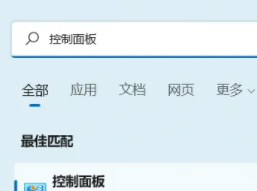
2. Then open the “Control Panel”.
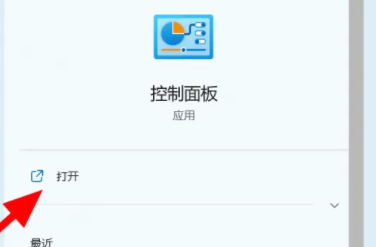
3. Then click to enter "System Security".
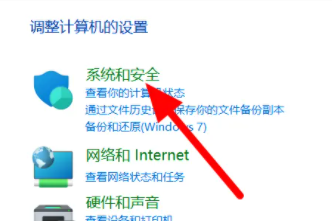
4. Then click "Windows Defender Firewall".
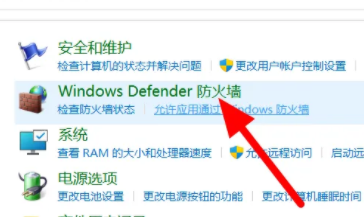
5. After entering, click "Enable or turn off the firewall".
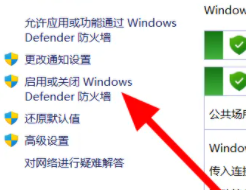
6. Then we choose to close both items.
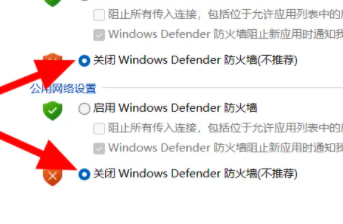
7. Finally, click OK to close successfully.
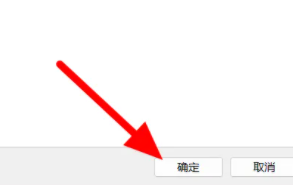
Reading expansion: turn off automatic updates
The above is the detailed content of How to disable win11 firewall. For more information, please follow other related articles on the PHP Chinese website!

Hot AI Tools

Undresser.AI Undress
AI-powered app for creating realistic nude photos

AI Clothes Remover
Online AI tool for removing clothes from photos.

Undress AI Tool
Undress images for free

Clothoff.io
AI clothes remover

Video Face Swap
Swap faces in any video effortlessly with our completely free AI face swap tool!

Hot Article

Hot Tools

Notepad++7.3.1
Easy-to-use and free code editor

SublimeText3 Chinese version
Chinese version, very easy to use

Zend Studio 13.0.1
Powerful PHP integrated development environment

Dreamweaver CS6
Visual web development tools

SublimeText3 Mac version
God-level code editing software (SublimeText3)

Hot Topics
 How to turn off the firewall
Nov 08, 2023 am 10:35 AM
How to turn off the firewall
Nov 08, 2023 am 10:35 AM
For Windows systems, you can turn off the firewall by opening "Control Panel", entering "System and Security", and managing Windows Firewall settings; for macOS systems, you can turn off the firewall by opening "System Preferences", entering "Security and Privacy", unlocking settings, and clicking "Firewall". ” steps to turn off the firewall. When turning off your firewall, always make sure your computer is connected to a trusted network to reduce potential security risks.
 How to solve the problem of turning off the firewall when operating as an administrator in Win10
Dec 25, 2023 pm 06:19 PM
How to solve the problem of turning off the firewall when operating as an administrator in Win10
Dec 25, 2023 pm 06:19 PM
When we temporarily turn off the firewall due to permission issues, the system prompts "Some settings are managed by the system administrator for security reasons". How should we solve this situation? In fact, everyone clears the C:WindowsSystem32GroupPolicyUsers folder, and then uses Just run it as an administrator. Let’s take a look at the specific tutorial. How to turn off the firewall prompt in Windows 10 as an administrator. Method 1: Run the command prompt as an administrator. 1. Press the Win key and the ” to quickly complete the operation. If you are good at keyboard operations, you can also search for "Command Prompt" in the start menu.
 How to disable win11 firewall
Dec 26, 2023 pm 10:21 PM
How to disable win11 firewall
Dec 26, 2023 pm 10:21 PM
The firewall of win11 sometimes regards some of our important files as risky and then automatically deletes them, which makes us very unhappy. However, this firewall can also be turned off. After turning it off, we can download it freely. How to turn off the firewall in win11: 1. First, we open the start menu and search for "Control Panel" in the search box. 2. Then open the "Control Panel". 3. Then click to enter "System Security". 4. Then click "Windows Defender Firewall". 5. After entering, click "Enable or turn off the firewall". 6. Then we choose to close both items. 7. Finally click OK to close successfully. Reading expansion: turn off automatic updates
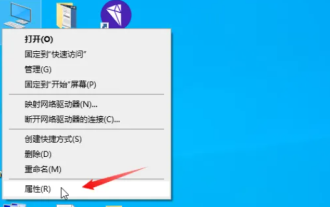 How to turn off the firewall in Windows 10 English version
Dec 27, 2023 pm 10:24 PM
How to turn off the firewall in Windows 10 English version
Dec 27, 2023 pm 10:24 PM
Sometimes the firewall blocks some normal software that we want to install, which makes us very unhappy, but we can also turn it off and set it in the control panel. How to turn off the firewall in the English version of win10: 1. Right-click the "This Computer" icon on the desktop and select the "Properties" menu command. 2. Then click on the "Control Panel" homepage to pop up the "Control Panel" window. 3. In the "Adjust computer settings" column, select and click "System and Security". 4. Click "Windows Defender Firewall". 5. There is an option on the left to "Turn Windows Defender Firewall on or off", please click on it. 6. Private network settings and public network
 How to turn off the firewall in Win11 system
Feb 21, 2024 am 08:30 AM
How to turn off the firewall in Win11 system
Feb 21, 2024 am 08:30 AM
How to turn off the firewall in Windows 11 A firewall is a network security tool used to protect your computer from malware and network attacks. However, there may be situations where you need to turn off the firewall, such as when conducting certain network activities or installing certain applications. In this article, we will introduce how to turn off the firewall in Win11 system. Please note that before turning off the firewall, you need to ensure that your computer has installed other effective security measures to ensure the security of your computer. Here are the steps to turn off the firewall in Win11: Step 1: Open the "Settings" menu First, click the "Start" button in the lower left corner of the screen, and then click the "Settings" icon to open the settings menu of the Win11 system. Step 2
 What are the dangers of turning off the firewall?
Aug 31, 2023 pm 05:32 PM
What are the dangers of turning off the firewall?
Aug 31, 2023 pm 05:32 PM
The dangers of turning off the firewall include making the computer vulnerable to network attacks, making the computer vulnerable to virus and malware infections, making the computer vulnerable to phishing and fraudulent activities, and affecting the performance and stability of the computer. Detailed introduction: 1. Turning off the firewall will make the computer vulnerable to network attacks. The firewall is a barrier between the computer and the external network. It can monitor and filter the network traffic entering and leaving the computer. By turning off the firewall, hackers and malware can be more vulnerable to network attacks. Easily invade computer systems and attack them, etc.
 How to turn off the firewall function in win10 system
Mar 16, 2024 am 10:01 AM
How to turn off the firewall function in win10 system
Mar 16, 2024 am 10:01 AM
How to turn off the firewall function in win10 system. In the process of using Windows 10 system, sometimes we may need to turn off the firewall function for better network connection or software operation. So, how to turn off the firewall function in win10 system? Let me introduce to you how to turn off the firewall on Windows 10 computers. First, we need to open Control Panel, which can be found and opened by typing "Control Panel" in the Windows search box. In the Control Panel, we need to find the "System and Security" option and click on "Windows Defender Firewall". Next, in the left menu bar, we can see "Turn Windows Defen on or off
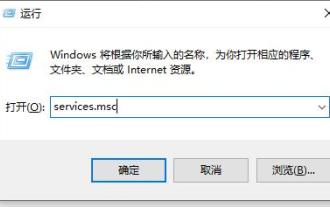 How to solve the problem of being blocked even after turning off the win10 firewall
Dec 26, 2023 pm 08:06 PM
How to solve the problem of being blocked even after turning off the win10 firewall
Dec 26, 2023 pm 08:06 PM
Sometimes when we download files or software, we find that it is blocked by the system, so we turn off the firewall, only to find that it is still blocked. At this time, there is a high probability that it is intercepted by our security center instead of the firewall, so you need to close the security center directly. What to do if Windows 10 closes the firewall or is blocked? 1. First use the shortcut key "Win+R" to open Run, enter "services.msc", and press Enter to confirm. 2. Then in the service, we can find "securitycenter" and double-click it to open it. 3. Then we change the "Startup Type" to "Disabled". 4. After confirmation, the computer needs to be restarted. If it does not restart automatically, we can just restart the computer manually.






