How to turn off screen splitting in win10? complete guide
After using the split screen function, the screen will automatically split screen, but after the operation is completed, many users don’t know how to turn it off, so we have brought a tutorial to help you. Let’s take a look at win10 split screen. How to turn it off.
How to turn off split screen in win10:
1. First, press the shortcut key "win r" to open the run and enter: regedit.
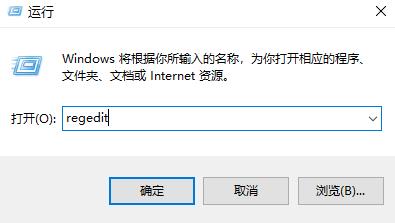
2. Then expand:
HKEY_CURRENT_USER\Control Panel\Desktop.
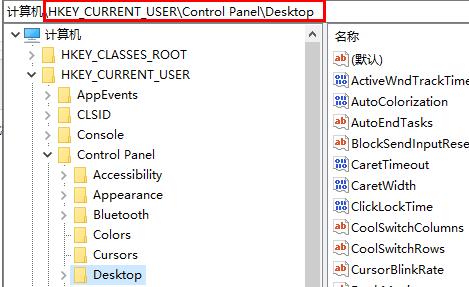
3. Then double-click to open "DockMoving".
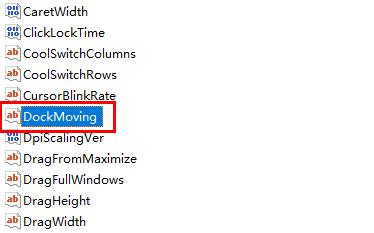
4. Finally, change the numerical data to 0.
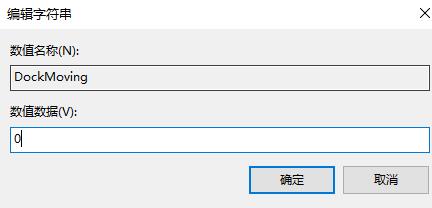
The above is the detailed content of How to turn off screen splitting in win10? complete guide. For more information, please follow other related articles on the PHP Chinese website!

Hot AI Tools

Undresser.AI Undress
AI-powered app for creating realistic nude photos

AI Clothes Remover
Online AI tool for removing clothes from photos.

Undress AI Tool
Undress images for free

Clothoff.io
AI clothes remover

Video Face Swap
Swap faces in any video effortlessly with our completely free AI face swap tool!

Hot Article

Hot Tools

Notepad++7.3.1
Easy-to-use and free code editor

SublimeText3 Chinese version
Chinese version, very easy to use

Zend Studio 13.0.1
Powerful PHP integrated development environment

Dreamweaver CS6
Visual web development tools

SublimeText3 Mac version
God-level code editing software (SublimeText3)

Hot Topics
 How to split screen on oppo phone
Mar 30, 2024 pm 02:41 PM
How to split screen on oppo phone
Mar 30, 2024 pm 02:41 PM
1. Click the square-shaped multi-function key in the virtual navigation key at the bottom of the phone screen. 2. After entering the background application card, select the application card that needs to be split screen and drag it down. 3. Click [Split Screen] on the upper right side of the card. 4. After entering the following page, we can click in the small box at the bottom of the screen to open another application that requires split screen. 5. Drag the slider in the middle to adjust the page size of the split-screen application, or drag it to the top of the screen to exit split-screen.
 How to split screen on Redmi 13c?
Mar 04, 2024 pm 11:50 PM
How to split screen on Redmi 13c?
Mar 04, 2024 pm 11:50 PM
Redmi13C is a new model that is currently attracting much attention, and its performance configuration is very powerful. Since its launch, sales have remained at a good level, and many users are confused about how to perform split-screen operations on Redmi 13C. Next, let’s introduce it in detail! How to split screen on Redmi 13c? To open two apps at the same time, first open one app and then tap the Recent Apps button at the bottom of your phone's screen. This will display a list of recently used applications. Then select the second app from the list and tap to open it. This allows you to run two applications simultaneously and switch between them. 2. Enter split-screen mode: long press the "Recent Tasks" button on the second open application. This will display a popup on the screen
 Solution to the problem that Win11 system cannot install Chinese language pack
Mar 09, 2024 am 09:48 AM
Solution to the problem that Win11 system cannot install Chinese language pack
Mar 09, 2024 am 09:48 AM
Solution to the problem that Win11 system cannot install Chinese language pack With the launch of Windows 11 system, many users began to upgrade their operating system to experience new functions and interfaces. However, some users found that they were unable to install the Chinese language pack after upgrading, which troubled their experience. In this article, we will discuss the reasons why Win11 system cannot install the Chinese language pack and provide some solutions to help users solve this problem. Cause Analysis First, let us analyze the inability of Win11 system to
 How to split screen on Xiaomi phone
Mar 01, 2024 pm 10:40 PM
How to split screen on Xiaomi phone
Mar 01, 2024 pm 10:40 PM
How to split screen on Xiaomi mobile phone? You can split screen on Xiaomi mobile phone to use multiple software at the same time, but most users don’t know how to turn on the split screen function. Next is the graphic tutorial on how to split screen on Xiaomi mobile phone brought by the editor. Interested users come and take a look! How to split screen on a Xiaomi phone 1. First open the [Settings] function in the Xiaomi phone, and then click [More Settings] on the Settings function page; 2. Then on the More Settings page, select [Gestures and Key Shortcuts]; 3. Then on the function page shown in the figure below, click the [Enter Split Screen] option; 4. Finally, select the split screen button according to your needs and habits. Once the selection is completed, you can set the split screen mode on the desktop.
 Solution for Win11 unable to install Chinese language pack
Mar 09, 2024 am 09:15 AM
Solution for Win11 unable to install Chinese language pack
Mar 09, 2024 am 09:15 AM
Win11 is the latest operating system launched by Microsoft. Compared with previous versions, Win11 has greatly improved the interface design and user experience. However, some users reported that they encountered the problem of being unable to install the Chinese language pack after installing Win11, which caused trouble for them to use Chinese in the system. This article will provide some solutions to the problem that Win11 cannot install the Chinese language pack to help users use Chinese smoothly. First, we need to understand why the Chinese language pack cannot be installed. Generally speaking, Win11
 How to set CPU performance to full in Win11
Feb 19, 2024 pm 07:42 PM
How to set CPU performance to full in Win11
Feb 19, 2024 pm 07:42 PM
Many users find that the computer is not running smoothly enough when using the Win11 system. They want to improve CPU performance, but they don't know how to do it. The following will introduce in detail how to set the CPU performance to the highest level in Win11 system to make your computer more efficient. Setting method: 1. Right-click "This PC" on the desktop and select "Properties" in the option list. 2. After entering the new interface, click "Advanced System Settings" in "Related Links". 3. In the window that opens, click the "Advanced" tab at the top, then click the & at the bottom of "Performance"
 How to split screen on vivo mobile phone Detailed explanation: Introduction to split screen tutorial on vivo mobile phone
Mar 20, 2024 pm 03:31 PM
How to split screen on vivo mobile phone Detailed explanation: Introduction to split screen tutorial on vivo mobile phone
Mar 20, 2024 pm 03:31 PM
When we are watching a TV series and want to chat with our friends, but it is too troublesome to switch applications back and forth, we can use the split-screen function of the mobile phone. How to split screen on vivo phone? I believe many friends are very curious. Li Jinjin has compiled a detailed tutorial for everyone below. Call your friends to take a look! Introduction to split-screen tutorial on vivo mobile phones 1. Click Settings-Shortcuts and Assistance-Split-screen Multitasking-Manual Split Screen, and turn on [Three-finger slide up to split screen]. 2. Swipe up with three fingers on the application interface that requires split screen to enable split screen, and then click on the second application. You can also scroll down on the phone screen to find the "Split Screen" button in the shortcut center and click to turn it on. Or click on the list icon in the upper right corner of the multitasking interface and click the "Split Screen" button to turn it on.
 How to split screen two apps on Xiaomi Mi 14?
Mar 18, 2024 pm 10:43 PM
How to split screen two apps on Xiaomi Mi 14?
Mar 18, 2024 pm 10:43 PM
Among the functions of mobile phones, the split-screen function is undoubtedly a very practical feature. As a powerful smartphone, Xiaomi Mi 14 naturally has this convenient split-screen function. Through the split-screen function of Xiaomi 14, we can run two applications at the same time, which greatly improves our work efficiency and entertainment experience. So, how to split screen two applications on Xiaomi Mi 14? How to split the screen into two applications on Xiaomi Mi 14 1. We swipe up on the homepage interface to open the task interface. 2. Then long press the software you want to split screen in the task interface to enter the new interface. 3. Click on the two rectangular icons on the right to enter the split-screen interface. 4. Then we enter split screen. Overall, the split-screen function of Xiaomi Mi 14 is very simple and easy to use, no matter how many






