 Web Front-end
Web Front-end
 CSS Tutorial
CSS Tutorial
 Tips and methods to use CSS to achieve amplification effects when the mouse is hovering
Tips and methods to use CSS to achieve amplification effects when the mouse is hovering
Tips and methods to use CSS to achieve amplification effects when the mouse is hovering

Techniques and methods of using CSS to achieve the amplification effect when the mouse is hovering
The amplification effect when the mouse is hovering is a common web page animation effect that can be used for Add interactivity and appeal to web pages. This article will introduce some techniques and methods to achieve this special effect, and provide specific CSS code examples.
- Use the transform attribute
The transform attribute of CSS can achieve transformation effects such as scaling, rotation, tilt and translation of elements. We can use the scale() function to achieve the magnification effect when the mouse is hovering.
First, add a class to the element that needs to be animated, such as "zoom-effect". Then, use the :hover pseudo-class selector to define the style on mouseover.
The sample code is as follows:
.zoom-effect {
transition: transform 0.3s ease;
}
.zoom-effect:hover {
transform: scale(1.2);
}In the above code, we use the transition attribute to add a transition effect to the animation. Then, use the transform attribute in the :hover pseudo-class selector to achieve the magnification effect, where scale(1.2) means to magnify the size of the element to 1.2 times its original size.
- Use transform and box-shadow attributes in combination
In addition to simple element enlargement, we can also add some shadow effects while enlarging to increase the three-dimensionality of the element. and layering.
The sample code is as follows:
.zoom-effect {
transition: transform 0.3s ease, box-shadow 0.3s ease;
}
.zoom-effect:hover {
transform: scale(1.2);
box-shadow: 0 0 10px rgba(0, 0, 0, 0.3);
}In the above code, we added a box-shadow attribute in the :hover pseudo-class selector to add the shadow effect of the element, where 0 0 10px represents the position and size of the shadow, and rgba(0, 0, 0, 0.3) represents the color and transparency of the shadow.
- Use the transition attribute to adjust the animation effect
By adjusting the parameters of the transition attribute, we can change the transition time and speed curve of the animation, thereby adjusting the effect of the animation.
The sample code is as follows:
.zoom-effect {
transition: transform 0.5s cubic-bezier(.25,.1,.25,1.4);
}
.zoom-effect:hover {
transform: scale(1.2);
}In the above code, we use the cubic-bezier() function to define a custom speed curve. By adjusting the Bezier control points of the curve, we can Achieve more complex transition effects.
Using the above techniques and methods, we can easily achieve the magnification effect when the mouse is hovering, adding a sense of dynamics and attraction to the web page. At the same time, by adjusting parameters and combining other features, we can also achieve more unique and rich animation effects. Hope this article helps you!
The above is the detailed content of Tips and methods to use CSS to achieve amplification effects when the mouse is hovering. For more information, please follow other related articles on the PHP Chinese website!

Hot AI Tools

Undresser.AI Undress
AI-powered app for creating realistic nude photos

AI Clothes Remover
Online AI tool for removing clothes from photos.

Undress AI Tool
Undress images for free

Clothoff.io
AI clothes remover

Video Face Swap
Swap faces in any video effortlessly with our completely free AI face swap tool!

Hot Article

Hot Tools

Notepad++7.3.1
Easy-to-use and free code editor

SublimeText3 Chinese version
Chinese version, very easy to use

Zend Studio 13.0.1
Powerful PHP integrated development environment

Dreamweaver CS6
Visual web development tools

SublimeText3 Mac version
God-level code editing software (SublimeText3)

Hot Topics
 How to set mouse hover time in Win11? Win11 mouse hover time setting tutorial
Feb 01, 2024 pm 02:54 PM
How to set mouse hover time in Win11? Win11 mouse hover time setting tutorial
Feb 01, 2024 pm 02:54 PM
How to set mouse hover time in Win11? We can set the mouse hover time when using win11 system, but many users don't know how to set it? Users can directly click to create a new text document and enter the following code to use it directly. Let this site carefully introduce to users how to set the mouse hover time in Win11. How to set the mouse hover time in Win11 1. Click [right-click] on a blank space on the desktop, and select [New - Text Document] from the menu item that opens. 3. Then click [File] in the upper left corner, and in the open drop-down item, select [Save As], or press the [Ctrl+Shift+S] shortcut key on the keyboard. 6
 Tips and methods to use CSS to achieve jitter effects when the mouse is hovering
Oct 21, 2023 am 08:37 AM
Tips and methods to use CSS to achieve jitter effects when the mouse is hovering
Oct 21, 2023 am 08:37 AM
Tips and methods to use CSS to achieve jitter effects when the mouse is hovering. The jitter effects when the mouse is hovering can add some dynamics and interest to the web page and attract the user's attention. In this article, we will introduce some techniques and methods of using CSS to achieve mouse hover jitter effects, and provide specific code examples. The principle of jitter In CSS, we can use keyframe animation (keyframes) and transform properties to achieve the jitter effect. Keyframe animation allows us to define an animation sequence by
 How to implement mouse-over magnification effect on images with JavaScript?
Oct 20, 2023 am 09:16 AM
How to implement mouse-over magnification effect on images with JavaScript?
Oct 20, 2023 am 09:16 AM
How to implement mouse-over magnification effect on images with JavaScript? Today's web design pays more and more attention to user experience, and many web pages add some special effects to pictures. Among them, the picture mouse-over magnification effect is a common special effect, which can automatically enlarge the picture when the user hovers the mouse, increasing the interaction between the user and the picture. This article will introduce how to use JavaScript to achieve this effect and give specific code examples. Idea analysis: To achieve the mouse-over magnification effect of images, we can use JavaS
 Optimization tips for CSS triggered animation properties: hover and animation
Oct 20, 2023 pm 12:25 PM
Optimization tips for CSS triggered animation properties: hover and animation
Oct 20, 2023 pm 12:25 PM
Optimization tips for CSS triggered animation properties: hover and animation Summary: In modern web design, animation effects have become one of the important means to improve user experience. The hover and animation properties of CSS are the keys to achieving animation effects. This article will introduce some optimization techniques for these two attributes and provide specific code examples to help developers better apply and optimize animation effects. Introduction: CSS hover and animation attributes can be implemented in web pages
 Tips and methods for using CSS to achieve drop shadow effects when the mouse is hovering
Oct 25, 2023 am 11:54 AM
Tips and methods for using CSS to achieve drop shadow effects when the mouse is hovering
Oct 25, 2023 am 11:54 AM
Tips and methods for using CSS to achieve drop shadow effects when the mouse is hovering. In modern web design, it has become a common practice to use CSS to achieve various special effects. Among them, the shadow effect when the mouse is hovered is often used to increase interactivity and visual effects. This article will introduce techniques and methods to achieve this special effect, and provide specific code examples. First, we need to clarify our goal: we want the element to produce a shadow effect when the mouse hovers over it to enhance the user's sense of operation. The key to achieving this effect is to use various CSS
 Tips and methods to use CSS to achieve amplification effects when the mouse is hovering
Oct 20, 2023 am 08:01 AM
Tips and methods to use CSS to achieve amplification effects when the mouse is hovering
Oct 20, 2023 am 08:01 AM
Tips and methods to use CSS to implement the magnification effect when the mouse is hovering The magnification effect when the mouse is hovering is a common web page animation that can add interactivity and attraction to the web page. This article will introduce some techniques and methods to achieve this special effect, and provide specific CSS code examples. Use the transform attribute of CSS to achieve transformation effects such as scaling, rotation, tilt, and translation of elements. We can use the scale() function to achieve the magnification effect when the mouse is hovering. head
 Tips and methods to use CSS to achieve image bubble effects
Oct 18, 2023 pm 12:24 PM
Tips and methods to use CSS to achieve image bubble effects
Oct 18, 2023 pm 12:24 PM
Tips and methods for using CSS to achieve image bubble effects In web design, adding special effects to images is one of the important means to improve user experience. Among them, picture bubble effects can add interest and interactivity to pictures, making web content more attractive. This article will share some tips and methods for using CSS to achieve image bubble effects, with specific code examples. Use pseudo-class elements to create bubble effects By using CSS pseudo-class elements, we can add a bubble effect above the image. The specific method is to set pseudo classifiers
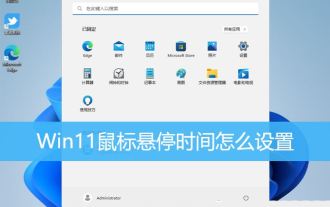 How to solve the problem of mouse hover prompt blocking clicks in Win11. Tips for optimizing mouse hover time in Win11
Feb 29, 2024 am 11:40 AM
How to solve the problem of mouse hover prompt blocking clicks in Win11. Tips for optimizing mouse hover time in Win11
Feb 29, 2024 am 11:40 AM
This article will introduce how to set the mouse hover time in Win11 system. Through specific steps, everyone will understand how to adjust the mouse hover time according to personal preferences and needs, thereby improving the personalized experience of the system. 1. Click [right-click] on a blank space on the desktop, and select [New - Text Document] from the menu that opens; 2. Create a new text document window and enter the following command: WindowsRegistryEditorVersion5.00[HKEY_CURRENT_USER\ControlPanel\Mouse]"ActiveWindowTracking" =dword:00000000"Beep"="No""Dou





