 Backend Development
Backend Development
 PHP Tutorial
PHP Tutorial
 PHP sends emails asynchronously: avoid long waits for emails to be sent.
PHP sends emails asynchronously: avoid long waits for emails to be sent.
PHP sends emails asynchronously: avoid long waits for emails to be sent.

PHP sends emails asynchronously: avoid waiting for a long time for the email to be sent.
Introduction:
In Web development, sending emails is one of the common functions. However, since sending emails requires communication with the server, it often causes users to wait for a long time while waiting for the email to be sent. In order to solve this problem, we can use PHP to send emails asynchronously to optimize the user experience. This article will introduce how to implement PHP to send emails asynchronously through specific code examples and avoid long waits.
1. Understand the concept of sending emails asynchronously
In the traditional email sending process, PHP will communicate with the email server and wait for the email to be sent successfully or failed before returning the result. In asynchronous email sending, PHP will hand over the email sending request to the mail server and return immediately, and the mail server will be responsible for subsequent email sending operations. In this way, the PHP program does not need to wait for the email to be sent and can continue to perform other tasks, improving the user experience.
2. Use the PHPMailer library to send asynchronous emails
PHPMailer is a very commonly used PHP library for sending emails. It offers rich functionality and flexible configuration options, including sending asynchronous emails. The following is an example of using the PHPMailer library to send asynchronous emails:
<?php
require 'vendor/autoload.php'; // 导入PHPMailer库
use PHPMailerPHPMailerPHPMailer;
use PHPMailerPHPMailerSMTP;
use PHPMailerPHPMailerException;
$mail = new PHPMailer(true);
$mail->isSMTP(); // 使用SMTP协议发送邮件
$mail->SMTPDebug = 0; // 关闭调试输出
$mail->Host = 'smtp.example.com'; // 邮件服务器地址
$mail->SMTPAuth = true; // 开启SMTP验证
$mail->Username = 'your-email@example.com'; // 邮箱用户名
$mail->Password = 'your-password'; // 邮箱密码
$mail->SMTPSecure = PHPMailer::ENCRYPTION_SMTPS; // 使用SMTPS加密
$mail->Port = 465; // 邮件服务器端口号
// 设置收件人、发件人和邮件内容
$mail->setFrom('from@example.com', 'Your Name');
$mail->addAddress('to@example.com', 'Recipient Name');
$mail->Subject = 'Test Email';
$mail->Body = 'This is a test email';
// 异步发送邮件
$mail->sendAsync(function ($result) {
if ($result) {
echo '邮件发送成功!';
} else {
echo '邮件发送失败:' . $mail->ErrorInfo;
}
});
echo '继续执行其他任务...';
?>Through the above code, we can see that it is very simple to use the PHPMailer library to send asynchronous emails. First, we import the PHPMailer library and perform some basic configurations, including SMTP server address, email username and password, etc. Then, set the recipients, senders, email subject, and body. Finally, call the sendAsync method to send the email and pass in a callback function, which is called after the email is sent. In the callback function, we can perform corresponding operations based on whether the email is sent successfully.
3. Use the Swift Mailer library to send asynchronous emails
In addition to PHPMailer, Swift Mailer is also a powerful email sending library that also supports asynchronous email sending. The following is an example of using the Swift Mailer library to send asynchronous emails:
<?php
require 'vendor/autoload.php'; // 导入Swift Mailer库
// 创建Transport对象
$transport = new Swift_SmtpTransport('smtp.example.com', 465, 'ssl');
$transport->setUsername('your-email@example.com')
->setPassword('your-password');
// 创建Mailer对象
$mailer = new Swift_Mailer($transport);
// 创建邮件对象
$message = new Swift_Message();
$message->setSubject('Test Email')
->setFrom(['from@example.com' => 'Your Name'])
->setTo(['to@example.com' => 'Recipient Name'])
->setBody('This is a test email');
// 发送异步邮件
$mailer->send($message, $failedRecipients);
if ($failedRecipients) {
echo '邮件发送失败:' . implode(', ', $failedRecipients);
} else {
echo '邮件发送成功!';
}
echo '继续执行其他任务...';
?>In the above code, we first import the Swift Mailer library and create a Transport object. Configure Transport by setting SMTP server address, user name, password and other information. Then, create a Mailer object and pass the Transport object to it. Next, create an email object and set the recipient, sender, subject and body of the email. Finally, call Mailer's send method to send the email, and pass in a parameter $failedRecipients to receive a list of recipients that failed to send. Depending on whether $failedRecipients is empty, we can determine whether the email was sent successfully.
Conclusion:
By using PHP to send emails asynchronously, we can avoid users waiting for a long time for the email to be sent and improve the user experience. In this article, we give specific code examples using two common email sending libraries, PHPMailer and Swift Mailer. I hope these examples can help you implement the function of sending emails asynchronously in PHP in actual development.
The above is the detailed content of PHP sends emails asynchronously: avoid long waits for emails to be sent.. For more information, please follow other related articles on the PHP Chinese website!

Hot AI Tools

Undresser.AI Undress
AI-powered app for creating realistic nude photos

AI Clothes Remover
Online AI tool for removing clothes from photos.

Undress AI Tool
Undress images for free

Clothoff.io
AI clothes remover

Video Face Swap
Swap faces in any video effortlessly with our completely free AI face swap tool!

Hot Article

Hot Tools

Notepad++7.3.1
Easy-to-use and free code editor

SublimeText3 Chinese version
Chinese version, very easy to use

Zend Studio 13.0.1
Powerful PHP integrated development environment

Dreamweaver CS6
Visual web development tools

SublimeText3 Mac version
God-level code editing software (SublimeText3)

Hot Topics
 Outlook emails lost from control panel in Windows 11
Feb 29, 2024 pm 03:16 PM
Outlook emails lost from control panel in Windows 11
Feb 29, 2024 pm 03:16 PM
Is the Outlook mail icon missing from Windows 11's Control Panel? This unexpected situation has caused confusion and concern among some individuals who rely on OutlookMail for their communication needs. Why don't my Outlook emails show up in Control Panel? There may be several possible reasons why there are no Outlook mail icons in Control Panel: Outlook is not installed correctly. Installing Office applications from the Microsoft Store does not add the Mail applet to Control Panel. The location of the mlcfg32.cpl file in Control Panel is missing. The path to the mlcfg32.cpl file in the registry is incorrect. The operating system is not currently configured to run this application
 Word mail merge prints blank page
Feb 19, 2024 pm 04:51 PM
Word mail merge prints blank page
Feb 19, 2024 pm 04:51 PM
If you find that blank pages appear when printing a mail merge document using Word, this article will help you. Mail merge is a convenient feature that allows you to easily create personalized documents and send them to multiple recipients. In Microsoft Word, the mail merge feature is highly regarded because it helps users save time manually copying the same content for each recipient. In order to print the mail merge document, you can go to the Mailings tab. But some Word users have reported that when trying to print a mail merge document, the printer prints a blank page or doesn't print at all. This may be due to incorrect formatting or printer settings. Try checking the document and printer settings and make sure to preview the document before printing to ensure the content is correct. if
 Say goodbye to the Remote Mail Slot protocol in Windows 11
Apr 14, 2023 pm 10:28 PM
Say goodbye to the Remote Mail Slot protocol in Windows 11
Apr 14, 2023 pm 10:28 PM
We've been talking lately about the many features Microsoft plans to add to its latest operating system, Windows 11. But don't think that Microsoft will add nothing and take nothing back. In fact, the software giant started removing quite a few old features. After announcing plans to decommission MSDT functionality ahead of the release of Windows 12, a Redmond developer has more bad news. We are actually talking about remote mail slot legacy tool. Trust us when we say you actually want to know this. Microsoft has started deprecating this feature in build 25314. We are sure you remember that just a few days ago, Microsoft released build 25314 in its new canary channel. The above version contains many new features
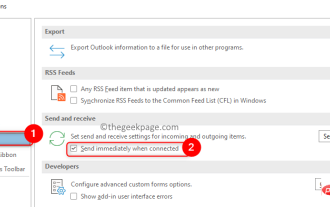 How to Fix Outlook Email Stuck in Outbox Issue
May 01, 2023 am 10:01 AM
How to Fix Outlook Email Stuck in Outbox Issue
May 01, 2023 am 10:01 AM
Recently, many users have reported the issue of Outlook emails getting stuck in the outbox. Even after several attempts to send the email, the issue was not resolved. When you see this issue and check your outbox folder, the message will be stuck there. Possible reasons for emails getting stuck in Outlook outbox: The attachments in the email exceed the size limit, which slows down the sending process. Outlook account authentication issues with mail server Incorrect send/receive settings in Outlook or mail server offline Outlook. Outlook data files are being used by some other software. Antivirus software scans outgoing emails. If this problem has been bothering you and you are unable to send an email
 PHP sends emails asynchronously: avoid long waits for emails to be sent.
Sep 19, 2023 am 09:10 AM
PHP sends emails asynchronously: avoid long waits for emails to be sent.
Sep 19, 2023 am 09:10 AM
PHP sends emails asynchronously: avoid long waits for emails to be sent. Introduction: In web development, sending emails is one of the common functions. However, since sending emails requires communication with the server, it often causes users to wait for a long time while waiting for the email to be sent. In order to solve this problem, we can use PHP to send emails asynchronously to optimize the user experience. This article will introduce how to implement PHP to send emails asynchronously through specific code examples and avoid long waits. 1. Understanding sending emails asynchronously
 PHP email tracking function: understand user behavior and feedback on emails.
Sep 19, 2023 am 08:51 AM
PHP email tracking function: understand user behavior and feedback on emails.
Sep 19, 2023 am 08:51 AM
PHP email tracking function: understand user behavior and feedback on emails In modern society, email has become an indispensable part of people's daily life and work. For businesses, sending emails is one of the important ways to communicate with customers and promote products or services. However, after an email is sent, how do we know whether it was received, read, or how the user reacted to the content of the email? At this time, the email tracking function becomes particularly important. The email tracking function can help us understand user behavior and feedback on emails
 How to set Gmail to delete instead of archive in the Mail app on iPhone and iPad
Apr 13, 2023 pm 02:34 PM
How to set Gmail to delete instead of archive in the Mail app on iPhone and iPad
Apr 13, 2023 pm 02:34 PM
Have you noticed that when you try to delete a message in Gmail on iOS, you only see the archive option? Read on to learn how to delete Gmail on iPhone without archiving it in the Mail app. The setting to change the default option for archiving Gmail emails using the Mail app on iPhone and iPad is completely hidden in Settings, but it can be changed quickly once you know where to go. Keep in mind that this tutorial is for people using Gmail through the Apple Mail app on iPhone and iPad. Another option is to use the Gmail app on your iPhone/iPad. you even
 Fix: Error code 0x80070490 in Mail and Calendar apps in Windows 11, 10
Apr 13, 2023 pm 09:13 PM
Fix: Error code 0x80070490 in Mail and Calendar apps in Windows 11, 10
Apr 13, 2023 pm 09:13 PM
Some Windows users have reported the error message "Something went wrong, we're sorry, but we can't do it" along with error code 0x80070490 on the screen while trying to add Gmail or any other email account to the Mail app on Windows PC . Even after multiple attempts, customers were unable to add any email account to their mail application. Users are very dissatisfied and unsure of how to move from here. The possible reasons for this error while adding email account in mail application could be corruption of system data files, some internal issues of mail application, outdated mail application, etc. After analyzing the above possible reasons for this error





