Why does the computer mouse arrow keep spinning in circles?
The computer mouse arrow keeps spinning in circles due to reasons such as high CPU usage, insufficient memory, hard drive failure, virus infection, driver problems or network problems. Detailed introduction: 1. The CPU usage is too high, close some unnecessary programs or tasks to reduce the CPU load; 2. Insufficient memory, close some unnecessary programs or tasks to free up memory space; 3. Hard disk failure, check The health status of the hard drive, repair or replace the failed hard drive; 4. Virus infection, use anti-virus software to conduct a comprehensive scan and remove the virus; 5. Driver problems, etc.
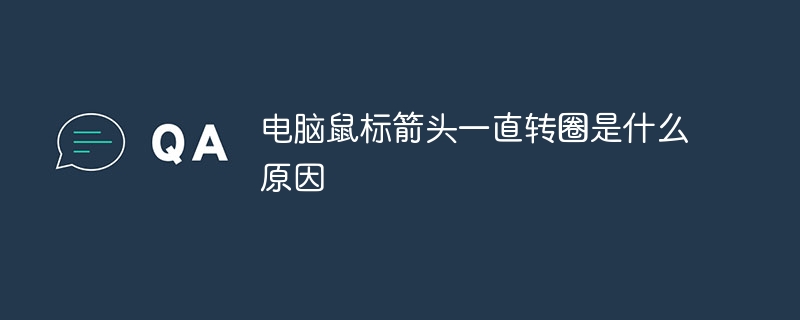
The operating system for this tutorial: Windows 10 system, DELL G3 computer.
The computer mouse arrow keeps spinning in circles is one of the problems that many people often encounter when using computers. We often feel confused and frustrated when we see the mouse arrow continuing to rotate and unable to operate the computer normally. However, this problem can usually be solved. This article will introduce some common causes and solutions to help you solve the problem of computer mouse arrows that keep spinning in circles.
First, let us understand why the computer mouse arrow keeps spinning in circles. This is usually because the computer is performing some tasks or has some glitches. Here are some common causes and solutions:
1. The CPU usage is too high: When the computer's CPU usage is too high, the mouse arrow may keep spinning in circles. This may be due to too many programs or tasks running, causing the CPU to be unable to handle all requests. The solution is to close some unnecessary programs or tasks to reduce the load on the CPU.
2. Insufficient memory: If your computer is low on memory, the mouse arrow may keep spinning in circles. This is because the computer cannot load all the data into memory, causing the mouse to not work properly. The solution is to close some unnecessary programs or tasks to free up memory space.
3. Hard drive failure: When your computer's hard drive fails, the mouse arrow may keep spinning in circles. This may be due to the hard disk reading and writing speed being too slow or some errors occurring. The solution is to check the health of the hard drive and repair or replace the failed hard drive.
4. Virus infection: If your computer is infected with a virus or malware, the mouse arrow may keep spinning in circles. This is because the virus will occupy the computer's resources and cause the mouse to not work properly. The solution is to use antivirus software to perform a full scan and remove viruses.
5. Driver problem: If there is a problem with the computer's mouse driver, the mouse arrow may keep spinning in circles. The solution is to update or reinstall the mouse driver to ensure it is compatible with the operating system.
6. Network problems: If the computer's network connection is unstable or too slow, the mouse arrow may keep spinning. The solution is to check the network connection, restart the router or contact the network service provider to solve the problem.
In addition to the above reasons and solutions, there are some other problems that may cause the mouse arrow to keep spinning, such as operating system problems, software conflicts, etc. If none of the above methods work, it is recommended to contact professional technical support personnel for further diagnosis and repair.
To sum up, the reason why the computer mouse arrow keeps spinning in circles may be caused by high CPU usage, insufficient memory, hard drive failure, virus infection, driver problems or network problems. This problem can be solved by closing unnecessary programs or tasks, freeing up memory space, checking hard drive health, removing viruses, updating mouse drivers, checking network connections, etc. If the problem persists, it is recommended to seek professional technical support .
The above is the detailed content of Why does the computer mouse arrow keep spinning in circles?. For more information, please follow other related articles on the PHP Chinese website!

Hot AI Tools

Undresser.AI Undress
AI-powered app for creating realistic nude photos

AI Clothes Remover
Online AI tool for removing clothes from photos.

Undress AI Tool
Undress images for free

Clothoff.io
AI clothes remover

Video Face Swap
Swap faces in any video effortlessly with our completely free AI face swap tool!

Hot Article

Hot Tools

Notepad++7.3.1
Easy-to-use and free code editor

SublimeText3 Chinese version
Chinese version, very easy to use

Zend Studio 13.0.1
Powerful PHP integrated development environment

Dreamweaver CS6
Visual web development tools

SublimeText3 Mac version
God-level code editing software (SublimeText3)

Hot Topics
 What is the reason why PS keeps showing loading?
Apr 06, 2025 pm 06:39 PM
What is the reason why PS keeps showing loading?
Apr 06, 2025 pm 06:39 PM
PS "Loading" problems are caused by resource access or processing problems: hard disk reading speed is slow or bad: Use CrystalDiskInfo to check the hard disk health and replace the problematic hard disk. Insufficient memory: Upgrade memory to meet PS's needs for high-resolution images and complex layer processing. Graphics card drivers are outdated or corrupted: Update the drivers to optimize communication between the PS and the graphics card. File paths are too long or file names have special characters: use short paths and avoid special characters. PS's own problem: Reinstall or repair the PS installer.
 How to speed up the loading speed of PS?
Apr 06, 2025 pm 06:27 PM
How to speed up the loading speed of PS?
Apr 06, 2025 pm 06:27 PM
Solving the problem of slow Photoshop startup requires a multi-pronged approach, including: upgrading hardware (memory, solid-state drive, CPU); uninstalling outdated or incompatible plug-ins; cleaning up system garbage and excessive background programs regularly; closing irrelevant programs with caution; avoiding opening a large number of files during startup.
 How to solve the problem of loading when PS is always showing that it is loading?
Apr 06, 2025 pm 06:30 PM
How to solve the problem of loading when PS is always showing that it is loading?
Apr 06, 2025 pm 06:30 PM
PS card is "Loading"? Solutions include: checking the computer configuration (memory, hard disk, processor), cleaning hard disk fragmentation, updating the graphics card driver, adjusting PS settings, reinstalling PS, and developing good programming habits.
 Is slow PS loading related to computer configuration?
Apr 06, 2025 pm 06:24 PM
Is slow PS loading related to computer configuration?
Apr 06, 2025 pm 06:24 PM
The reason for slow PS loading is the combined impact of hardware (CPU, memory, hard disk, graphics card) and software (system, background program). Solutions include: upgrading hardware (especially replacing solid-state drives), optimizing software (cleaning up system garbage, updating drivers, checking PS settings), and processing PS files. Regular computer maintenance can also help improve PS running speed.
 Does mysql need the internet
Apr 08, 2025 pm 02:18 PM
Does mysql need the internet
Apr 08, 2025 pm 02:18 PM
MySQL can run without network connections for basic data storage and management. However, network connection is required for interaction with other systems, remote access, or using advanced features such as replication and clustering. Additionally, security measures (such as firewalls), performance optimization (choose the right network connection), and data backup are critical to connecting to the Internet.
 Is PS slow loading related to other programs that are running?
Apr 06, 2025 pm 06:03 PM
Is PS slow loading related to other programs that are running?
Apr 06, 2025 pm 06:03 PM
The secrets to mastering Office software include: understanding different versions and platforms, correctly installing and configuring, proficient in using the software interface, in-depth understanding of feature operations, application collaboration and sharing functions, utilizing templates and styles, mastering advanced skills, and solving common problems. In addition, you need to choose a version that suits your needs, make good use of templates and styles, develop backup habits, and learn shortcut keys and advanced techniques to improve efficiency.
 How to solve the problem of loading when the PS opens the file?
Apr 06, 2025 pm 06:33 PM
How to solve the problem of loading when the PS opens the file?
Apr 06, 2025 pm 06:33 PM
"Loading" stuttering occurs when opening a file on PS. The reasons may include: too large or corrupted file, insufficient memory, slow hard disk speed, graphics card driver problems, PS version or plug-in conflicts. The solutions are: check file size and integrity, increase memory, upgrade hard disk, update graphics card driver, uninstall or disable suspicious plug-ins, and reinstall PS. This problem can be effectively solved by gradually checking and making good use of PS performance settings and developing good file management habits.
 How to set color mode for export PDF on PS
Apr 06, 2025 pm 05:09 PM
How to set color mode for export PDF on PS
Apr 06, 2025 pm 05:09 PM
The secret to export PDFs with accurate colors: choose color mode according to the purpose: RGB for network display, CMYK for professional printing. Check Embed Profiles when exporting to maintain color consistency. Adjust compression settings to balance image quality and file size. For PDFs for networks, use RGB mode; for PDFs for printing, use CMYK mode.





