 Common Problem
Common Problem
 How to solve the problem of stuck orange screen on Win10 computer? How to fix the Orange Screen of Death
How to solve the problem of stuck orange screen on Win10 computer? How to fix the Orange Screen of Death
How to solve the problem of stuck orange screen on Win10 computer? How to fix the Orange Screen of Death
A Win10 user told me that during the use of the computer, the screen turned orange and a bunch of letters were displayed. What is the reason? Through analysis, I think this is also caused by a GPU problem, so I will provide you with a complete fix method below, I hope it will be useful to everyone.
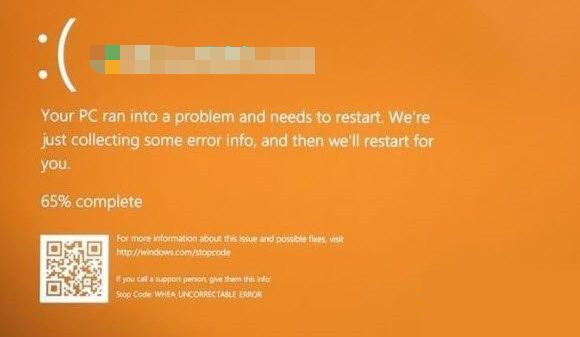
The fix method is as follows:
1. Upgrade the graphics driver
This problem is usually caused by GPU or graphics driver The main reason. It is possible that the driver is damaged or that the latest version is not compatible with the current system software. You have 2 options. Please upgrade your graphics driver to the latest version, or roll back to the previous version if you already have the latest version installed.
If you cannot run Windows 10, you need to enable Advanced Recovery Mode and enter Safe Mode. There, make sure to double-check the graphics driver's profile and match it with the available computer version numbers. If you are unable to download via Windows Update, try downloading manually from the OEM website.
2. CPU Overclocking GPU
If your GPU can change the clock speed, try reducing it and see if it stops the orange death screen. Although it has been known to overclock the CPU over the GPU, sometimes the GPU does not work as expected.
3. DRIVER_IRQL_NOT_OR_LESS_EQUAL
If your orange display application receives the wrong information, it is most likely due to the wrong detailed address being assigned to the driver. It instructs the core driver to attempt to access pageable query execution memory at an IRQL that is too high.
4. Run to safe mode and auto-repair
When upgrading the graphics driver is useful, it is best to restore the system software to a normal running state. Running into advanced patching mode, I recommend picking a repair point that's likely to be a week away. Make sure to back up your desktop data as it will be lost. Run automatic startup repair and see if it helps.
5. Uninstall the recently installed mobile software
Have you encountered the same problem after installing the software on your mobile phone? I have a friend who ran into this problem because he installed a lot of mobile software. I recommend you check the latest released mobile software catalog to confirm if any apps are installed. If so, please uninstall it and check if there are still any problems.
It is recommended to check the event checker of the system software log to obtain more useful and accurate information. If the problem is not caused by the GPU but by some other machine device or driver, you can determine its cause. Try disabling the driver and see if the problem persists.
The above introduces to you the repair methods for orange screen in Win10 system.
The above is the detailed content of How to solve the problem of stuck orange screen on Win10 computer? How to fix the Orange Screen of Death. For more information, please follow other related articles on the PHP Chinese website!

Hot AI Tools

Undresser.AI Undress
AI-powered app for creating realistic nude photos

AI Clothes Remover
Online AI tool for removing clothes from photos.

Undress AI Tool
Undress images for free

Clothoff.io
AI clothes remover

Video Face Swap
Swap faces in any video effortlessly with our completely free AI face swap tool!

Hot Article

Hot Tools

Notepad++7.3.1
Easy-to-use and free code editor

SublimeText3 Chinese version
Chinese version, very easy to use

Zend Studio 13.0.1
Powerful PHP integrated development environment

Dreamweaver CS6
Visual web development tools

SublimeText3 Mac version
God-level code editing software (SublimeText3)

Hot Topics
 1655
1655
 14
14
 1414
1414
 52
52
 1307
1307
 25
25
 1253
1253
 29
29
 1227
1227
 24
24
 How to solve the problem of stuck orange screen on Win10 computer? How to fix the Orange Screen of Death
Jul 23, 2023 pm 01:56 PM
How to solve the problem of stuck orange screen on Win10 computer? How to fix the Orange Screen of Death
Jul 23, 2023 pm 01:56 PM
A Win10 user told me that during the use of the computer, the screen turned orange and a bunch of letters were displayed. What is the reason? Through analysis, I think this is also caused by a GPU problem, so I will provide you with a complete fix method below, I hope it will be useful to everyone. The fix methods are as follows: 1. Upgrade the graphics driver GPU or graphics driver is often the main cause of this problem. It is possible that the driver is damaged or that the latest version is not compatible with the current system software. You have 2 options. Upgrade your graphics drivers to the latest version - or roll back if you recently installed the latest version. If you are unable to run Windows 10, you must use Advanced Recovery Mode and run
 How to solve the problem of stuck right-click menu of win11 file
Jul 02, 2023 pm 11:13 PM
How to solve the problem of stuck right-click menu of win11 file
Jul 02, 2023 pm 11:13 PM
How to solve the problem of stuck right-click menu of win11 files? What should I do if I need to view the specific attributes of a file? We often left-click to select a file and then right-click to open the menu to view properties. However, many friends who use the win11 version of the operating system often encounter that when right-clicking on a file, they always have to wait for a while before the right-click menu is displayed. This has a great impact on users' computer experience. In this regard, the editor uses the following article to introduce how to solve this problem. Many friends don’t know how to operate in detail. The editor below has compiled a tutorial on how to solve the problem of Win11 right-click menu being stuck. If you are interested, follow the editor and take a look below! Overview of the tutorial on how to fix the stuck win11 right-click menu 1. First, we press [ctr] at the same time
 How to solve the problem of stuck win11 installation interface
Dec 26, 2023 pm 05:55 PM
How to solve the problem of stuck win11 installation interface
Dec 26, 2023 pm 05:55 PM
Many users are stuck in the installation interface when installing the win11 system and cannot continue the installation. For this reason, the following is a solution to the problem that the win11 installation is stuck in the installation interface. In fact, many times the system is unstable or lacks drivers. It's caused by this. Let's solve it quickly. What to do if the win11 installation is stuck on the installation interface: 1. First, click Skip in the lower left corner. At this time, you can skip the installation and enter the system directly, but the driver will be missing. 2. After entering, click the win icon in the lower left corner to open the settings. 3. Then select “Device Manager” inside. 4. After entering, you can see the "Display Adapter" option, click to open it. 5. Right-click to select the graphics card and click "Uninstall Device". 6. After the uninstallation is complete, re-download the driver and install it.
 How to solve the problem of unresponsive search box in win10
Jan 03, 2024 am 09:44 AM
How to solve the problem of unresponsive search box in win10
Jan 03, 2024 am 09:44 AM
Users have a stuck problem when using Win10 search box, resulting in the search function being unusable. As long as they are forced to shut down and restart, how to solve this problem? Let's take a look at the solutions to the stuck Win10 search box! The win10 search box is stuck: 1. It gets stuck after clicking search. It may be that it is not responding. You can wait for a while. 2. If it is still stuck after waiting for a while, right-click the taskbar to open the Task Manager and restart Windows Explorer. 3. Open search settings, turn off safe search under permissions and history, and turn off cloud search.
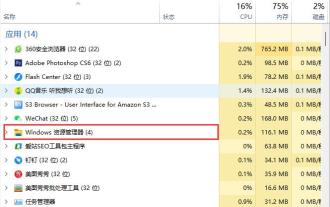 What is the reason why the taskbar at the bottom of Win10 is stuck and how to solve it when the taskbar at the bottom of Win10 is stuck and has no reflection?
Jul 10, 2023 am 08:33 AM
What is the reason why the taskbar at the bottom of Win10 is stuck and how to solve it when the taskbar at the bottom of Win10 is stuck and has no reflection?
Jul 10, 2023 am 08:33 AM
Recently, some customers have encountered the situation where the bottom taskbar of Win10 is stuck. It is not clear what happened. This is mostly caused by abnormal operation of "Windows Explorer". Don't worry. Let's talk about the problem of the bottom taskbar of Win10 being stuck. 2 solutions. How to solve the problem that the taskbar at the bottom of Win10 is stuck and unresponsive? Plan 1: Restart "Windows Explorer". Immediately press the computer keyboard shortcut "Ctrl+Alt+Del" to open "Explorer" and switch to the "Processes" menu bar. Select the "Windows Explorer" item and click the "Restart" button. After Windows Explorer has restarted, try right-clicking on the taskbar again. Plan 2: Again"
 How to solve the black screen of Win10 remote control desktop? Let's take a look at reasonable repair methods
Jul 11, 2023 pm 01:49 PM
How to solve the black screen of Win10 remote control desktop? Let's take a look at reasonable repair methods
Jul 11, 2023 pm 01:49 PM
When our computer encounters some common problems, we can use remote desktop connection to let friends solve it. However, some users encounter a crash when connecting to a remote desktop. What should they do? So next, the editor will introduce to you the solution to the problem that the remote control desktop black screen cannot be used. A reasonable way to fix the black screen of win10 remote control desktop is to open the resource manager by pressing the Ctrl+Shift+Esc keyboard shortcut. You should now see the desktop. Keep Explorer open until you complete your work. Then, when you have time, you can troubleshoot the issue later. Reasonable method 2 to fix the black screen of win10 remote control desktop. Press and hold the Windows key + I on the keyboard to open the settings and select "Upgrade".
 Dealing with Windows Explorer stuck problem
Feb 25, 2024 pm 05:48 PM
Dealing with Windows Explorer stuck problem
Feb 25, 2024 pm 05:48 PM
Windows Explorer is a very important tool in the Windows operating system, used to manage and browse files and folders on your computer. However, sometimes we may encounter a situation where the resource manager is stuck, which will cause some trouble to our use. This article will introduce some methods to solve the problem of resource manager stuck. First, restart the resource manager. The simplest and most common solution is to restart Explorer. Use the shortcut key Ctrl+Shift+Esc to quickly open the Task Manager.
 Linux process stuck, how to solve it?
Jun 30, 2023 pm 05:31 PM
Linux process stuck, how to solve it?
Jun 30, 2023 pm 05:31 PM
How to solve the process stuck problem in Linux system. In the process of using Linux system, we sometimes encounter process stuck situation. A stuck process will cause the system to become unresponsive and the program to fail to run normally, seriously affecting work efficiency and system stability. Therefore, it is very important to solve the problem of process stuck. This article will introduce some common solutions, hoping to help readers effectively deal with this problem. Using System Monitoring Tools When the system has a process stuck problem, we can use some system monitoring tools to help us locate the problem.


