How to Fix Activation Error Code 0xc004f069 in Windows Server
Sometimes, the activation process on Windows automatically redirects and displays an error message containing the 0xc004f069 error code. Although activation has taken place while connected to the Internet, some systems running older versions of Windows Server may still face this issue. If these preliminary checks fail to activate your system, move on to the main solution to resolve the issue.
Workaround –
Close the error message and activation window. Then restart the computer.
Retry the Windows activation process from the beginning again.
Fix 1 – Activate from Terminal
Activate Windows Server Edition system from cmd terminal.
Stage – 1 Check Windows Server Edition
You have to check which type of Windows Server Edition you are using. If you know this, you can skip the following steps –
Step 1 –Just open the Settings on your system. You can do this by holding down the Win I key.
Step 2 –Go to the “About” section there to learn more about the version of Windows you are using.
Just check if you are using Standard, Evaluation, or Datacenter Windows Server.
If your computer is a standard Windows server, follow the rest of the solution. If you are using Assessment or Data Center, check out other solutions.
Phase – 2 Using CMDlet Activate System
Activate your standard Windows server machine this way.
Step 1 –Click the “Start” button directly.
Step 2 –Once you start writing “cmd.exe”, you will see the “Command Prompt symbol” there.
Step 3 –Next, right-click on it and click “Run as administrator”.

Step 4 –After seeing the CMD terminal, note downthis code and change accordingly. Hit and enter to force the Windows online activation process.
slmgr /ipk product_key
NOTE – Replace “Product Key” with the actual Key in the code and execute it to activate your computer.
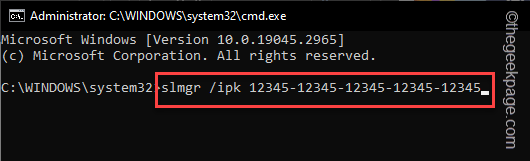
You will notice the message that the product has been successfully registered.
Step 5 –Click “OK” to close the pop-up message.
Step 6 –Finally, it’s time to activate the license key. Type this code and press Enter to execute the code.
slmgr /ato
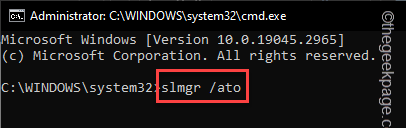
This will show you this message –
Activating Windows, Server Standard Edition... Product activated successfully.
Close all pop-ups on your screen. Exit the terminal and restart the system to activate the server version again.
Fix 2 – Using a Windows Server Evaluation Edition
If you are using a Windows Server Evaluation Edition, you can activate your system by following the steps below.
Step 1 –Use the Start button to invoke the search box. Type "cmd" into it.
Step 2 –The second time you see “Command Prompt”, right click on it and use “Run as administrator ".

Step 3 –Enter this code in the terminal. Use the Enter key to activate the computer.
DISM /Online /Set-Edition:ServerStandard /ProductKey:12345-12345-12345-12345-12345 /AcceptEula
[Note – In the code, the product key is for example purposes only. You must enter your product key here.

Step 4 –When prompted, press the Y key to restart the system directly from the terminal.
Doing so will update the product key on your system.
Fix 3 – Windows Datacenter Edition Activation
If you hold Windows Server Datacenter Edition, you must convert the Datacenter Edition to the Standard Edition before continuing with the activation process.
Step 1 –We will need the CMD terminal again. So use the Win S key now.
Step 2 –Then, type “Command”.
第 3 步 –快速右键单击“命令提示符”,然后从提升的上下文中点击“以管理员身份运行”。

第 4 步 –继续键入此代码并按 Enter 键。
DISM /Online /Set-Edition:ServerDatacenter /ProductKey:12345-12345-12345-12345-12345 /AcceptEula
[注意 – 此处代码中使用的 25 位产品密钥仅供参考。因此,请使用系统的产品密钥进行注册。

步骤 5 –当系统提示重新启动系统时,按 Y 键。
系统将自动重新启动。打开激活页面以检查激活状态。
修复4 –更改VLC MAK许可证
在最后一种可能的情况下,您可能持有 VLC MAK 许可证。这在您的系统上不起作用。
步骤 1 –首先,登录到服务器。
步骤 2 –然后,以系统管理员身份启动命令提示符。
步骤3 –将此代码放入终端,更改产品密钥,最后按Enter键开始许可过程。
slmgr /ipk abcde-abcde-abcde-abcde-abcde
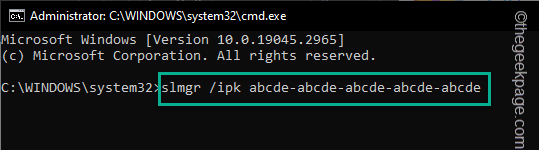
第 4 步 –最后,执行此命令。
slmgr /ato
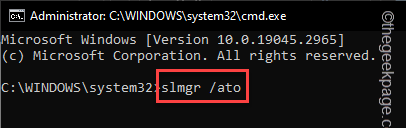
这将最终完成该过程。
最后重新启动系统以完成所有操作。
修复5 –选择另一个产品密钥
如果没有任何解决方案有效,则必须使用另一个产品密钥。通常,有时您可能使用了错误的产品密钥。因此,我们建议您直接联系Microsoft(如果您是从商店购买的,或者在线Microsoft网站购买的)。
The above is the detailed content of How to Fix Activation Error Code 0xc004f069 in Windows Server. For more information, please follow other related articles on the PHP Chinese website!

Hot AI Tools

Undresser.AI Undress
AI-powered app for creating realistic nude photos

AI Clothes Remover
Online AI tool for removing clothes from photos.

Undress AI Tool
Undress images for free

Clothoff.io
AI clothes remover

Video Face Swap
Swap faces in any video effortlessly with our completely free AI face swap tool!

Hot Article

Hot Tools

Notepad++7.3.1
Easy-to-use and free code editor

SublimeText3 Chinese version
Chinese version, very easy to use

Zend Studio 13.0.1
Powerful PHP integrated development environment

Dreamweaver CS6
Visual web development tools

SublimeText3 Mac version
God-level code editing software (SublimeText3)

Hot Topics
 How to make Google Maps the default map in iPhone
Apr 17, 2024 pm 07:34 PM
How to make Google Maps the default map in iPhone
Apr 17, 2024 pm 07:34 PM
The default map on the iPhone is Maps, Apple's proprietary geolocation provider. Although the map is getting better, it doesn't work well outside the United States. It has nothing to offer compared to Google Maps. In this article, we discuss the feasible steps to use Google Maps to become the default map on your iPhone. How to Make Google Maps the Default Map in iPhone Setting Google Maps as the default map app on your phone is easier than you think. Follow the steps below – Prerequisite steps – You must have Gmail installed on your phone. Step 1 – Open the AppStore. Step 2 – Search for “Gmail”. Step 3 – Click next to Gmail app
 Steps to upgrade to the latest version of WeChat (Easily master the upgrade method to the latest version of WeChat)
Jun 01, 2024 pm 10:24 PM
Steps to upgrade to the latest version of WeChat (Easily master the upgrade method to the latest version of WeChat)
Jun 01, 2024 pm 10:24 PM
WeChat is one of the social media platforms in China that continuously launches new versions to provide a better user experience. Upgrading WeChat to the latest version is very important to keep in touch with family and colleagues, to stay in touch with friends, and to keep abreast of the latest developments. 1. Understand the features and improvements of the latest version. It is very important to understand the features and improvements of the latest version before upgrading WeChat. For performance improvements and bug fixes, you can learn about the various new features brought by the new version by checking the update notes on the WeChat official website or app store. 2. Check the current WeChat version We need to check the WeChat version currently installed on the mobile phone before upgrading WeChat. Click to open the WeChat application "Me" and then select the menu "About" where you can see the current WeChat version number. 3. Open the app
 This Apple ID is not yet in use in the iTunes Store: Fix
Jun 10, 2024 pm 05:42 PM
This Apple ID is not yet in use in the iTunes Store: Fix
Jun 10, 2024 pm 05:42 PM
When logging into iTunesStore using AppleID, this error saying "This AppleID has not been used in iTunesStore" may be thrown on the screen. There are no error messages to worry about, you can fix them by following these solution sets. Fix 1 – Change Shipping Address The main reason why this prompt appears in iTunes Store is that you don’t have the correct address in your AppleID profile. Step 1 – First, open iPhone Settings on your iPhone. Step 2 – AppleID should be on top of all other settings. So, open it. Step 3 – Once there, open the “Payment & Shipping” option. Step 4 – Verify your access using Face ID. step
 10 Ways to Adjust Brightness on Windows 11
Dec 18, 2023 pm 02:21 PM
10 Ways to Adjust Brightness on Windows 11
Dec 18, 2023 pm 02:21 PM
Screen brightness is an integral part of using modern computing devices, especially when you look at the screen for long periods of time. It helps you reduce eye strain, improve legibility, and view content easily and efficiently. However, depending on your settings, it can sometimes be difficult to manage brightness, especially on Windows 11 with the new UI changes. If you're having trouble adjusting brightness, here are all the ways to manage brightness on Windows 11. How to Change Brightness on Windows 11 [10 Ways Explained] Single monitor users can use the following methods to adjust brightness on Windows 11. This includes desktop systems using a single monitor as well as laptops. let's start. Method 1: Use the Action Center The Action Center is accessible
 Shazam app not working in iPhone: Fix
Jun 08, 2024 pm 12:36 PM
Shazam app not working in iPhone: Fix
Jun 08, 2024 pm 12:36 PM
Having issues with the Shazam app on iPhone? Shazam helps you find songs by listening to them. However, if Shazam isn't working properly or doesn't recognize the song, you'll have to troubleshoot it manually. Repairing the Shazam app won't take long. So, without wasting any more time, follow the steps below to resolve issues with Shazam app. Fix 1 – Disable Bold Text Feature Bold text on iPhone may be the reason why Shazam is not working properly. Step 1 – You can only do this from your iPhone settings. So, open it. Step 2 – Next, open the “Display & Brightness” settings there. Step 3 – If you find that “Bold Text” is enabled
 How to close WeChat video account? Detailed steps for closing WeChat video account
Jan 02, 2024 pm 11:57 PM
How to close WeChat video account? Detailed steps for closing WeChat video account
Jan 02, 2024 pm 11:57 PM
To understand how to close a WeChat video account, you first need to know that WeChat, a chat software, is very rich in functions. For different people, WeChat video accounts have different functions. For ordinary people, the WeChat video account is just a channel for sharing short videos shot by individuals, and they can share some interesting WeChat videos. For others, they use WeChat video accounts to attract traffic. Naturally, they may not be able to accept comments from trolls and trolls, so they may want to close the WeChat video account. Next, the editor of this website will introduce to you how to close the WeChat video account. Friends who are interested, come and take a look. The steps to close the WeChat video account are as follows: We first open WeChat, enter the main page, and click " I" button, which will take us to a
 Detailed explanation of the steps to obtain Win11 system administrator permissions
Mar 08, 2024 pm 09:09 PM
Detailed explanation of the steps to obtain Win11 system administrator permissions
Mar 08, 2024 pm 09:09 PM
Windows 11, as the latest operating system launched by Microsoft, is deeply loved by users. In the process of using Windows 11, sometimes we need to obtain system administrator rights in order to perform some operations that require permissions. Next, we will introduce in detail the steps to obtain system administrator rights in Windows 11. The first step is to click "Start Menu". You can see the Windows icon in the lower left corner. Click the icon to open the "Start Menu". In the second step, find and click "
 iPhone screenshots not working: How to fix it
May 03, 2024 pm 09:16 PM
iPhone screenshots not working: How to fix it
May 03, 2024 pm 09:16 PM
Screenshot feature not working on your iPhone? Taking a screenshot is very easy as you just need to hold down the Volume Up button and the Power button at the same time to grab your phone screen. However, there are other ways to capture frames on the device. Fix 1 – Using Assistive Touch Take a screenshot using the Assistive Touch feature. Step 1 – Go to your phone settings. Step 2 – Next, tap to open Accessibility settings. Step 3 – Open Touch settings. Step 4 – Next, open the Assistive Touch settings. Step 5 – Turn on Assistive Touch on your phone. Step 6 – Open “Customize Top Menu” to access it. Step 7 – Now you just need to link any of these functions to your screen capture. So click on the first





