How to fix voicemail not working on iPhone
Whether it is a friend, relative or colleague, whenever we miss their call, they will leave us a message in their voicemail for us to read at any time. This feature is very useful in all situations.
But there are many reports from iPhone users that voicemail is not working on their iPhone and they are unable to get any messages from the missed messages.
You can do this if you don't have voicemail set up on their iPhone at all, maybe the call forwarding feature is enabled, cellular connection issues, Phone app issues, etc. After analyzing the problem, we have gathered information and developed a series of solutions, which are listed below.
Initial Fix
- Set up voicemail manually – For the voicemail feature to work, you must set it up for the first time on your iPhone, unless it doesn’t work . So, go to the Phone app and select the Voicemail tab. If you find the Set up now option, click it and follow the on-screen instructions to complete it.
- Create a custom greeting message for your voicemail – If callers have any blank greeting message, they are less likely to leave any message thinking it is not a voicemail. Therefore, you have to create a custom greeting message by going to the Phone app and tapping on the Voicemail tab. After that, click on the Greetings option in the upper left corner and follow the on-screen instructions.
Fix 1 – Restart the Phone App
Step 1: Launch the App Switcher on your iPhone.
Step 2: To do this, you have to swipe up from the bottom left corner to the right side.
Step 3: Once you see all the apps running in the background on the App Switcher, find the Phone app and swipe it up Use to force close it.
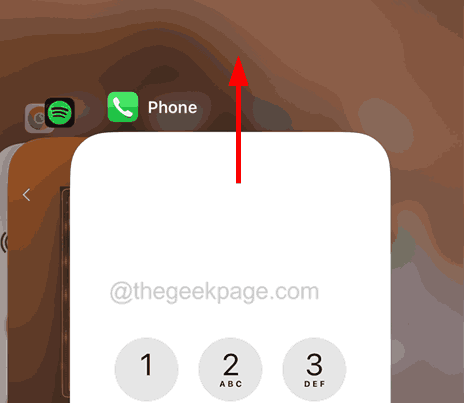
# Step 4: After closing, go to the Home screen page and click on its icon to reopen the Phone app.
Fix 2 – Turn off call forwarding
Step 1: Open the Settings app.
Step 2: Go to Phone option.
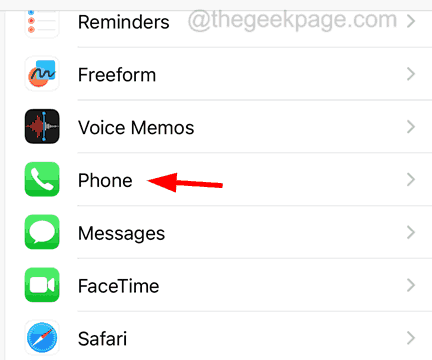
Step 3: Then click on the “Call Forwarding” option.
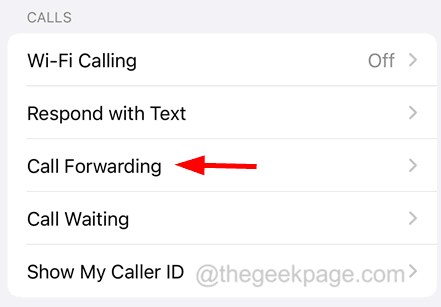
Step 4: Wait a few seconds until the details load.
Step 5: Click the Call Forwardingtoggle switch to disable it as shown in the screenshot below.
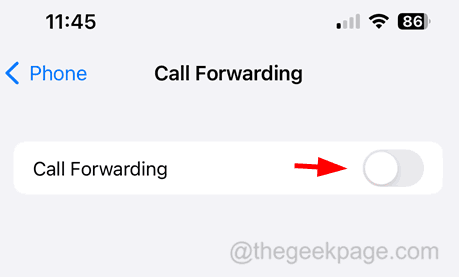
Fix 3 – Refresh Mobile Network Connection
This issue may be caused by interference from mobile network signals around you. Therefore, you need to refresh your mobile network signal via airplane mode as explained below.
Step 1: Go to the "Settings" page.
Step 2: Click thetoggle switch for Airplane Mode to turn it on.
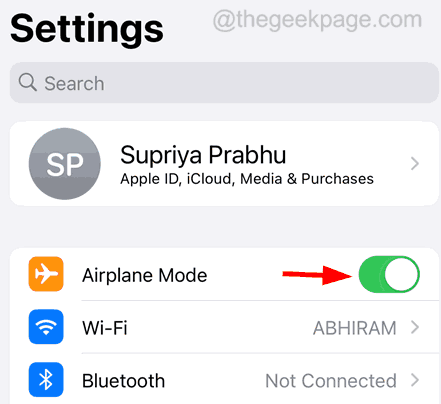
Airplane Mode by tapping the toggle button again from the settings menu list.
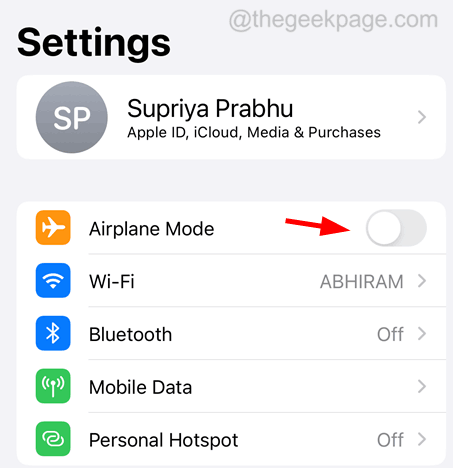
The above is the detailed content of How to fix voicemail not working on iPhone. For more information, please follow other related articles on the PHP Chinese website!

Hot AI Tools

Undresser.AI Undress
AI-powered app for creating realistic nude photos

AI Clothes Remover
Online AI tool for removing clothes from photos.

Undress AI Tool
Undress images for free

Clothoff.io
AI clothes remover

Video Face Swap
Swap faces in any video effortlessly with our completely free AI face swap tool!

Hot Article

Hot Tools

Notepad++7.3.1
Easy-to-use and free code editor

SublimeText3 Chinese version
Chinese version, very easy to use

Zend Studio 13.0.1
Powerful PHP integrated development environment

Dreamweaver CS6
Visual web development tools

SublimeText3 Mac version
God-level code editing software (SublimeText3)

Hot Topics
 How to make Google Maps the default map in iPhone
Apr 17, 2024 pm 07:34 PM
How to make Google Maps the default map in iPhone
Apr 17, 2024 pm 07:34 PM
The default map on the iPhone is Maps, Apple's proprietary geolocation provider. Although the map is getting better, it doesn't work well outside the United States. It has nothing to offer compared to Google Maps. In this article, we discuss the feasible steps to use Google Maps to become the default map on your iPhone. How to Make Google Maps the Default Map in iPhone Setting Google Maps as the default map app on your phone is easier than you think. Follow the steps below – Prerequisite steps – You must have Gmail installed on your phone. Step 1 – Open the AppStore. Step 2 – Search for “Gmail”. Step 3 – Click next to Gmail app
 Steps to upgrade to the latest version of WeChat (Easily master the upgrade method to the latest version of WeChat)
Jun 01, 2024 pm 10:24 PM
Steps to upgrade to the latest version of WeChat (Easily master the upgrade method to the latest version of WeChat)
Jun 01, 2024 pm 10:24 PM
WeChat is one of the social media platforms in China that continuously launches new versions to provide a better user experience. Upgrading WeChat to the latest version is very important to keep in touch with family and colleagues, to stay in touch with friends, and to keep abreast of the latest developments. 1. Understand the features and improvements of the latest version. It is very important to understand the features and improvements of the latest version before upgrading WeChat. For performance improvements and bug fixes, you can learn about the various new features brought by the new version by checking the update notes on the WeChat official website or app store. 2. Check the current WeChat version We need to check the WeChat version currently installed on the mobile phone before upgrading WeChat. Click to open the WeChat application "Me" and then select the menu "About" where you can see the current WeChat version number. 3. Open the app
 Simple steps to set up call forwarding on vivo phone
Mar 26, 2024 pm 01:41 PM
Simple steps to set up call forwarding on vivo phone
Mar 26, 2024 pm 01:41 PM
1. First click the dial button. 2. Enter **21* plus the phone number you want to transfer and end with #. 3. Click to call.
 This Apple ID is not yet in use in the iTunes Store: Fix
Jun 10, 2024 pm 05:42 PM
This Apple ID is not yet in use in the iTunes Store: Fix
Jun 10, 2024 pm 05:42 PM
When logging into iTunesStore using AppleID, this error saying "This AppleID has not been used in iTunesStore" may be thrown on the screen. There are no error messages to worry about, you can fix them by following these solution sets. Fix 1 – Change Shipping Address The main reason why this prompt appears in iTunes Store is that you don’t have the correct address in your AppleID profile. Step 1 – First, open iPhone Settings on your iPhone. Step 2 – AppleID should be on top of all other settings. So, open it. Step 3 – Once there, open the “Payment & Shipping” option. Step 4 – Verify your access using Face ID. step
 Shazam app not working in iPhone: Fix
Jun 08, 2024 pm 12:36 PM
Shazam app not working in iPhone: Fix
Jun 08, 2024 pm 12:36 PM
Having issues with the Shazam app on iPhone? Shazam helps you find songs by listening to them. However, if Shazam isn't working properly or doesn't recognize the song, you'll have to troubleshoot it manually. Repairing the Shazam app won't take long. So, without wasting any more time, follow the steps below to resolve issues with Shazam app. Fix 1 – Disable Bold Text Feature Bold text on iPhone may be the reason why Shazam is not working properly. Step 1 – You can only do this from your iPhone settings. So, open it. Step 2 – Next, open the “Display & Brightness” settings there. Step 3 – If you find that “Bold Text” is enabled
 How to close WeChat video account? Detailed steps for closing WeChat video account
Jan 02, 2024 pm 11:57 PM
How to close WeChat video account? Detailed steps for closing WeChat video account
Jan 02, 2024 pm 11:57 PM
To understand how to close a WeChat video account, you first need to know that WeChat, a chat software, is very rich in functions. For different people, WeChat video accounts have different functions. For ordinary people, the WeChat video account is just a channel for sharing short videos shot by individuals, and they can share some interesting WeChat videos. For others, they use WeChat video accounts to attract traffic. Naturally, they may not be able to accept comments from trolls and trolls, so they may want to close the WeChat video account. Next, the editor of this website will introduce to you how to close the WeChat video account. Friends who are interested, come and take a look. The steps to close the WeChat video account are as follows: We first open WeChat, enter the main page, and click " I" button, which will take us to a
 Detailed explanation of the steps to obtain Win11 system administrator permissions
Mar 08, 2024 pm 09:09 PM
Detailed explanation of the steps to obtain Win11 system administrator permissions
Mar 08, 2024 pm 09:09 PM
Windows 11, as the latest operating system launched by Microsoft, is deeply loved by users. In the process of using Windows 11, sometimes we need to obtain system administrator rights in order to perform some operations that require permissions. Next, we will introduce in detail the steps to obtain system administrator rights in Windows 11. The first step is to click "Start Menu". You can see the Windows icon in the lower left corner. Click the icon to open the "Start Menu". In the second step, find and click "
 iPhone screenshots not working: How to fix it
May 03, 2024 pm 09:16 PM
iPhone screenshots not working: How to fix it
May 03, 2024 pm 09:16 PM
Screenshot feature not working on your iPhone? Taking a screenshot is very easy as you just need to hold down the Volume Up button and the Power button at the same time to grab your phone screen. However, there are other ways to capture frames on the device. Fix 1 – Using Assistive Touch Take a screenshot using the Assistive Touch feature. Step 1 – Go to your phone settings. Step 2 – Next, tap to open Accessibility settings. Step 3 – Open Touch settings. Step 4 – Next, open the Assistive Touch settings. Step 5 – Turn on Assistive Touch on your phone. Step 6 – Open “Customize Top Menu” to access it. Step 7 – Now you just need to link any of these functions to your screen capture. So click on the first





