 Common Problem
Common Problem
 What should I do if windows7 network connection is red and I can't connect to the Internet? Windows7 network connection is red and I have a red cross. What to do?
What should I do if windows7 network connection is red and I can't connect to the Internet? Windows7 network connection is red and I have a red cross. What to do?
What should I do if windows7 network connection is red and I can't connect to the Internet? Windows7 network connection is red and I have a red cross. What to do?
Some Windows 7 users find that a red cross appears on the Internet connection symbol of their computer and they cannot connect to the Internet. What should they do if this happens? First check whether the network cable is plugged in. If so, open the run window, type dcomcnfg to enter the computer control panel, start adding to the DCOM configuration, find netprofm, and select run and activate permissions in its properties dialog box , add the target in the customization, type LOCALSERVICE, and finally run NetworkListService in the service project control panel.
What to do if windows7 network connection is red and cannot connect to the Internet:
1: Check whether there is any problem with the connection between the network cable and the computer.
2: If you are sure there is no problem with the connection between the Internet and the computer, return to the desktop, look for the "Run" option in the menu bar, type "dcomcnfg" and press OK.
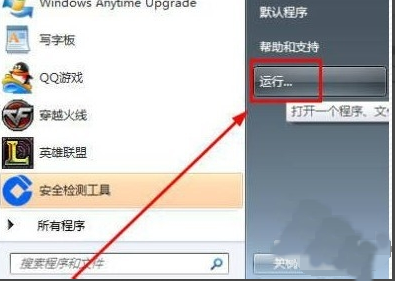
Three: Go to the parts service page.
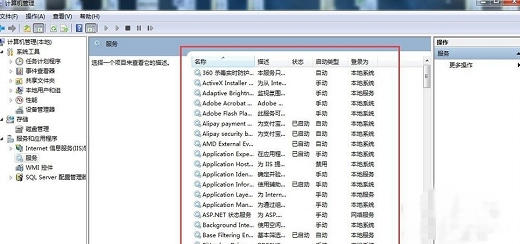
Four: Click on the "Parts Service", "Computer", "My Computer", "DCOM Configuration" options, and finally look for "netprofm ".
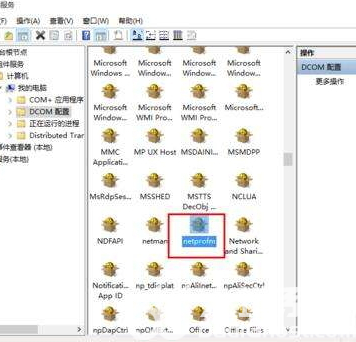
Five: Find the right-click function after "netprofm", select "Security" in the newly opened navigation bar, and select "Run and activate permissions" "Customize below, then click the "Edit" button next to you, enter the word "LOCALSERVICE" in the "Enter target name to select" option in "Add", and finally press OK.
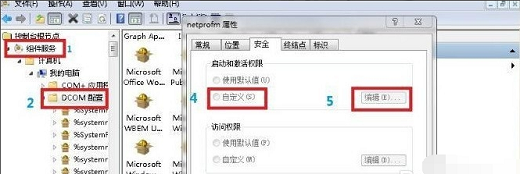
Six: After returning to the page, you also need to pay attention to whether the two options of local operation and local activation are enabled.
Seven: Finally, after typing "dcomcnfg", click on the generated interface, search for "NetworkListService" from the "Service" option, and run it.
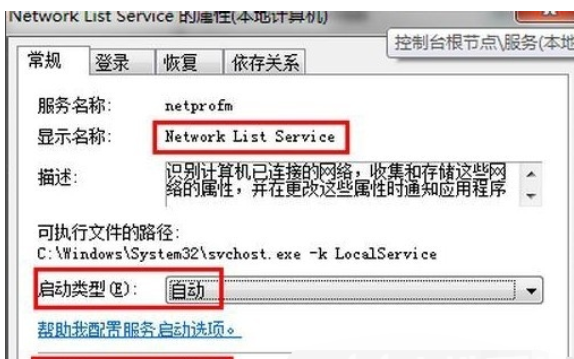
The above is the information about the solution to the red cross in Windows 7 network connection. I hope it can help you.
The above is the detailed content of What should I do if windows7 network connection is red and I can't connect to the Internet? Windows7 network connection is red and I have a red cross. What to do?. For more information, please follow other related articles on the PHP Chinese website!

Hot AI Tools

Undresser.AI Undress
AI-powered app for creating realistic nude photos

AI Clothes Remover
Online AI tool for removing clothes from photos.

Undress AI Tool
Undress images for free

Clothoff.io
AI clothes remover

Video Face Swap
Swap faces in any video effortlessly with our completely free AI face swap tool!

Hot Article

Hot Tools

Notepad++7.3.1
Easy-to-use and free code editor

SublimeText3 Chinese version
Chinese version, very easy to use

Zend Studio 13.0.1
Powerful PHP integrated development environment

Dreamweaver CS6
Visual web development tools

SublimeText3 Mac version
God-level code editing software (SublimeText3)

Hot Topics
 Is the company's security software causing the application to fail to run? How to troubleshoot and solve it?
Apr 19, 2025 pm 04:51 PM
Is the company's security software causing the application to fail to run? How to troubleshoot and solve it?
Apr 19, 2025 pm 04:51 PM
Troubleshooting and solutions to the company's security software that causes some applications to not function properly. Many companies will deploy security software in order to ensure internal network security. ...
 Can vs code run in Windows 8
Apr 15, 2025 pm 07:24 PM
Can vs code run in Windows 8
Apr 15, 2025 pm 07:24 PM
VS Code can run on Windows 8, but the experience may not be great. First make sure the system has been updated to the latest patch, then download the VS Code installation package that matches the system architecture and install it as prompted. After installation, be aware that some extensions may be incompatible with Windows 8 and need to look for alternative extensions or use newer Windows systems in a virtual machine. Install the necessary extensions to check whether they work properly. Although VS Code is feasible on Windows 8, it is recommended to upgrade to a newer Windows system for a better development experience and security.
 Can visual studio code be used in python
Apr 15, 2025 pm 08:18 PM
Can visual studio code be used in python
Apr 15, 2025 pm 08:18 PM
VS Code can be used to write Python and provides many features that make it an ideal tool for developing Python applications. It allows users to: install Python extensions to get functions such as code completion, syntax highlighting, and debugging. Use the debugger to track code step by step, find and fix errors. Integrate Git for version control. Use code formatting tools to maintain code consistency. Use the Linting tool to spot potential problems ahead of time.
 vscode cannot install extension
Apr 15, 2025 pm 07:18 PM
vscode cannot install extension
Apr 15, 2025 pm 07:18 PM
The reasons for the installation of VS Code extensions may be: network instability, insufficient permissions, system compatibility issues, VS Code version is too old, antivirus software or firewall interference. By checking network connections, permissions, log files, updating VS Code, disabling security software, and restarting VS Code or computers, you can gradually troubleshoot and resolve issues.
 Can vscode be used for mac
Apr 15, 2025 pm 07:36 PM
Can vscode be used for mac
Apr 15, 2025 pm 07:36 PM
VS Code is available on Mac. It has powerful extensions, Git integration, terminal and debugger, and also offers a wealth of setup options. However, for particularly large projects or highly professional development, VS Code may have performance or functional limitations.
 laravel installation code
Apr 18, 2025 pm 12:30 PM
laravel installation code
Apr 18, 2025 pm 12:30 PM
To install Laravel, follow these steps in sequence: Install Composer (for macOS/Linux and Windows) Install Laravel Installer Create a new project Start Service Access Application (URL: http://127.0.0.1:8000) Set up the database connection (if required)
 Can vscode run in Windows 7
Apr 15, 2025 pm 07:27 PM
Can vscode run in Windows 7
Apr 15, 2025 pm 07:27 PM
VS Code is still available on Windows 7, but is highly not recommended. Windows 7 lacks security updates and patches, resulting in security risks and VS Code compatibility issues. Although simple code editing is barely competent, it is recommended to upgrade to Windows 10 or later for complex development or for extensions.
 Can vscode compare two files
Apr 15, 2025 pm 08:15 PM
Can vscode compare two files
Apr 15, 2025 pm 08:15 PM
Yes, VS Code supports file comparison, providing multiple methods, including using context menus, shortcut keys, and support for advanced operations such as comparing different branches or remote files.




