What is the shortcut key for full screen in Windows 7?
What is the shortcut key for win7 window full screen? When we use win7 system, sometimes when opening the software, its running window is not full screen. At this time, we need to maximize the window through the mouse. So what shortcut keys are there to quickly switch between maximized window display? Next, I will share with you the shortcut key tutorial for win7 window full screen.

1. Alt Enter
General programs, including most games, do not have their own full-screen shortcut keys.
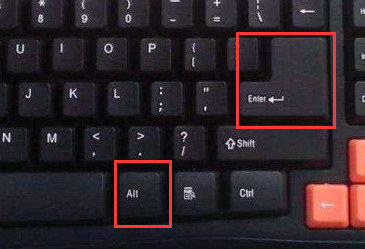
2. F11
Almost all browsers can use this shortcut key to go full screen.
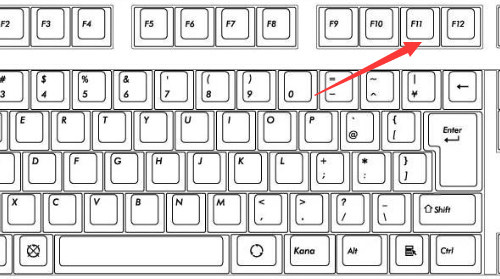
3. Alt V U
Most document tools, including word documents, can use this shortcut key to go full screen.
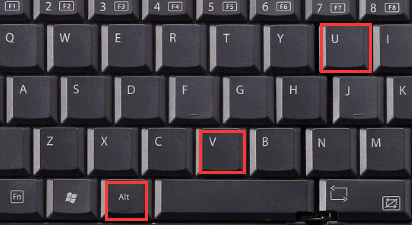
4. Ctrl F/Space
Many player software have shortcut keys to make the video full screen.
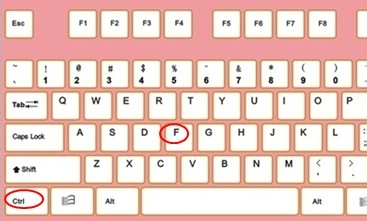
The above is the whole content of [What is the shortcut key for win7 window full screen-win7 window full screen shortcut key sharing tutorial], more exciting tutorials are on this site!
The above is the detailed content of What is the shortcut key for full screen in Windows 7?. For more information, please follow other related articles on the PHP Chinese website!

Hot AI Tools

Undresser.AI Undress
AI-powered app for creating realistic nude photos

AI Clothes Remover
Online AI tool for removing clothes from photos.

Undress AI Tool
Undress images for free

Clothoff.io
AI clothes remover

Video Face Swap
Swap faces in any video effortlessly with our completely free AI face swap tool!

Hot Article

Hot Tools

Notepad++7.3.1
Easy-to-use and free code editor

SublimeText3 Chinese version
Chinese version, very easy to use

Zend Studio 13.0.1
Powerful PHP integrated development environment

Dreamweaver CS6
Visual web development tools

SublimeText3 Mac version
God-level code editing software (SublimeText3)

Hot Topics
 Solution to the problem that Win11 system cannot install Chinese language pack
Mar 09, 2024 am 09:48 AM
Solution to the problem that Win11 system cannot install Chinese language pack
Mar 09, 2024 am 09:48 AM
Solution to the problem that Win11 system cannot install Chinese language pack With the launch of Windows 11 system, many users began to upgrade their operating system to experience new functions and interfaces. However, some users found that they were unable to install the Chinese language pack after upgrading, which troubled their experience. In this article, we will discuss the reasons why Win11 system cannot install the Chinese language pack and provide some solutions to help users solve this problem. Cause Analysis First, let us analyze the inability of Win11 system to
 Solution for Win11 unable to install Chinese language pack
Mar 09, 2024 am 09:15 AM
Solution for Win11 unable to install Chinese language pack
Mar 09, 2024 am 09:15 AM
Win11 is the latest operating system launched by Microsoft. Compared with previous versions, Win11 has greatly improved the interface design and user experience. However, some users reported that they encountered the problem of being unable to install the Chinese language pack after installing Win11, which caused trouble for them to use Chinese in the system. This article will provide some solutions to the problem that Win11 cannot install the Chinese language pack to help users use Chinese smoothly. First, we need to understand why the Chinese language pack cannot be installed. Generally speaking, Win11
 How to show ppt in full screen? ppt one-click full screen shortcut key
Mar 16, 2024 pm 06:16 PM
How to show ppt in full screen? ppt one-click full screen shortcut key
Mar 16, 2024 pm 06:16 PM
When working and studying, ppt is often used for presentations. In order to further improve the look and feel, we usually need to make the ppt presentation full screen. So what is the one-click full screen shortcut key for ppt? How to show ppt in full screen? Let’s take a look at the specific tutorials. PPT shortcut keys are one of the most convenient full-screen operation methods. Just open the PPT file you want to display in full screen and press the "F5" key on the keyboard to display the slides in full screen. This one-click full-screen method is very simple. There is no need to waste time on menu options. It can be easily completed through simple keyboard operations. 2. In addition, you can also use other shortcut keys. For example, press the "Shift F5" key to start the show from the current slide; press &
 How to set CPU performance to full in Win11
Feb 19, 2024 pm 07:42 PM
How to set CPU performance to full in Win11
Feb 19, 2024 pm 07:42 PM
Many users find that the computer is not running smoothly enough when using the Win11 system. They want to improve CPU performance, but they don't know how to do it. The following will introduce in detail how to set the CPU performance to the highest level in Win11 system to make your computer more efficient. Setting method: 1. Right-click "This PC" on the desktop and select "Properties" in the option list. 2. After entering the new interface, click "Advanced System Settings" in "Related Links". 3. In the window that opens, click the "Advanced" tab at the top, then click the & at the bottom of "Performance"
 How to set Google Chrome to open a new window every time
Mar 06, 2024 pm 06:19 PM
How to set Google Chrome to open a new window every time
Mar 06, 2024 pm 06:19 PM
How to set Google Chrome to open a new window every time? Vicious users like to use Google Chrome for work or study. This browser is safe, fast, and convenient. Different users have different preferences for using browsers. Some users like to open Google Chrome as a new window to facilitate quick searches. , so how to set it up. Next, the editor will bring you a tutorial on setting up a new window every time you open Google Chrome. Friends who are interested can come and learn it. Tutorial on setting up a new window every time Google Chrome opens 1. Double-click Google Chrome on your computer desktop to open it, then click on the [three dots] icon in the upper right corner. 2. Find the [Settings] option and enter the page (as shown in the picture). 3. Go to Google Chrome
 Strategies to solve Win11's inability to install the Chinese language pack
Mar 08, 2024 am 11:51 AM
Strategies to solve Win11's inability to install the Chinese language pack
Mar 08, 2024 am 11:51 AM
Strategies to deal with Win11’s inability to install the Chinese language pack. With the launch of Windows 11, many users can’t wait to upgrade to this new operating system. However, some users have encountered difficulties when trying to install the Chinese language pack, preventing them from using the Chinese interface properly. In this article, we will discuss the problem that Win11 cannot install the Chinese language pack and propose some countermeasures. First, let’s explore why there are problems installing Chinese language packs on Win11. This may be due to the system's
 How to use shortcut keys to take screenshots in Win8?
Mar 28, 2024 am 08:33 AM
How to use shortcut keys to take screenshots in Win8?
Mar 28, 2024 am 08:33 AM
How to use shortcut keys to take screenshots in Win8? In our daily use of computers, we often need to take screenshots of the content on the screen. For users of Windows 8 system, taking screenshots through shortcut keys is a convenient and efficient operation method. In this article, we will introduce several commonly used shortcut keys to take screenshots in Windows 8 system to help you take screenshots more quickly. The first method is to use the "Win key + PrintScreen key" key combination to perform full
 Detailed explanation of obtaining administrator rights in Win11
Mar 08, 2024 pm 03:06 PM
Detailed explanation of obtaining administrator rights in Win11
Mar 08, 2024 pm 03:06 PM
Windows operating system is one of the most popular operating systems in the world, and its new version Win11 has attracted much attention. In the Win11 system, obtaining administrator rights is an important operation. Administrator rights allow users to perform more operations and settings on the system. This article will introduce in detail how to obtain administrator permissions in Win11 system and how to effectively manage permissions. In the Win11 system, administrator rights are divided into two types: local administrator and domain administrator. A local administrator has full administrative rights to the local computer





