 Common Problem
Common Problem
 What should I do if the icon in the lower right corner of win11 does not respond when I click it?
What should I do if the icon in the lower right corner of win11 does not respond when I click it?
What should I do if the icon in the lower right corner of win11 does not respond when I click it?
What should I do if there is no response when I click the icon in the lower right corner of win11? The shortcut icon of the currently running task can be displayed in the lower right corner of the computer. Just click the icon to continue running the task, which is very convenient. However, many users find that the task icon shortcut key in the lower right corner of the win11 system does not respond after clicking it. What is going on? Today, the editor will give you a tutorial on how to solve the problem of clicking the shortcut in the lower right corner of win11. Users in need should quickly take a look.

#What to do if the icon in the lower right corner of win11 does not respond when clicked
1. First, we press the "win" button on the keyboard, and then click "Settings" ".
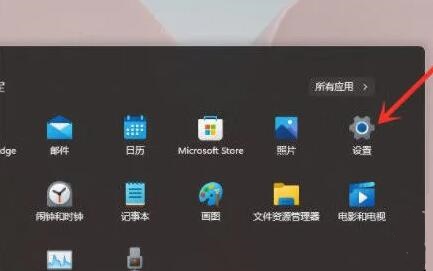
#2. Then click "About" under the system settings.
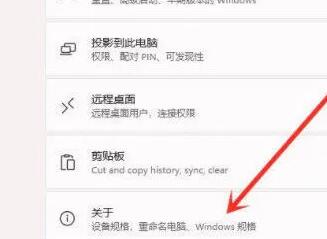
#3. Then find the "Advanced System Settings" in blue font under the device specifications.
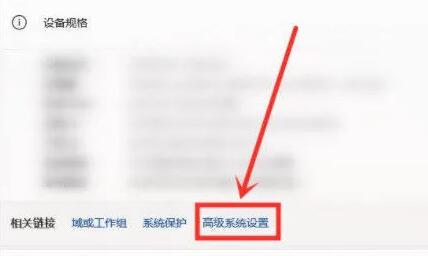
4. Then select "Settings" in the performance options.
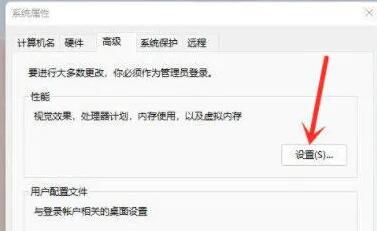
5. Then check "Customize", then check "Animation controls and elements within the window", and then click "OK".
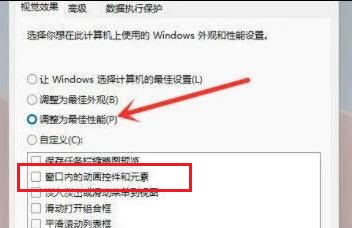
Method 2.
1. Right-click this computer and click Manage.
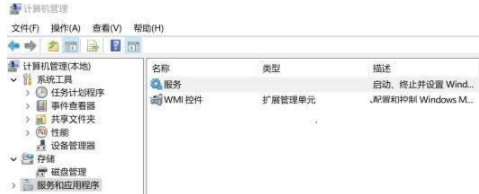
2. Open the service, look for the Windows Push Notification System Service item, right-click to open its properties, change the startup type to "Disabled", and then click Stop button to terminate the service, click Apply and OK.
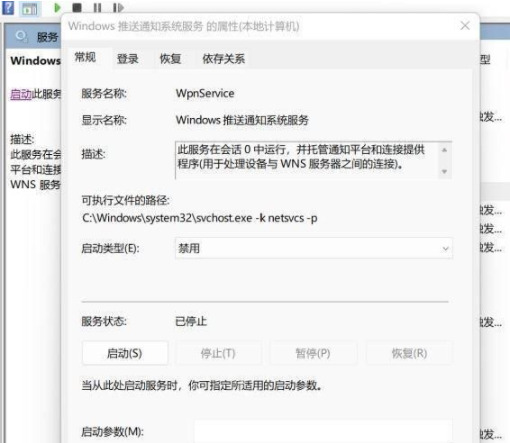
#3. Restart the computer to solve the problem. Change the startup type of this service from Disabled to Automatic and start the service immediately.
The above is the entire content of [What to do if the icon in the lower right corner of win11 does not respond when you click it - tutorial on how to solve the problem when clicking the shortcut in the lower right corner of win11 does not work]. More exciting tutorials are on this site!
The above is the detailed content of What should I do if the icon in the lower right corner of win11 does not respond when I click it?. For more information, please follow other related articles on the PHP Chinese website!

Hot AI Tools

Undresser.AI Undress
AI-powered app for creating realistic nude photos

AI Clothes Remover
Online AI tool for removing clothes from photos.

Undress AI Tool
Undress images for free

Clothoff.io
AI clothes remover

Video Face Swap
Swap faces in any video effortlessly with our completely free AI face swap tool!

Hot Article

Hot Tools

Notepad++7.3.1
Easy-to-use and free code editor

SublimeText3 Chinese version
Chinese version, very easy to use

Zend Studio 13.0.1
Powerful PHP integrated development environment

Dreamweaver CS6
Visual web development tools

SublimeText3 Mac version
God-level code editing software (SublimeText3)

Hot Topics
 Solution to the problem that Win11 system cannot install Chinese language pack
Mar 09, 2024 am 09:48 AM
Solution to the problem that Win11 system cannot install Chinese language pack
Mar 09, 2024 am 09:48 AM
Solution to the problem that Win11 system cannot install Chinese language pack With the launch of Windows 11 system, many users began to upgrade their operating system to experience new functions and interfaces. However, some users found that they were unable to install the Chinese language pack after upgrading, which troubled their experience. In this article, we will discuss the reasons why Win11 system cannot install the Chinese language pack and provide some solutions to help users solve this problem. Cause Analysis First, let us analyze the inability of Win11 system to
 Solution for Win11 unable to install Chinese language pack
Mar 09, 2024 am 09:15 AM
Solution for Win11 unable to install Chinese language pack
Mar 09, 2024 am 09:15 AM
Win11 is the latest operating system launched by Microsoft. Compared with previous versions, Win11 has greatly improved the interface design and user experience. However, some users reported that they encountered the problem of being unable to install the Chinese language pack after installing Win11, which caused trouble for them to use Chinese in the system. This article will provide some solutions to the problem that Win11 cannot install the Chinese language pack to help users use Chinese smoothly. First, we need to understand why the Chinese language pack cannot be installed. Generally speaking, Win11
 What should I do if I forget my Ouyi Wallet mnemonic phrase? Can it still be found?
Jul 19, 2024 pm 12:13 PM
What should I do if I forget my Ouyi Wallet mnemonic phrase? Can it still be found?
Jul 19, 2024 pm 12:13 PM
In the Web3 world, although it is free, it is full of dangers. Therefore, the first step in the security of Ouyi wallet is to protect the private key and mnemonic phrase. Everyone knows the importance of private keys, and today the emphasis is on mnemonics. The mnemonic phrase can be understood as another form of presentation of the private key. Having the mnemonic phrase is equivalent to owning the private key and controlling the wallet assets. It is also thought that its presence is lower than that of the private key, and users may forget the mnemonic phrase of Ouyi Wallet. So what should I do if I forget the mnemonic phrase of Ouyi Wallet? Can I still retrieve my Ouyi Wallet mnemonic if I forget it? Issues that users need to pay attention to. Generally speaking, if the mnemonic phrase is forgotten, it cannot be retrieved, but try to contact the relevant customer service personnel for help. The editor below will tell you in detail. What should I do if I forget my Ouyi Wallet mnemonic phrase? If you forget the mnemonic phrase of Ouyi Wallet, please try to recall it or contact us.
 Solve the problem of being unable to access the Internet even though the broadband is connected (troubleshooting)
May 05, 2024 pm 06:01 PM
Solve the problem of being unable to access the Internet even though the broadband is connected (troubleshooting)
May 05, 2024 pm 06:01 PM
The Internet has become an indispensable part of people's lives in today's information age. But we can't get online, and sometimes we encounter some troubles. However, for example, the broadband is already connected. And take corresponding solution measures, we need to troubleshoot the problem step by step to restore the network connection in this case. Confirm the device connection status: Whether the mobile phone and other devices have been correctly connected to the broadband network, check the computer to ensure that the wireless network or wired network connection is normal. 2. Restart the broadband device: Reset the device and re-establish the connection, wait a few minutes and then turn it back on again. Try turning off the broadband router or modem. 3. Check the broadband account number and password: To avoid being unable to access the Internet due to incorrect account or password, make sure the broadband account number and password entered are correct. 4. Check D
 How to remove the evaluation copy watermark in the lower right corner of win11 24H2? Tips for removing the evaluation copy in the lower right corner of win11
Jun 01, 2024 pm 09:52 PM
How to remove the evaluation copy watermark in the lower right corner of win11 24H2? Tips for removing the evaluation copy in the lower right corner of win11
Jun 01, 2024 pm 09:52 PM
How to remove the evaluation copy text in the lower right corner of win1124H2? When we use the system, sometimes the desktop will display a transparent watermark on the lower right corner of the screen. So how do we remove this transparent watermark? Users can directly use third-party software to operate. Let this site carefully introduce to users how to remove the watermark on the win1124H2 evaluation copy. To remove the watermark on the win1124H2 evaluation copy, download the UniversalWatermarkDisabler tool. After running it, the current system version and watermark status will be displayed. If "Ready for installation" is displayed in "Status", it can be removed.
 What to do if snowflakes appear on your TV (A practical way to solve the problem of snowflakes on your TV)
Jun 01, 2024 pm 09:44 PM
What to do if snowflakes appear on your TV (A practical way to solve the problem of snowflakes on your TV)
Jun 01, 2024 pm 09:44 PM
In our daily lives, TV, as an important entertainment device, often suffers from snowflakes, which affects our viewing experience. This article will introduce you to practical methods to solve the TV snow problem and help you enjoy TV programs better. 1. Analysis of the causes of snowflake problems Snowflakes appearing on TVs are generally caused by signal interference, antenna problems or TV signal sources. 2. Check whether the antenna connection is loose. First, check whether the connection between the TV and the antenna is firm. If it is loose, plug it in again. 3. Choose a suitable antenna to ensure that the position and direction of the antenna are correct. Choosing an antenna with good performance can improve the signal reception quality. 4. Adjust the direction of the antenna. Find the best signal reception direction by rotating or adjusting the angle of the antenna. 5. Use indoor antenna signals
 How to use shortcut keys to take screenshots in Win8?
Mar 28, 2024 am 08:33 AM
How to use shortcut keys to take screenshots in Win8?
Mar 28, 2024 am 08:33 AM
How to use shortcut keys to take screenshots in Win8? In our daily use of computers, we often need to take screenshots of the content on the screen. For users of Windows 8 system, taking screenshots through shortcut keys is a convenient and efficient operation method. In this article, we will introduce several commonly used shortcut keys to take screenshots in Windows 8 system to help you take screenshots more quickly. The first method is to use the "Win key + PrintScreen key" key combination to perform full
 How to insert excel icons into PPT slides
Mar 26, 2024 pm 05:40 PM
How to insert excel icons into PPT slides
Mar 26, 2024 pm 05:40 PM
1. Open the PPT and turn the page to the page where you need to insert the excel icon. Click the Insert tab. 2. Click [Object]. 3. The following dialog box will pop up. 4. Click [Create from file] and click [Browse]. 5. Select the excel table to be inserted. 6. Click OK and the following page will pop up. 7. Check [Show as icon]. 8. Click OK.




