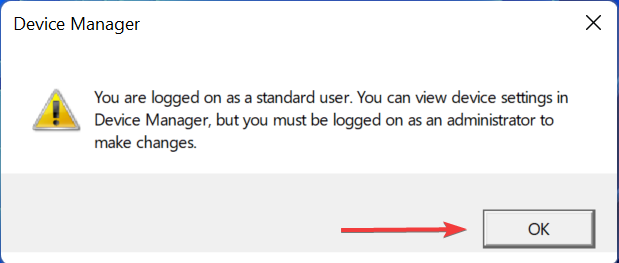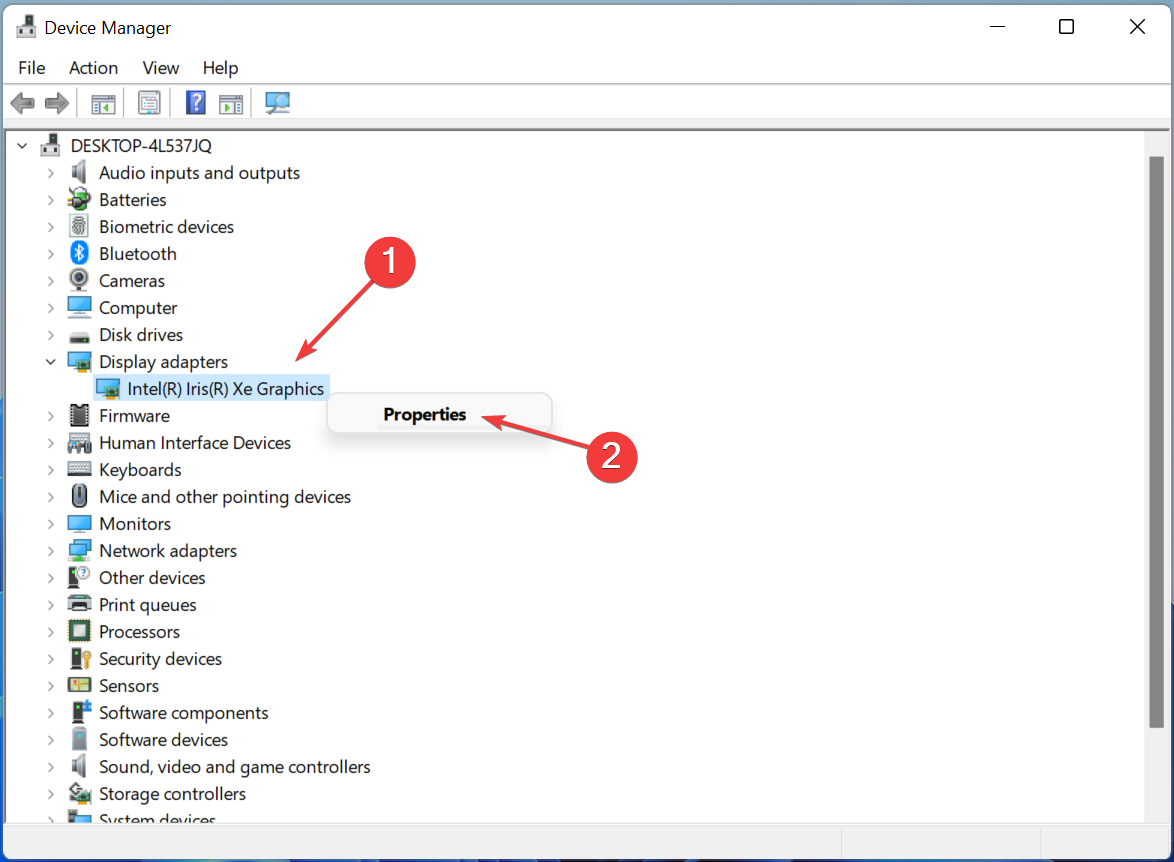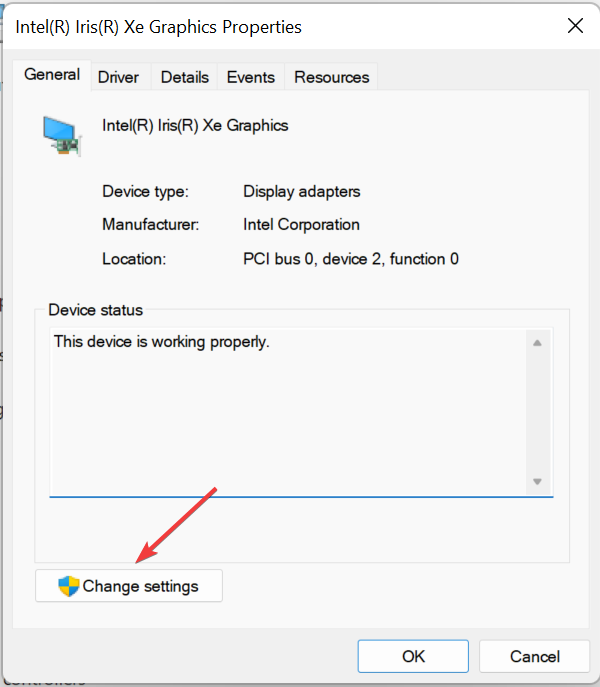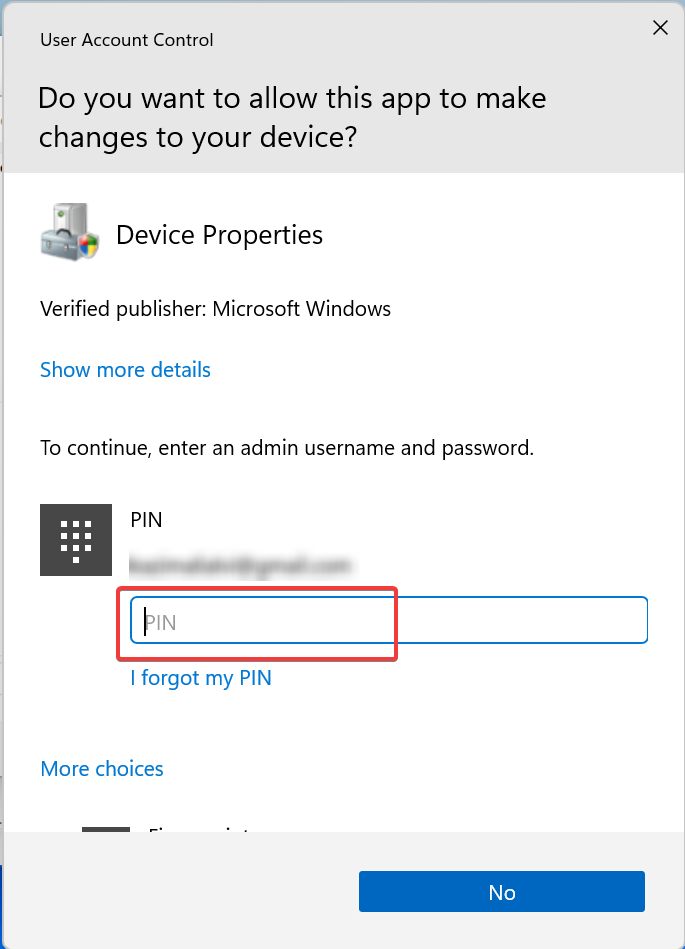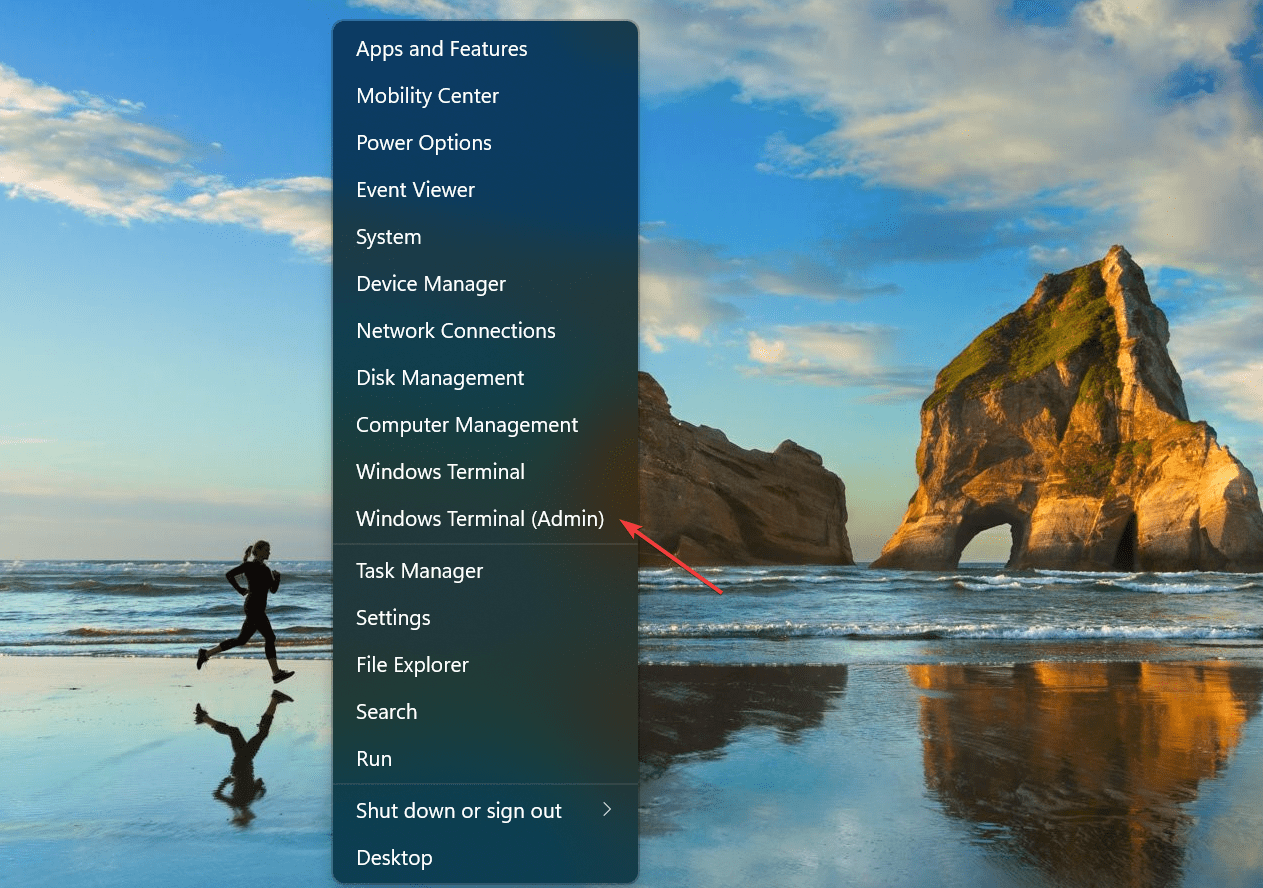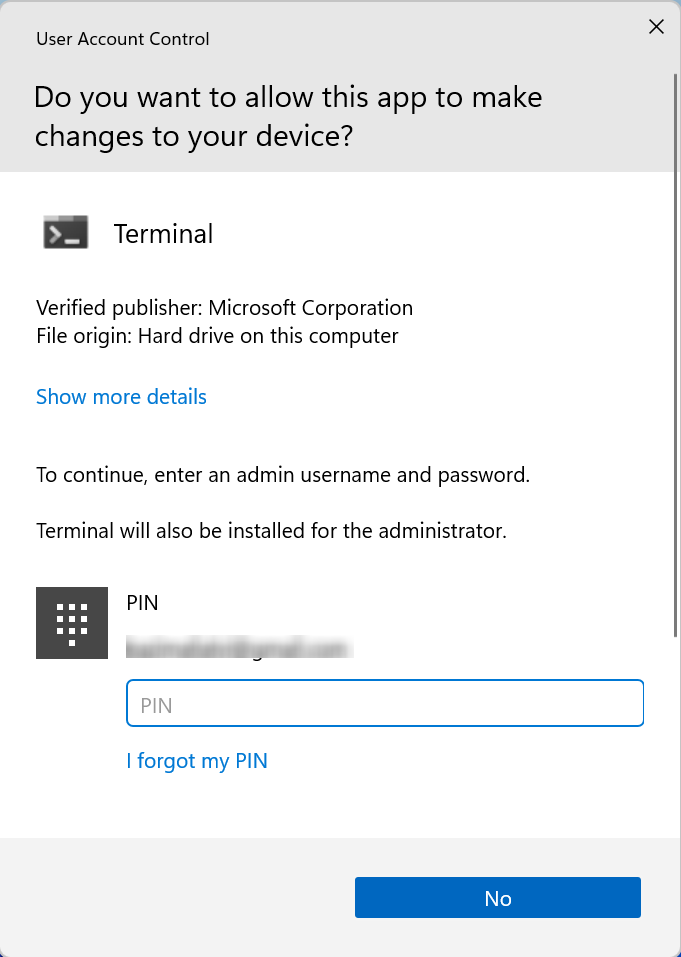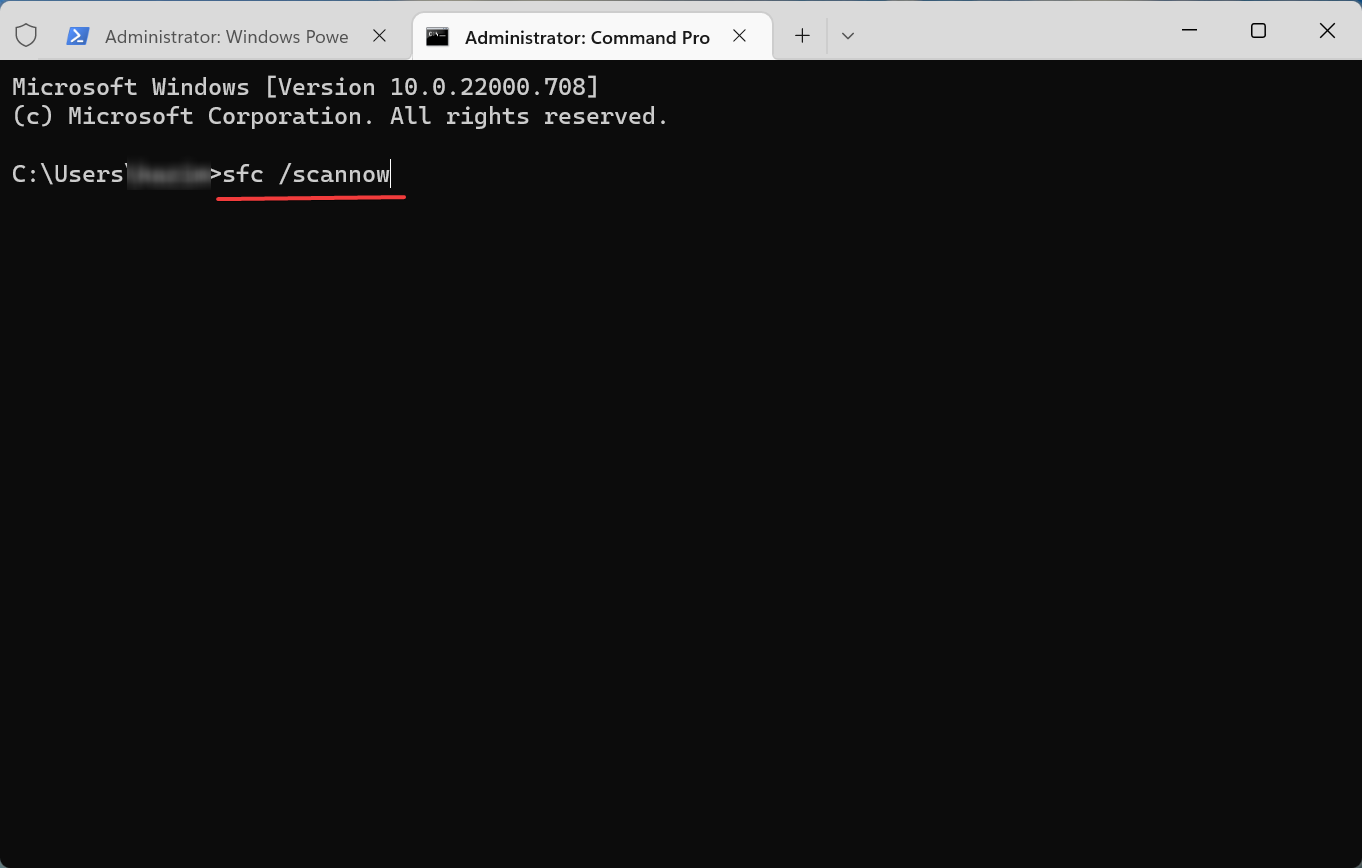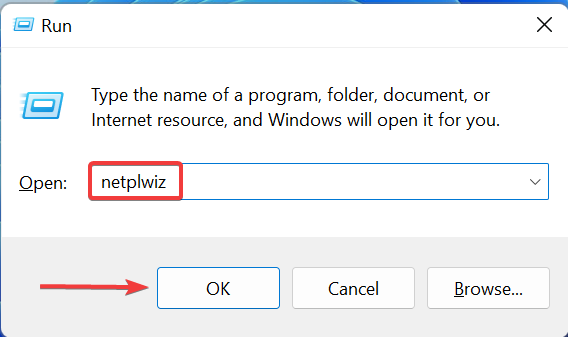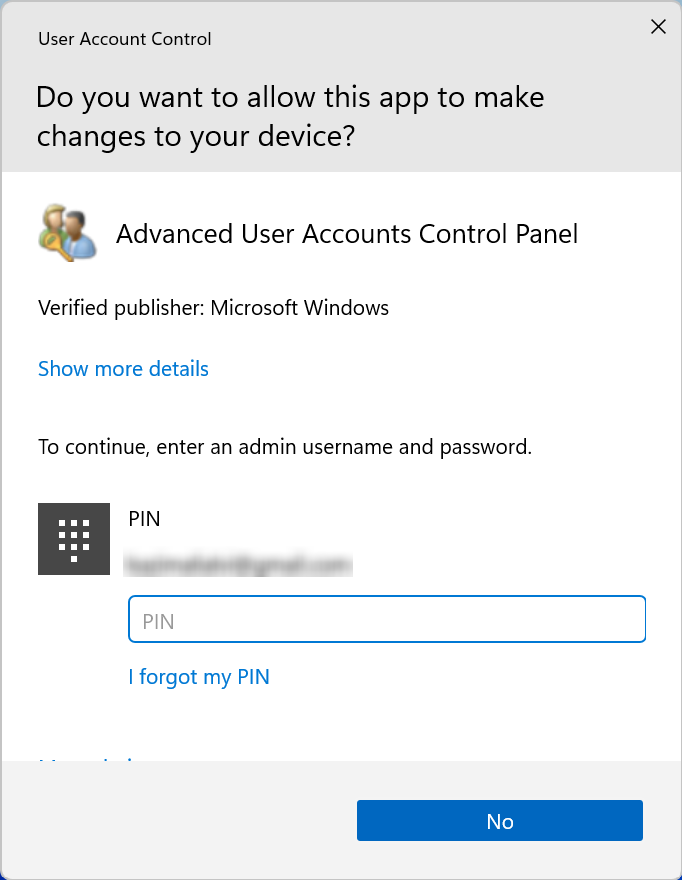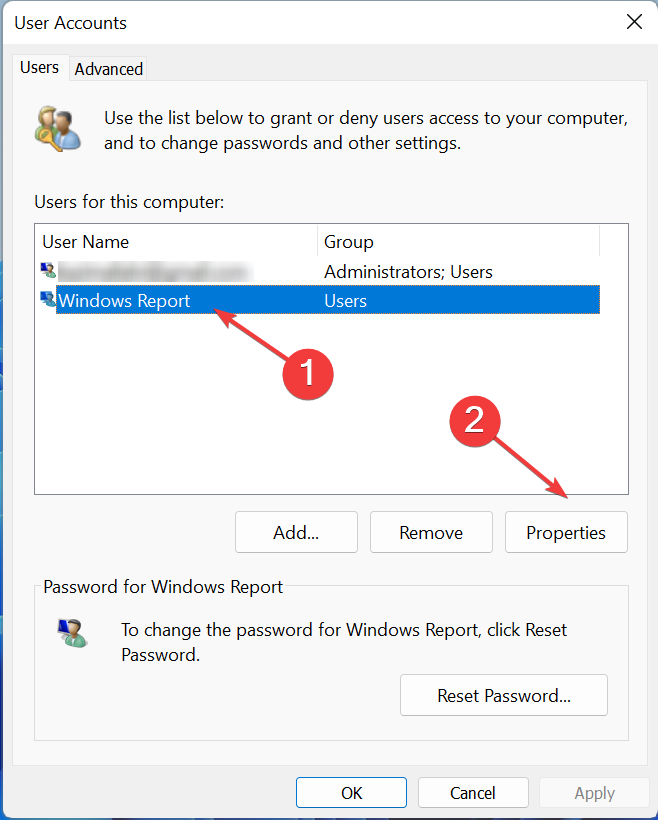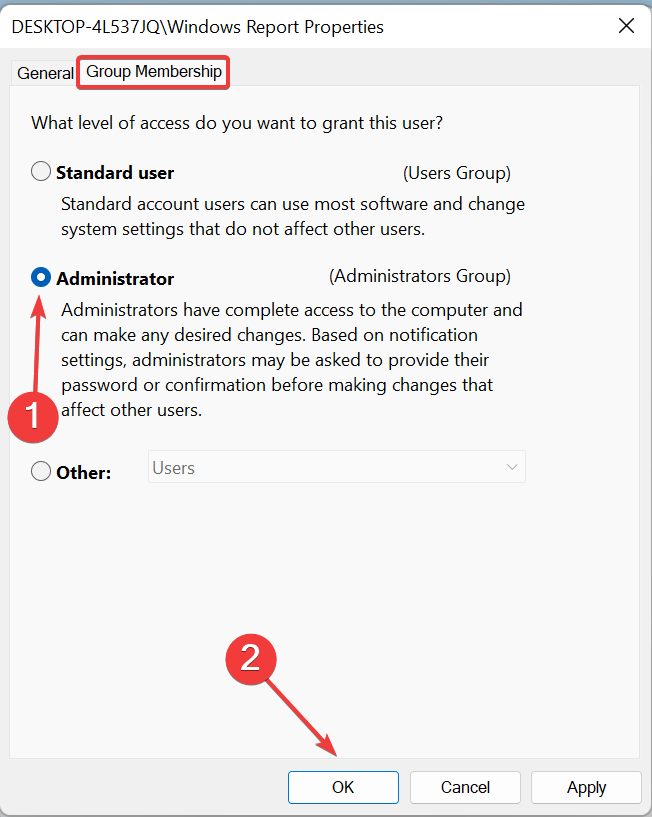3 ways to get rid of the Login as a standard user popup
On Windows computers, user accounts are divided into standard accounts and administrator accounts. If you use a standard account, you will be logged in as a standard user. After opening the Device Manager, a window will pop up where you can view the device settings.
However, this does not mean that users cannot make any changes in Device Manager. All they need is the password for the administrator account on the computer.
Let’s see what you can do if you receive the You are logged in as a standard user in Windows 10/11 pop-up when opening Device Manager.
What does Standard User mean on Windows 10 and 11?
The standard user account is a basic account and you cannot make any major (administrative) changes without authentication, but you can run applications and perform other tasks.
This account will work for most users, but has some limitations with Device Manager and other management applications in Windows 11.
What can standard users do?
Standard users can only make changes to specific accounts. This covers changing account passwords or avatars, setting a new desktop wallpaper, browsing files, running applications and accessing the Internet.
How do you fix that you are logged in as a standard user?
1. Enter the password for the administrator account
Notes We have listed the steps to access various features in the driver tab. This should provide a basic understanding of the concept and help you perform other tasks.- Click OK on the error box.

- Right-click on the device you want to modify and select Properties from the context menu.

- Click the Change Settings button.

- Enter password/password or use biometrics to authenticate.

As was the case before, all options will now not be greyed out, but you will still receive the You are logged in as a standard user popup on successive attempts.
2. Run SFC scan
- Press Windows X and select Windows Terminal (Administrator).

- Authenticate using any of the listed options.

- Now, press Ctrl to open the CommandShift Prompt. 2
- Paste the following command and hit EnterRun SFC (System File Checker) Scan:
<strong>sfc/scannow </strong>
Check if you are logged in as a standard user pop-ups have stopped appearing when opening Device Manager.
3. Switch to the administrator account
- Press Windows R to open Run, type netplwiz, and then Click OK to open User Account.

- Use the method set by the administrator for authentication.

- Now, select the Standard user account and click on Properties.

- Go to the Group Membership tab, select Administrator, and click OK at the bottom to save changes.

If you want to access Device Manager without encountering the "You are logged in as a standard user" pop-up, just switch to an administrator account.
The above is the detailed content of 3 ways to get rid of the Login as a standard user popup. For more information, please follow other related articles on the PHP Chinese website!

Hot AI Tools

Undresser.AI Undress
AI-powered app for creating realistic nude photos

AI Clothes Remover
Online AI tool for removing clothes from photos.

Undress AI Tool
Undress images for free

Clothoff.io
AI clothes remover

Video Face Swap
Swap faces in any video effortlessly with our completely free AI face swap tool!

Hot Article

Hot Tools

Notepad++7.3.1
Easy-to-use and free code editor

SublimeText3 Chinese version
Chinese version, very easy to use

Zend Studio 13.0.1
Powerful PHP integrated development environment

Dreamweaver CS6
Visual web development tools

SublimeText3 Mac version
God-level code editing software (SublimeText3)

Hot Topics
 7 Ways to Fix Printer Access Denied Error in Windows 11
May 10, 2023 pm 03:43 PM
7 Ways to Fix Printer Access Denied Error in Windows 11
May 10, 2023 pm 03:43 PM
Connecting your Windows computer to external devices such as printers can make things easier for you. However, you may encounter several problems when trying to collect computers from external devices such as printers. Users complain about Windows 11 printer access denied error. Many situations can cause this issue, including hardware issues, driver issues, and more. Therefore, this article will discuss the cause of the problem and how to solve it. Windows 11 printer access denied error prevents you from using the printer to perform any action on your computer. This indicates that there is not a good connection between the computer and the printer. Likewise, printer errors may cause Windows to be unable to connect to the printer Access Denied error 0x0000011b.
 How to fix preview pane not working in Windows 11
Apr 24, 2023 pm 06:46 PM
How to fix preview pane not working in Windows 11
Apr 24, 2023 pm 06:46 PM
One of the features that comes with Windows File Explorer is the preview pane, which displays a preview of the file you selected. This means you can view the contents of the file before opening it. The preview pane of File Explorer provides previews for different types of files such as Office-related documents, PDFs, text files, images, and videos. It usually works fine, but sometimes the file preview isn't available. Recently, many Windows 11 users have raised the issue that File Explorer’s preview pane is not working and they are unable to view file previews. Are you facing the issue of preview pane not working on your Windows computer? Then, continue reading this article. Here we have compiled a list of fixes that can help you fix
 Fix: Snipping Tool notification missing in Windows 11, 10
May 16, 2023 pm 06:34 PM
Fix: Snipping Tool notification missing in Windows 11, 10
May 16, 2023 pm 06:34 PM
Snip&Sketch is an excellent Windows screenshot tool. Microsoft has added tons of new cool features and shortcuts to make this tool almost indispensable for users. However, you may have noticed an issue after taking the screenshot, the preview notification does not appear in the notification panel! There are many reasons that could be the source of the problem. So, no need to waste more time, just follow these solutions to find a quick solution. Fix 1 – Check notification settings You may have blocked Snip & Sketch notification settings. 1. You have to open settings. So, press Windows key + I key at the same time. 2. Now, go to “System” from the left pane. 3. On the right side, click All Options
 3 Ways to Fix Error 740 When Adding a Printer in Windows 11
Apr 22, 2023 pm 12:04 PM
3 Ways to Fix Error 740 When Adding a Printer in Windows 11
Apr 22, 2023 pm 12:04 PM
Can't add printer on Windows 11? If you encounter error 740 when adding a printer to your Windows 11 PC, you are not alone. It often leaves you wondering, will your printer work with Windows 11? This is a common error and the message reads – This doesn’t work. We cannot install this printer at this time. Please try again later or contact your network administrator for assistance. Bug: #740. But, to your relief, this just means that you need to have the required administrator rights to add the printer. Additionally, you may see the message – The requested operation requires elevation: Error 740. This error prevents you from running applications or accessing files on your storage device
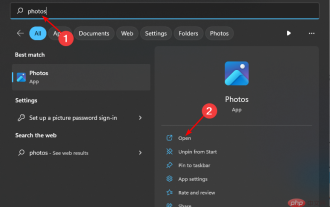 How to sort photos by favorites on Windows 10 and 11
Apr 30, 2023 pm 12:19 PM
How to sort photos by favorites on Windows 10 and 11
Apr 30, 2023 pm 12:19 PM
Windows Photos has been overhauled in Windows 11, so you'll enjoy new features and improvements. One of them is to sort photos by favorites. Windows has a special folder for photos that have been marked as favorites. The Favorites list is useful if you have many photos in an album or folder, as it makes it easy to find the photos you want to display on the screen. If you don't know this feature or how to add photos to your Favorites folder, we'll show you how. How to sort favorite photos in Windows? Windows 11 launches the Photos app by clicking the key, typing photos in the search bar, and clicking Open. Windows Phone
 Ghost Specter Windows 11 Superlite: Download and Installation Guide
May 05, 2023 am 09:10 AM
Ghost Specter Windows 11 Superlite: Download and Installation Guide
May 05, 2023 am 09:10 AM
Updating the operating system to the latest Windows 11 poses a challenge for many PCs due to insufficient system requirements. Therefore, Microsoft released a modified version, GhostSpectreWindows11Superlite, compatible with every PC. Therefore, we will discuss how to download and install it. Likewise, if your PC meets the Windows 11 system requirements, you can read further about obtaining a Windows 11 custom ISO. What is Ghost Windows 11? GhostSpectreWindows11 is a modified version called LightWindows11. This is because of the installed
 Fix issue where Windows 11 display language cannot be changed
May 07, 2023 am 10:10 AM
Fix issue where Windows 11 display language cannot be changed
May 07, 2023 am 10:10 AM
The display language is the front-end language in which users can read and view system screen content. Windows 11 releases updated versions regularly, but sometimes this causes some unexpected things to change. Many Windows users have noticed a change in Windows 11 systems where they cannot change their display language. They're not sure why this is happening. We suspect this may be due to a recent Windows version being installed on the system or having sync settings enabled to remember preferences for different devices. Don't worry if you encounter such problems when changing the display language. In this article, we have explained below some solutions that will help users to resolve this issue and be able to change the display language. build
 How to enable developer mode in Windows 11
Apr 25, 2023 pm 10:58 PM
How to enable developer mode in Windows 11
Apr 25, 2023 pm 10:58 PM
Microsoft has announced a new feature alongside Windows 10 called Developer Mode, which is also present in Windows 11. This is very important for all developers who code software development on Windows PC and want to deploy it to other devices. To improve the coding environment, users must enable developer mode on Windows systems, which allows users to benefit from enhanced assistance in writing, testing, and deploying code. Users must ensure that developer mode is enabled not only on the Windows machine where coding is done, but also on the device where it is deployed and tested. If you are new to coding and want to make the most of this feature, continue reading this article which will guide you how