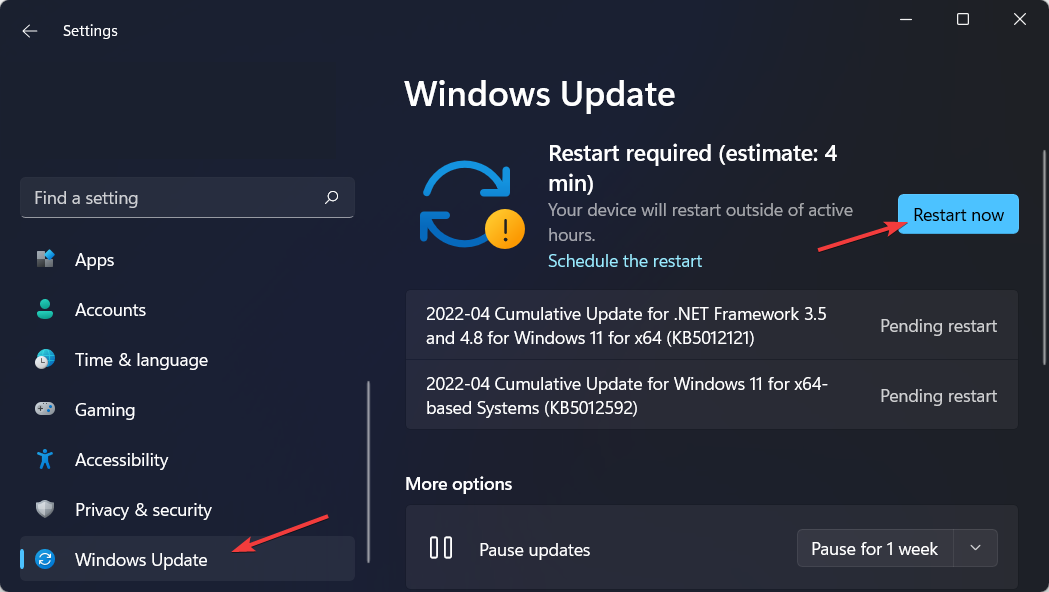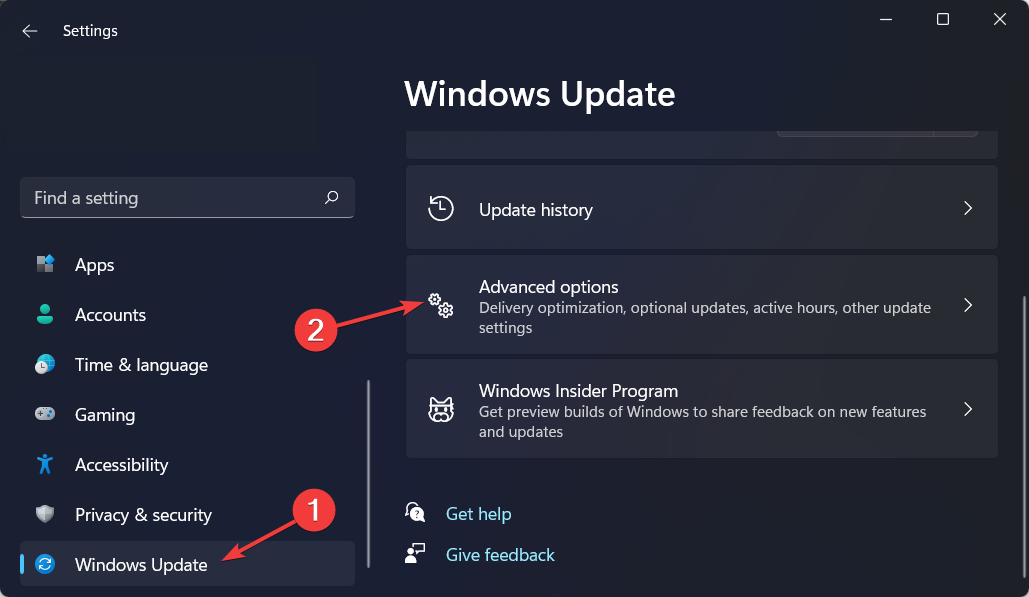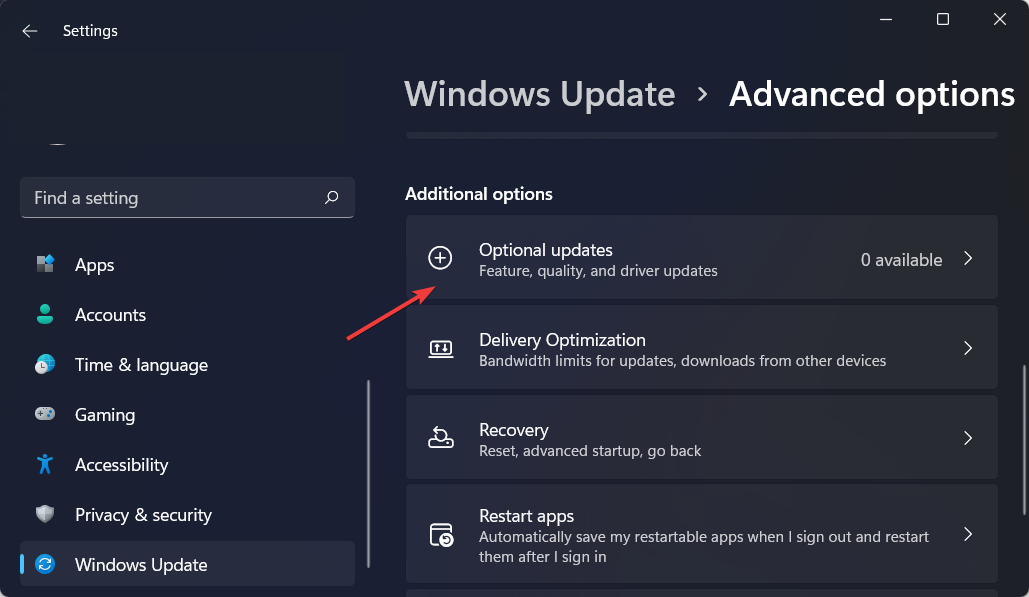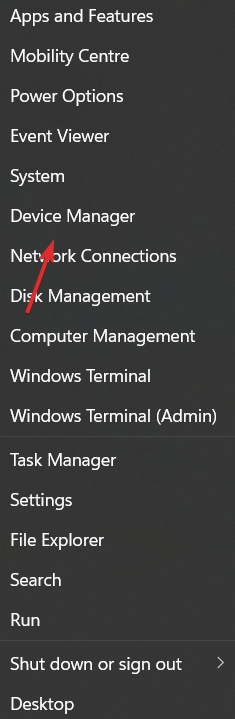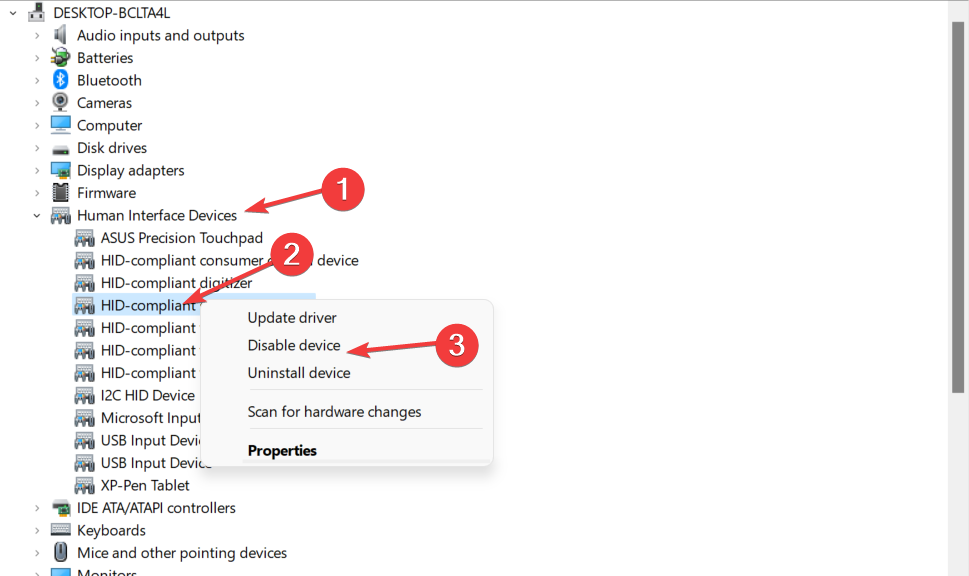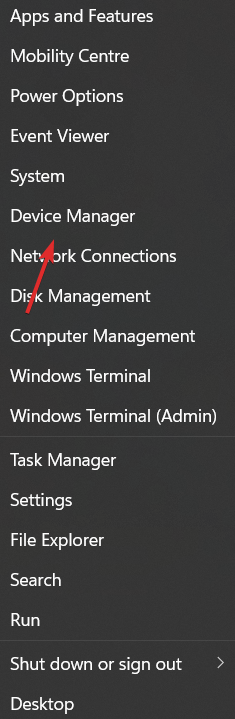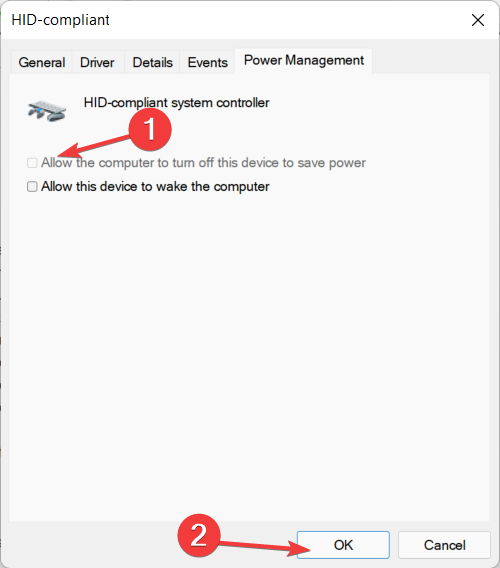LG Gram 17 touch screen not working? what is this
Windows 11 is a great touchscreen platform thanks to touch-optimized apps designed specifically for Windows Ink Workspace. We will enable you to get back to using this feature by fixing the issue of LG Gram 17 touchscreen not working properly.
Most problems are caused by incompatibilities between drivers and operating systems. There is a higher chance of your touch screen stopping working after updating to Windows 11.
To resolve the LG Gram 17 touch screen not working issue, the following section will cover this and other troubleshooting solutions. Next, we’ll look at the advantages of using a touchscreen PC in more detail first.
What are the benefits of using a touch screen laptop?
There are many factors to consider when purchasing a new laptop. In addition to reviewing its specifications and evaluating its hardware and memory, we must also consider whether we want a standard laptop, an expensive gaming model, or one with a touch screen.
When it comes to work and school tasks, laptops with a touch screen outperform laptops without a touch screen. Since non-touchscreen laptops can't draw the strokes and lines you can write with, you can take better notes with a stylus.
Simply put, a touch screen monitor allows you to operate your laptop more conveniently. Using your laptop as a digital whiteboard is a great example.
They have the distinct advantage of allowing the user to draw directly on the display. Touchscreen laptops like the Microsoft Surface Pro 8 have become the first choice for artists primarily due to their powerful touchscreen and laptop fusion. In fact, if you are a graphic designer or even an architect, a touch screen device is a must.
If your laptop keyboard fails, you need to use an external keyboard or wireless keyboard. On the other hand, laptops with touch screens can function without a physical keyboard because the virtual keyboard is built into the screen.
What should I do if the LG Gram 17 touch screen is not working?
1. Update your drivers and operating system
- Open Settings and navigate to Windows Update. Here, click the blue button that says Install now, Check for new updates, or Restart now, depending on your situation. Please note that your operating system should be updated regularly.

- Next, navigate to Advanced Options under the same Windows Update page.

- Click Optional Updates and select all updates that appear, then click Download and Install.

If you don’t want to take the time to update your drivers regularly, you can opt for third-party software such as DriverFix, which will automatically update, repair, and replace all your device drivers.
Thus, you will encounter fewer errors and bugs and the LG Gram 17 touch screen not working error will be resolved.
In most cases, the system does not properly update universal drivers for PC hardware and peripherals. There are key differences between generic drivers and manufacturer drivers. Searching for the correct driver version for each hardware component can become tedious. That's why Auto Assistant helps you find and update your system with the right drivers every time, and we highly recommend DriverFix. Here's how to do it:
- Download and install DriverFix.
- Start the software.
- Waiting for all faulty drivers to be detected.
- DriverFix will now show you all the problematic drivers, you just need to select the one you want to fix.
- Wait for the application to download and install the latest drivers.
- RestartPC for the changes to take effect.

Driver Repair
Keep your PC component drivers running flawlessly without putting your PC at risk.
2. Re-enable your touch screen driver
- Right-click the Start icon in the taskbar and select Device Manager.

- Here, expand the Human Interface Devices section, right-click the HID-compliant touchscreen option and select Disable device.

- Right-click it again and select Enable device. This way the LG Gram 17 touch screen not working error will be resolved.
3. Change power management settings
- Right click Start and go to Device Manager.

- Here, expand Human Interface Devices and double-click the HID-compliant touchscreen driver. Navigate to the "Power Management" tab and make sure the "Allow the computer to turn off this device to save power" option is turned off.

For more information and solutions to the LG Gram 17 touch screen not working error, check out our post on how to fix Windows 11 touch screen issues.
The above is the detailed content of LG Gram 17 touch screen not working? what is this. For more information, please follow other related articles on the PHP Chinese website!

Hot AI Tools

Undresser.AI Undress
AI-powered app for creating realistic nude photos

AI Clothes Remover
Online AI tool for removing clothes from photos.

Undress AI Tool
Undress images for free

Clothoff.io
AI clothes remover

Video Face Swap
Swap faces in any video effortlessly with our completely free AI face swap tool!

Hot Article

Hot Tools

Notepad++7.3.1
Easy-to-use and free code editor

SublimeText3 Chinese version
Chinese version, very easy to use

Zend Studio 13.0.1
Powerful PHP integrated development environment

Dreamweaver CS6
Visual web development tools

SublimeText3 Mac version
God-level code editing software (SublimeText3)

Hot Topics
 1655
1655
 14
14
 1413
1413
 52
52
 1306
1306
 25
25
 1252
1252
 29
29
 1226
1226
 24
24
 What is the reason why PS keeps showing loading?
Apr 06, 2025 pm 06:39 PM
What is the reason why PS keeps showing loading?
Apr 06, 2025 pm 06:39 PM
PS "Loading" problems are caused by resource access or processing problems: hard disk reading speed is slow or bad: Use CrystalDiskInfo to check the hard disk health and replace the problematic hard disk. Insufficient memory: Upgrade memory to meet PS's needs for high-resolution images and complex layer processing. Graphics card drivers are outdated or corrupted: Update the drivers to optimize communication between the PS and the graphics card. File paths are too long or file names have special characters: use short paths and avoid special characters. PS's own problem: Reinstall or repair the PS installer.
 How to solve the problem of loading when PS is always showing that it is loading?
Apr 06, 2025 pm 06:30 PM
How to solve the problem of loading when PS is always showing that it is loading?
Apr 06, 2025 pm 06:30 PM
PS card is "Loading"? Solutions include: checking the computer configuration (memory, hard disk, processor), cleaning hard disk fragmentation, updating the graphics card driver, adjusting PS settings, reinstalling PS, and developing good programming habits.
 How to speed up the loading speed of PS?
Apr 06, 2025 pm 06:27 PM
How to speed up the loading speed of PS?
Apr 06, 2025 pm 06:27 PM
Solving the problem of slow Photoshop startup requires a multi-pronged approach, including: upgrading hardware (memory, solid-state drive, CPU); uninstalling outdated or incompatible plug-ins; cleaning up system garbage and excessive background programs regularly; closing irrelevant programs with caution; avoiding opening a large number of files during startup.
 How to set color mode for export PDF on PS
Apr 06, 2025 pm 05:09 PM
How to set color mode for export PDF on PS
Apr 06, 2025 pm 05:09 PM
The secret to export PDFs with accurate colors: choose color mode according to the purpose: RGB for network display, CMYK for professional printing. Check Embed Profiles when exporting to maintain color consistency. Adjust compression settings to balance image quality and file size. For PDFs for networks, use RGB mode; for PDFs for printing, use CMYK mode.
 Is slow PS loading related to computer configuration?
Apr 06, 2025 pm 06:24 PM
Is slow PS loading related to computer configuration?
Apr 06, 2025 pm 06:24 PM
The reason for slow PS loading is the combined impact of hardware (CPU, memory, hard disk, graphics card) and software (system, background program). Solutions include: upgrading hardware (especially replacing solid-state drives), optimizing software (cleaning up system garbage, updating drivers, checking PS settings), and processing PS files. Regular computer maintenance can also help improve PS running speed.
 Does mysql need the internet
Apr 08, 2025 pm 02:18 PM
Does mysql need the internet
Apr 08, 2025 pm 02:18 PM
MySQL can run without network connections for basic data storage and management. However, network connection is required for interaction with other systems, remote access, or using advanced features such as replication and clustering. Additionally, security measures (such as firewalls), performance optimization (choose the right network connection), and data backup are critical to connecting to the Internet.
 Is PS slow loading related to other programs that are running?
Apr 06, 2025 pm 06:03 PM
Is PS slow loading related to other programs that are running?
Apr 06, 2025 pm 06:03 PM
The secrets to mastering Office software include: understanding different versions and platforms, correctly installing and configuring, proficient in using the software interface, in-depth understanding of feature operations, application collaboration and sharing functions, utilizing templates and styles, mastering advanced skills, and solving common problems. In addition, you need to choose a version that suits your needs, make good use of templates and styles, develop backup habits, and learn shortcut keys and advanced techniques to improve efficiency.
 How to solve the problem of loading when the PS opens the file?
Apr 06, 2025 pm 06:33 PM
How to solve the problem of loading when the PS opens the file?
Apr 06, 2025 pm 06:33 PM
"Loading" stuttering occurs when opening a file on PS. The reasons may include: too large or corrupted file, insufficient memory, slow hard disk speed, graphics card driver problems, PS version or plug-in conflicts. The solutions are: check file size and integrity, increase memory, upgrade hard disk, update graphics card driver, uninstall or disable suspicious plug-ins, and reinstall PS. This problem can be effectively solved by gradually checking and making good use of PS performance settings and developing good file management habits.