The computer starts using the Windows installation media patch
When upgrading your computer version, an error report may appear in the Windows Installation box stating - "The computer declared using Windows installation media . The first thing you should do if you end up encountering this issue The solution is to detach the device from the computer and then restart it. Even if restarting the device does not resolve the issue, follow these steps.
Fix 1 – Have Registry Keys
Specific Registry item is causing this issue. You cannot easily delete it due to lack of appropriate permissions. Follow the steps below to adjust the permissions and then delete it.
1. You can easily open the Registry Editor. To do this, please Type "Registry Editor" in the search box.
2. There, click on "Registry Editor" to open it.
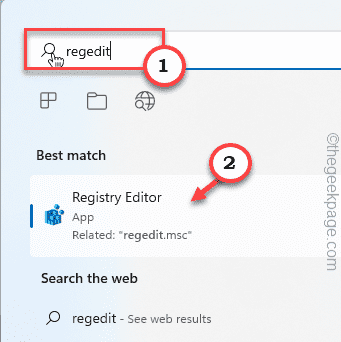
3. When you open the Registry Editor page, reach this point –
HKEY_LOCAL_MACHINE\SYSTEM\CurrentControlSet\Control
4. In the left pane, try to identify the name “MiniNT" key.
5. Now, right-click on the key and click on "Permissions".
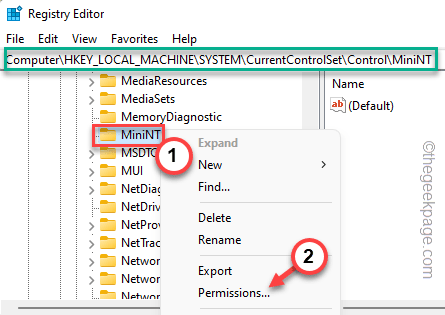
add your account.
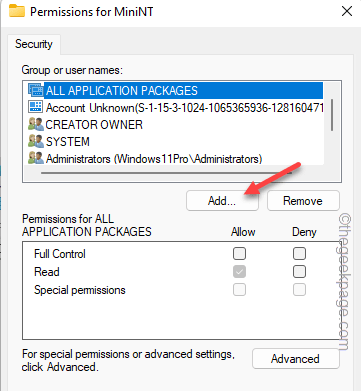
Advanced" to continue .
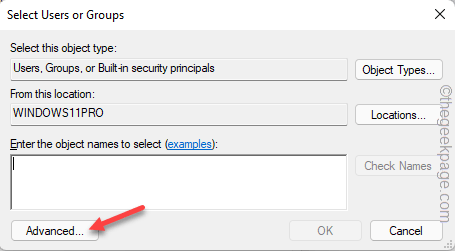
Find Now" to open the complete list of user groups.
10.Here ,Select your account name and double-click it to continue.
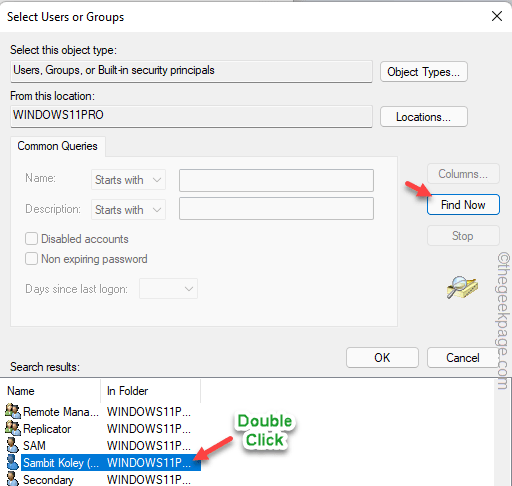
OK" to finish The process.
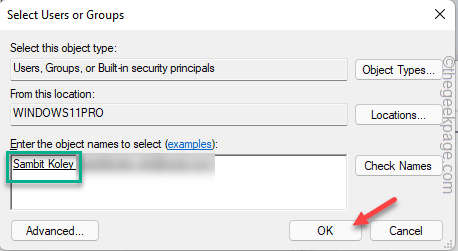
Check The "Let" box next to the "Full Control" option.
This allows you to allow the user account to have full permissions on this key.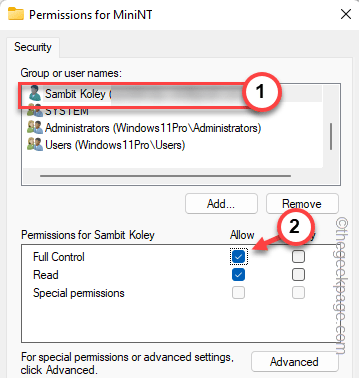
Apply" and then "OK" to save the changes.
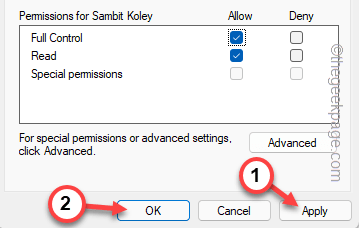
Delete".
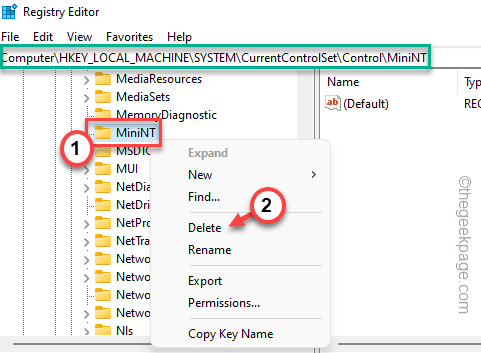
is" to delete the key from the device.
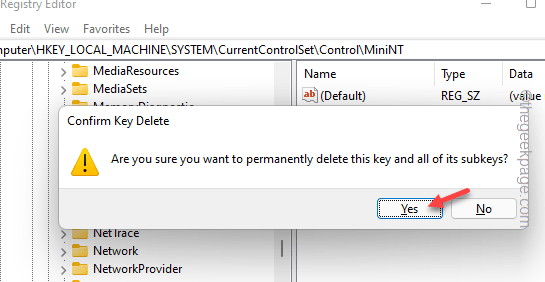
restart the system. The next time you restart the system, you will not encounter the error again.
Fix 2 – Format the DriveFormatting the drive you are trying Windows on may help as this eliminates any possibility of inconsistencies between the old and new installation files. 1. Insert the installation media device into the computer. 2. Then, start the computer. 2. Once you see the "Press any key to boot from CD..." message,press any key to boot using the CD/USB device.
The Windows installation process will begin. 3. Now on the first screen you can change the "Languages to install:" and other parameters if needed. 4. Now, click "Next" to continue.
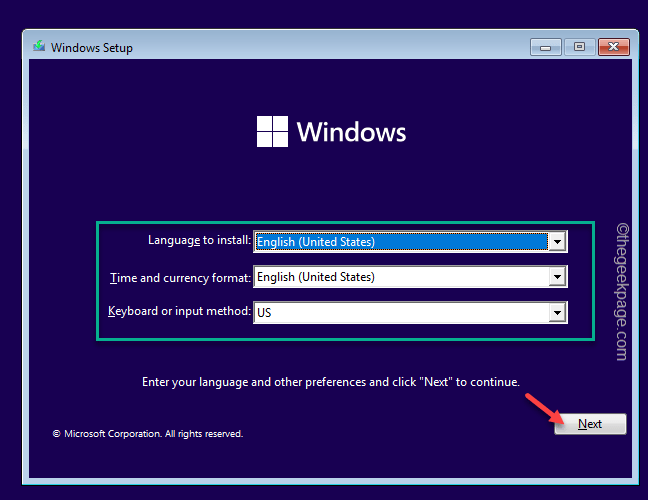
Install Now”.
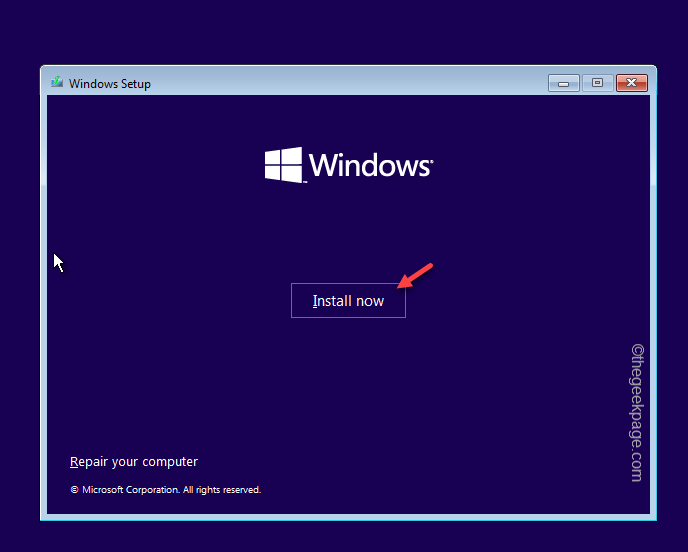
I don’t have a product key” to proceed to the next step.
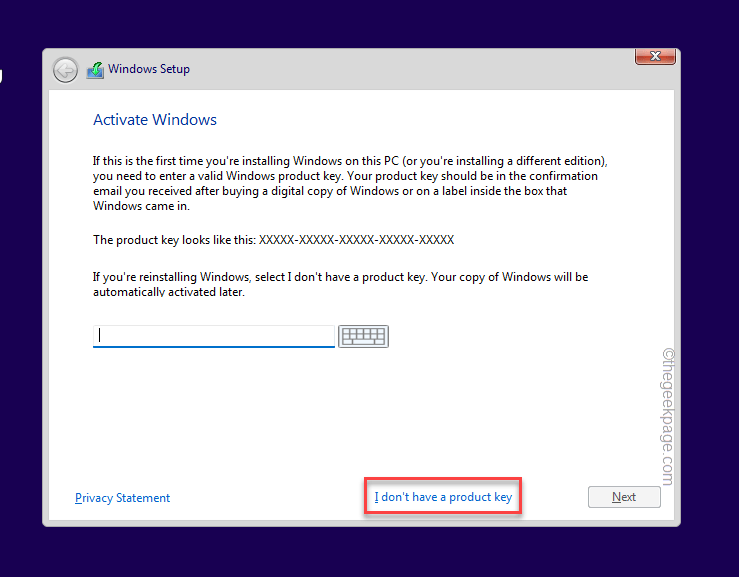
7. Select the version of Windows you want to install and click "Next".
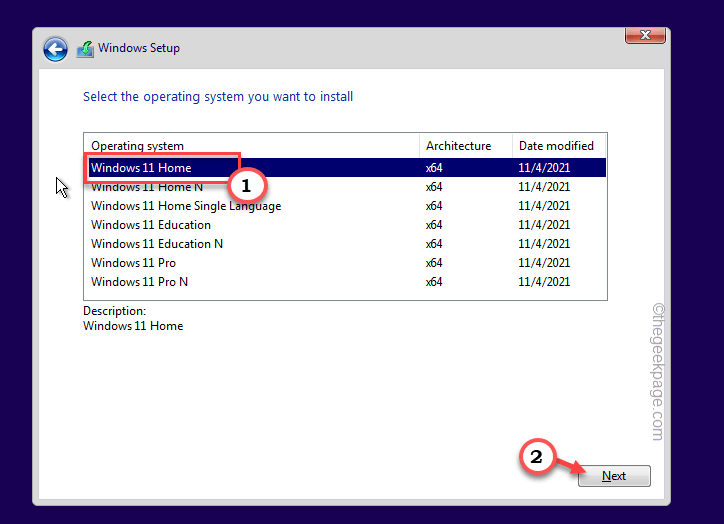
8. Continue the setup process, and in the "Which installation type is required" prompt, select "Custom" options.
8. On the next page, you can see the prompt "Where do you want to install Windows?" prompt.
Here you can view all disk drives.
9. Select the volume on which you are trying to install the operating system, and then click "Format" to format.
After formatting the drive, you can easily upgrade to Windows without any hassle. Test if this works.
Fix 3 – Upgrade using Windows 11 ISO
There is another way to solve this problem. The latest version of the W11 ISO file will be automatically installed on top of the existing operating system.
Step 1 – Download the Windows 11 ISO
1. Go to the Windows 11 Download Center.
2. Here, go to the "Download Windows 11 Disk Image (ISO)" area, select "Windows 11 (Multiple Edition ISO)" from the list, and click "Download" Download the ISO file with .
3. Select the installation language as needed. Or, just leave it at that.
4. Finally, click "Confirm" to download the ISO file to your computer.
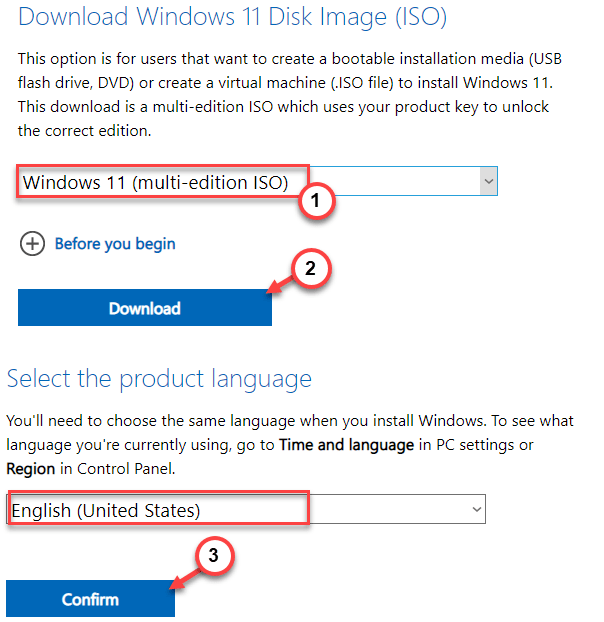
5. Next, click "64-bitDownload" to download the file.
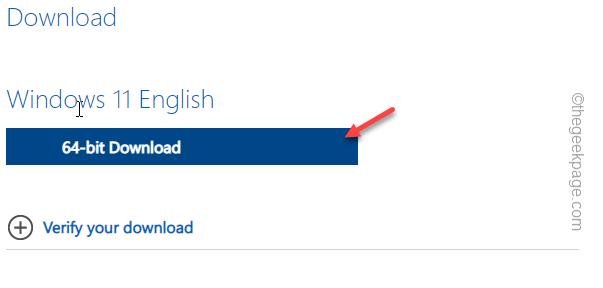
Wait patiently for the ISO file to download. Once the download is complete, you can close the browser.
Step 2 – Run the installation file
You can now load the ISO and run the installation file to install the update.
1. You can open File Explorer. Just press the Win key I to open it.
2. Now, go to the location of the ISO image file.
3. Next, Double-click the ISO to mount the image file.
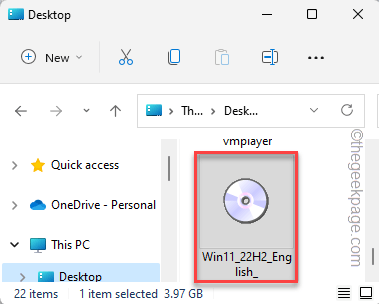
#When Windows installs the Windows 11 ISO, it should automatically open it.
4. Find the "settings.exe" tool. Just double-click to start the installation.
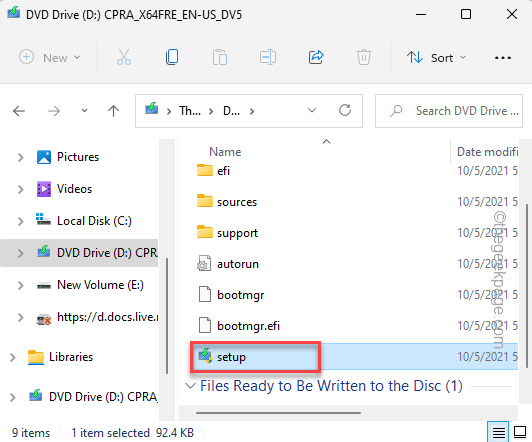
5. Wait for the installation media to load.
Now, click on the "Change how the installer downloads updates" option.
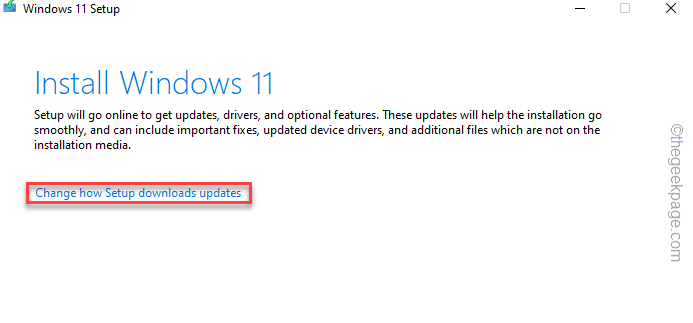
6. Now, select the “Download Updates, Drivers and Optional Features (Recommended)” option.
7. Just click "Next".
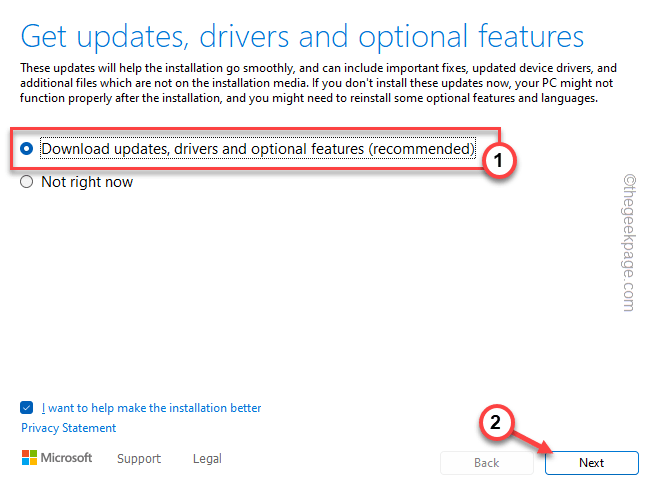
After this, let this installer install the latest version of Windows
The above is the detailed content of The computer starts using the Windows installation media patch. For more information, please follow other related articles on the PHP Chinese website!

Hot AI Tools

Undresser.AI Undress
AI-powered app for creating realistic nude photos

AI Clothes Remover
Online AI tool for removing clothes from photos.

Undress AI Tool
Undress images for free

Clothoff.io
AI clothes remover

Video Face Swap
Swap faces in any video effortlessly with our completely free AI face swap tool!

Hot Article

Hot Tools

Notepad++7.3.1
Easy-to-use and free code editor

SublimeText3 Chinese version
Chinese version, very easy to use

Zend Studio 13.0.1
Powerful PHP integrated development environment

Dreamweaver CS6
Visual web development tools

SublimeText3 Mac version
God-level code editing software (SublimeText3)

Hot Topics
 What is the reason why PS keeps showing loading?
Apr 06, 2025 pm 06:39 PM
What is the reason why PS keeps showing loading?
Apr 06, 2025 pm 06:39 PM
PS "Loading" problems are caused by resource access or processing problems: hard disk reading speed is slow or bad: Use CrystalDiskInfo to check the hard disk health and replace the problematic hard disk. Insufficient memory: Upgrade memory to meet PS's needs for high-resolution images and complex layer processing. Graphics card drivers are outdated or corrupted: Update the drivers to optimize communication between the PS and the graphics card. File paths are too long or file names have special characters: use short paths and avoid special characters. PS's own problem: Reinstall or repair the PS installer.
 How to speed up the loading speed of PS?
Apr 06, 2025 pm 06:27 PM
How to speed up the loading speed of PS?
Apr 06, 2025 pm 06:27 PM
Solving the problem of slow Photoshop startup requires a multi-pronged approach, including: upgrading hardware (memory, solid-state drive, CPU); uninstalling outdated or incompatible plug-ins; cleaning up system garbage and excessive background programs regularly; closing irrelevant programs with caution; avoiding opening a large number of files during startup.
 How to solve the problem of loading when PS is always showing that it is loading?
Apr 06, 2025 pm 06:30 PM
How to solve the problem of loading when PS is always showing that it is loading?
Apr 06, 2025 pm 06:30 PM
PS card is "Loading"? Solutions include: checking the computer configuration (memory, hard disk, processor), cleaning hard disk fragmentation, updating the graphics card driver, adjusting PS settings, reinstalling PS, and developing good programming habits.
 Is slow PS loading related to computer configuration?
Apr 06, 2025 pm 06:24 PM
Is slow PS loading related to computer configuration?
Apr 06, 2025 pm 06:24 PM
The reason for slow PS loading is the combined impact of hardware (CPU, memory, hard disk, graphics card) and software (system, background program). Solutions include: upgrading hardware (especially replacing solid-state drives), optimizing software (cleaning up system garbage, updating drivers, checking PS settings), and processing PS files. Regular computer maintenance can also help improve PS running speed.
 Is PS slow loading related to other programs that are running?
Apr 06, 2025 pm 06:03 PM
Is PS slow loading related to other programs that are running?
Apr 06, 2025 pm 06:03 PM
The secrets to mastering Office software include: understanding different versions and platforms, correctly installing and configuring, proficient in using the software interface, in-depth understanding of feature operations, application collaboration and sharing functions, utilizing templates and styles, mastering advanced skills, and solving common problems. In addition, you need to choose a version that suits your needs, make good use of templates and styles, develop backup habits, and learn shortcut keys and advanced techniques to improve efficiency.
 How to solve the problem of loading when the PS opens the file?
Apr 06, 2025 pm 06:33 PM
How to solve the problem of loading when the PS opens the file?
Apr 06, 2025 pm 06:33 PM
"Loading" stuttering occurs when opening a file on PS. The reasons may include: too large or corrupted file, insufficient memory, slow hard disk speed, graphics card driver problems, PS version or plug-in conflicts. The solutions are: check file size and integrity, increase memory, upgrade hard disk, update graphics card driver, uninstall or disable suspicious plug-ins, and reinstall PS. This problem can be effectively solved by gradually checking and making good use of PS performance settings and developing good file management habits.
 Does mysql need the internet
Apr 08, 2025 pm 02:18 PM
Does mysql need the internet
Apr 08, 2025 pm 02:18 PM
MySQL can run without network connections for basic data storage and management. However, network connection is required for interaction with other systems, remote access, or using advanced features such as replication and clustering. Additionally, security measures (such as firewalls), performance optimization (choose the right network connection), and data backup are critical to connecting to the Internet.
 How to solve the problem of loading when PS is started?
Apr 06, 2025 pm 06:36 PM
How to solve the problem of loading when PS is started?
Apr 06, 2025 pm 06:36 PM
A PS stuck on "Loading" when booting can be caused by various reasons: Disable corrupt or conflicting plugins. Delete or rename a corrupted configuration file. Close unnecessary programs or upgrade memory to avoid insufficient memory. Upgrade to a solid-state drive to speed up hard drive reading. Reinstalling PS to repair corrupt system files or installation package issues. View error information during the startup process of error log analysis.





