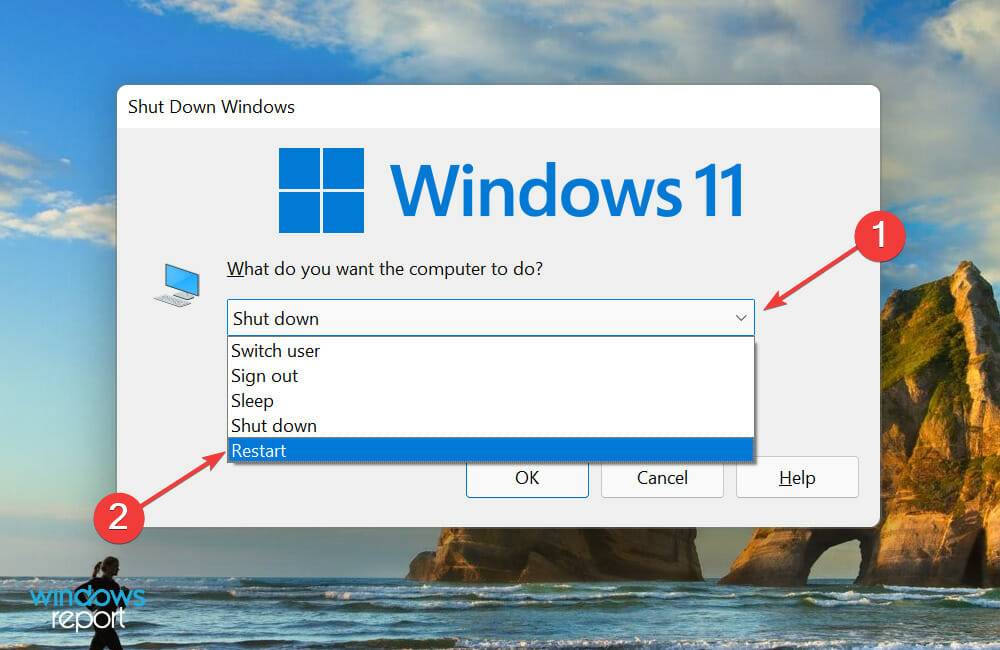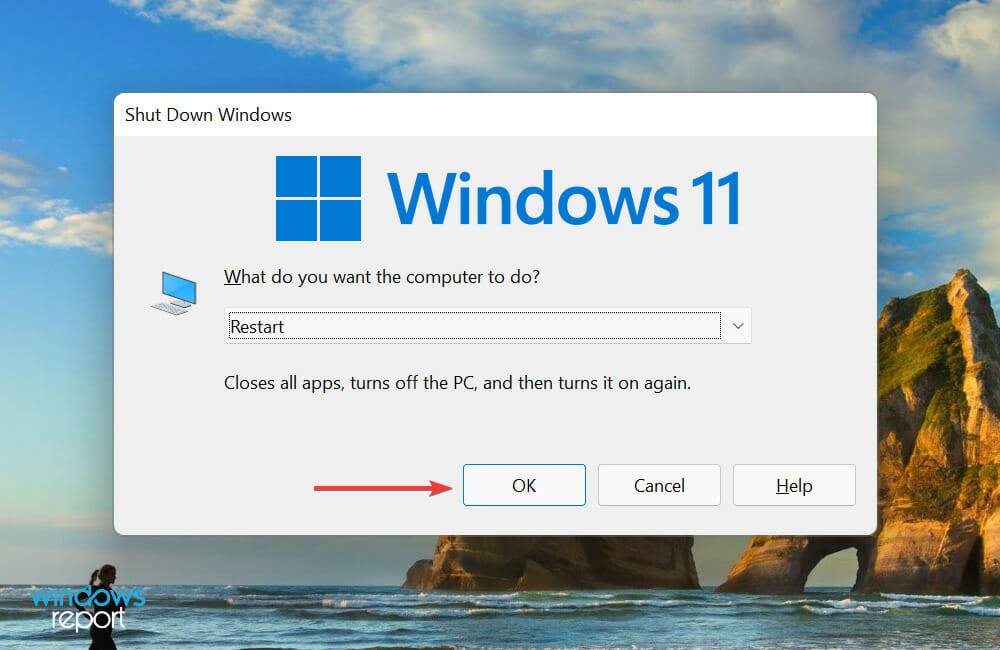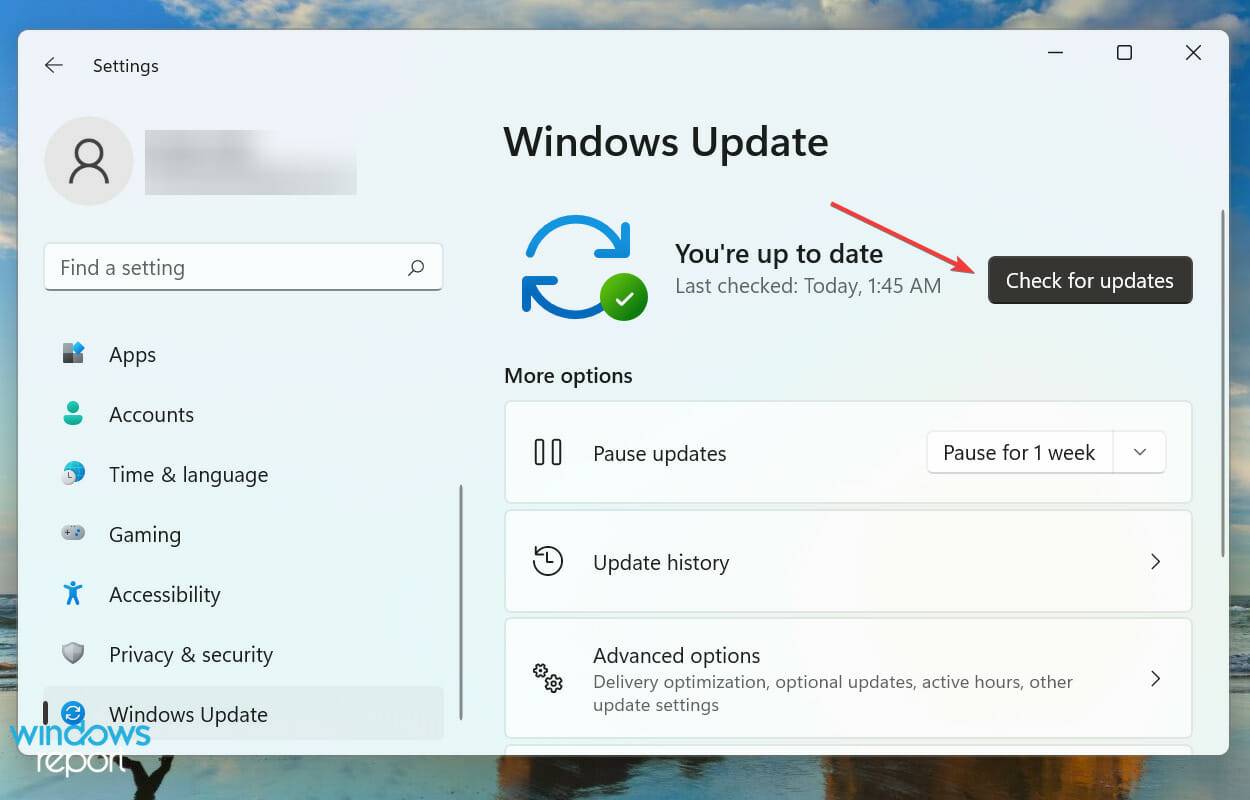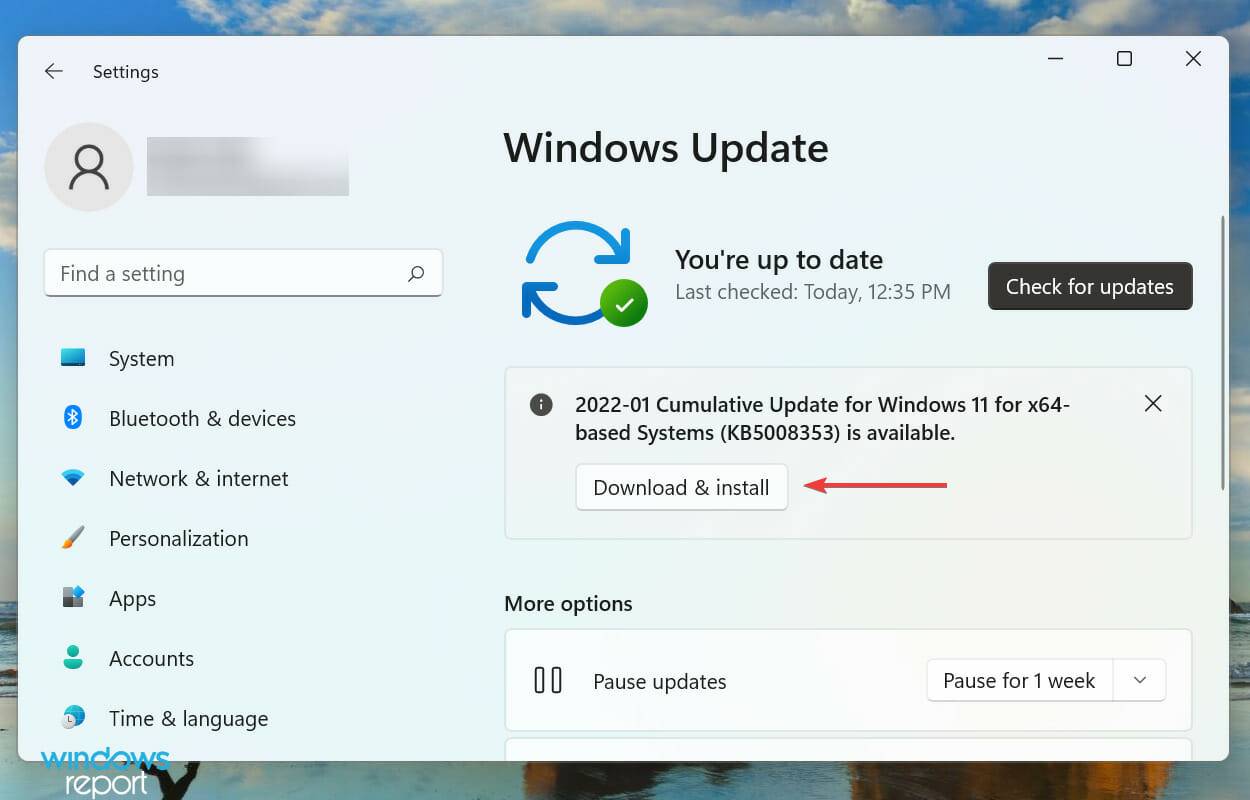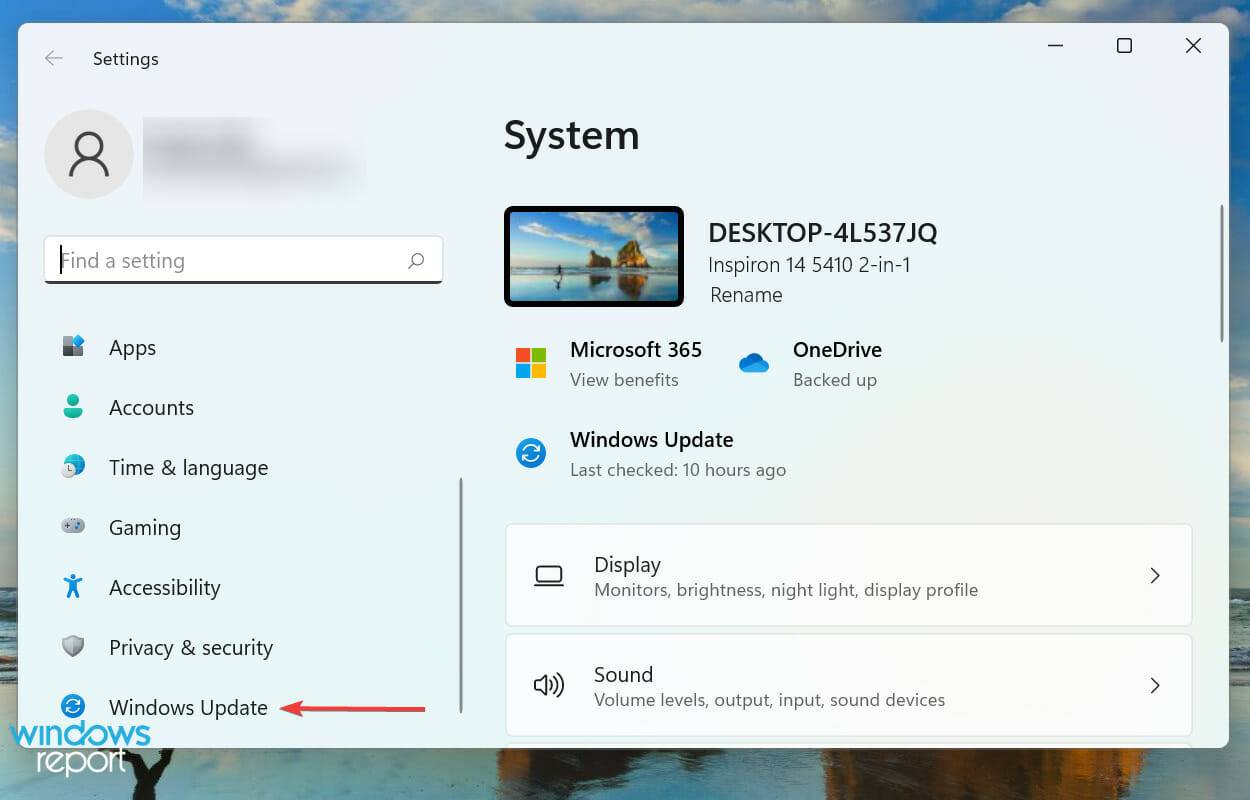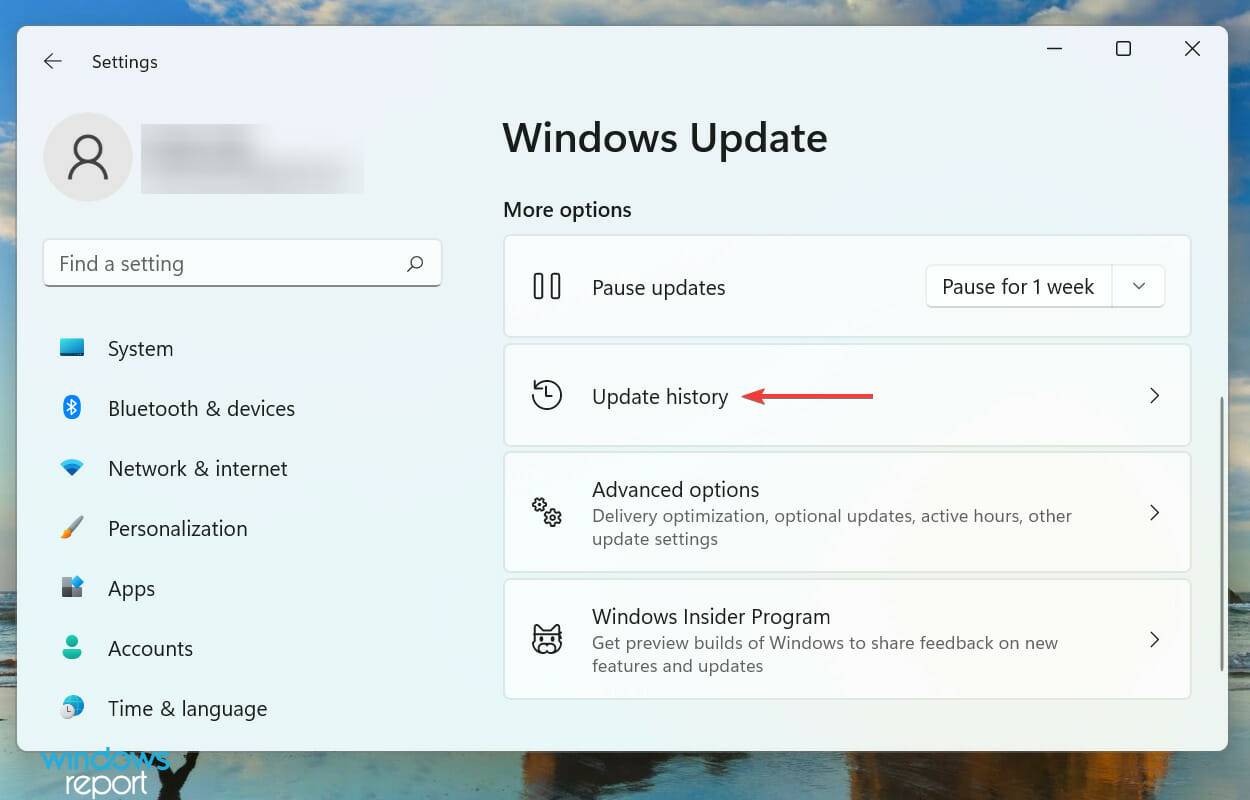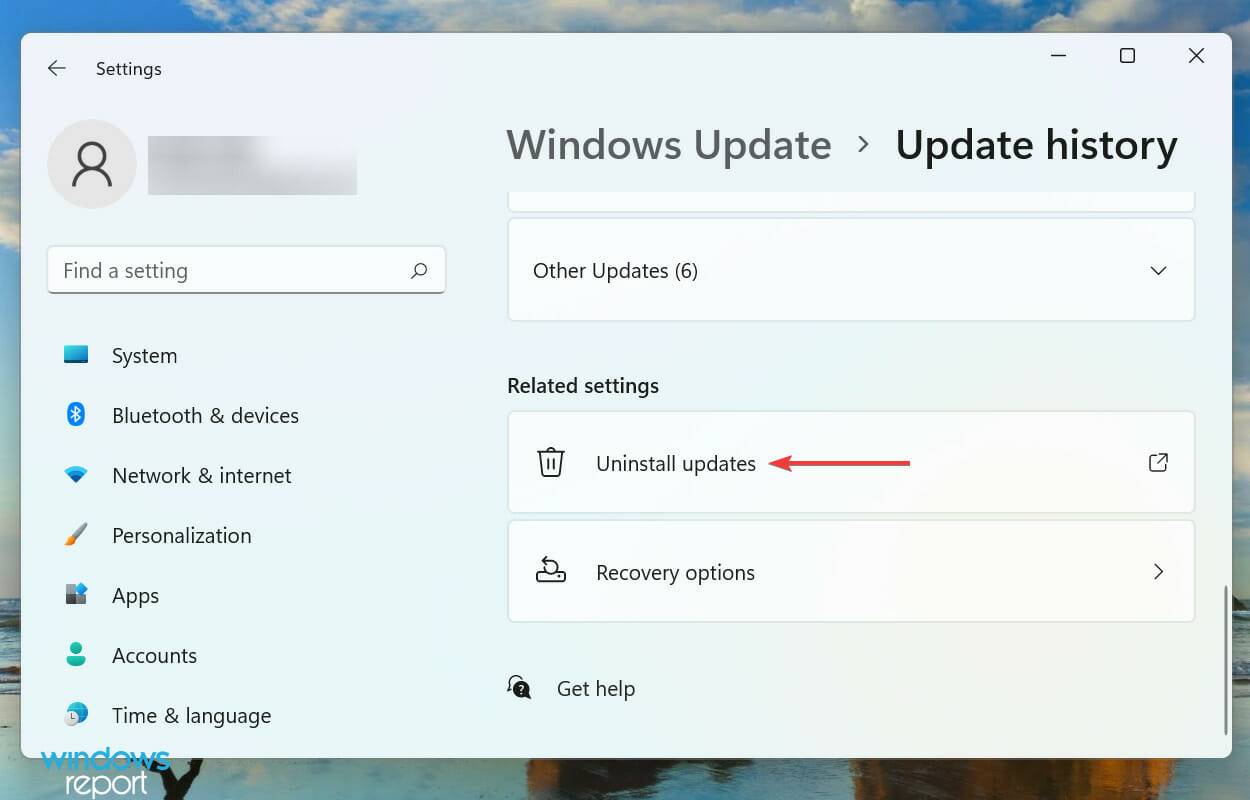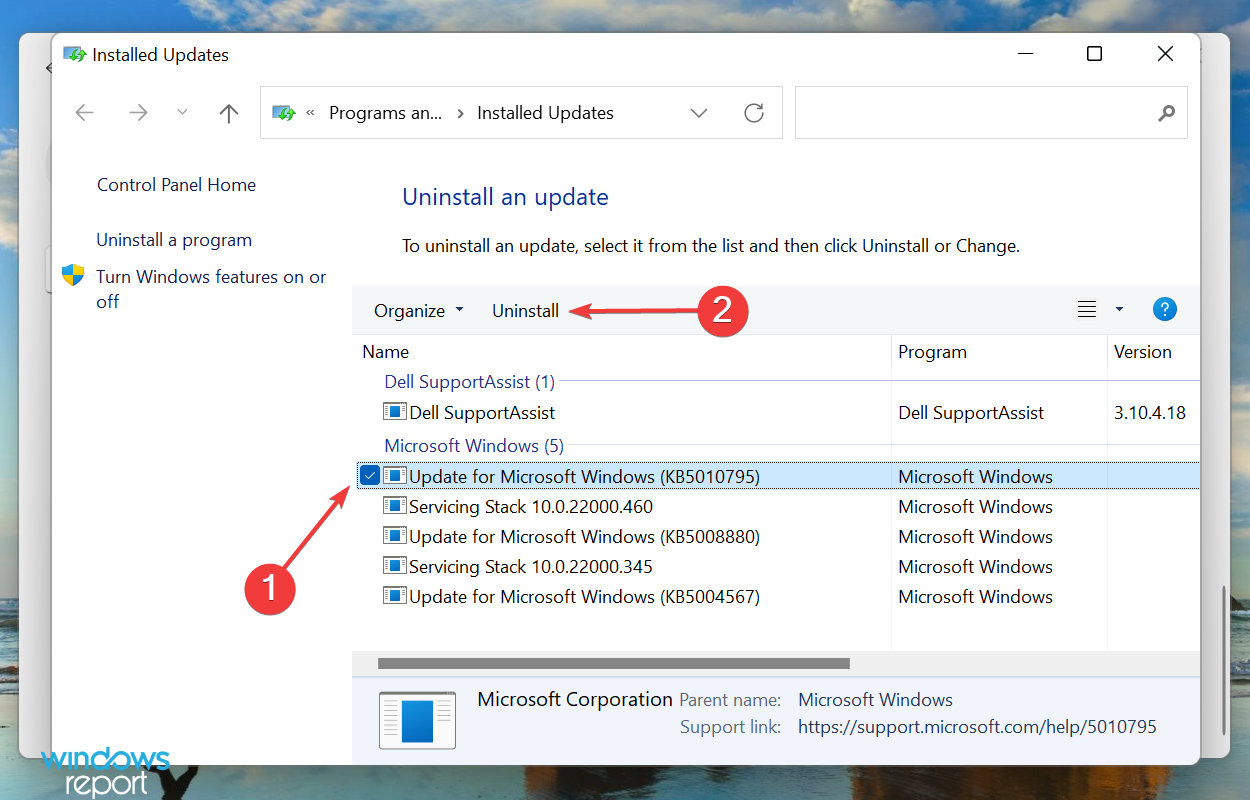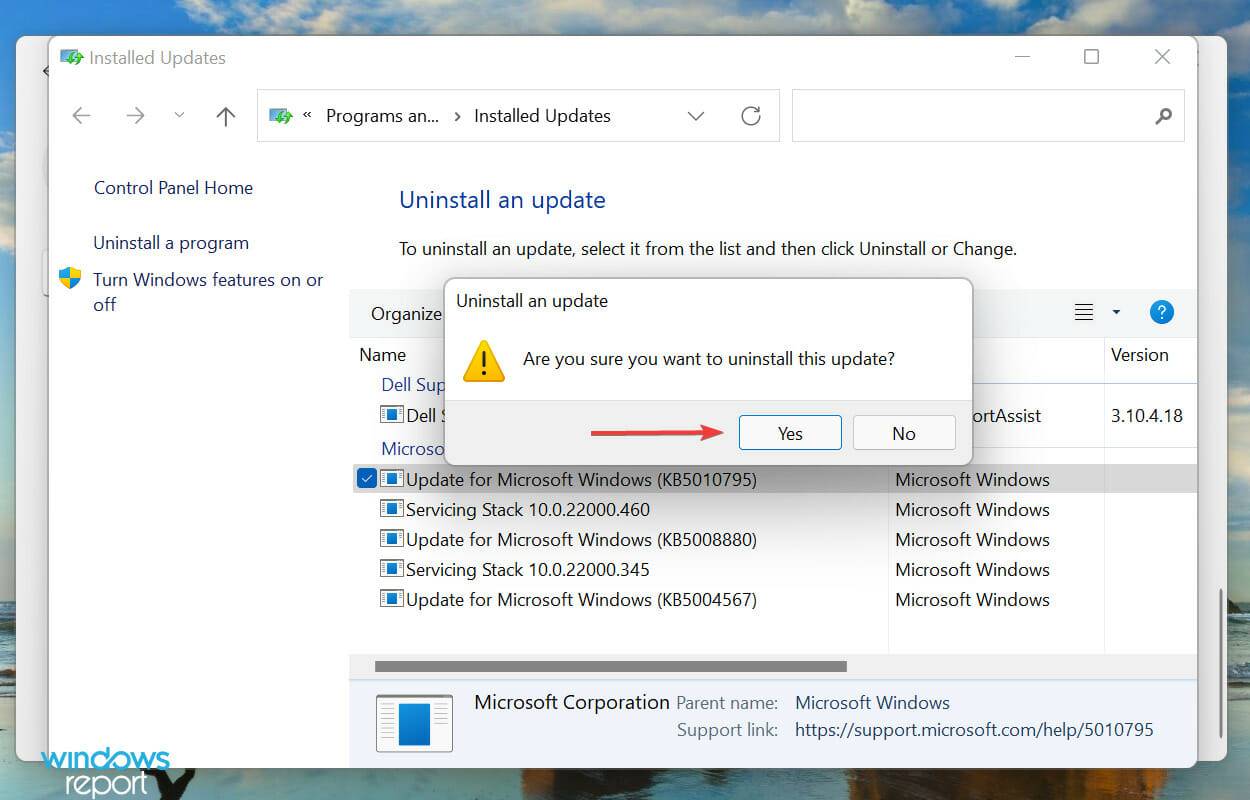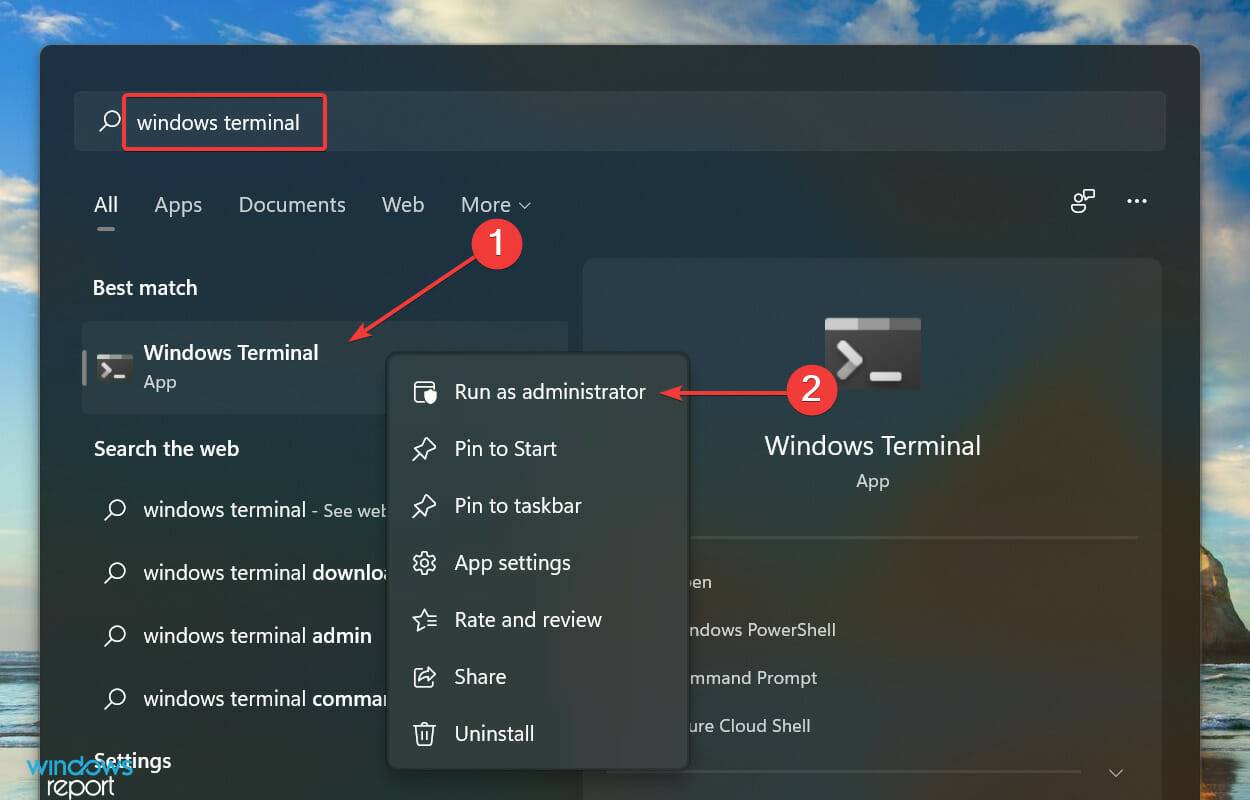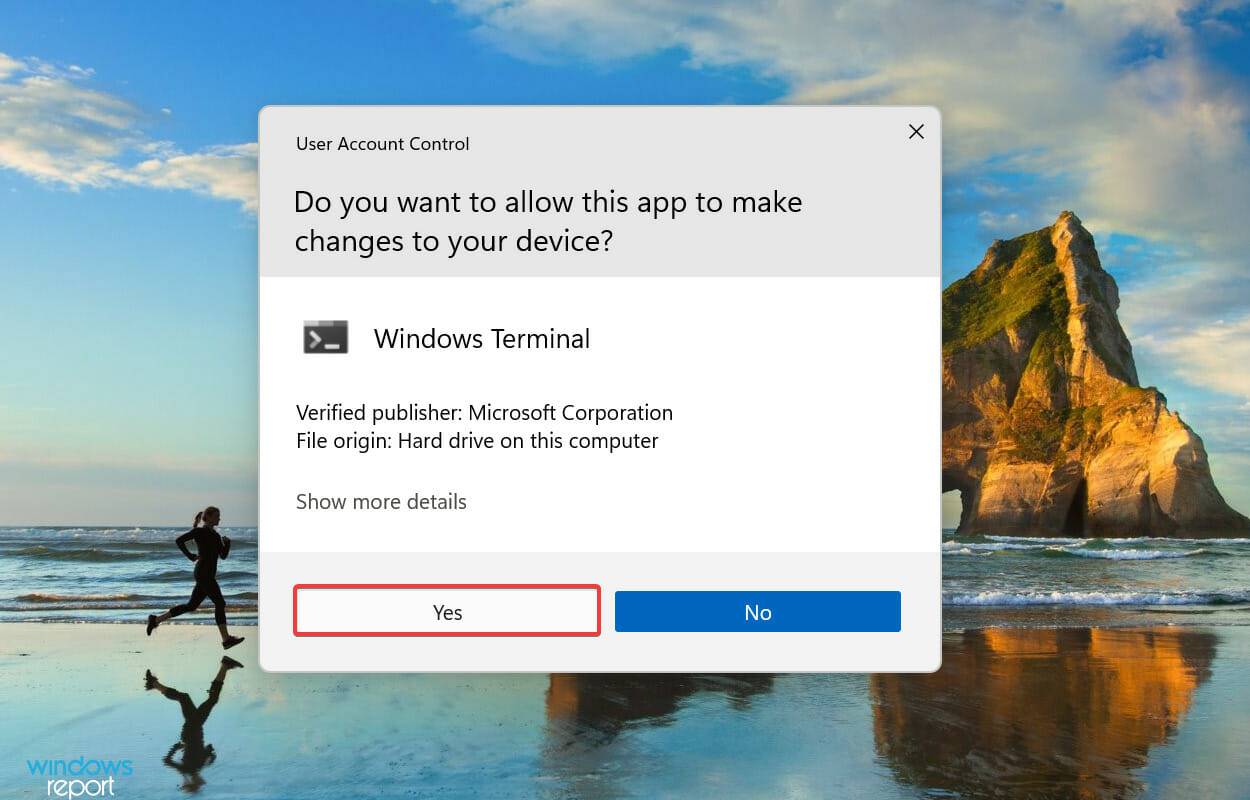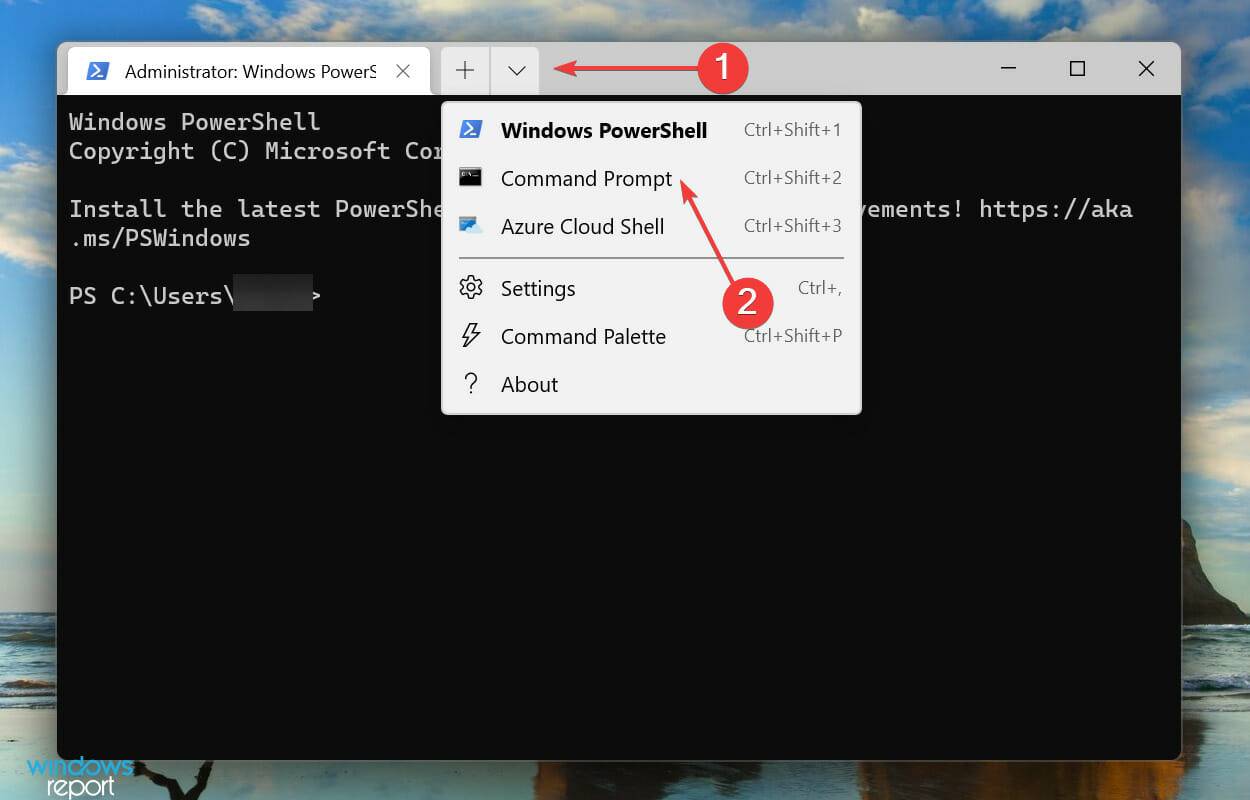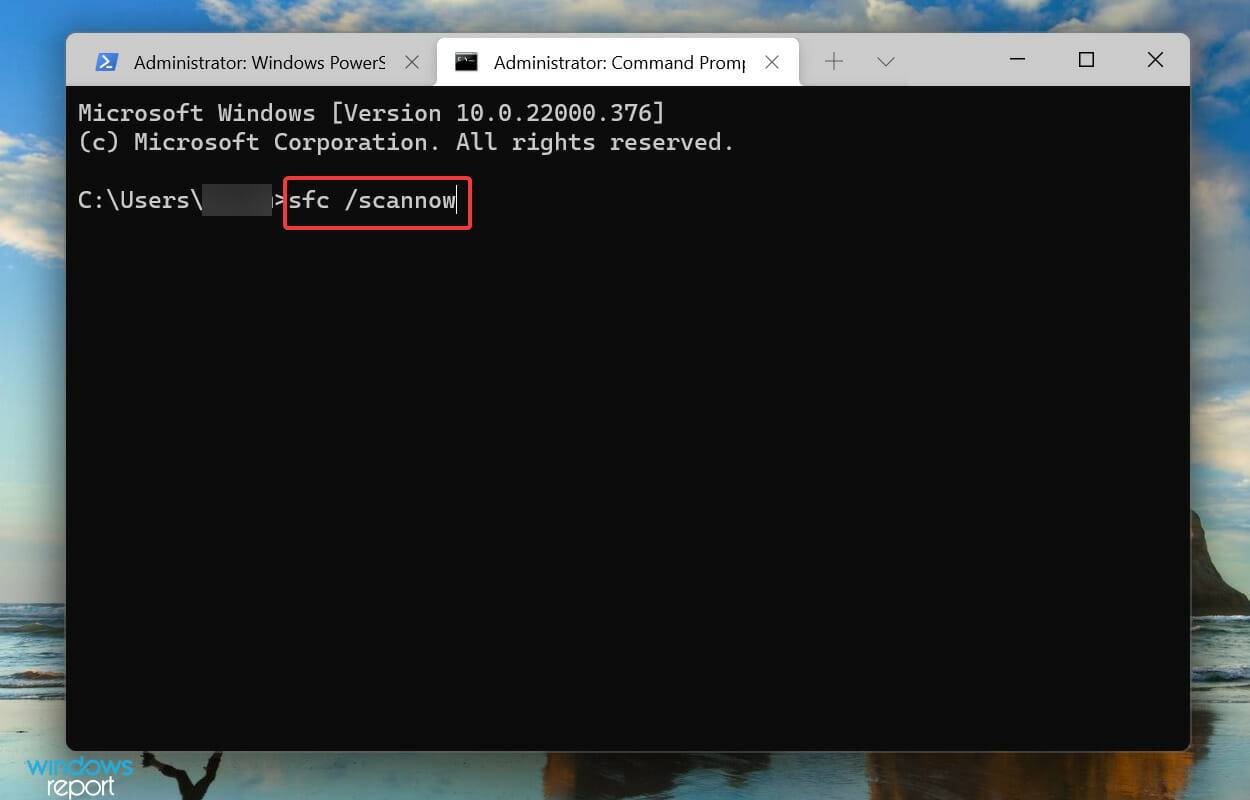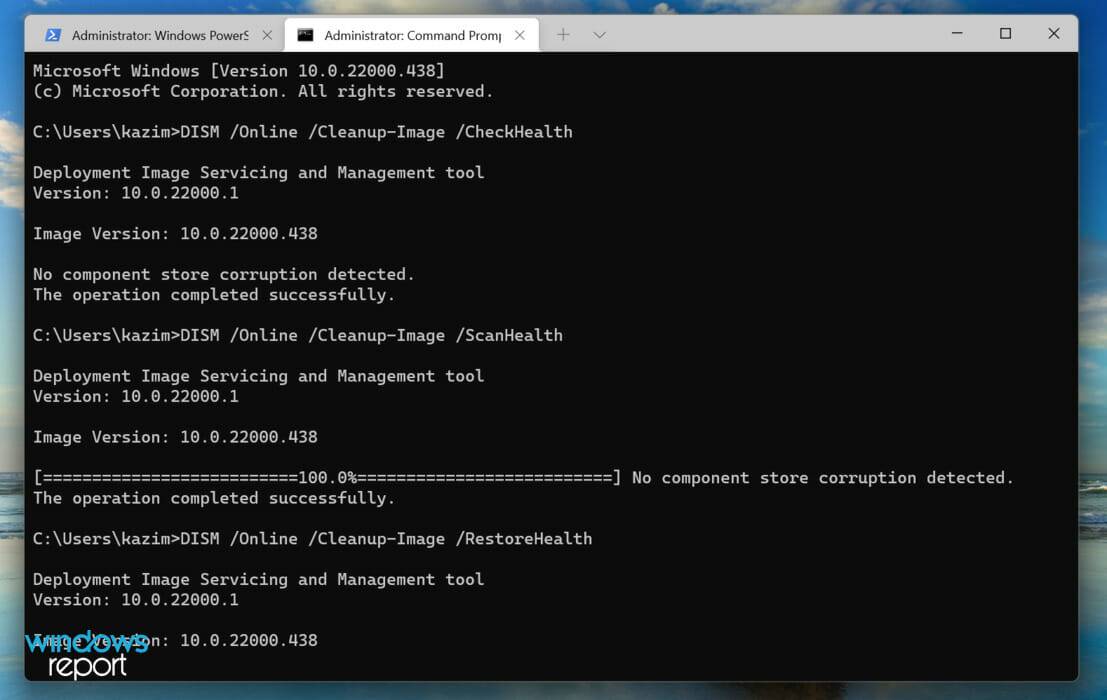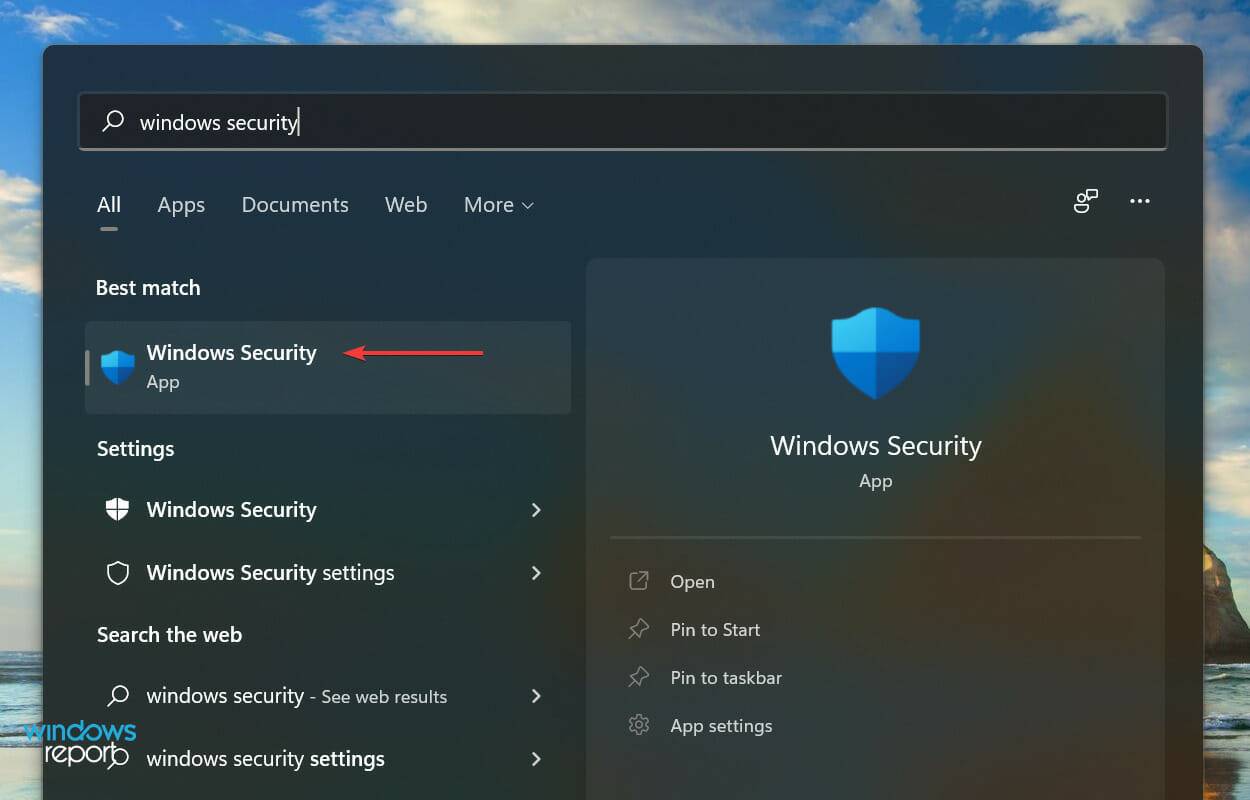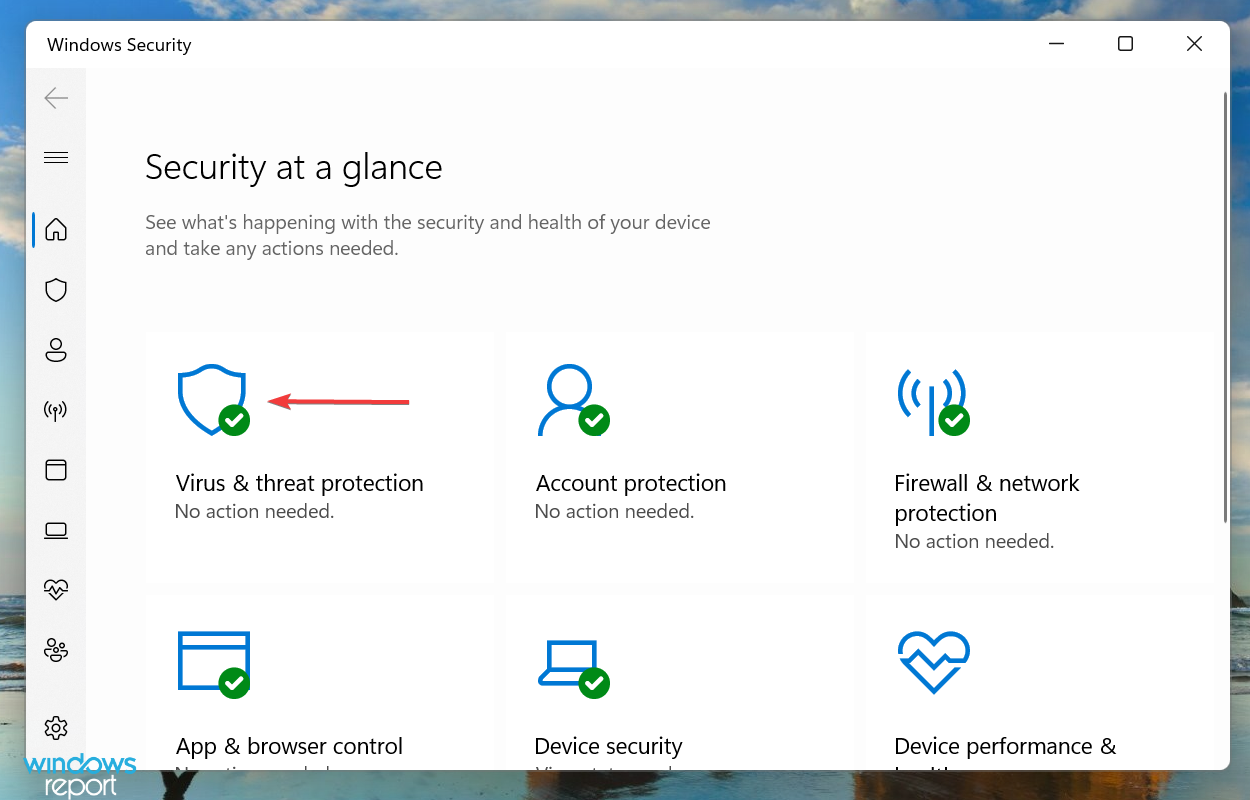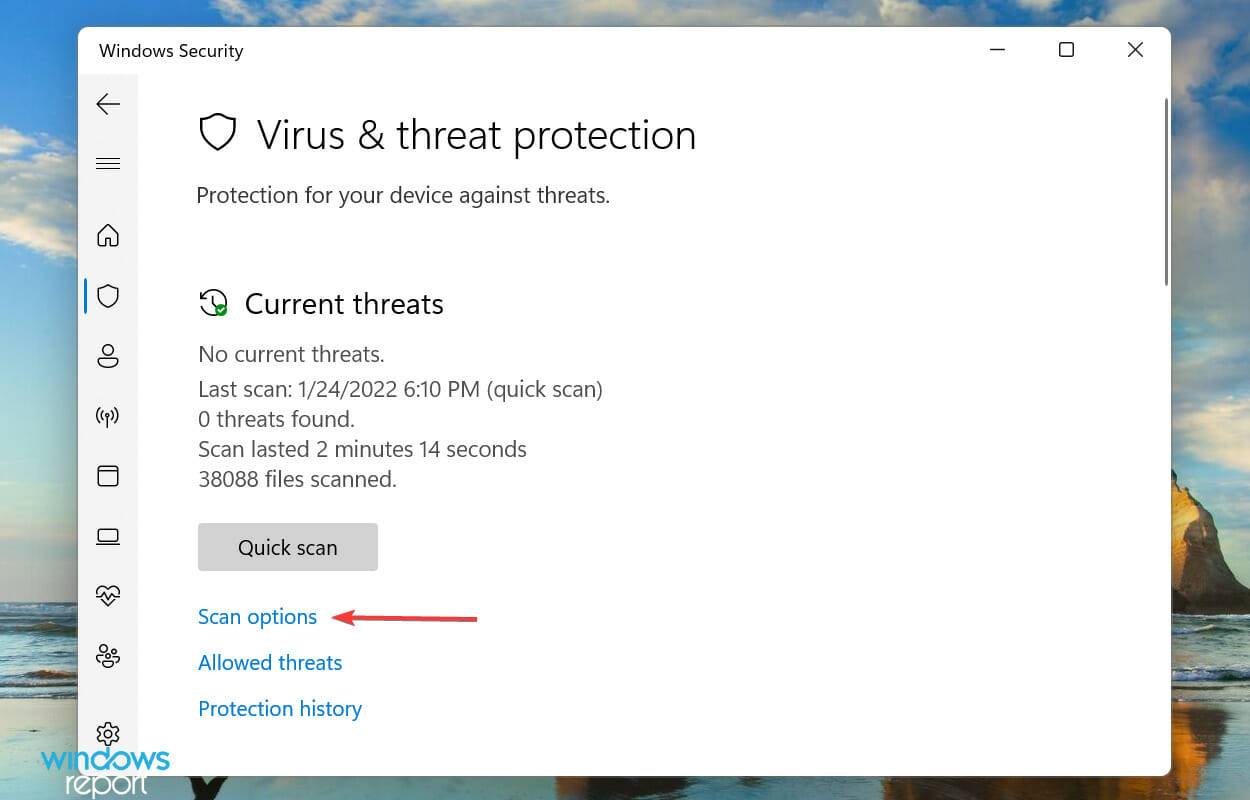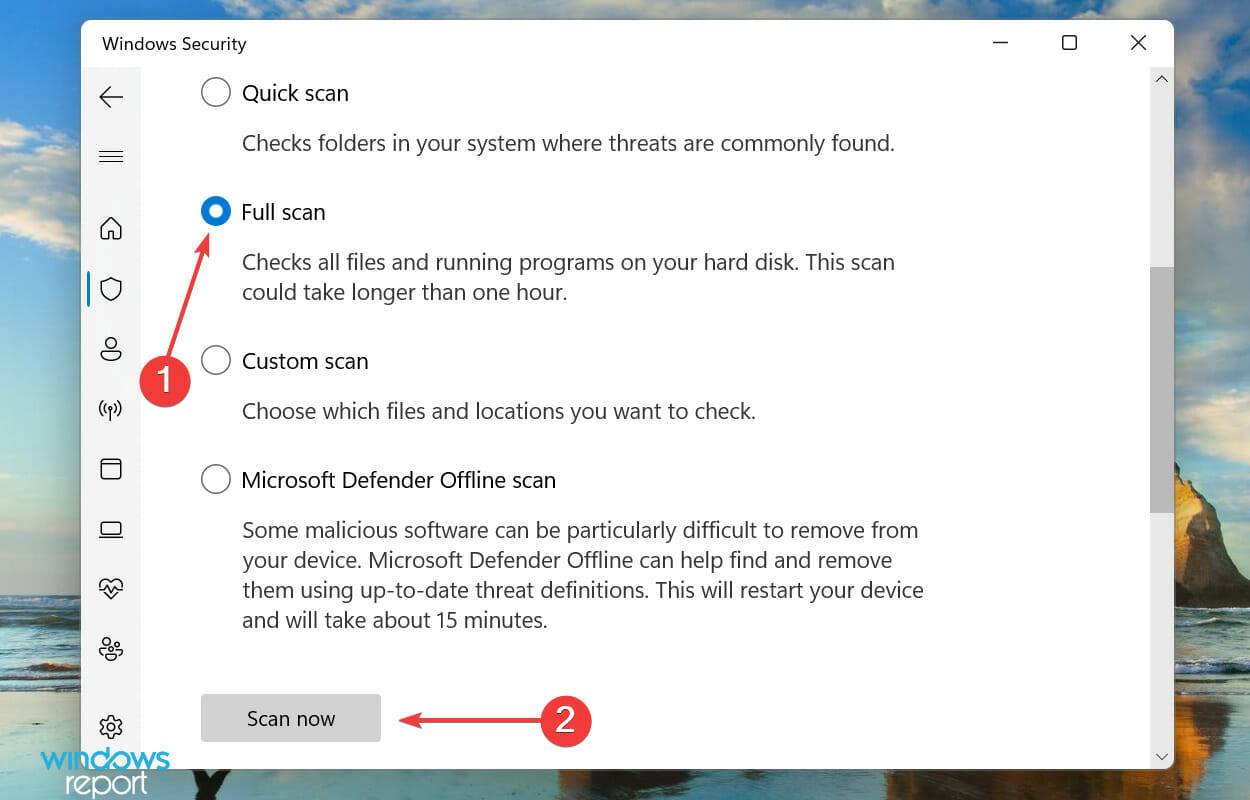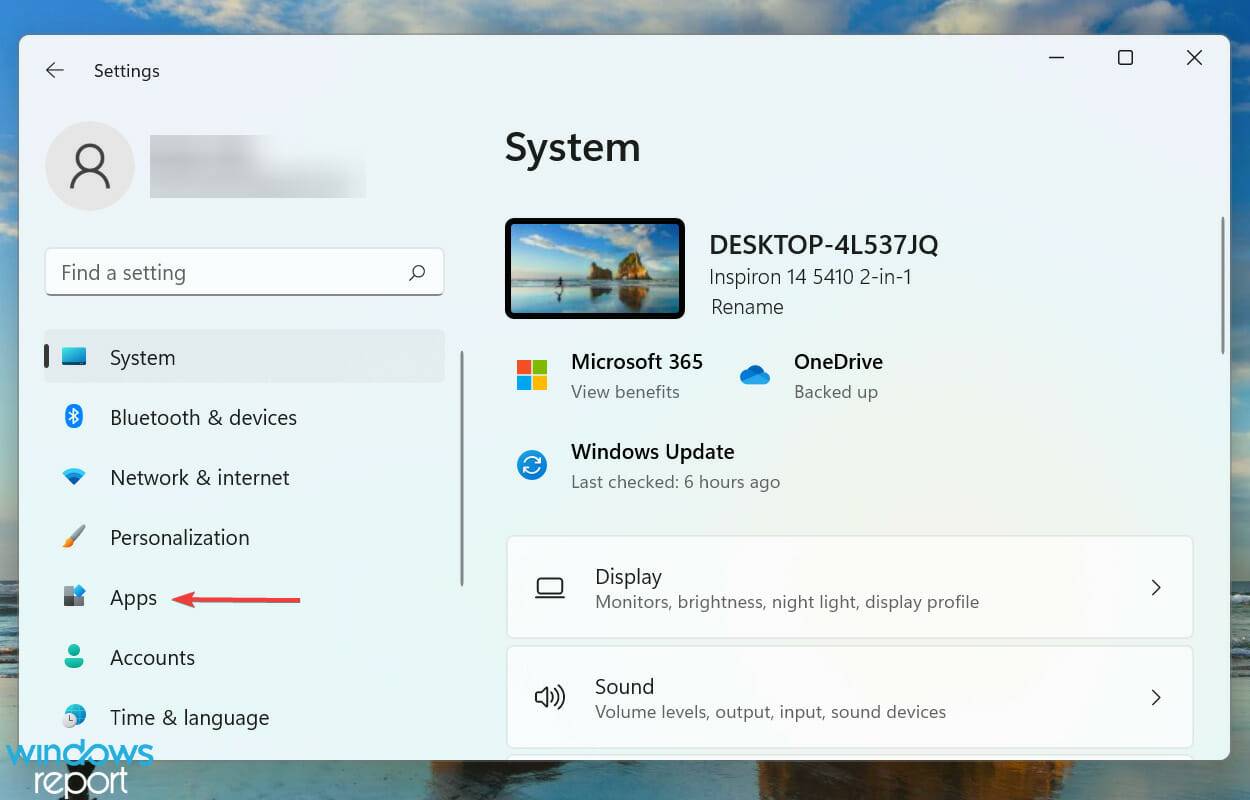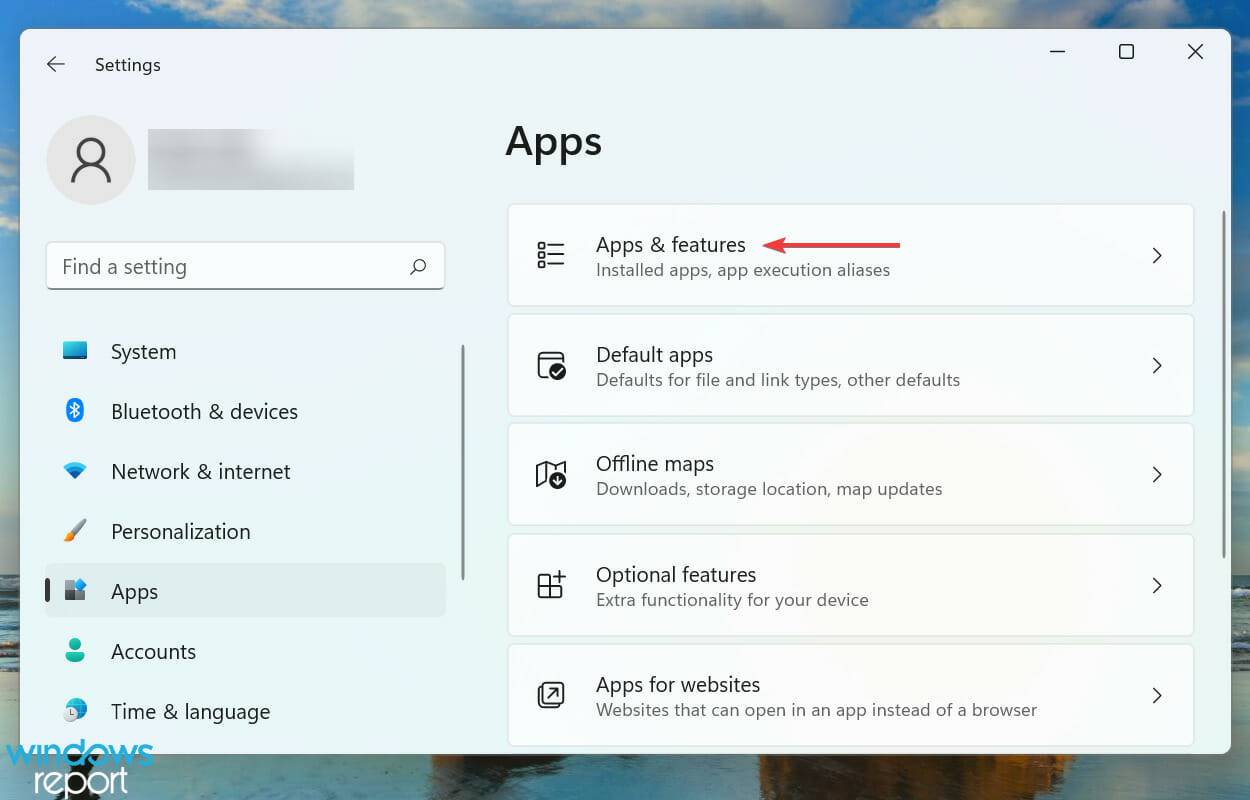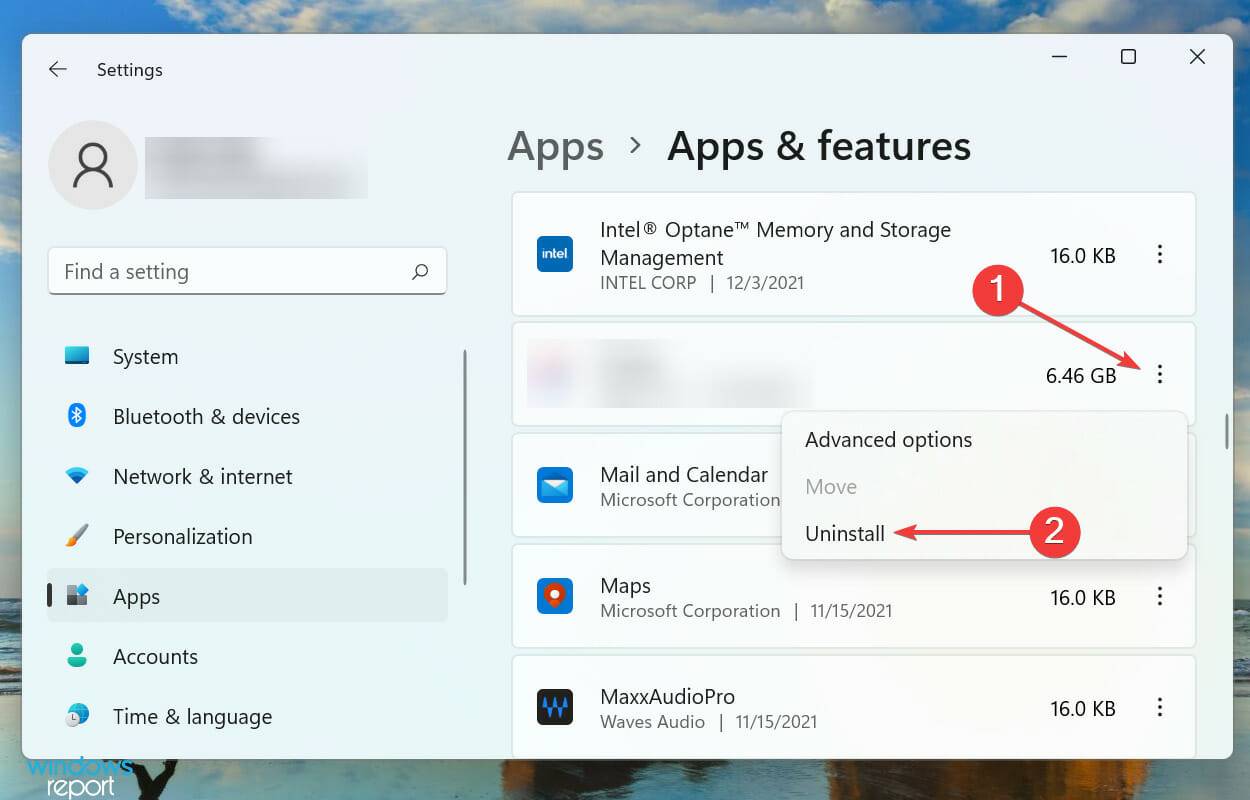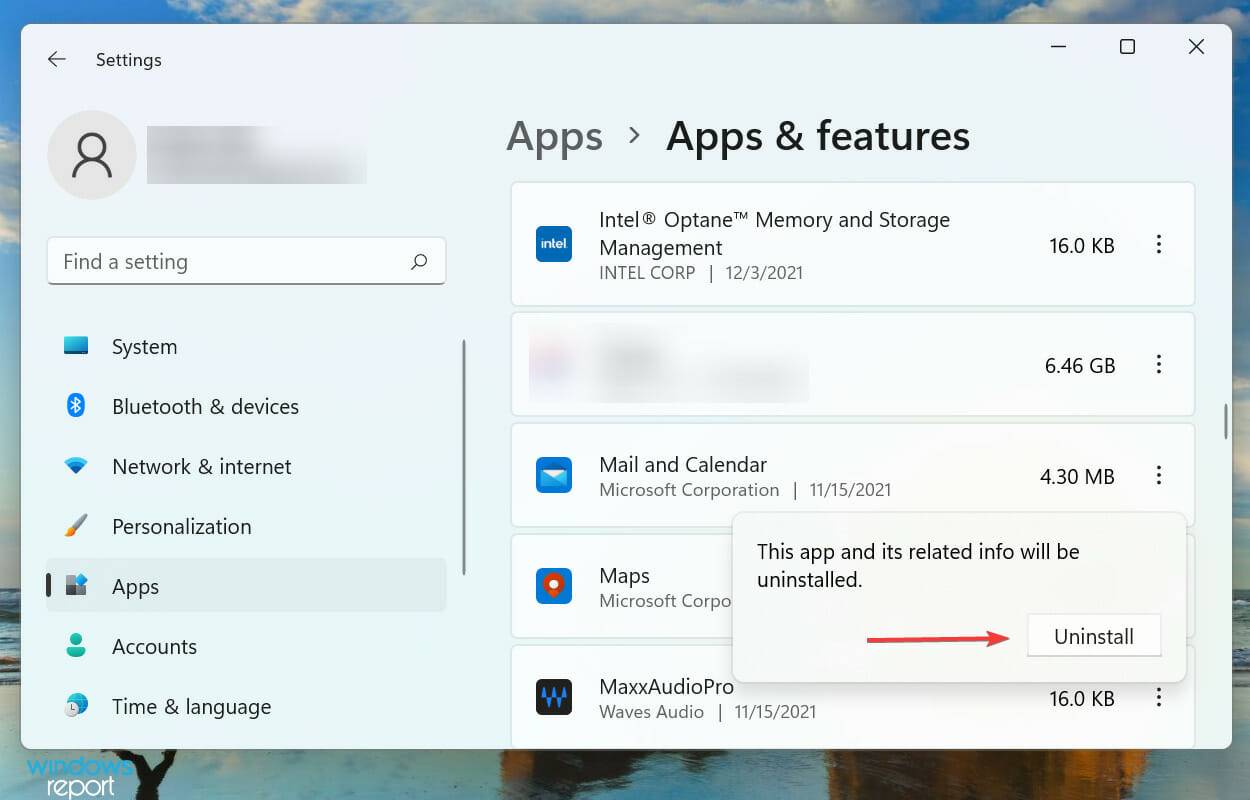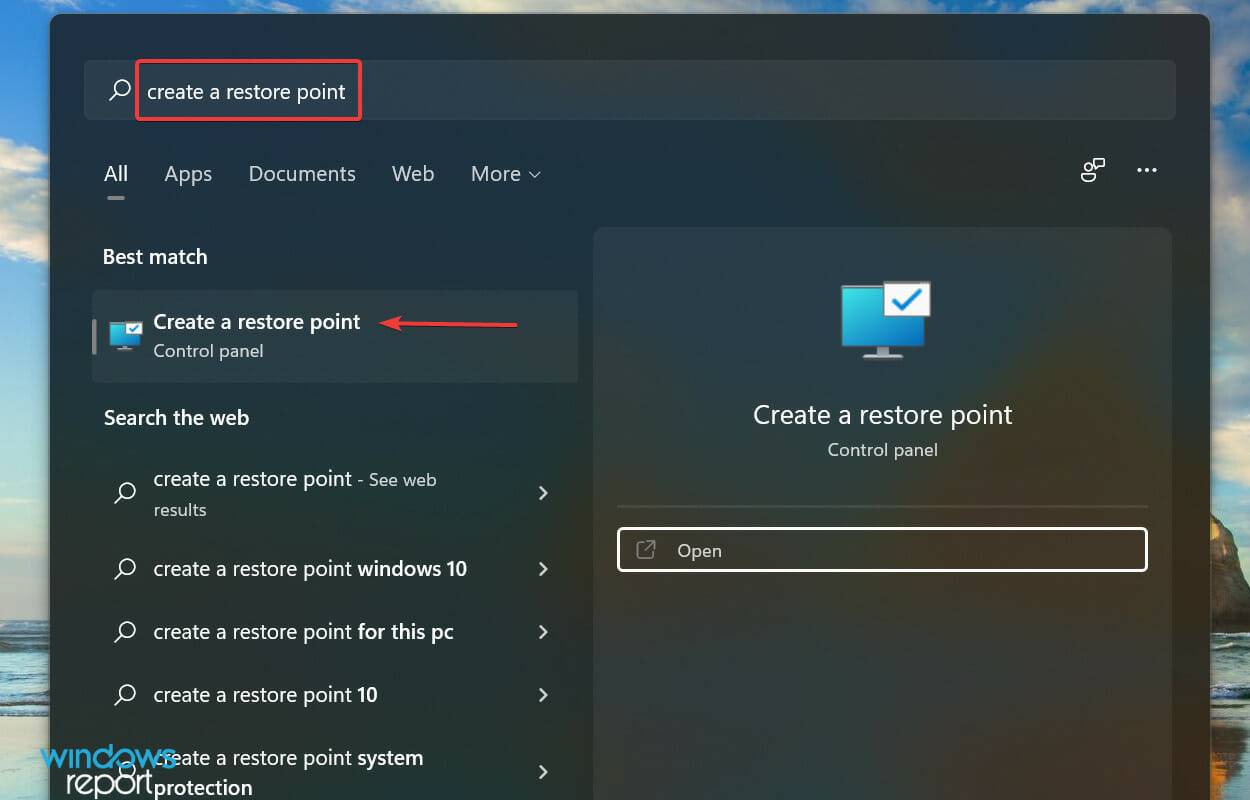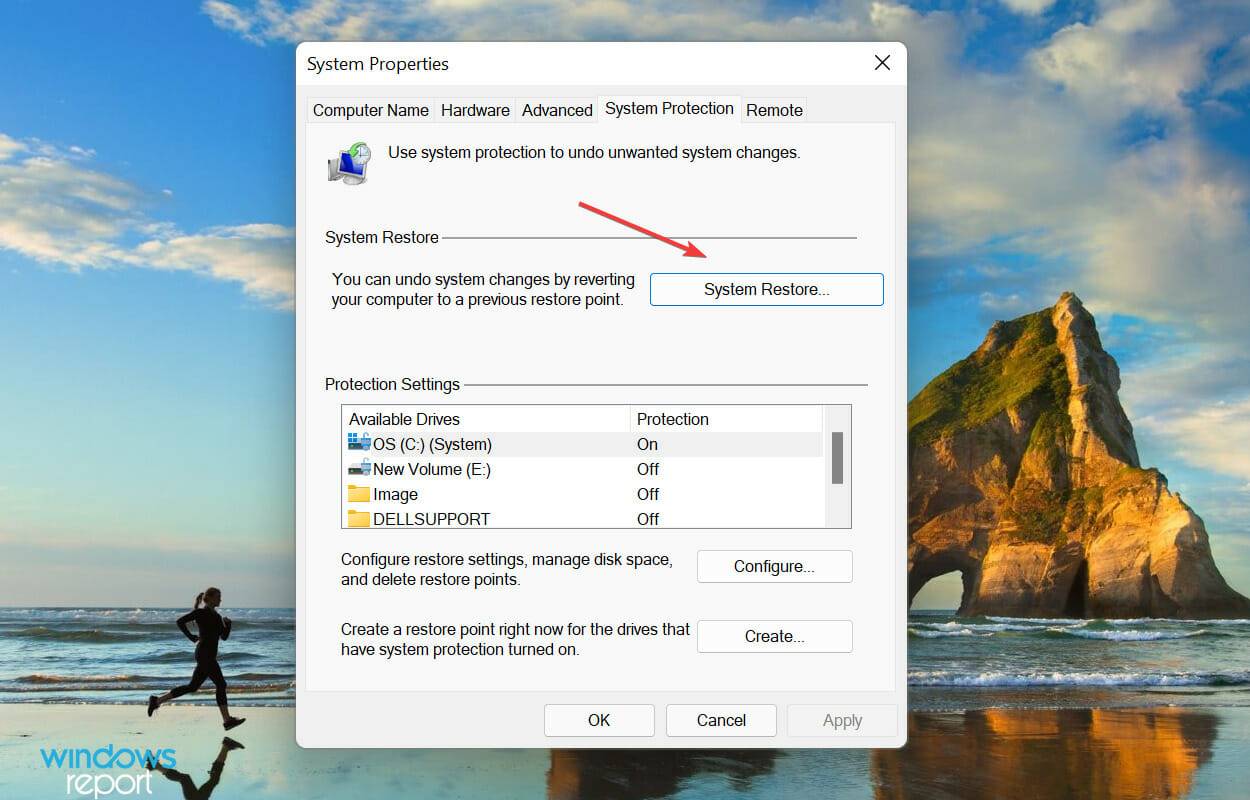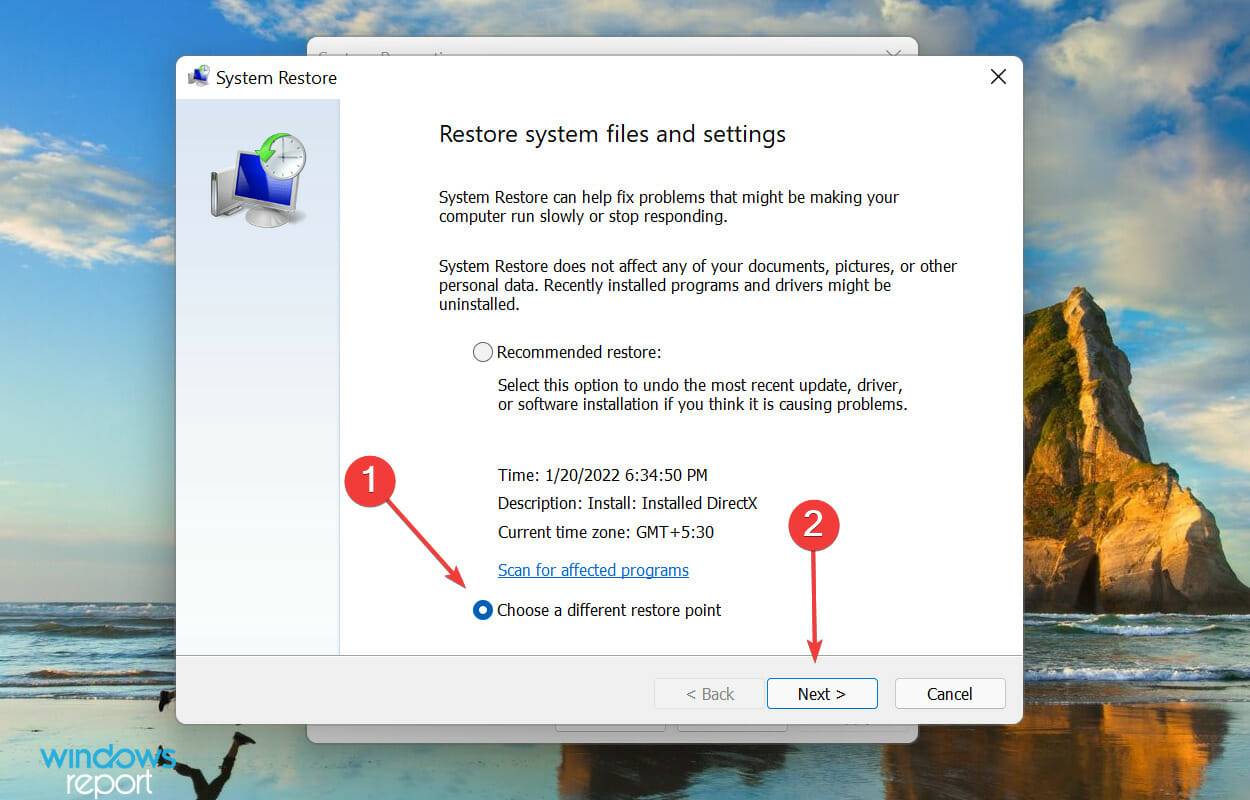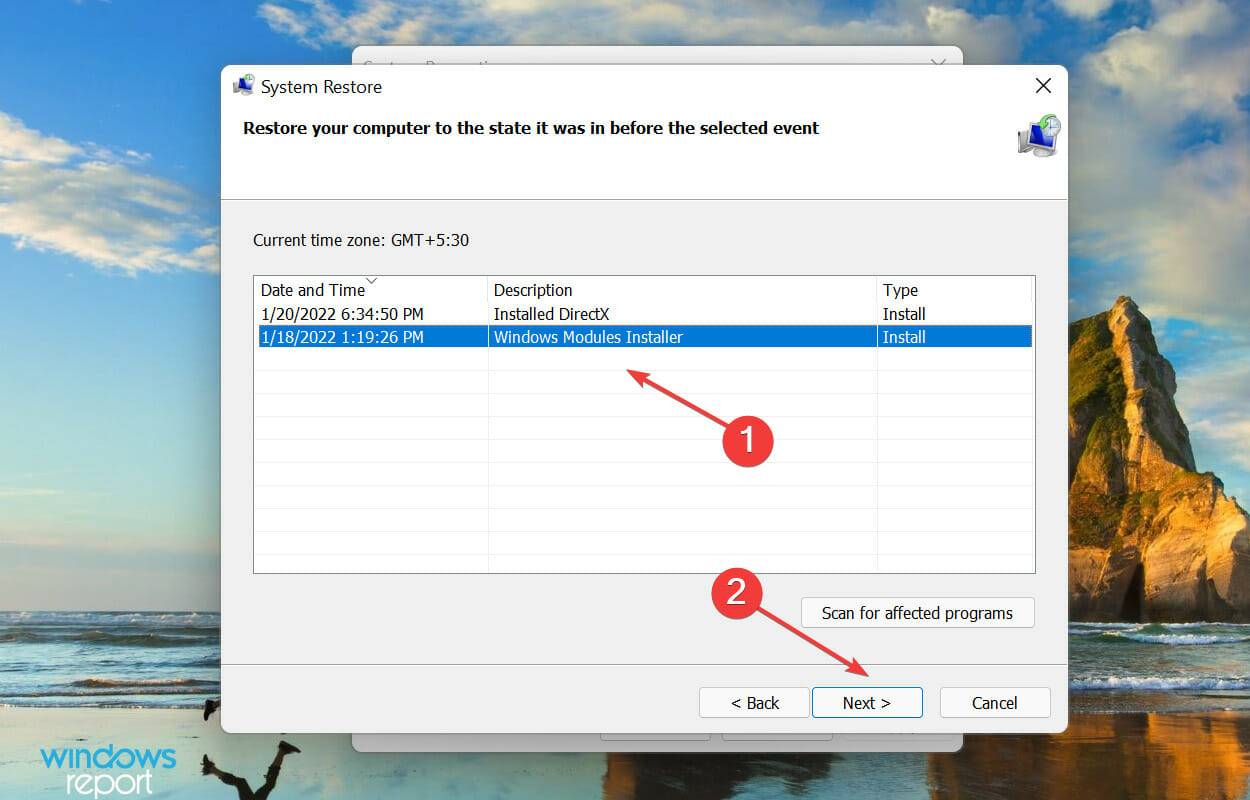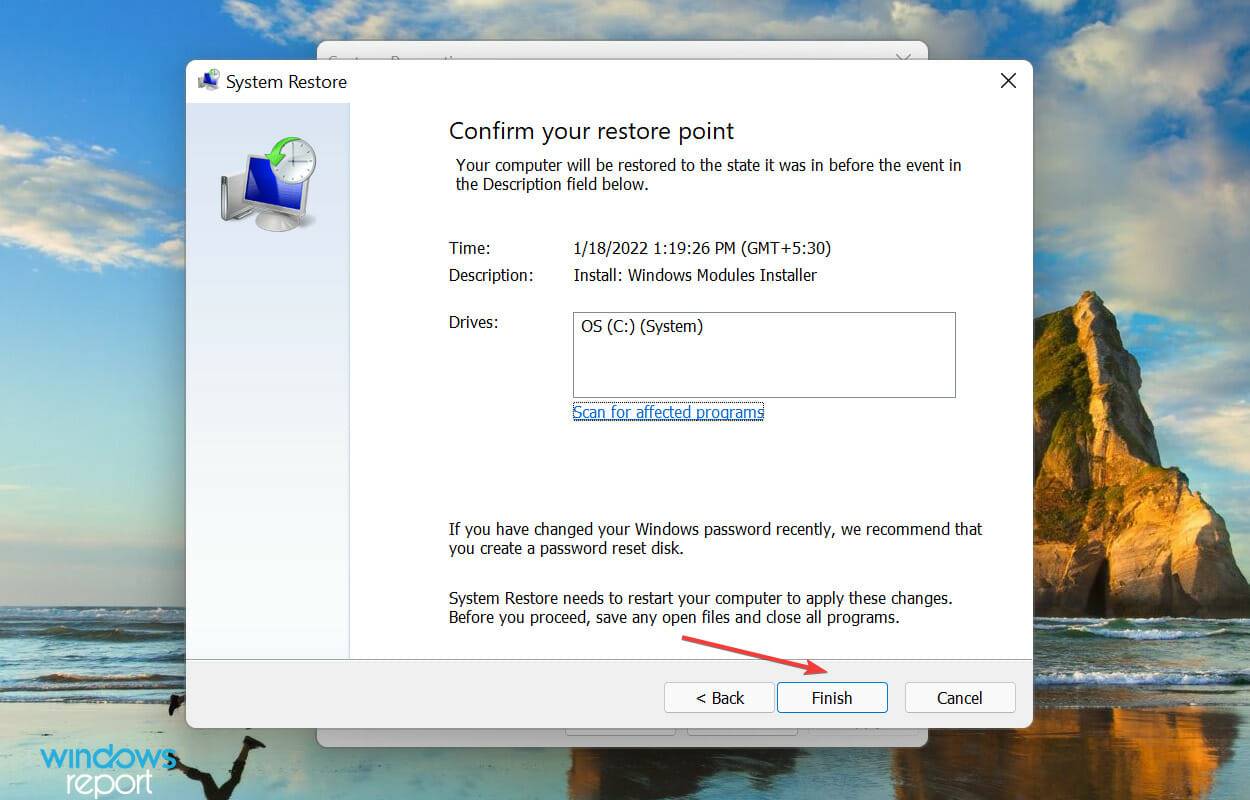Fix: Windows 11 shutdown box keeps popping up randomly
You can use keyboard shortcuts to quickly launch the shutdown menu to perform operations such as exiting, switching users, shutting down, restarting, and going to sleep. However, some users have reported that the app pops up erratically in Windows 11.
Not only will it affect your experience on Windows, but it will also hinder your work progress. And, worst of all, there isn't enough reliable information on the web to solve the problem.
Therefore, we decided to dedicate this tutorial to listing the causes and walking you through the most effective fixes to prevent the Windows 11 shutdown box from popping up randomly.
What causes the Windows 11 shutdown box to pop up randomly?
There are a lot of issues that cause the Windows 11 shutdown box to randomly appear even if you haven't pressed any keys or, for that matter, even while using the computer. Given below are the issues that are most likely to cause errors on your PC:
- Errors in the current version of Windows 11
- Corrupted system files
- Conflicting apps Program
- System is infected with malware or virus
The causes listed above should provide you with basic insights and help resolve the issue. If you are able to identify the problem, perform the related fixes in the next section. Otherwise, follow the steps in the order listed to quickly eliminate the error.
What should I do if the shutdown box keeps popping up in Windows 11?
1. Restart your Windows 11 PC
You can also restart your Windows 11 PC in the pop-up shutdown box instead of following the steps below.- Navigate to the desktop and press Alt F4 to launch the "Turn off Windows" box. Click the drop-down menu and select Restart from the list of options.

- Click OK to restart your PC.

If this is your first time encountering this problem, it may be a bug and simply restarting will fix it. After restarting the system, check whether Windows 11 stops popping up the shutdown prompt box.
2. Update Windows 11
- Press Windows ILaunch the Settings application, then click on the left Select Windows Update from the list of tabs listed in the navigation pane.

- Next, click Check for Updates on the right to scan if a newer version of the operating system is available.

- If an update appears, click to download and install it.

#After going through several forums, we discovered that it is a problem with the current version that causes Windows 11 to randomly pop up the shutdown box.
Microsoft is known to resolve these bugs and release patches for them in subsequent releases. Therefore, we recommend you to update your operating system and check if the error is fixed.
3. Uninstall any recent operating system updates
- Press Windows ILaunchSettings, then start from Select the Windows Update tab in the left navigation pane.

- Click Update History under More Options on the right.

- Next, click Uninstall updates.

- Now, find and select the problematic update from the list and click Uninstall at the top.

- Click Yes in the pop-up confirmation box.

If you cannot find a newer version in the previous method, uninstalling the current update and reverting to the latest version of the operating system can prevent the shutdown box from randomly popping up in Windows 11.
4. Run the SFC scan and DISM tools
- Press Windows S to start the Search menu in the text field at the top Enter Windows Terminal, right-click the relevant search result, and select Run as administrator from the context menu.

- Click Yes on the UAC (User Account Control) prompt that pops up.

- Next, click the down arrow at the top and select Command Prompt from the list of options. Alternatively, you can click Ctrl in a new tab Shift2 to launch the Command Prompt.

- Type the following command and click Enter to perform a SFC scan:
<strong>sfc /scannow</strong>
- After the scan is completed, execute the following three DISM commands respectively. This basically means you have to type/paste these one at a time and hit Enter after each one:
<strong>DISM /Online /Cleanup-Image /CheckHealth</strong><strong>DISM /Online /Cleanup-Image /ScanHealth</strong><strong>DISM /Online /Cleanup-Image /RestoreHealth</strong>
SFC (System File Checker) Scans your computer for corrupted system files and, if found, replaces them with cached copies stored on the drive.
Meanwhile, the DISM (Deployment Image Servicing and Management) tool scans for any type of corruption and other issues that may affect the functionality of the operating system and eliminates them.
After running two scans, check if the close box stops popping up randomly in Windows 11.
5. Scan for malware
- Press Windows S to launch the Search menu in the top text field Enter Windows Security in and click the relevant search results that appear.

- Click the Virus and Threat Protection option.

- Now, click on Scan Options.

- Select the Full Scan option and click Scan Now at the bottom.

6. Delete conflicting applications
- Press Windows IStartSettings and select Applications from the tabs listed in the left navigation pane.

- Click Apps and Features on the right.

- Find the conflicting app, click the ellipsis next to it, and select Uninstall from the menu.

- Finally, click Uninstall in the confirmation prompt that pops up.

#If you have started experiencing this error recently, it could also be an application that conflicts with operating system functionality.
List all applications installed the first time you encountered the error. Now, start the process of uninstalling an application, restarting your computer after each change to make sure the changes take full effect and check to see if the issue is resolved.
After you identify and uninstall the conflicting app, reinstall the other apps you removed during the troubleshooting process.
7. Perform a System Restore
Make sure to save all open files to avoid losing data as the computer will restart during the recovery process.- Press Windows S to launch the "Search" menu, enter "Create Restore Point" in the text field at the top, then Click on the relevant search results that appear.

- Next, click the "System Restore" button.

- Select Select a different restore point option and click Next.

- Now, select a restore point from the list and click Next at the bottom.

- Finally, verify the details and click Finish to start the recovery process.

If none of the methods listed above can help eliminate the issue causing shutdown boxes to pop up randomly in Windows 11, restoring your system may help.
When performing a restore, the idea is to restore the system to a state where no errors exist. Please note that while stored files are not affected, recent applications or configuration settings may be deleted.
What are the different ways to shut down a Windows 11 computer?
Most of us have been using the same shutdown method since our first Windows PCs. Recognize alternative ways to shut down your system quickly, even if your mouse or keyboard doesn't work.
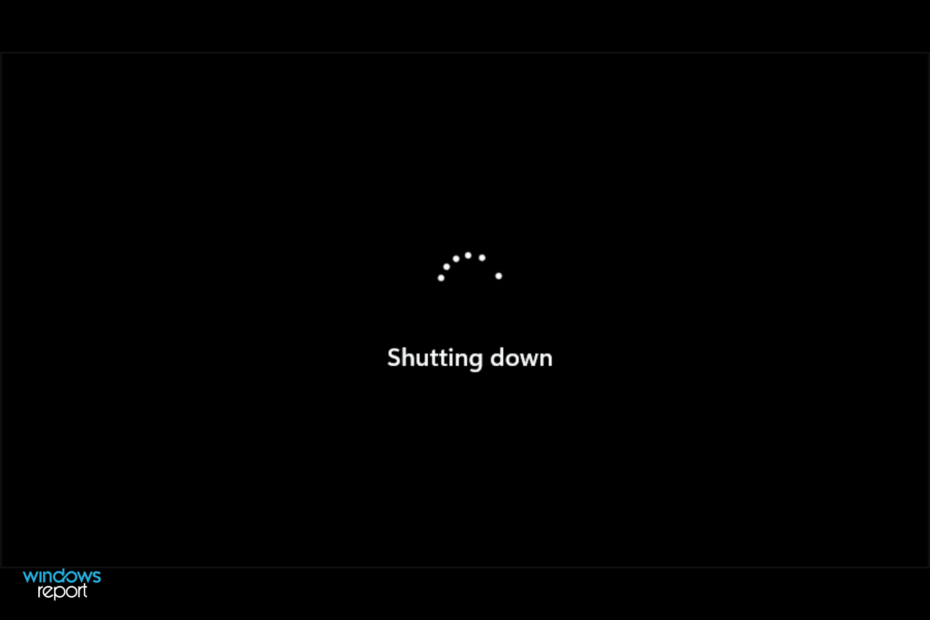
The above is the detailed content of Fix: Windows 11 shutdown box keeps popping up randomly. For more information, please follow other related articles on the PHP Chinese website!

Hot AI Tools

Undresser.AI Undress
AI-powered app for creating realistic nude photos

AI Clothes Remover
Online AI tool for removing clothes from photos.

Undress AI Tool
Undress images for free

Clothoff.io
AI clothes remover

Video Face Swap
Swap faces in any video effortlessly with our completely free AI face swap tool!

Hot Article

Hot Tools

Notepad++7.3.1
Easy-to-use and free code editor

SublimeText3 Chinese version
Chinese version, very easy to use

Zend Studio 13.0.1
Powerful PHP integrated development environment

Dreamweaver CS6
Visual web development tools

SublimeText3 Mac version
God-level code editing software (SublimeText3)

Hot Topics
 1664
1664
 14
14
 1423
1423
 52
52
 1317
1317
 25
25
 1268
1268
 29
29
 1248
1248
 24
24
 What is the reason why PS keeps showing loading?
Apr 06, 2025 pm 06:39 PM
What is the reason why PS keeps showing loading?
Apr 06, 2025 pm 06:39 PM
PS "Loading" problems are caused by resource access or processing problems: hard disk reading speed is slow or bad: Use CrystalDiskInfo to check the hard disk health and replace the problematic hard disk. Insufficient memory: Upgrade memory to meet PS's needs for high-resolution images and complex layer processing. Graphics card drivers are outdated or corrupted: Update the drivers to optimize communication between the PS and the graphics card. File paths are too long or file names have special characters: use short paths and avoid special characters. PS's own problem: Reinstall or repair the PS installer.
 How to speed up the loading speed of PS?
Apr 06, 2025 pm 06:27 PM
How to speed up the loading speed of PS?
Apr 06, 2025 pm 06:27 PM
Solving the problem of slow Photoshop startup requires a multi-pronged approach, including: upgrading hardware (memory, solid-state drive, CPU); uninstalling outdated or incompatible plug-ins; cleaning up system garbage and excessive background programs regularly; closing irrelevant programs with caution; avoiding opening a large number of files during startup.
 How to solve the problem of loading when PS is always showing that it is loading?
Apr 06, 2025 pm 06:30 PM
How to solve the problem of loading when PS is always showing that it is loading?
Apr 06, 2025 pm 06:30 PM
PS card is "Loading"? Solutions include: checking the computer configuration (memory, hard disk, processor), cleaning hard disk fragmentation, updating the graphics card driver, adjusting PS settings, reinstalling PS, and developing good programming habits.
 Does mysql need the internet
Apr 08, 2025 pm 02:18 PM
Does mysql need the internet
Apr 08, 2025 pm 02:18 PM
MySQL can run without network connections for basic data storage and management. However, network connection is required for interaction with other systems, remote access, or using advanced features such as replication and clustering. Additionally, security measures (such as firewalls), performance optimization (choose the right network connection), and data backup are critical to connecting to the Internet.
 Is PS slow loading related to other programs that are running?
Apr 06, 2025 pm 06:03 PM
Is PS slow loading related to other programs that are running?
Apr 06, 2025 pm 06:03 PM
The secrets to mastering Office software include: understanding different versions and platforms, correctly installing and configuring, proficient in using the software interface, in-depth understanding of feature operations, application collaboration and sharing functions, utilizing templates and styles, mastering advanced skills, and solving common problems. In addition, you need to choose a version that suits your needs, make good use of templates and styles, develop backup habits, and learn shortcut keys and advanced techniques to improve efficiency.
 Is slow PS loading related to computer configuration?
Apr 06, 2025 pm 06:24 PM
Is slow PS loading related to computer configuration?
Apr 06, 2025 pm 06:24 PM
The reason for slow PS loading is the combined impact of hardware (CPU, memory, hard disk, graphics card) and software (system, background program). Solutions include: upgrading hardware (especially replacing solid-state drives), optimizing software (cleaning up system garbage, updating drivers, checking PS settings), and processing PS files. Regular computer maintenance can also help improve PS running speed.
 Can mysql run on Windows
Apr 08, 2025 pm 01:54 PM
Can mysql run on Windows
Apr 08, 2025 pm 01:54 PM
Running MySQL on Windows is feasible, but challenges such as port conflicts, permission issues, and environment variable settings need to be considered. Installation issues can be solved by customizing configuration files, adjusting user permissions, and setting environment variables correctly. Additionally, the appropriate storage engine should be selected, tweaked configuration files, and SSDs should be used to optimize performance.
 How to solve the problem of loading when the PS opens the file?
Apr 06, 2025 pm 06:33 PM
How to solve the problem of loading when the PS opens the file?
Apr 06, 2025 pm 06:33 PM
"Loading" stuttering occurs when opening a file on PS. The reasons may include: too large or corrupted file, insufficient memory, slow hard disk speed, graphics card driver problems, PS version or plug-in conflicts. The solutions are: check file size and integrity, increase memory, upgrade hard disk, update graphics card driver, uninstall or disable suspicious plug-ins, and reinstall PS. This problem can be effectively solved by gradually checking and making good use of PS performance settings and developing good file management habits.