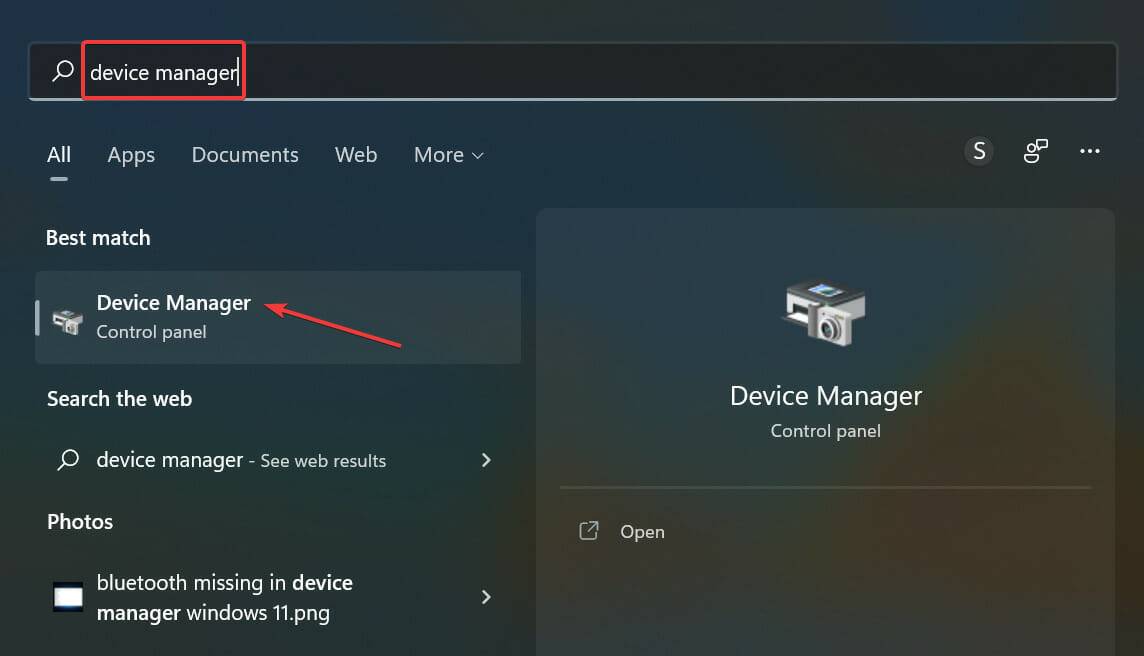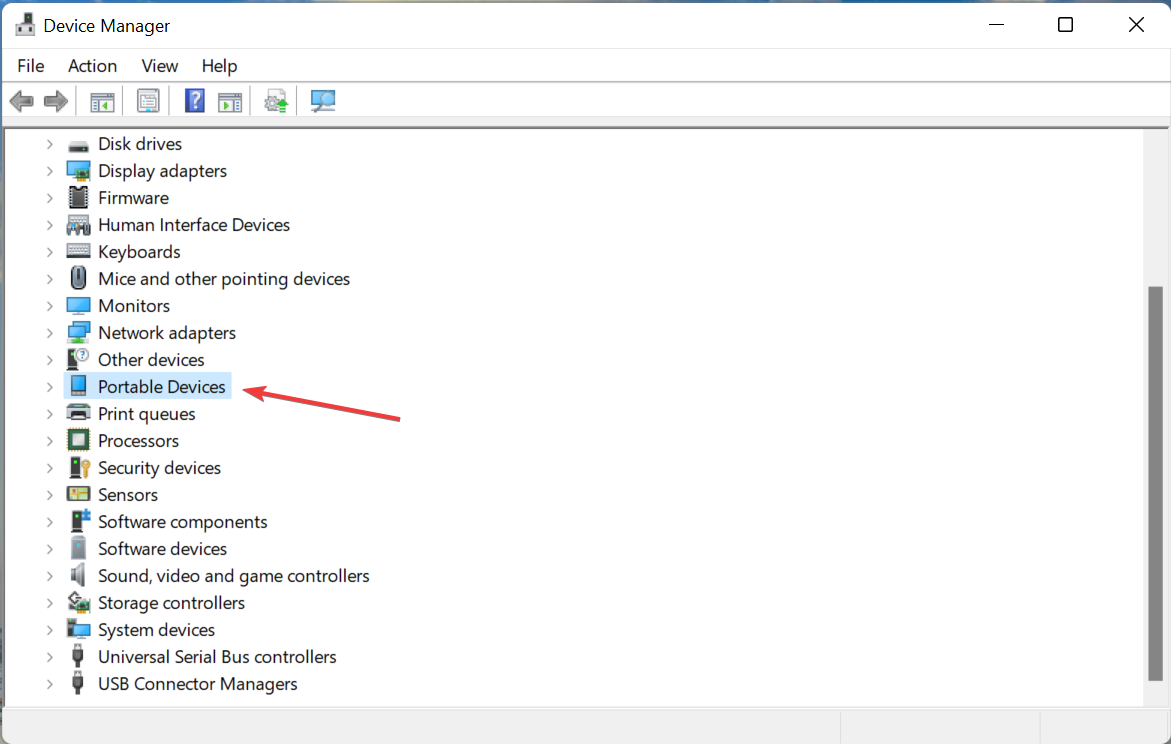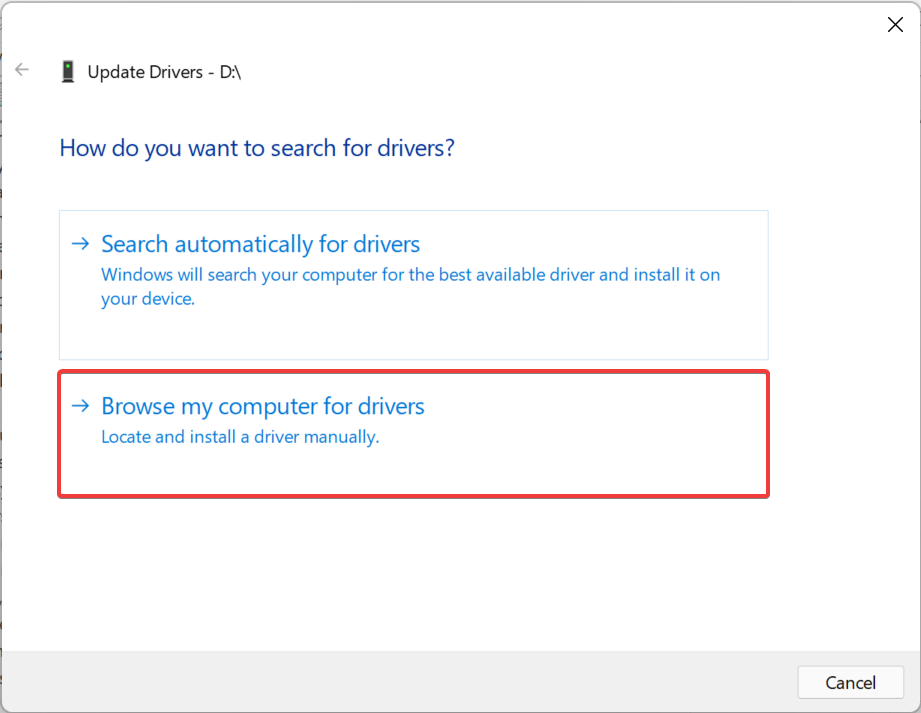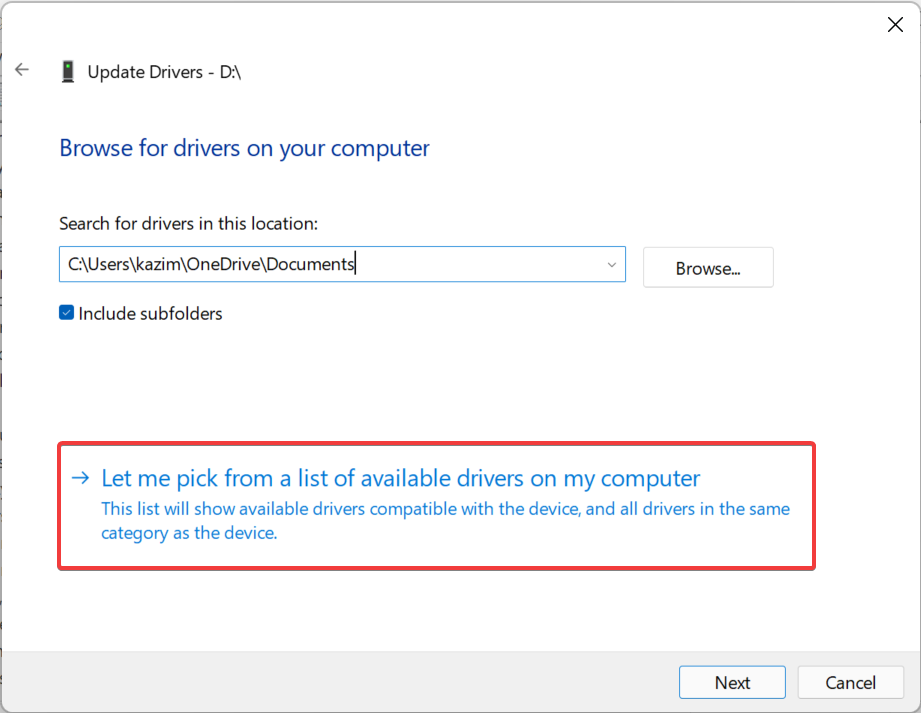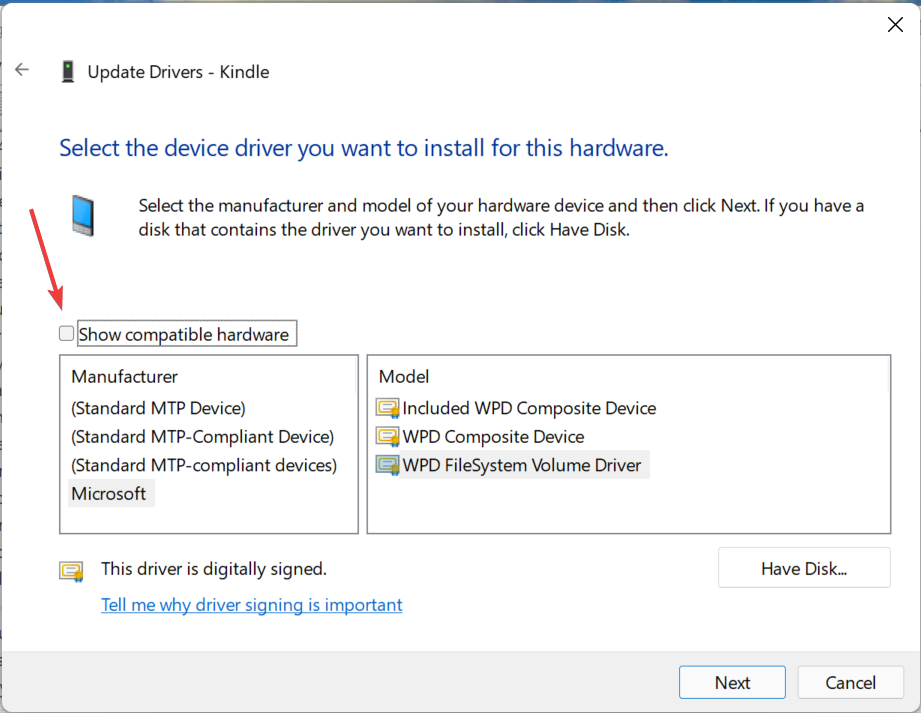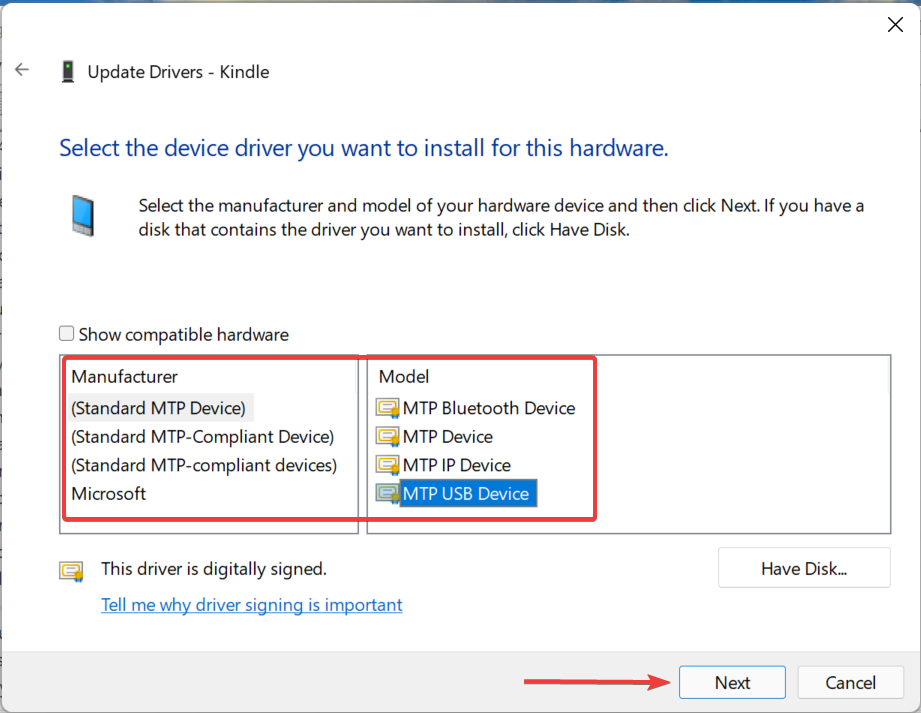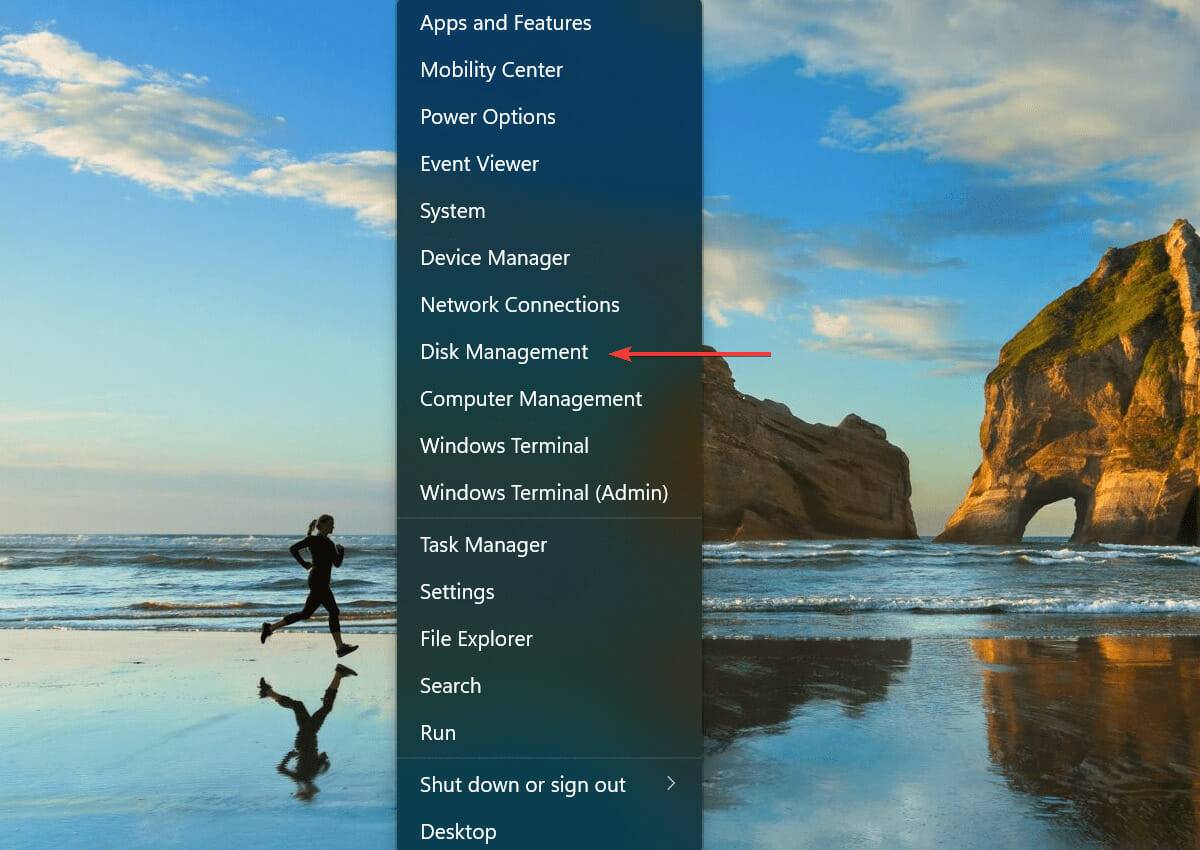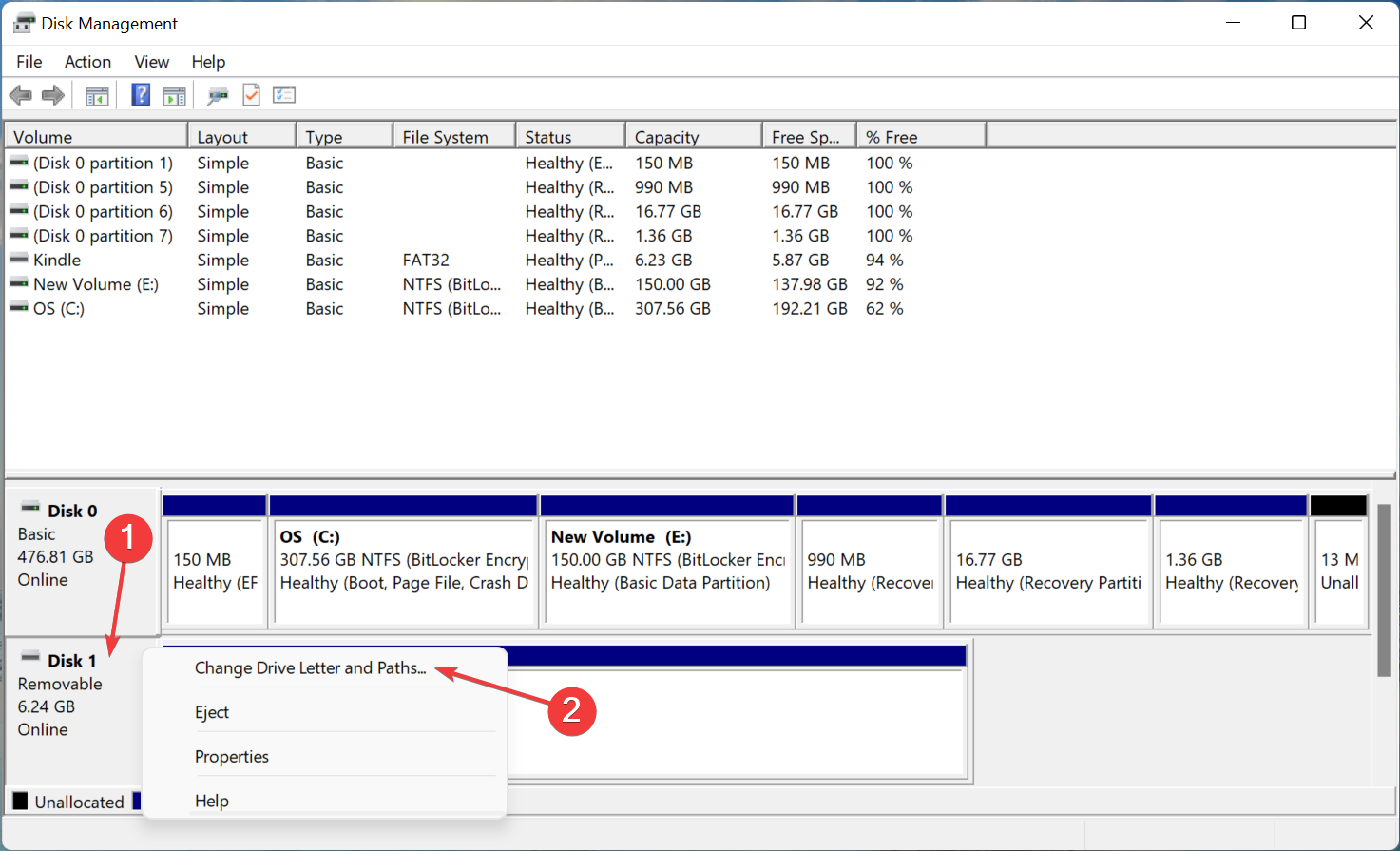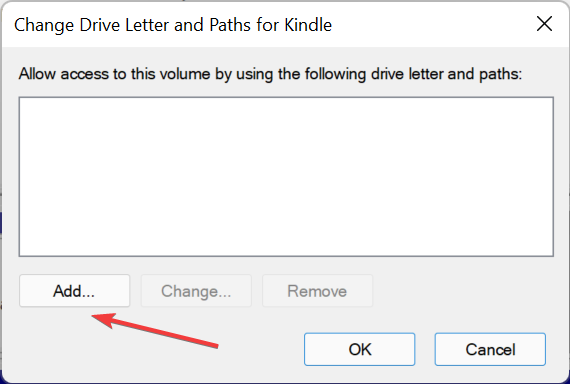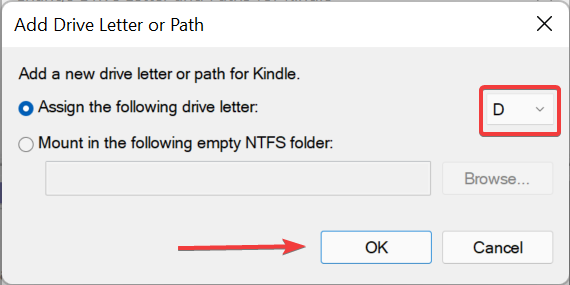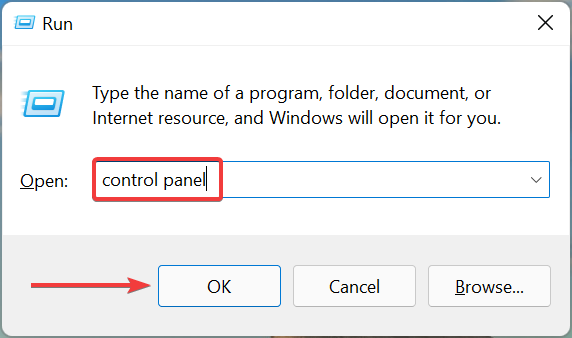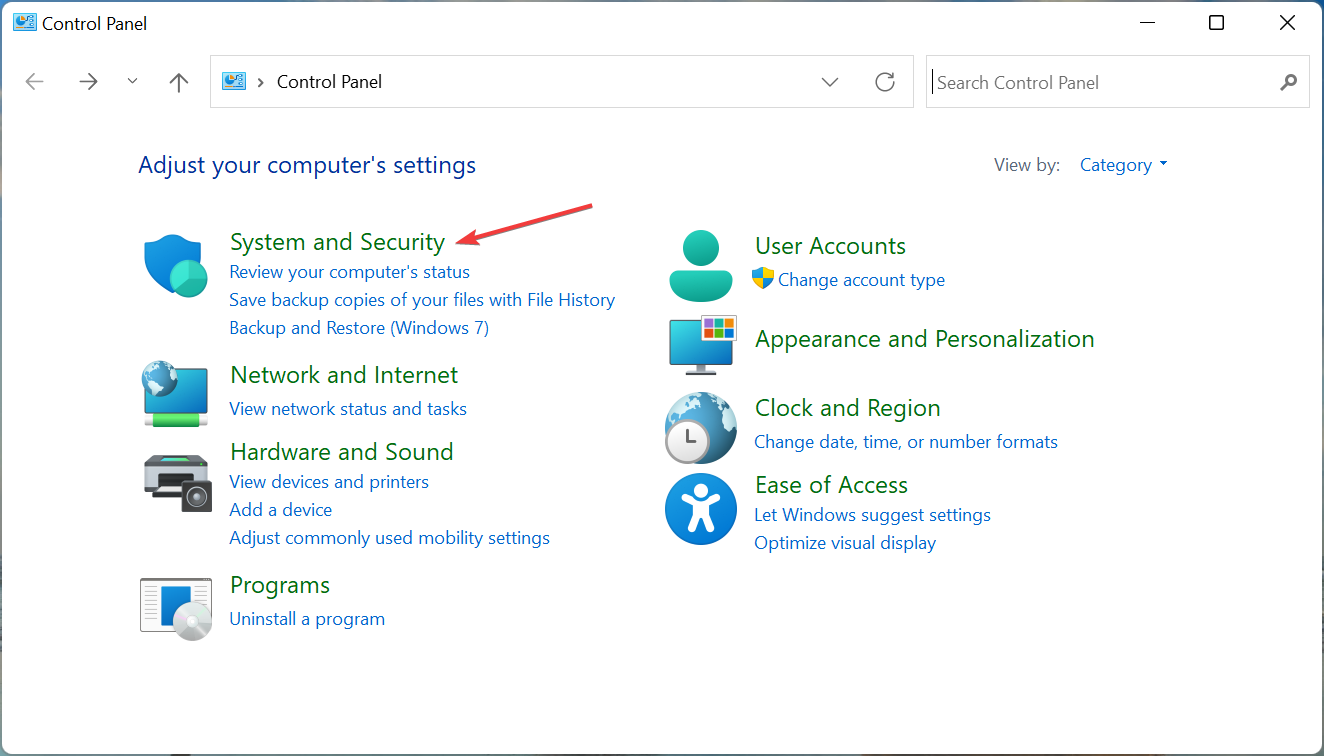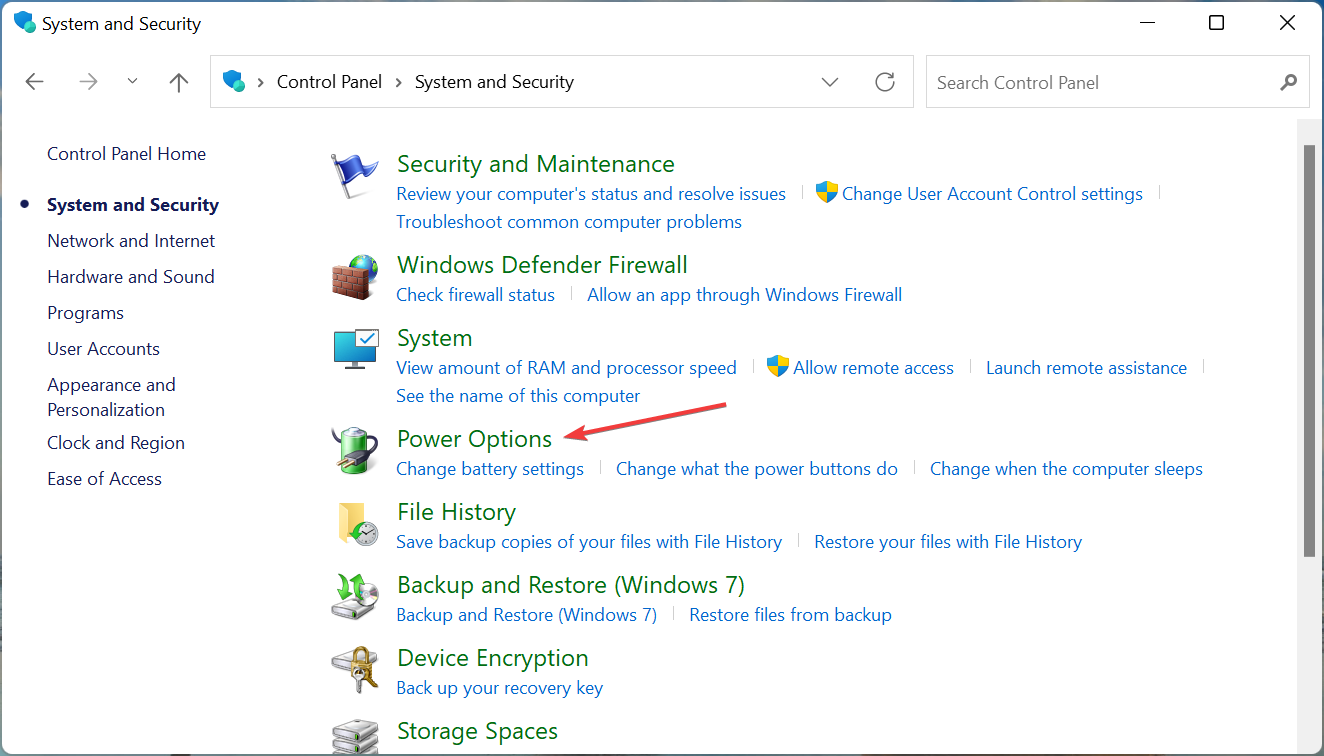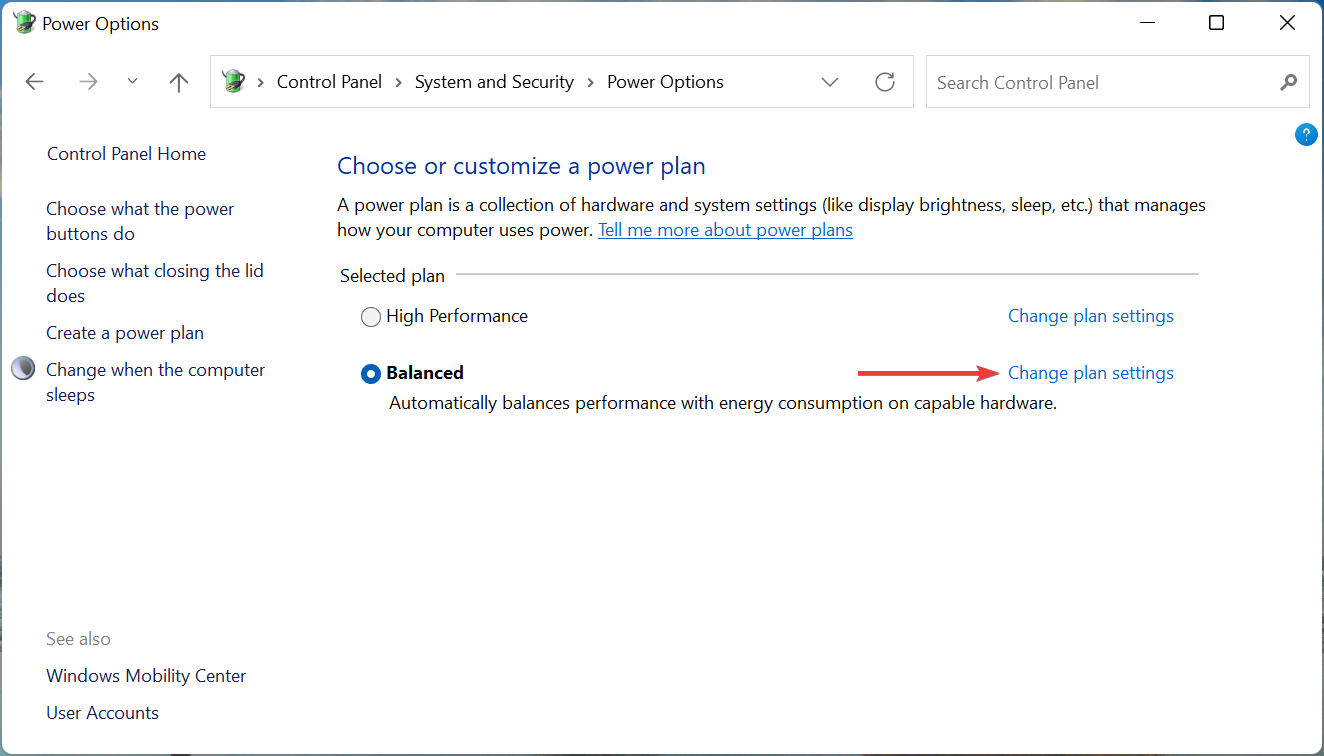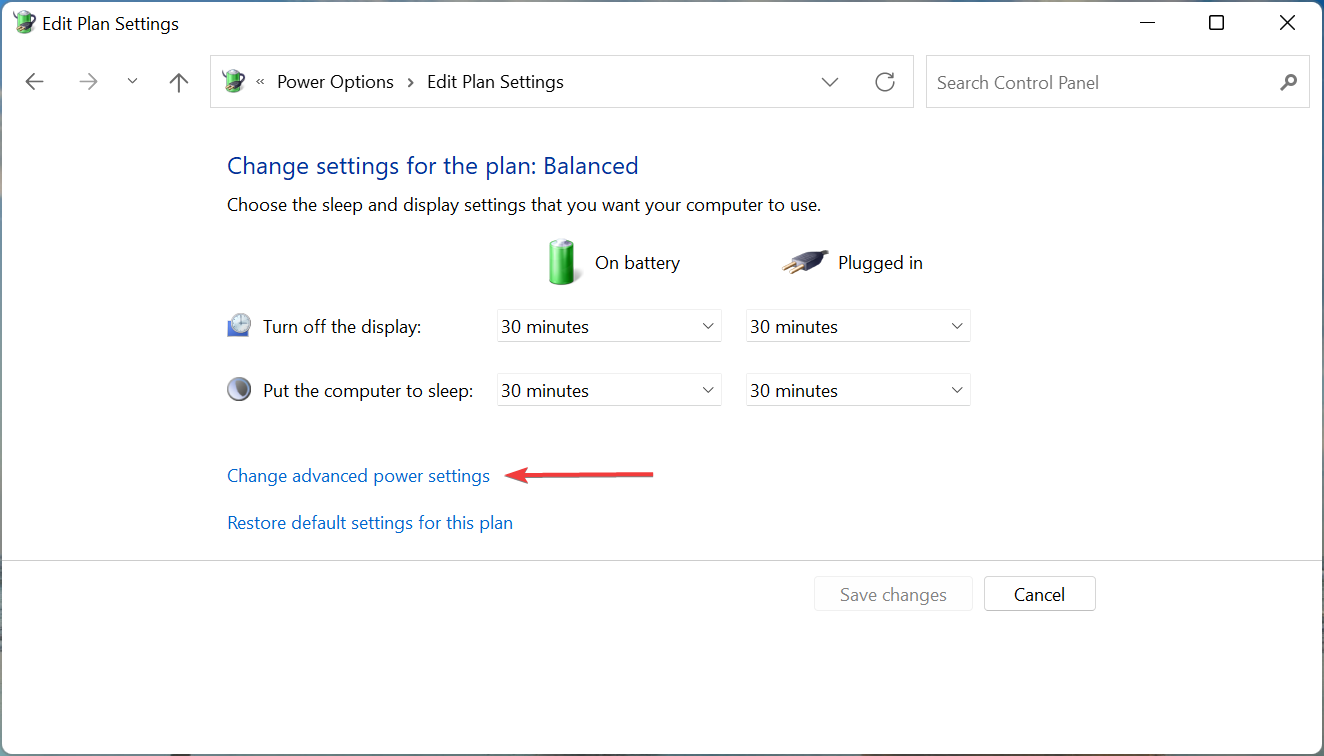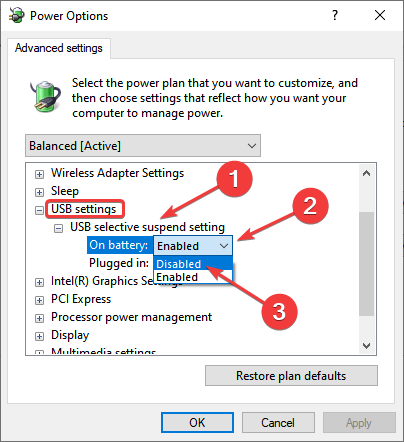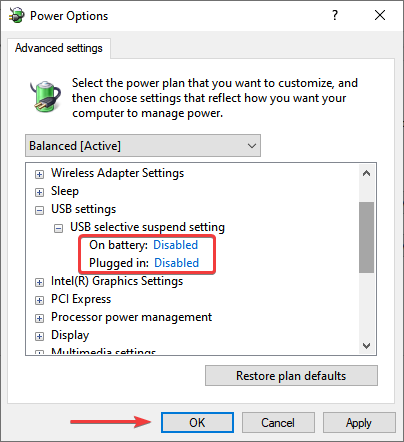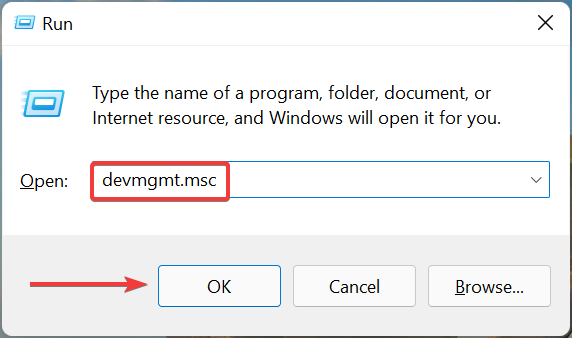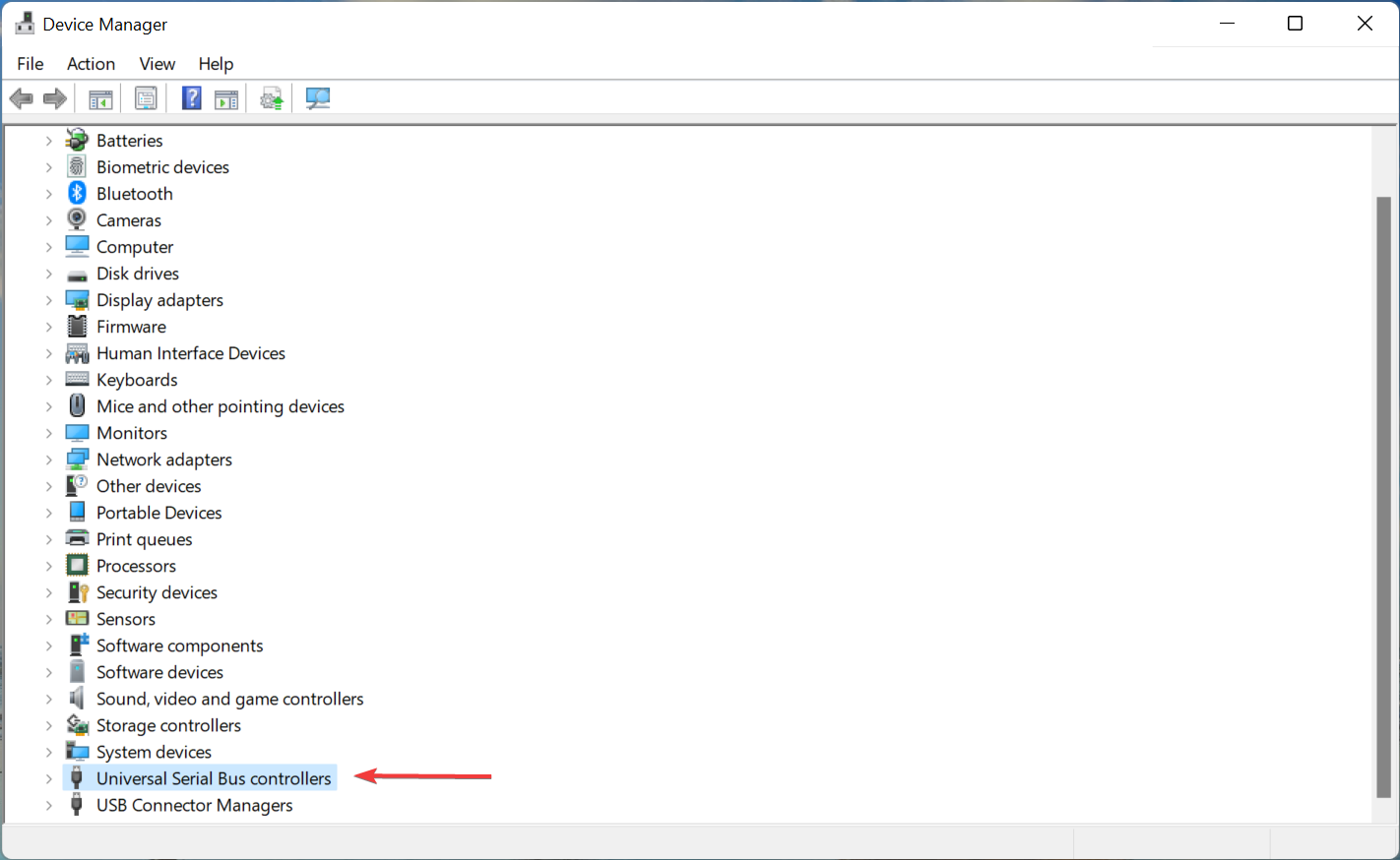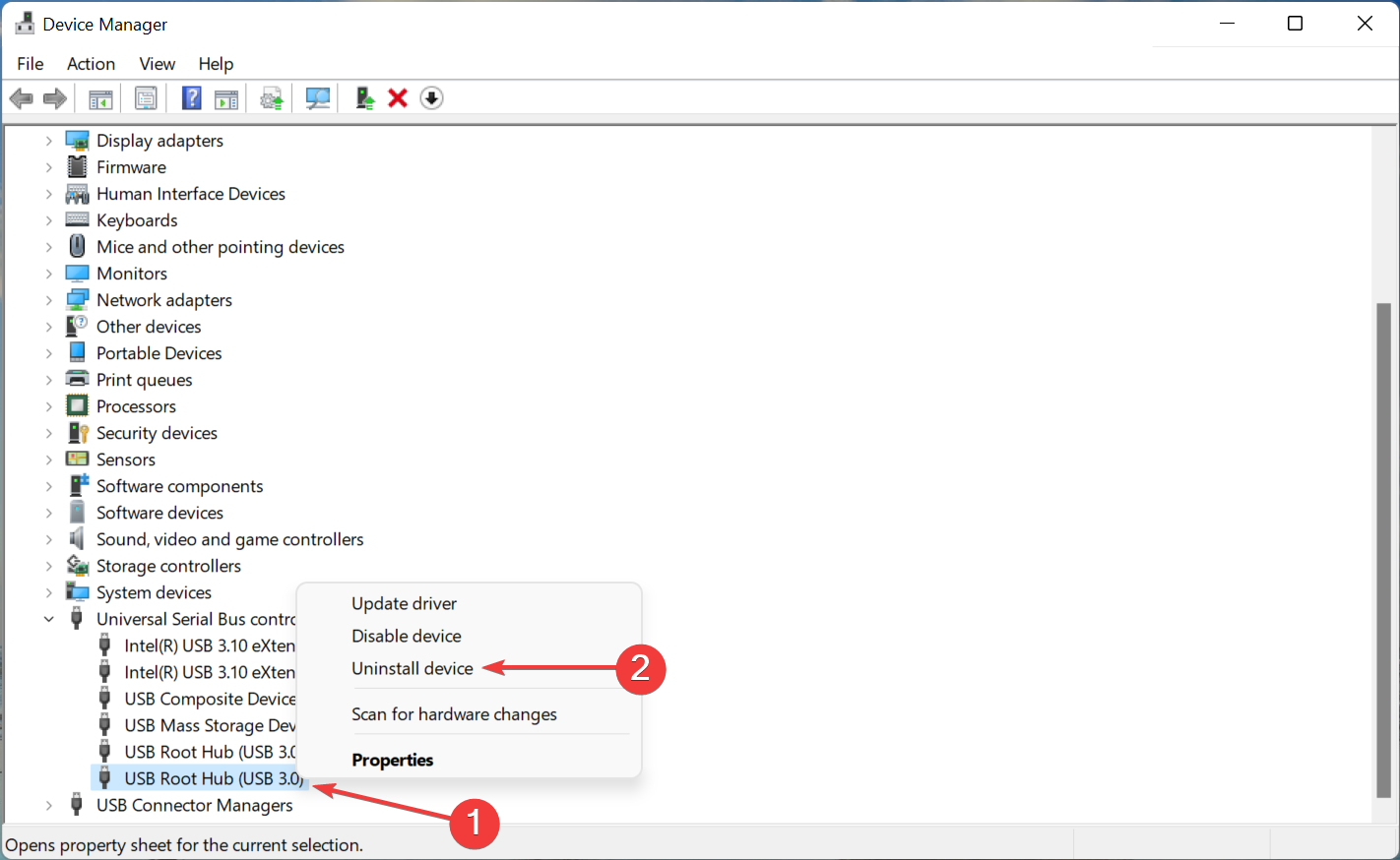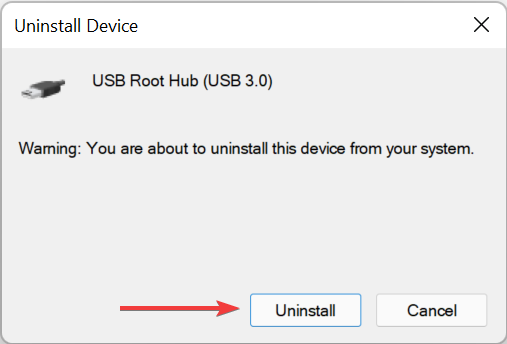Windows 11 doesn't recognize Kindle? Apply these fixes
Thousands of books can be purchased, downloaded and read through Kindle, the e-reader made by Amazon. It's a great device for anyone who loves reading and offers excellent support, but many users find that Windows 11 doesn't recognize the Kindle.
This is a major issue for people who frequently transfer data between PC and Kindle. Solving this problem is not very complicated and only takes a few minutes if you use the right method.
It’s time we took action and delved into the current topic to understand why Windows 11 doesn’t recognize Kindle.
Why doesn’t my Windows 11 computer recognize my Kindle?
There is no single issue causing this issue, which makes troubleshooting even more difficult. In this case, you need to determine the root cause of the problem and fix it accordingly to ensure that everything runs properly.
This issue, for many users, is caused by minor issues such as improper connections or malfunctioning USB ports. Additionally, misconfigured power settings are known to cause issues with connected devices.
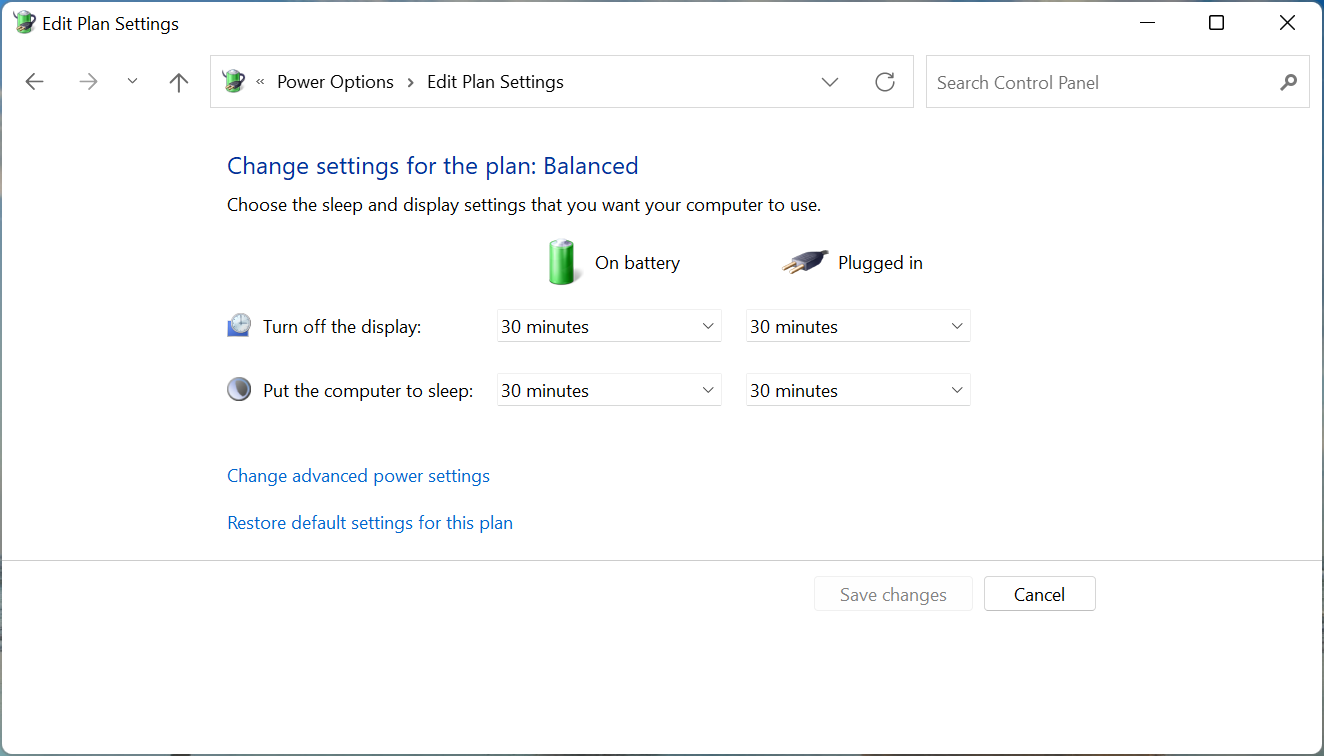
Another common reason Windows 11 won’t recognize your Kindle is a problematic driver. In this case, changing the device type may help, as the operating system usually cannot read the Kindle.
Now let us introduce you the most effective fixes here. If you don't identify the root cause, try them in the order listed for quick troubleshooting. In this case, go ahead and perform the relevant repair directly.
What should I do if Windows 11 doesn’t recognize my Kindle?
1. Check the connection and restart the Kindle
If your Windows 11 cannot recognize the Kindle, the first solution should be to check whether the connection is normal. Make sure both ends of the cable are plugged in correctly and are not damaged.
Then, press and hold the power button for 30-40 seconds to restart your Kindle. If it restarts prematurely, immediately release the power button and check if the Kindle now appears on your Windows 11 PC.
Please try connecting your Kindle to another computer to check if it works properly. If the problem persists, continue trying other solutions. If so, the problem is most likely on your PC, and the methods listed here should fix the Windows 11 not recognizing Kindle issue.
However, if the Kindle isn't recognized on another PC either, try resetting it, which should fix the problem.
2. Install Kindle as an MTP device
- Press Windows S to launch the search menu and enter Device Management in the text field at the top manager and click on the relevant search results that appear.

- Double-click the Portable Devices entry here to expand and view the Kindle.

- Now, right-click on the Kindle (there may be other names here) device and select Update Driver from the context menu.

- Next, click Browse my computer for drivers in the Update Driver window.

- Select hereLet me select from a list of drivers available on my computer.

- Uncheck the Show compatible hardware checkbox to see all available drivers.

- Select the relevant category from the left, select MTP Driver from the right, and click Next at the bottom.

- Click Yes in the pop-up confirmation prompt.

Installing the correct driver for each device is critical to its efficient operation. Different drivers can provide support for the same device, but their effects are not the same. So, choose the MTP driver for Kindle and check if Windows 11 recognizes it correctly.
Also, you can use a reliable third-party application that will provide you with the best available drivers for each device and minimize the chances of encountering such errors.
We recommend using DriverFix, a specialized tool that automatically installs the latest versions and keeps all drivers on your system up to date.
⇒Get DriverFix
3. Assign a drive letter to Kindle
- Press Windows XOr right-click the Start icon to launch the Quick Access/Power User menu and select Disk Management from the list of options.

- Now, right-click on the Kindle entry near the bottom and select Change Drive Letter and Path from the context menu.

- Click the Add button.

- Select a drive letter from the drop-down menu or use the default selection and click OK to assign the drive letter.

In order for a storage device to appear in File Explorer, it must be assigned a drive letter. The same applies to USB drives and hard drives. So if your Kindle is not assigned a drive letter by default and check if Windows 11 can recognize it now.
4. Turn off USB Selective Suspend Settings
- Press Windows R to start the run command and enter Control Panel in the text field Enter, then tap or click OK to launch the Control Panel application.

- Now click on System and Security from the options here.

- Click on Power Options.

- Click next to the currently selected plan to change plan settings.

- Now, click on the Change advanced power settings option.

- Double-click the USB Settings entry, and then on the USB Selective Suspend Settings option below it. Click the On battery drop-down menu and select Disabled.

- Likewise, select Disabled for Pluged in and click OK at the bottom to save changes.

#Once completed, restart your computer for the changes to take effect and check if the Windows 11 not recognizing Kindle issue is resolved.
5. Reinstall the USB controller driver
- Press Windows R to start the run command and enter in the text field devmgmt.msc, then click OK or hit Enter to launch the Device Manager window.

- Double-click the Universal Serial Bus Controllers entry to expand and view the devices beneath it.

- Now, on the Universal Serial Bus Controller device here, select Uninstall Device from the context menu.

- Click to uninstall in the confirmation prompt that pops up.

- Again, uninstall all such devices and then restart your computer to automatically reinstall the driver.
If USB drivers are not running efficiently, they may be corrupted. In this case, reinstalling them is the easiest way to eliminate the problem.
There must be a method among the five methods listed above that can solve your problem of Windows 11 not recognizing Kindle. If nothing else works, you'll have to update your Kindle's software or perform a reset, as the problem is most likely stemming from the Kindle itself.
If you cannot download Kindle books, you need to learn how to solve this problem, because this problem will seriously affect the original meaning of buying a Kindle.
The above is the detailed content of Windows 11 doesn't recognize Kindle? Apply these fixes. For more information, please follow other related articles on the PHP Chinese website!

Hot AI Tools

Undresser.AI Undress
AI-powered app for creating realistic nude photos

AI Clothes Remover
Online AI tool for removing clothes from photos.

Undress AI Tool
Undress images for free

Clothoff.io
AI clothes remover

Video Face Swap
Swap faces in any video effortlessly with our completely free AI face swap tool!

Hot Article

Hot Tools

Notepad++7.3.1
Easy-to-use and free code editor

SublimeText3 Chinese version
Chinese version, very easy to use

Zend Studio 13.0.1
Powerful PHP integrated development environment

Dreamweaver CS6
Visual web development tools

SublimeText3 Mac version
God-level code editing software (SublimeText3)

Hot Topics
 1673
1673
 14
14
 1429
1429
 52
52
 1333
1333
 25
25
 1278
1278
 29
29
 1257
1257
 24
24
 What is the reason why PS keeps showing loading?
Apr 06, 2025 pm 06:39 PM
What is the reason why PS keeps showing loading?
Apr 06, 2025 pm 06:39 PM
PS "Loading" problems are caused by resource access or processing problems: hard disk reading speed is slow or bad: Use CrystalDiskInfo to check the hard disk health and replace the problematic hard disk. Insufficient memory: Upgrade memory to meet PS's needs for high-resolution images and complex layer processing. Graphics card drivers are outdated or corrupted: Update the drivers to optimize communication between the PS and the graphics card. File paths are too long or file names have special characters: use short paths and avoid special characters. PS's own problem: Reinstall or repair the PS installer.
 How to solve the problem of loading when PS is always showing that it is loading?
Apr 06, 2025 pm 06:30 PM
How to solve the problem of loading when PS is always showing that it is loading?
Apr 06, 2025 pm 06:30 PM
PS card is "Loading"? Solutions include: checking the computer configuration (memory, hard disk, processor), cleaning hard disk fragmentation, updating the graphics card driver, adjusting PS settings, reinstalling PS, and developing good programming habits.
 Does mysql need the internet
Apr 08, 2025 pm 02:18 PM
Does mysql need the internet
Apr 08, 2025 pm 02:18 PM
MySQL can run without network connections for basic data storage and management. However, network connection is required for interaction with other systems, remote access, or using advanced features such as replication and clustering. Additionally, security measures (such as firewalls), performance optimization (choose the right network connection), and data backup are critical to connecting to the Internet.
 Can mysql run on Windows
Apr 08, 2025 pm 01:54 PM
Can mysql run on Windows
Apr 08, 2025 pm 01:54 PM
Running MySQL on Windows is feasible, but challenges such as port conflicts, permission issues, and environment variable settings need to be considered. Installation issues can be solved by customizing configuration files, adjusting user permissions, and setting environment variables correctly. Additionally, the appropriate storage engine should be selected, tweaked configuration files, and SSDs should be used to optimize performance.
 Can mysql return json
Apr 08, 2025 pm 03:09 PM
Can mysql return json
Apr 08, 2025 pm 03:09 PM
MySQL can return JSON data. The JSON_EXTRACT function extracts field values. For complex queries, you can consider using the WHERE clause to filter JSON data, but pay attention to its performance impact. MySQL's support for JSON is constantly increasing, and it is recommended to pay attention to the latest version and features.
 How to solve the problem of loading when the PS opens the file?
Apr 06, 2025 pm 06:33 PM
How to solve the problem of loading when the PS opens the file?
Apr 06, 2025 pm 06:33 PM
"Loading" stuttering occurs when opening a file on PS. The reasons may include: too large or corrupted file, insufficient memory, slow hard disk speed, graphics card driver problems, PS version or plug-in conflicts. The solutions are: check file size and integrity, increase memory, upgrade hard disk, update graphics card driver, uninstall or disable suspicious plug-ins, and reinstall PS. This problem can be effectively solved by gradually checking and making good use of PS performance settings and developing good file management habits.
 How to solve the problem of loading when PS is started?
Apr 06, 2025 pm 06:36 PM
How to solve the problem of loading when PS is started?
Apr 06, 2025 pm 06:36 PM
A PS stuck on "Loading" when booting can be caused by various reasons: Disable corrupt or conflicting plugins. Delete or rename a corrupted configuration file. Close unnecessary programs or upgrade memory to avoid insufficient memory. Upgrade to a solid-state drive to speed up hard drive reading. Reinstalling PS to repair corrupt system files or installation package issues. View error information during the startup process of error log analysis.
 How to use mysql after installation
Apr 08, 2025 am 11:48 AM
How to use mysql after installation
Apr 08, 2025 am 11:48 AM
The article introduces the operation of MySQL database. First, you need to install a MySQL client, such as MySQLWorkbench or command line client. 1. Use the mysql-uroot-p command to connect to the server and log in with the root account password; 2. Use CREATEDATABASE to create a database, and USE select a database; 3. Use CREATETABLE to create a table, define fields and data types; 4. Use INSERTINTO to insert data, query data, update data by UPDATE, and delete data by DELETE. Only by mastering these steps, learning to deal with common problems and optimizing database performance can you use MySQL efficiently.