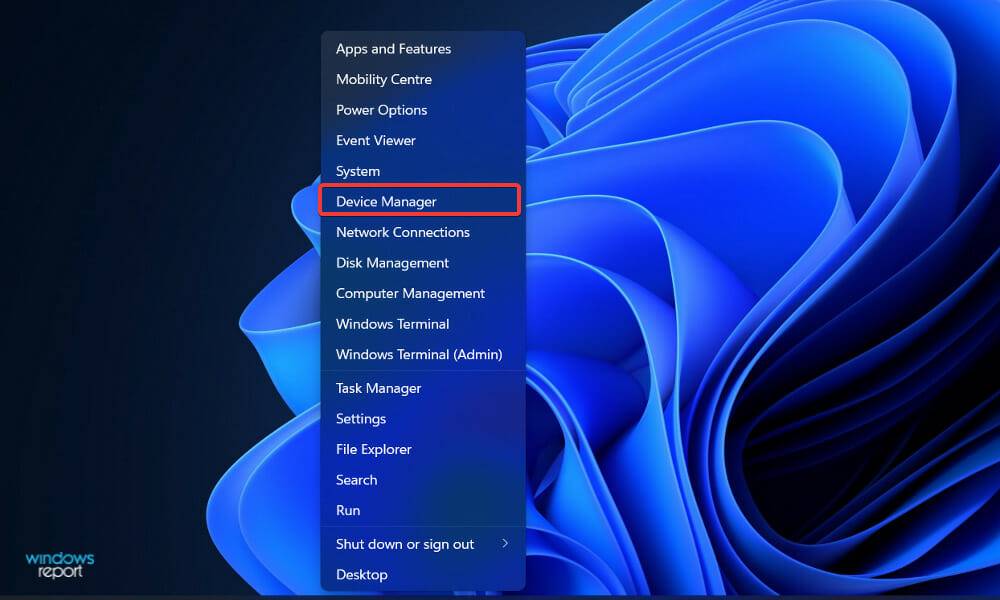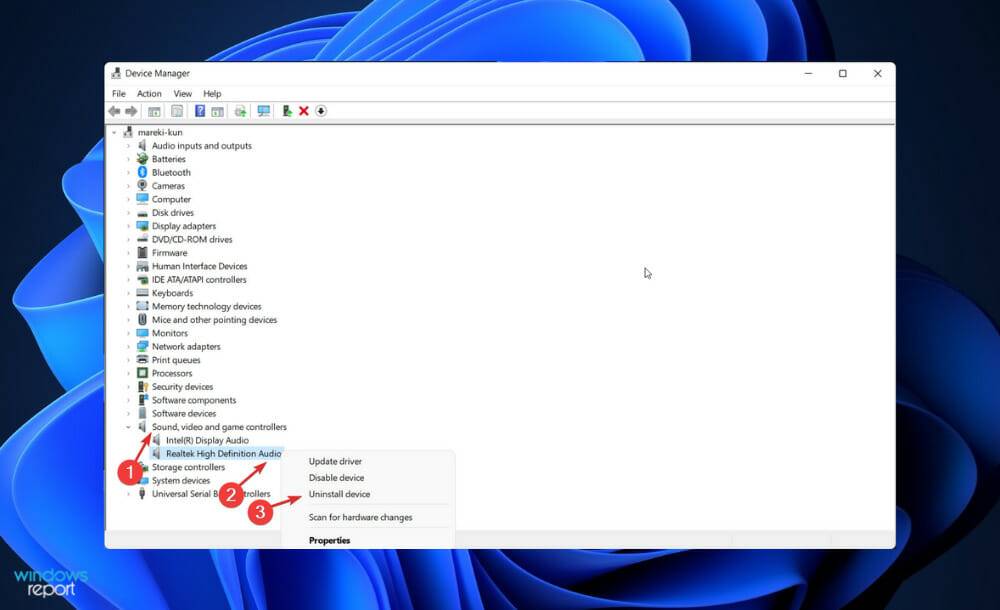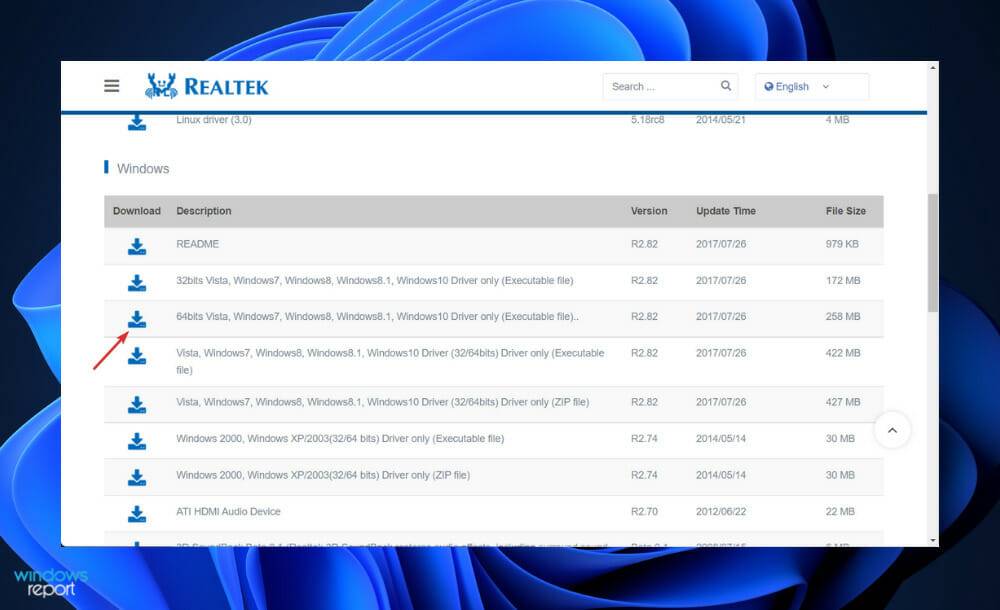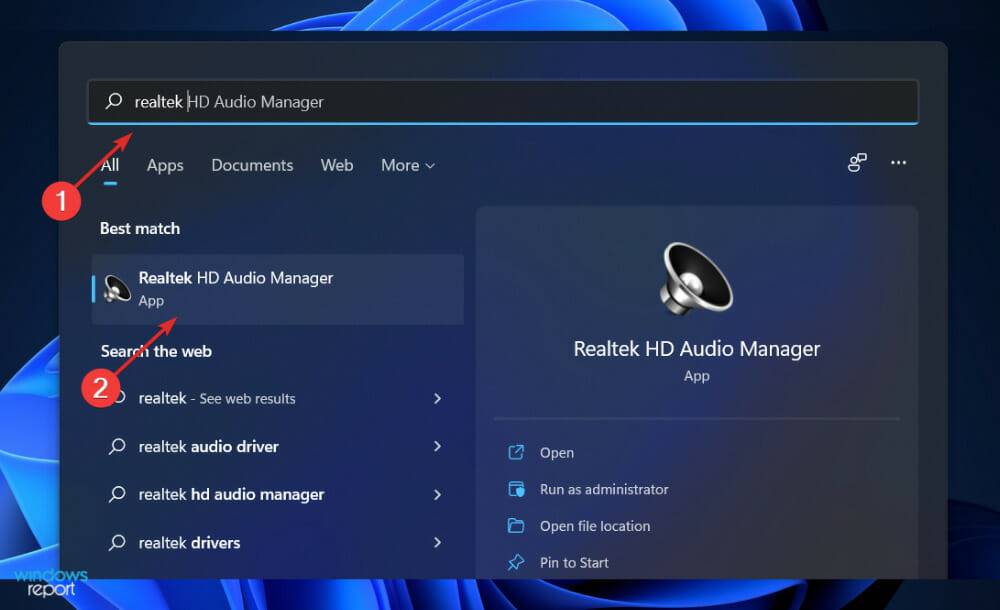How to download ASUS Realtek HD Audio Manager in Windows 11
To change and modify the audio settings on your computer, ASUS Realtek HD Audio Manager is one of the most popular software you can use.
Using this application, you can set up multiplayer to stream multiple audio streams to different output devices at the same time. Realtek HD Audio Manager is a versatile tool that can be installed on Windows PC.
The software includes a variety of features such as a mixer, equalizer, echo cancellation, noise suppression, and several predefined sound profiles, all of which can be used to improve the audio on your computer.
That’s why today we’re going to show you how to download and install it on your Windows 11 computer and turn you into an enthusiast in no time as we take a closer look at what the manager can do. Follow!
What does ASUS Realtek HD Audio Manager do?
For sound drivers in Windows systems, Realtek High Definition Audio Driver is the most common choice.
It allows you to control surround sound, Dolby and DTS sound systems on your computer. If you delete this driver, it will seriously affect the use of your audio device on your computer.
Downloading the app will allow you to further customize your audio experience, but does not require you to just connect to new speakers or use the sounds provided by your computer system.
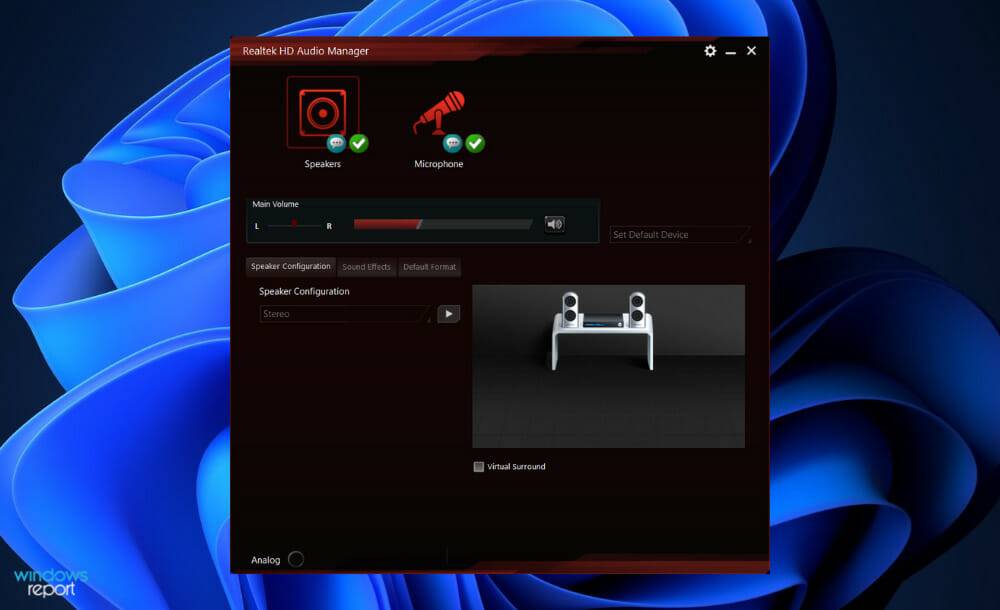
#Realtek HD Audio Manager is an audio adapter control panel for use with computers. New microphones, speakers, headphones, and other devices are added to your computer as the manager itself automatically recognizes and allows you to configure them.
In most cases, this software will be used with Windows 11 with the installation of the Realtek HD audio driver. Audio managers are usually found in Control Panel, and drivers are installed automatically by the operating system.
But, if you are unable to find it, you can just follow the instructions below to download and install it on your PC now.
Many customers question the need to install the manager when there are no audio issues. The answer is no, drivers are not required for the correct operation of your PC's audio system.
On the other hand, should you continue to use it? Yes you should. It instantly detects any new devices connected to your computer (such as speakers, headphones, and microphones) and lets you configure them while connected.
How to download ASUS Realtek HD Audio Manager in Windows 11?
Download from Realtek’s website
- Right-click the Start icon and click Device Manager to open it.

- Now expand the Sound, Video, and Game Controllers section and right-click on Realtek High Definition Audio and click on Uninstall Device. The system will ask you to confirm the uninstallation. Here, check the Remove driver software for this device checkbox and continue.

- Restart your PC after uninstalling the driver.
- After uninstalling the audio driver, you must download Realtek HD Audio Manager on your PC. You can download it from Realtek official website. Make sure you select the correct version of Windows.

- Double-click the installation file and install it like any other program on your PC. Follow the on-screen instructions to install Realtek HD Audio Manager.
- That's it! After completing the installation process, you can access Realtek HD Audio Manager by typing it in the search bar and you can open S by pressing Windows.

Although Windows usually takes care of updating drivers, you can also check for updates manually if you encounter problems. We strongly recommend using dedicated tools, such as this one, to automatically scan for outdated drivers.
Why is my audio output not working?
First, you should deal with the most obvious problems. If there's no sound from your computer, double-check to make sure you haven't muted the audio.
The master volume should not be muted or set to a too low volume, so look for the volume icon in the lower right corner of your computer and confirm it is not there.
To check the current volume level of all applications that are playing audio, right-click on the same icon and select Open Volume Mixer from the context menu. Increase these volumes as needed to ensure they are not accidentally muted.
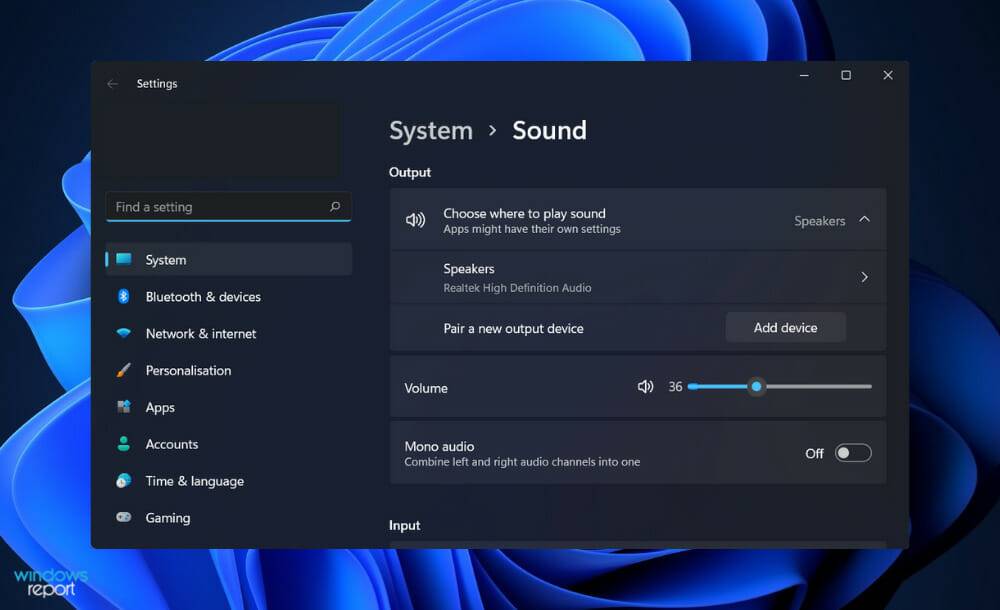
Please carefully check the volume of running applications, games, video players or similar programs. Even if you turn up the master volume and browser volume settings, there will still be no sound when playing a muted YouTube video.
As a related point, close any audio-intensive applications you are not using right now. Some apps can manage your audio output devices, meaning you won't be able to hear sound from other devices.
For example, when you are using a Bluetooth headset to participate in a Discord call, you may not be able to hear sounds produced by other applications on your device. It is also a good idea to restart your computer at this point before continuing with the process.
Your sound issue may be temporary and caused by an upcoming upgrade that causes the audio output to lock up.
The above is the detailed content of How to download ASUS Realtek HD Audio Manager in Windows 11. For more information, please follow other related articles on the PHP Chinese website!

Hot AI Tools

Undresser.AI Undress
AI-powered app for creating realistic nude photos

AI Clothes Remover
Online AI tool for removing clothes from photos.

Undress AI Tool
Undress images for free

Clothoff.io
AI clothes remover

Video Face Swap
Swap faces in any video effortlessly with our completely free AI face swap tool!

Hot Article

Hot Tools

Notepad++7.3.1
Easy-to-use and free code editor

SublimeText3 Chinese version
Chinese version, very easy to use

Zend Studio 13.0.1
Powerful PHP integrated development environment

Dreamweaver CS6
Visual web development tools

SublimeText3 Mac version
God-level code editing software (SublimeText3)

Hot Topics
 What is the reason why PS keeps showing loading?
Apr 06, 2025 pm 06:39 PM
What is the reason why PS keeps showing loading?
Apr 06, 2025 pm 06:39 PM
PS "Loading" problems are caused by resource access or processing problems: hard disk reading speed is slow or bad: Use CrystalDiskInfo to check the hard disk health and replace the problematic hard disk. Insufficient memory: Upgrade memory to meet PS's needs for high-resolution images and complex layer processing. Graphics card drivers are outdated or corrupted: Update the drivers to optimize communication between the PS and the graphics card. File paths are too long or file names have special characters: use short paths and avoid special characters. PS's own problem: Reinstall or repair the PS installer.
 How to speed up the loading speed of PS?
Apr 06, 2025 pm 06:27 PM
How to speed up the loading speed of PS?
Apr 06, 2025 pm 06:27 PM
Solving the problem of slow Photoshop startup requires a multi-pronged approach, including: upgrading hardware (memory, solid-state drive, CPU); uninstalling outdated or incompatible plug-ins; cleaning up system garbage and excessive background programs regularly; closing irrelevant programs with caution; avoiding opening a large number of files during startup.
 How to solve the problem of loading when PS is always showing that it is loading?
Apr 06, 2025 pm 06:30 PM
How to solve the problem of loading when PS is always showing that it is loading?
Apr 06, 2025 pm 06:30 PM
PS card is "Loading"? Solutions include: checking the computer configuration (memory, hard disk, processor), cleaning hard disk fragmentation, updating the graphics card driver, adjusting PS settings, reinstalling PS, and developing good programming habits.
 Is slow PS loading related to computer configuration?
Apr 06, 2025 pm 06:24 PM
Is slow PS loading related to computer configuration?
Apr 06, 2025 pm 06:24 PM
The reason for slow PS loading is the combined impact of hardware (CPU, memory, hard disk, graphics card) and software (system, background program). Solutions include: upgrading hardware (especially replacing solid-state drives), optimizing software (cleaning up system garbage, updating drivers, checking PS settings), and processing PS files. Regular computer maintenance can also help improve PS running speed.
 Does mysql need the internet
Apr 08, 2025 pm 02:18 PM
Does mysql need the internet
Apr 08, 2025 pm 02:18 PM
MySQL can run without network connections for basic data storage and management. However, network connection is required for interaction with other systems, remote access, or using advanced features such as replication and clustering. Additionally, security measures (such as firewalls), performance optimization (choose the right network connection), and data backup are critical to connecting to the Internet.
 Is PS slow loading related to other programs that are running?
Apr 06, 2025 pm 06:03 PM
Is PS slow loading related to other programs that are running?
Apr 06, 2025 pm 06:03 PM
The secrets to mastering Office software include: understanding different versions and platforms, correctly installing and configuring, proficient in using the software interface, in-depth understanding of feature operations, application collaboration and sharing functions, utilizing templates and styles, mastering advanced skills, and solving common problems. In addition, you need to choose a version that suits your needs, make good use of templates and styles, develop backup habits, and learn shortcut keys and advanced techniques to improve efficiency.
 How to solve the problem of loading when the PS opens the file?
Apr 06, 2025 pm 06:33 PM
How to solve the problem of loading when the PS opens the file?
Apr 06, 2025 pm 06:33 PM
"Loading" stuttering occurs when opening a file on PS. The reasons may include: too large or corrupted file, insufficient memory, slow hard disk speed, graphics card driver problems, PS version or plug-in conflicts. The solutions are: check file size and integrity, increase memory, upgrade hard disk, update graphics card driver, uninstall or disable suspicious plug-ins, and reinstall PS. This problem can be effectively solved by gradually checking and making good use of PS performance settings and developing good file management habits.
 How to set color mode for export PDF on PS
Apr 06, 2025 pm 05:09 PM
How to set color mode for export PDF on PS
Apr 06, 2025 pm 05:09 PM
The secret to export PDFs with accurate colors: choose color mode according to the purpose: RGB for network display, CMYK for professional printing. Check Embed Profiles when exporting to maintain color consistency. Adjust compression settings to balance image quality and file size. For PDFs for networks, use RGB mode; for PDFs for printing, use CMYK mode.