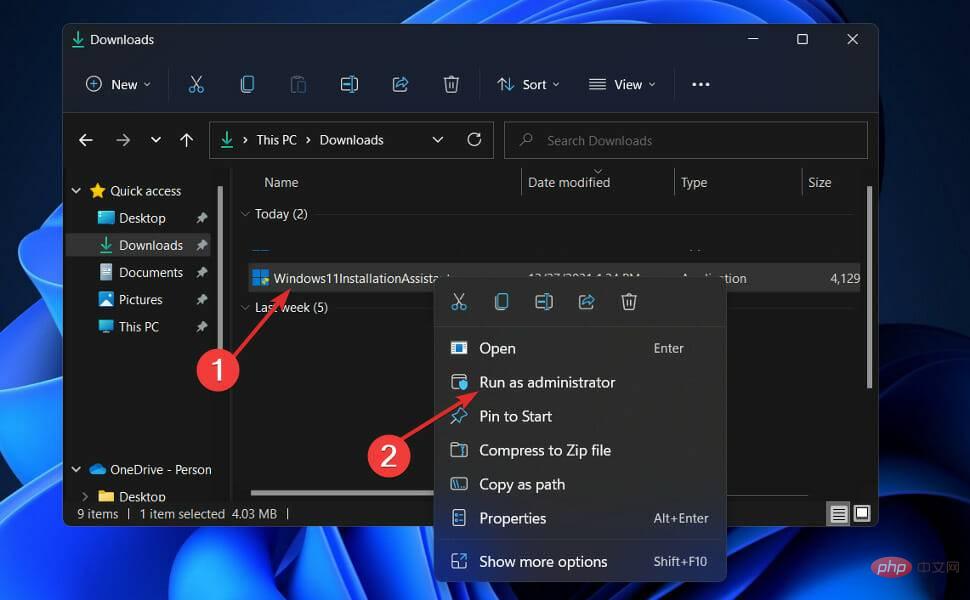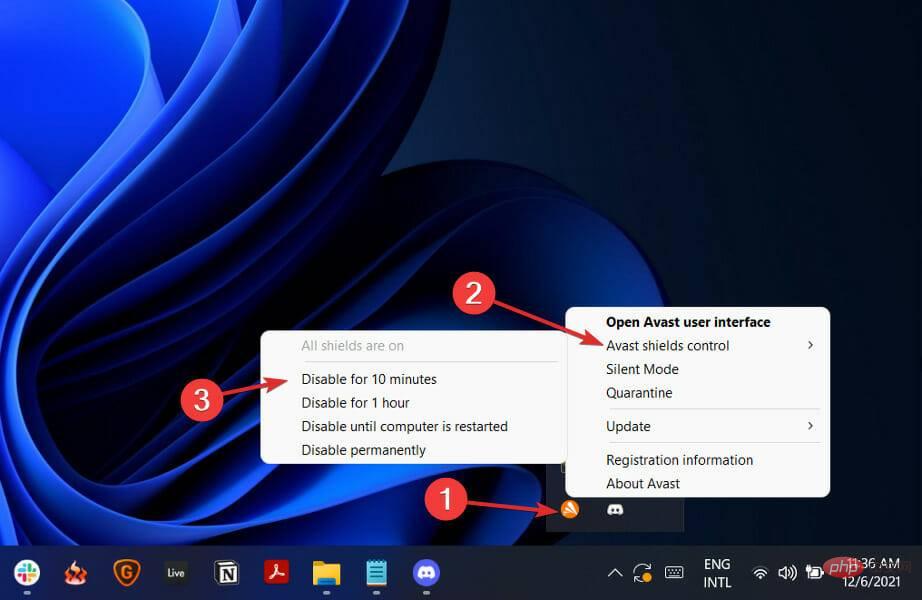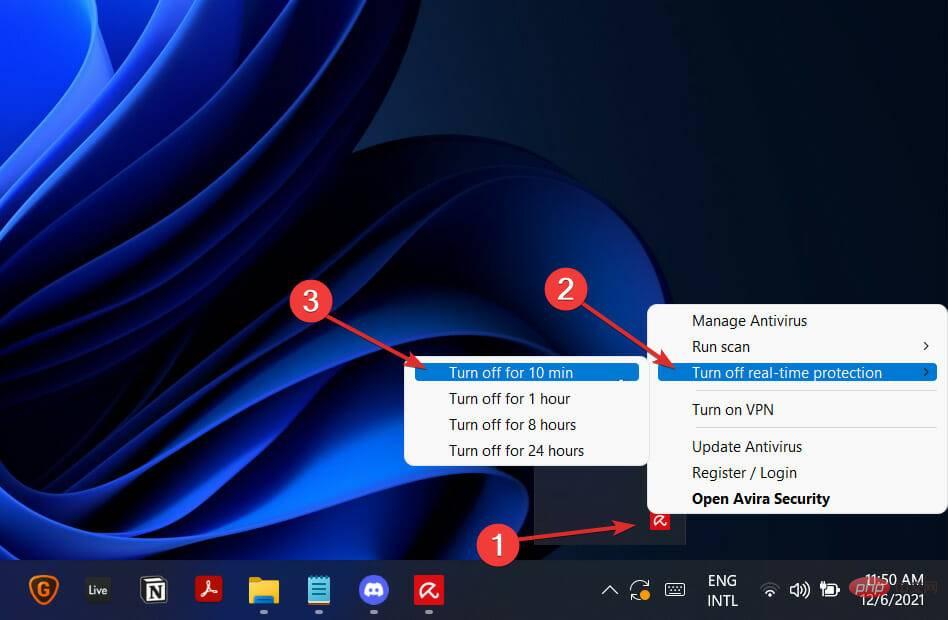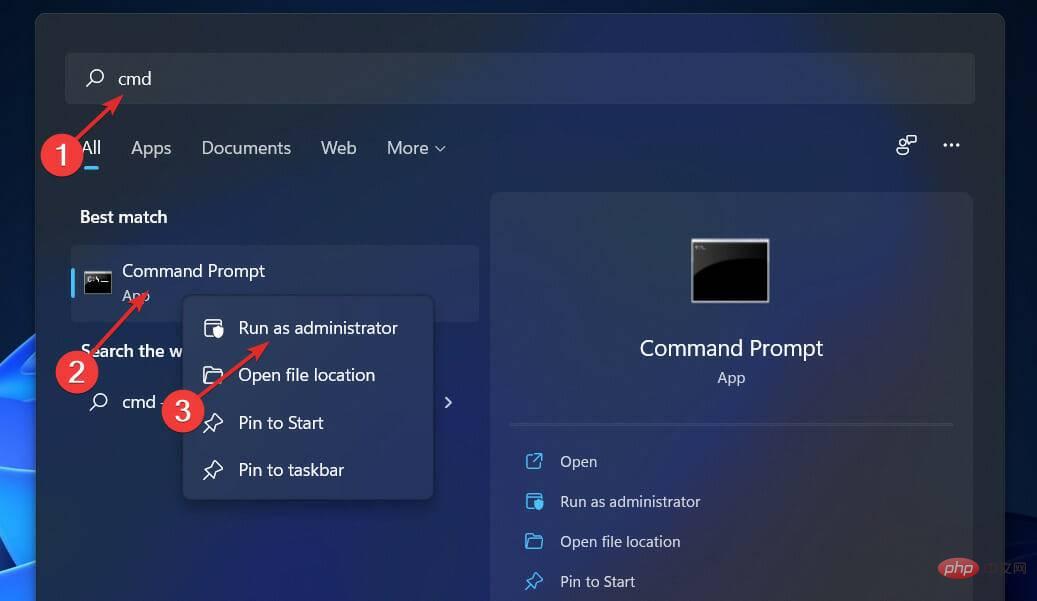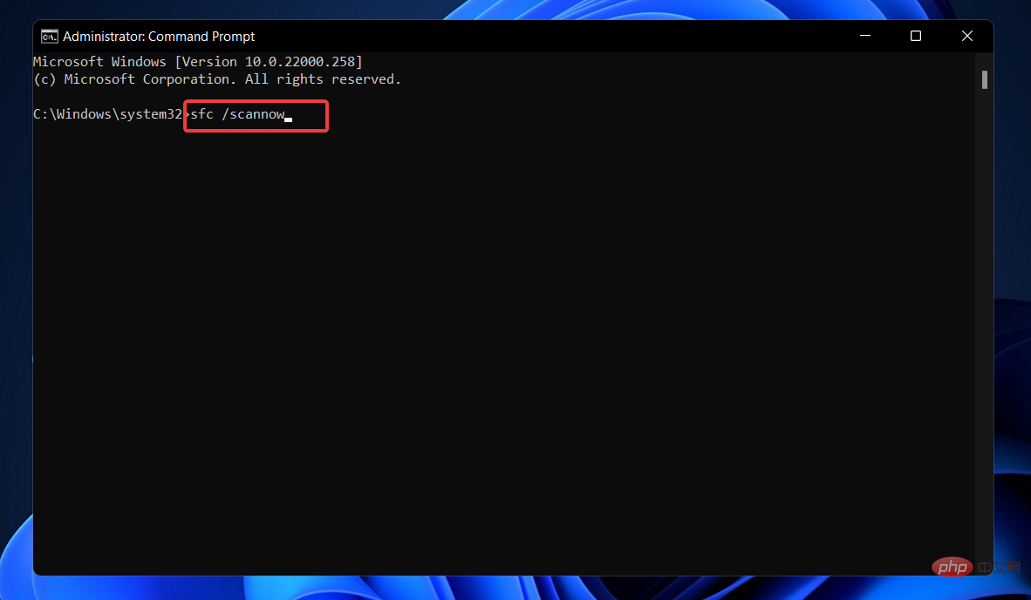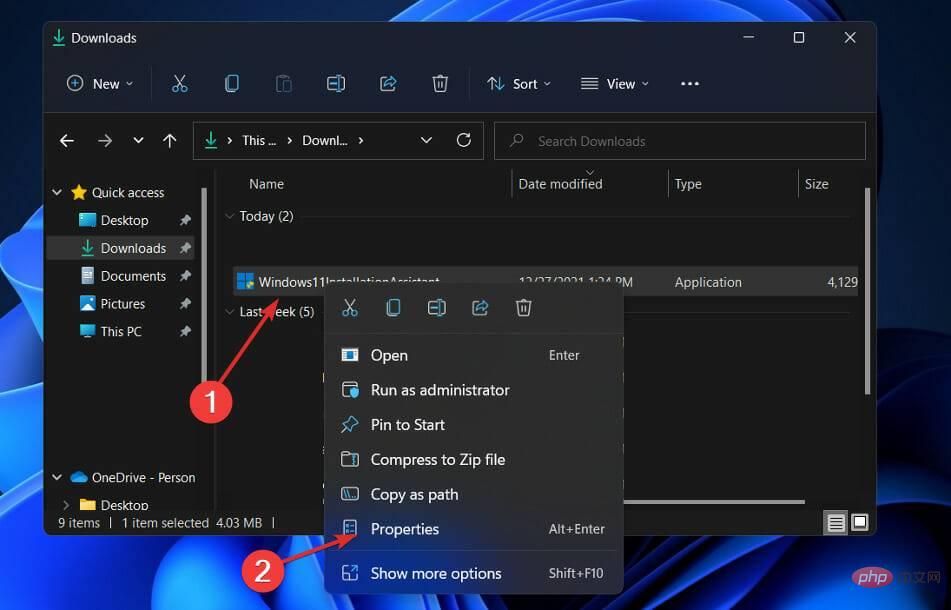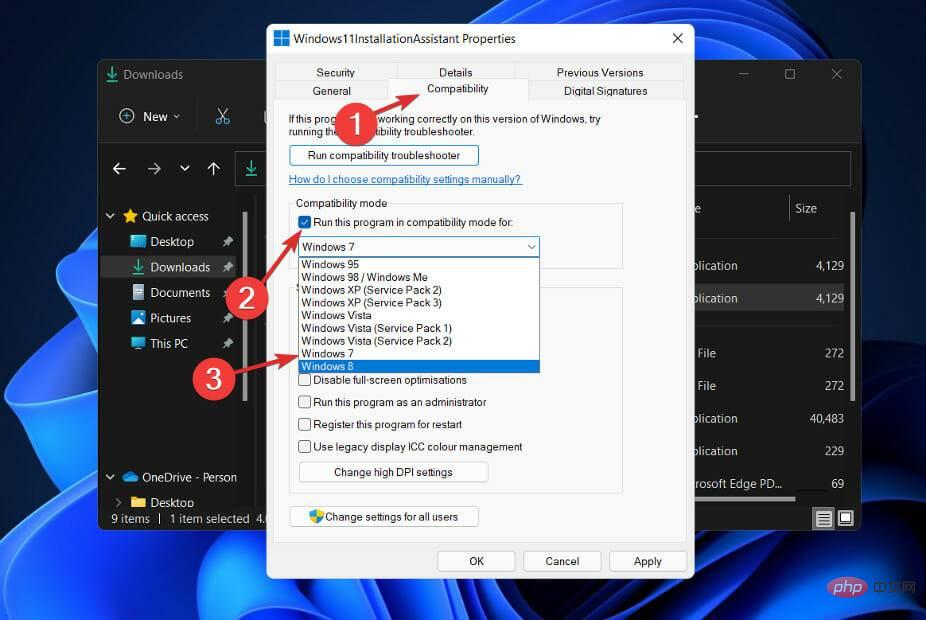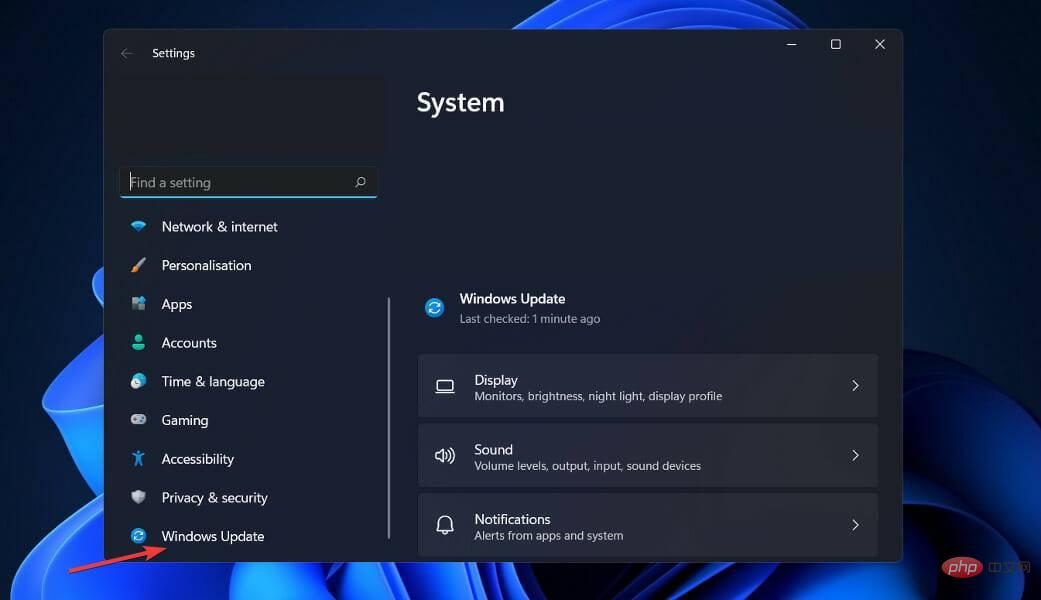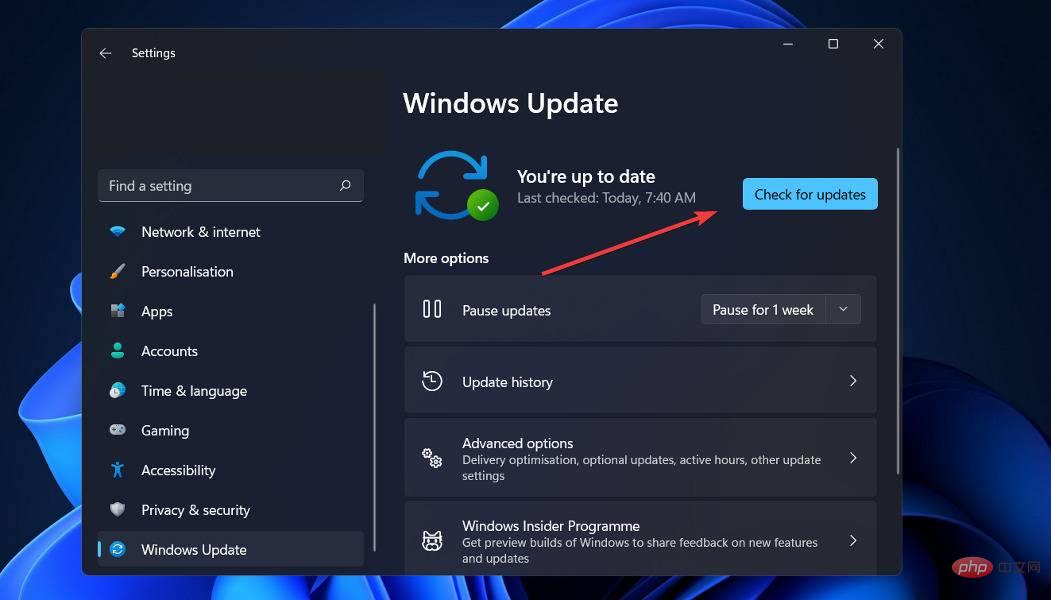Fix: Windows 11 Setup Assistant not working
Windows 11 has been officially launched, and users are rushing to try Microsoft's operating system.
While many customers claim their Windows 11 upgrades were successful, some encountered error code 0x8007007f when completing the update using the Windows 11 Setup Assistant.
Similarly, others have encountered error messages stating that the Windows 11 Setup Assistant is already running or that something went wrong.
You shouldn't worry too much about Windows 11 upgrade issues, as bugs are common with major Windows upgrades. Read on to learn how to fix it so you can upgrade to Windows 11.
What’s new in Windows 11?
Windows 11 introduces a completely redesigned UI that is more similar to Mac. It features a simple design with rounded sides and soft pastel colors. 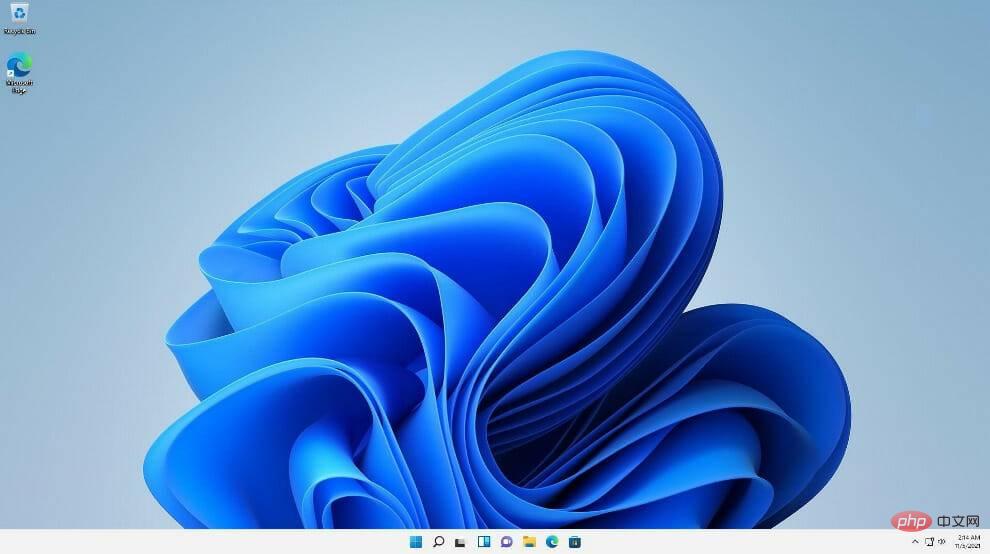
Along with the taskbar, the Start menu as a Windows icon has been moved to the middle of the screen. However, if you wish, you can return them to their original position on the left, just like in Windows 10.
Android apps will be available through the Microsoft Store (but not immediately) through the Amazon Appstore, which will be available in Windows 11.
The ability to access Android apps on Windows 10 was previously available through a few methods, including using a Samsung Galaxy phone, but this will make it native. )
This is a long-awaited event for Windows customers and represents another step in the integration of mobile and laptop computers. This feature is currently in beta and is only available to Windows Insiders, who can test it.
Windows 11 will allow you to create virtual desktops in a similar way to Mac computers. It allows you to switch between multiple computers simultaneously for personal, professional, educational or gaming purposes. This is harder to configure and use in Windows 10.
Adding gestures and more space between icons on the taskbar are two ways Microsoft is trying to improve the touch experience on tablets. You may now hear and feel vibrations when taking notes or sketching with a digital pen.
What should I do if Windows 11 Setup Assistant isn’t working?
1. Run the assistant as an administrator
- After downloading and installing the assistant from the Microsoft official website, find the executable program file. It's most likely located in your PC's Downloads folder.
- Once found, right-click the executable file and select Run as administrator.

- A dialog box will pop up asking for your permission. Click Yes to allow the Windows 11 Setup Assistant to run with administrator privileges.
Now proceed with the installation steps shown to you. Make sure to follow them carefully.
2. Disable your antivirus software
- Click Expand from the taskbar and right-click your antivirus icon and select the arrow Avast Block Control, then Disabled for 10 minutes.

- If you have another antivirus program installed, you can temporarily disable the application by following the same or similar steps as above.

If the problem no longer occurs, there is a high chance that your antivirus application is the source of the problem. To protect your computer, you should consider using other antivirus products that are compatible with Windows 11.
3. Run sfc
- Press Windows S key to open the search bar, then type cmd, then Right-click on the most relevant result to run it as administrator.

- Type or paste the following command and press Enter:
<strong>sfc /scannow</strong>
Complete Wait for the process to complete and then restart your computer (this may take some time).
4. Set compatibility mode
- After downloading the installation assistant from the Microsoft official website, find the executable program file. It's most likely located in your PC's Downloads folder.
- Right click on it and select Properties.

- Now navigate to the Compatibility tab, click "Run this program in compatibility mode for:", and select "Windows 7".

- Click Apply to save the changes, then run the executable normally and see if the window stays open long enough to perform your task.
How to check for new updates in Windows 11?
During the development of Windows 11, developers focused on analyzing data to determine which settings were used the most and which were used the least.
It goes without saying that Windows updates are given the highest priority and a new menu is built just for them. Manually updating Windows 11 can be done by:
- Press the Windows I key to open the Settings app and click on ## in the left panel #WindowsUpdate.
 If you have any new updates to download, click on the "Install Now" button and wait for the process to complete, otherwise click on the "Check for Updates" button.
If you have any new updates to download, click on the "Install Now" button and wait for the process to complete, otherwise click on the "Check for Updates" button. -
If there are any new updates, the system will download and install them immediately.

- Everything here belongs to it! The new operating system has been installed on your computer, and we hope our solutions will help you complete the upgrade smoothly.
The above is the detailed content of Fix: Windows 11 Setup Assistant not working. For more information, please follow other related articles on the PHP Chinese website!

Hot AI Tools

Undresser.AI Undress
AI-powered app for creating realistic nude photos

AI Clothes Remover
Online AI tool for removing clothes from photos.

Undress AI Tool
Undress images for free

Clothoff.io
AI clothes remover

Video Face Swap
Swap faces in any video effortlessly with our completely free AI face swap tool!

Hot Article

Hot Tools

Notepad++7.3.1
Easy-to-use and free code editor

SublimeText3 Chinese version
Chinese version, very easy to use

Zend Studio 13.0.1
Powerful PHP integrated development environment

Dreamweaver CS6
Visual web development tools

SublimeText3 Mac version
God-level code editing software (SublimeText3)

Hot Topics
 1671
1671
 14
14
 1428
1428
 52
52
 1329
1329
 25
25
 1276
1276
 29
29
 1256
1256
 24
24
 What is the reason why PS keeps showing loading?
Apr 06, 2025 pm 06:39 PM
What is the reason why PS keeps showing loading?
Apr 06, 2025 pm 06:39 PM
PS "Loading" problems are caused by resource access or processing problems: hard disk reading speed is slow or bad: Use CrystalDiskInfo to check the hard disk health and replace the problematic hard disk. Insufficient memory: Upgrade memory to meet PS's needs for high-resolution images and complex layer processing. Graphics card drivers are outdated or corrupted: Update the drivers to optimize communication between the PS and the graphics card. File paths are too long or file names have special characters: use short paths and avoid special characters. PS's own problem: Reinstall or repair the PS installer.
 How to speed up the loading speed of PS?
Apr 06, 2025 pm 06:27 PM
How to speed up the loading speed of PS?
Apr 06, 2025 pm 06:27 PM
Solving the problem of slow Photoshop startup requires a multi-pronged approach, including: upgrading hardware (memory, solid-state drive, CPU); uninstalling outdated or incompatible plug-ins; cleaning up system garbage and excessive background programs regularly; closing irrelevant programs with caution; avoiding opening a large number of files during startup.
 How to solve the problem of loading when PS is always showing that it is loading?
Apr 06, 2025 pm 06:30 PM
How to solve the problem of loading when PS is always showing that it is loading?
Apr 06, 2025 pm 06:30 PM
PS card is "Loading"? Solutions include: checking the computer configuration (memory, hard disk, processor), cleaning hard disk fragmentation, updating the graphics card driver, adjusting PS settings, reinstalling PS, and developing good programming habits.
 Does mysql need the internet
Apr 08, 2025 pm 02:18 PM
Does mysql need the internet
Apr 08, 2025 pm 02:18 PM
MySQL can run without network connections for basic data storage and management. However, network connection is required for interaction with other systems, remote access, or using advanced features such as replication and clustering. Additionally, security measures (such as firewalls), performance optimization (choose the right network connection), and data backup are critical to connecting to the Internet.
 Is slow PS loading related to computer configuration?
Apr 06, 2025 pm 06:24 PM
Is slow PS loading related to computer configuration?
Apr 06, 2025 pm 06:24 PM
The reason for slow PS loading is the combined impact of hardware (CPU, memory, hard disk, graphics card) and software (system, background program). Solutions include: upgrading hardware (especially replacing solid-state drives), optimizing software (cleaning up system garbage, updating drivers, checking PS settings), and processing PS files. Regular computer maintenance can also help improve PS running speed.
 Can mysql run on Windows
Apr 08, 2025 pm 01:54 PM
Can mysql run on Windows
Apr 08, 2025 pm 01:54 PM
Running MySQL on Windows is feasible, but challenges such as port conflicts, permission issues, and environment variable settings need to be considered. Installation issues can be solved by customizing configuration files, adjusting user permissions, and setting environment variables correctly. Additionally, the appropriate storage engine should be selected, tweaked configuration files, and SSDs should be used to optimize performance.
 How to solve the problem of loading when the PS opens the file?
Apr 06, 2025 pm 06:33 PM
How to solve the problem of loading when the PS opens the file?
Apr 06, 2025 pm 06:33 PM
"Loading" stuttering occurs when opening a file on PS. The reasons may include: too large or corrupted file, insufficient memory, slow hard disk speed, graphics card driver problems, PS version or plug-in conflicts. The solutions are: check file size and integrity, increase memory, upgrade hard disk, update graphics card driver, uninstall or disable suspicious plug-ins, and reinstall PS. This problem can be effectively solved by gradually checking and making good use of PS performance settings and developing good file management habits.
 Can mysql return json
Apr 08, 2025 pm 03:09 PM
Can mysql return json
Apr 08, 2025 pm 03:09 PM
MySQL can return JSON data. The JSON_EXTRACT function extracts field values. For complex queries, you can consider using the WHERE clause to filter JSON data, but pay attention to its performance impact. MySQL's support for JSON is constantly increasing, and it is recommended to pay attention to the latest version and features.