 Operation and Maintenance
Operation and Maintenance
 Nginx
Nginx
 How to install nginx in windows to deploy reverse proxy and load balancing
How to install nginx in windows to deploy reverse proxy and load balancing
How to install nginx in windows to deploy reverse proxy and load balancing
1. Download and install nginx (the environment of this article is windows xp 32bit environment)
Unzip nginx-1.0.11.zip, enter nginx-1.0.11, and execute the command on the command line to start nginx. The specific operation is as follows:
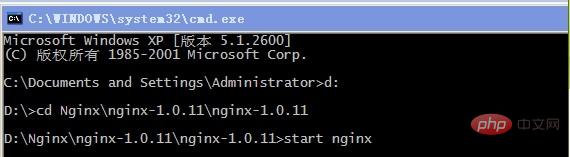
To test whether the installation is successful, enter the address:
The browser displays the result as follows:
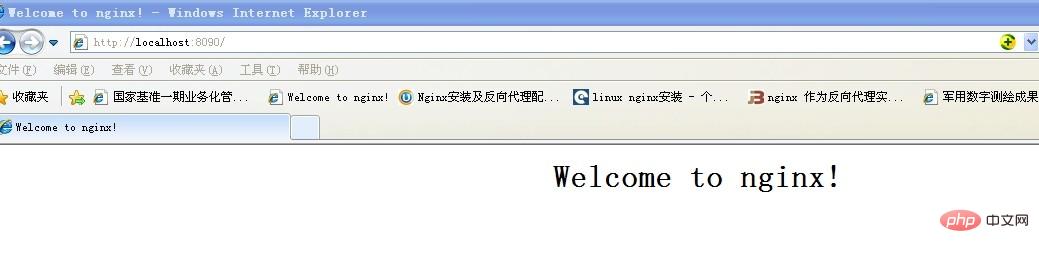
ok, nginx deployment was successful.
2. About nginx reverse proxy configuration.
The reverse proxy method refers to using a proxy server to accept connection requests on the Internet, then forwards the request to the server on the internal network, and returns the results obtained from the server to the Internet The client requesting a connection, at this time the proxy server appears as a server to the outside world.
About nginx configuration reverse proxy configuration, take Baidu Google as an example, configuration file nginx.conf (path: d:\nginx\nginx-1.0.11\nginx-1.0.11\conf) configuration content As follows:
Copy code The code is as follows:
location /baidu {
proxy_pass http://www.google.com;
proxy_set_header host $host;
proxy_set_header x-forwarded-for $proxy_add_x_forwarded_for;
}
where "/baidu" will be mapped to "http://www.google.com".
Test visit:
Access result:
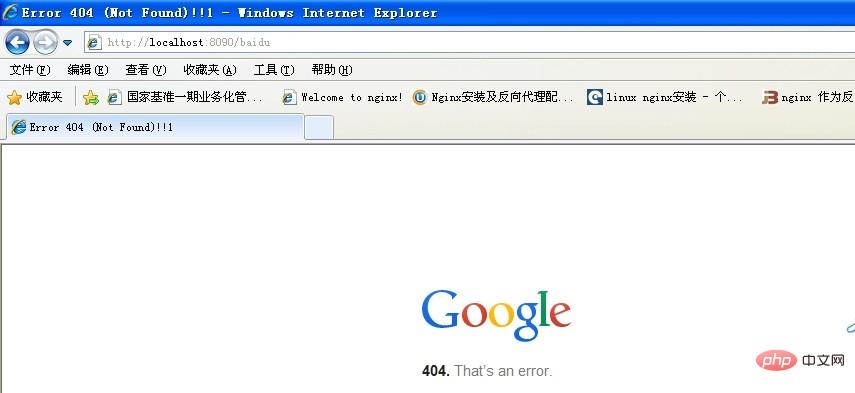
Although the interface displays an error, the effect has been achieved.
3. Load balancing test.
There are two tile service addresses. Use nginx to do a load balancing. The configuration file is as follows:
Copy the code The code is as follows:
upstream cluster {
server 192.98.12.60:1985 weight=3 max_fails=2 fail_timeout=30s;
server 192.98.12.42:8086 weight=3 max_fails=2 fail_timeout=30s;
}
server {
listen 8090;
server_name localhost;
#charset koi8-r;
#access_log logs/host.access.log main;
location / {
root html;
index index.html index.htm;
}
location /tileservice {
proxy_pass http://cluster/mongotileservice/tileservice;
proxy_set_header host $host;
proxy_set_header x-forwarded-for $proxy_add_x_forwarded_for;
}
After configuration, restart (nginx -s reload) address: You can get the service picture:
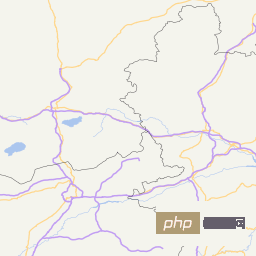
The above is the detailed content of How to install nginx in windows to deploy reverse proxy and load balancing. For more information, please follow other related articles on the PHP Chinese website!

Hot AI Tools

Undresser.AI Undress
AI-powered app for creating realistic nude photos

AI Clothes Remover
Online AI tool for removing clothes from photos.

Undress AI Tool
Undress images for free

Clothoff.io
AI clothes remover

Video Face Swap
Swap faces in any video effortlessly with our completely free AI face swap tool!

Hot Article

Hot Tools

Notepad++7.3.1
Easy-to-use and free code editor

SublimeText3 Chinese version
Chinese version, very easy to use

Zend Studio 13.0.1
Powerful PHP integrated development environment

Dreamweaver CS6
Visual web development tools

SublimeText3 Mac version
God-level code editing software (SublimeText3)

Hot Topics
 How to check the name of the docker container
Apr 15, 2025 pm 12:21 PM
How to check the name of the docker container
Apr 15, 2025 pm 12:21 PM
You can query the Docker container name by following the steps: List all containers (docker ps). Filter the container list (using the grep command). Gets the container name (located in the "NAMES" column).
 How to configure nginx in Windows
Apr 14, 2025 pm 12:57 PM
How to configure nginx in Windows
Apr 14, 2025 pm 12:57 PM
How to configure Nginx in Windows? Install Nginx and create a virtual host configuration. Modify the main configuration file and include the virtual host configuration. Start or reload Nginx. Test the configuration and view the website. Selectively enable SSL and configure SSL certificates. Selectively set the firewall to allow port 80 and 443 traffic.
 How to check whether nginx is started
Apr 14, 2025 pm 01:03 PM
How to check whether nginx is started
Apr 14, 2025 pm 01:03 PM
How to confirm whether Nginx is started: 1. Use the command line: systemctl status nginx (Linux/Unix), netstat -ano | findstr 80 (Windows); 2. Check whether port 80 is open; 3. Check the Nginx startup message in the system log; 4. Use third-party tools, such as Nagios, Zabbix, and Icinga.
 How to create containers for docker
Apr 15, 2025 pm 12:18 PM
How to create containers for docker
Apr 15, 2025 pm 12:18 PM
Create a container in Docker: 1. Pull the image: docker pull [mirror name] 2. Create a container: docker run [Options] [mirror name] [Command] 3. Start the container: docker start [Container name]
 How to start containers by docker
Apr 15, 2025 pm 12:27 PM
How to start containers by docker
Apr 15, 2025 pm 12:27 PM
Docker container startup steps: Pull the container image: Run "docker pull [mirror name]". Create a container: Use "docker create [options] [mirror name] [commands and parameters]". Start the container: Execute "docker start [Container name or ID]". Check container status: Verify that the container is running with "docker ps".
 Can vs code run in Windows 8
Apr 15, 2025 pm 07:24 PM
Can vs code run in Windows 8
Apr 15, 2025 pm 07:24 PM
VS Code can run on Windows 8, but the experience may not be great. First make sure the system has been updated to the latest patch, then download the VS Code installation package that matches the system architecture and install it as prompted. After installation, be aware that some extensions may be incompatible with Windows 8 and need to look for alternative extensions or use newer Windows systems in a virtual machine. Install the necessary extensions to check whether they work properly. Although VS Code is feasible on Windows 8, it is recommended to upgrade to a newer Windows system for a better development experience and security.
 vscode cannot install extension
Apr 15, 2025 pm 07:18 PM
vscode cannot install extension
Apr 15, 2025 pm 07:18 PM
The reasons for the installation of VS Code extensions may be: network instability, insufficient permissions, system compatibility issues, VS Code version is too old, antivirus software or firewall interference. By checking network connections, permissions, log files, updating VS Code, disabling security software, and restarting VS Code or computers, you can gradually troubleshoot and resolve issues.
 How to start nginx
Apr 14, 2025 pm 01:06 PM
How to start nginx
Apr 14, 2025 pm 01:06 PM
Question: How to start Nginx? Answer: Install Nginx Startup Nginx Verification Nginx Is Nginx Started Explore other startup options Automatically start Nginx





