How to reset local account/admin password in Windows 11?
Part 1: How to reset Windows 11 password without logging in?
An ideal solution if you want to reset your Windows 11 password without logging in. It is not possible to do it manually, so we highly recommend using the Windows 11 password recovery tool UnlockGo (Windows).
Windows 11 was recently launched and there are not many tools that have proper support for the latest version. UnlockGo (Windows) not only helps reset Windows 11 password, but also resets Windows Hello features like pin, Face ID, fingerprint, and other security measures.
Why choose UnlockGo (Windows)?
We all have important files and documents stored on our computers. General password reset methods include deleting all your data. UnlockGo (Windows), on the other hand, resets your password without deleting your data. Here are some other features of this great Windows 11 password reset tool:
- Create Windows 11 password reset disk in one click
- Reset Windows 11 password in minutes , pin, Face ID or fingerprint lock
- Reset your Windows local or administrator account password without logging in
- Create or delete a Windows account without a password
How to use UnlockGo (Windows)?
This tool is designed to facilitate users of all backgrounds. Therefore, you will not face any problem using this tool as each step comes with detailed instructions. Follow these simple steps for Windows 11 password recovery and reset.
Step 1: Download and Install UnlockGo-Windows Password Recovery
First of all, you need to download the tool from iToolab official store or through the given link. In this step, you must create a password reset disk. After successfully connecting the USB or disk, start the burning process. This USB or disk will be used as a Windows 11 password reset disk.
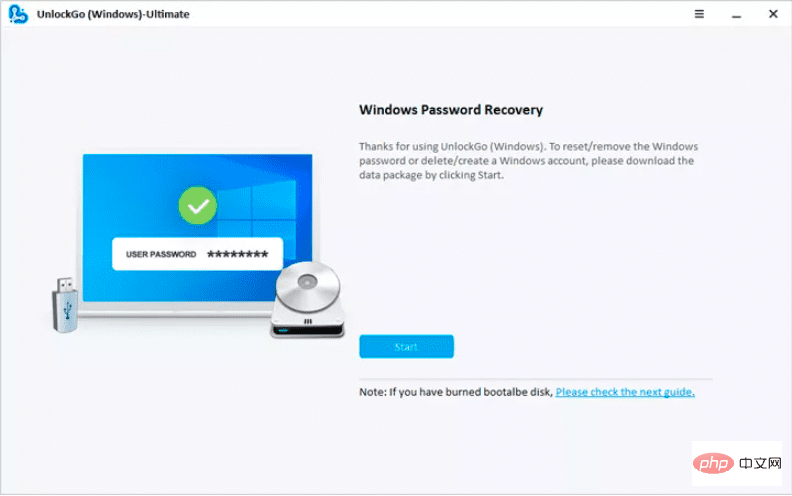
Step 2: Boot Locked Windows 11 Using Reset Disk
After connecting the password reset USB, reset your computer. Different computers require different boot device priority settings, you can choose and then press F10 to save the settings.
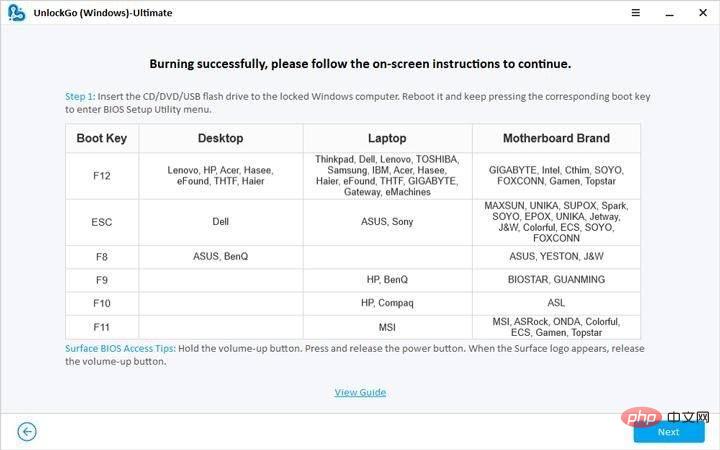
Step 3: Reset Windows 11 Local/Admin Password
Now, select Reset Account Password for the relevant account and proceed to the next step. You can choose to enter a new password or leave the system unprotected without a password.
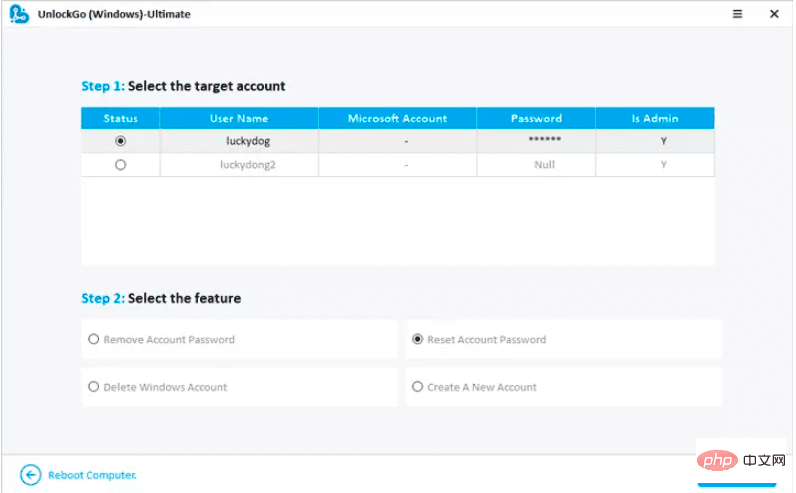
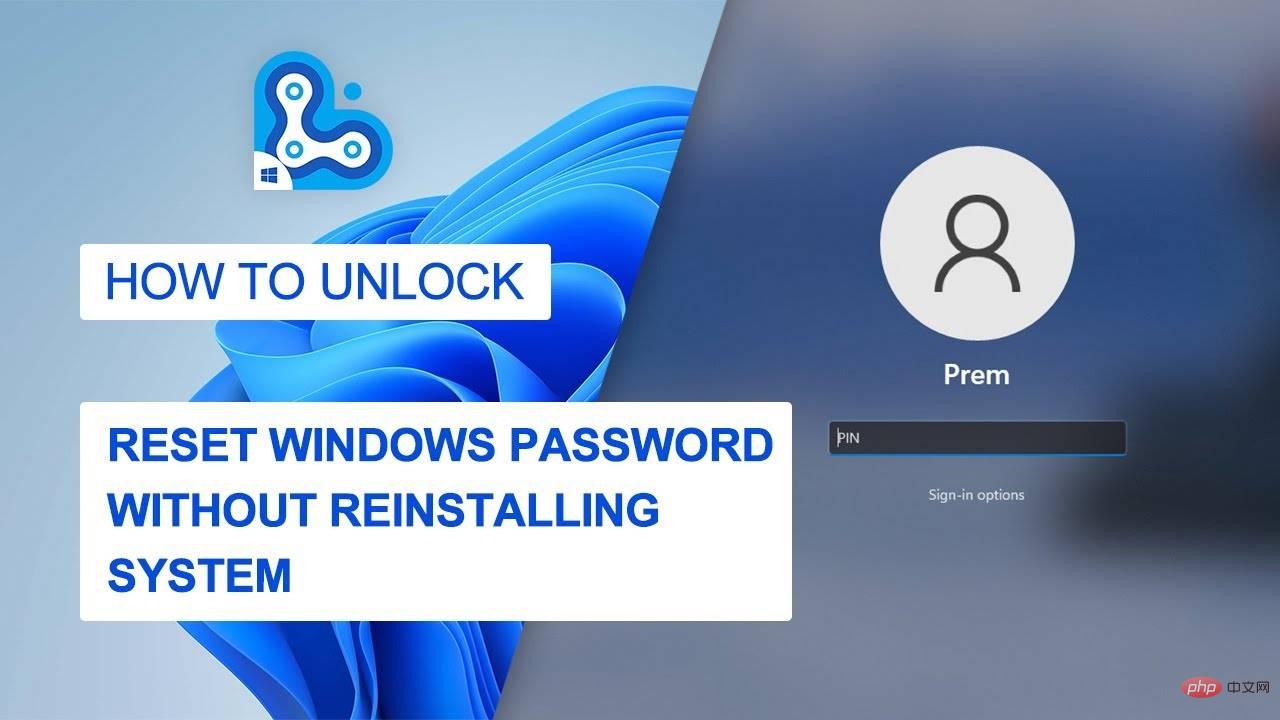
Pros and cons of UnlockGo (Windows)
Pros
- Reset Windows 11 password, pin, Face ID or fingerprint lock in minutes
- Reset Windows local or administrator account password without logging in
- Create or delete a Windows account without a password
Disadvantages
- This tool cannot back up Windows systems, nor can it remove Microsoft account passwords.
Part 2: How to Reset a Windows 11 Password Using a Password Reset Disk
The Windows Password Reset Disk is like a backup of your passwords that you can Connect a password reset disk or USB to a locked computer to remove passwords. This method is very exciting, but it requires you to have a password reset disk, which unfortunately most of us don't have. However, it is worth mentioning here how to reset Windows 11 password using a password reset disk.
- Select the "Password Reset" option and click the "Next" button
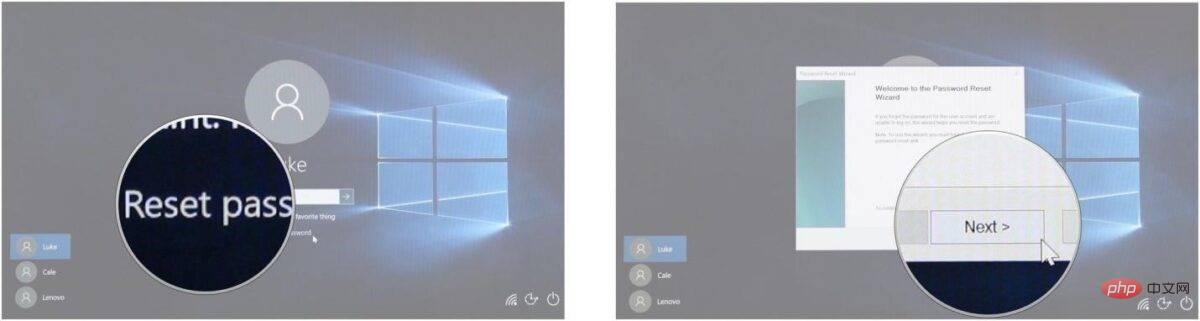
- Select the drop-down menu and Select the drive
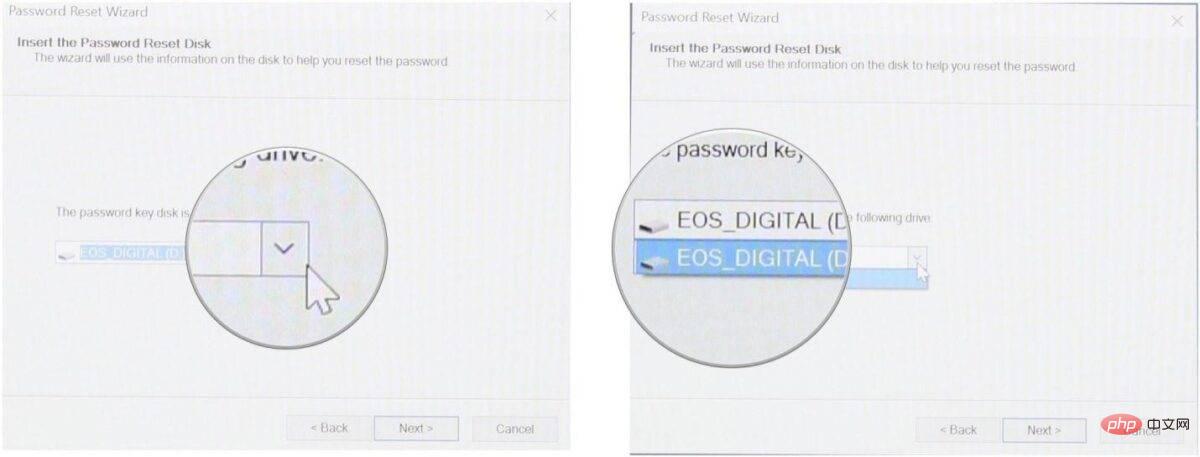
- as the password reset disk. Click Next and now you can enter your new password.
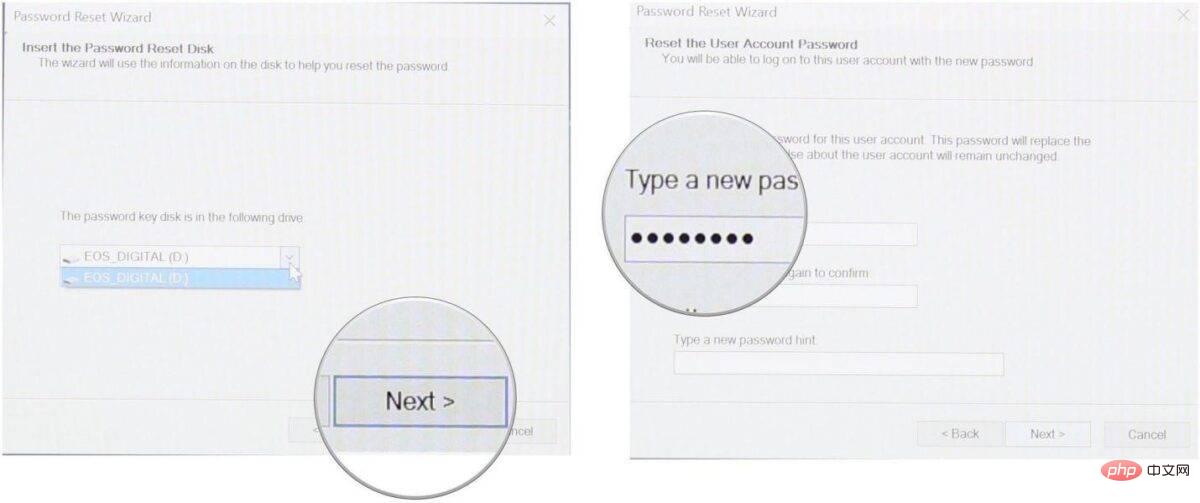
- Confirm your password and complete the process
Part 3: How to Reset using CMD Windows 11 Password
Not everyone can use CMD as it requires a little technical knowledge. You need to be logged in to your Windows 11 account to reset your password using CMD. Nonetheless, we have tried to explain the process in simple language for our readers.
- Open CMD and run CMD as administrator.
- Confirm to allow CMD to make changes to your device
- Enter the "net user" command and press Enter; you need to remember the username in the list to reset
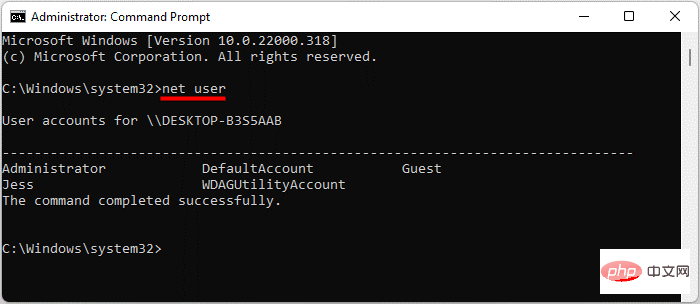
- Type "net user" username "password", "username" will be replaced with the username of the account, and the password will be replaced with the new password. Suppose you want to change the password for username John. It will be like "Username "Jess" 123456"
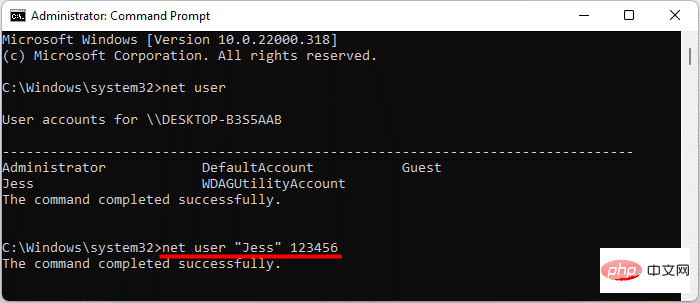
- Open CMD and use the new password to access your computer
The above is the detailed content of How to reset local account/admin password in Windows 11?. For more information, please follow other related articles on the PHP Chinese website!

Hot AI Tools

Undresser.AI Undress
AI-powered app for creating realistic nude photos

AI Clothes Remover
Online AI tool for removing clothes from photos.

Undress AI Tool
Undress images for free

Clothoff.io
AI clothes remover

Video Face Swap
Swap faces in any video effortlessly with our completely free AI face swap tool!

Hot Article

Hot Tools

Notepad++7.3.1
Easy-to-use and free code editor

SublimeText3 Chinese version
Chinese version, very easy to use

Zend Studio 13.0.1
Powerful PHP integrated development environment

Dreamweaver CS6
Visual web development tools

SublimeText3 Mac version
God-level code editing software (SublimeText3)

Hot Topics
 What is the reason why PS keeps showing loading?
Apr 06, 2025 pm 06:39 PM
What is the reason why PS keeps showing loading?
Apr 06, 2025 pm 06:39 PM
PS "Loading" problems are caused by resource access or processing problems: hard disk reading speed is slow or bad: Use CrystalDiskInfo to check the hard disk health and replace the problematic hard disk. Insufficient memory: Upgrade memory to meet PS's needs for high-resolution images and complex layer processing. Graphics card drivers are outdated or corrupted: Update the drivers to optimize communication between the PS and the graphics card. File paths are too long or file names have special characters: use short paths and avoid special characters. PS's own problem: Reinstall or repair the PS installer.
 How to solve the problem of loading when PS is always showing that it is loading?
Apr 06, 2025 pm 06:30 PM
How to solve the problem of loading when PS is always showing that it is loading?
Apr 06, 2025 pm 06:30 PM
PS card is "Loading"? Solutions include: checking the computer configuration (memory, hard disk, processor), cleaning hard disk fragmentation, updating the graphics card driver, adjusting PS settings, reinstalling PS, and developing good programming habits.
 How to speed up the loading speed of PS?
Apr 06, 2025 pm 06:27 PM
How to speed up the loading speed of PS?
Apr 06, 2025 pm 06:27 PM
Solving the problem of slow Photoshop startup requires a multi-pronged approach, including: upgrading hardware (memory, solid-state drive, CPU); uninstalling outdated or incompatible plug-ins; cleaning up system garbage and excessive background programs regularly; closing irrelevant programs with caution; avoiding opening a large number of files during startup.
 Is slow PS loading related to computer configuration?
Apr 06, 2025 pm 06:24 PM
Is slow PS loading related to computer configuration?
Apr 06, 2025 pm 06:24 PM
The reason for slow PS loading is the combined impact of hardware (CPU, memory, hard disk, graphics card) and software (system, background program). Solutions include: upgrading hardware (especially replacing solid-state drives), optimizing software (cleaning up system garbage, updating drivers, checking PS settings), and processing PS files. Regular computer maintenance can also help improve PS running speed.
 Does mysql need the internet
Apr 08, 2025 pm 02:18 PM
Does mysql need the internet
Apr 08, 2025 pm 02:18 PM
MySQL can run without network connections for basic data storage and management. However, network connection is required for interaction with other systems, remote access, or using advanced features such as replication and clustering. Additionally, security measures (such as firewalls), performance optimization (choose the right network connection), and data backup are critical to connecting to the Internet.
 Is PS slow loading related to other programs that are running?
Apr 06, 2025 pm 06:03 PM
Is PS slow loading related to other programs that are running?
Apr 06, 2025 pm 06:03 PM
The secrets to mastering Office software include: understanding different versions and platforms, correctly installing and configuring, proficient in using the software interface, in-depth understanding of feature operations, application collaboration and sharing functions, utilizing templates and styles, mastering advanced skills, and solving common problems. In addition, you need to choose a version that suits your needs, make good use of templates and styles, develop backup habits, and learn shortcut keys and advanced techniques to improve efficiency.
 How to set color mode for export PDF on PS
Apr 06, 2025 pm 05:09 PM
How to set color mode for export PDF on PS
Apr 06, 2025 pm 05:09 PM
The secret to export PDFs with accurate colors: choose color mode according to the purpose: RGB for network display, CMYK for professional printing. Check Embed Profiles when exporting to maintain color consistency. Adjust compression settings to balance image quality and file size. For PDFs for networks, use RGB mode; for PDFs for printing, use CMYK mode.
 How to solve the problem of loading when the PS opens the file?
Apr 06, 2025 pm 06:33 PM
How to solve the problem of loading when the PS opens the file?
Apr 06, 2025 pm 06:33 PM
"Loading" stuttering occurs when opening a file on PS. The reasons may include: too large or corrupted file, insufficient memory, slow hard disk speed, graphics card driver problems, PS version or plug-in conflicts. The solutions are: check file size and integrity, increase memory, upgrade hard disk, update graphics card driver, uninstall or disable suspicious plug-ins, and reinstall PS. This problem can be effectively solved by gradually checking and making good use of PS performance settings and developing good file management habits.





