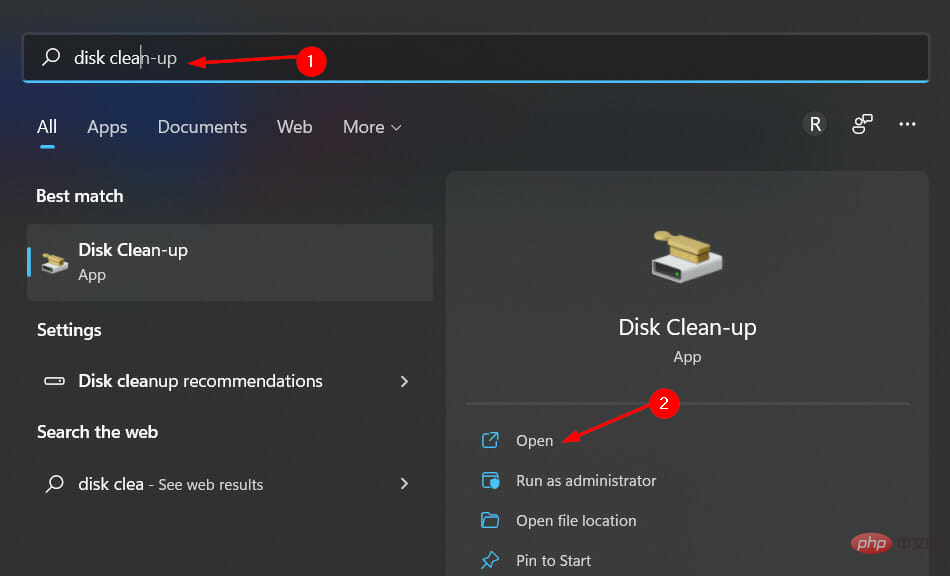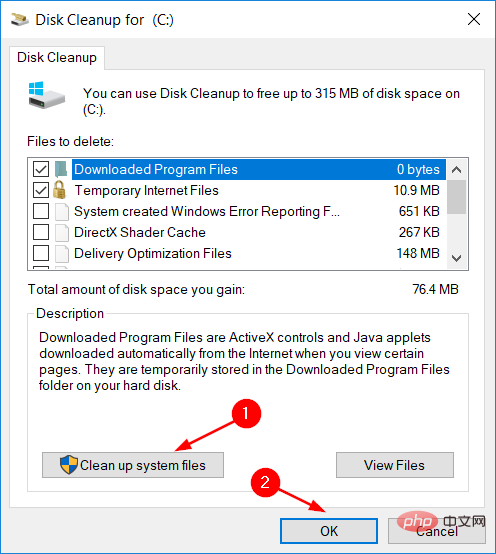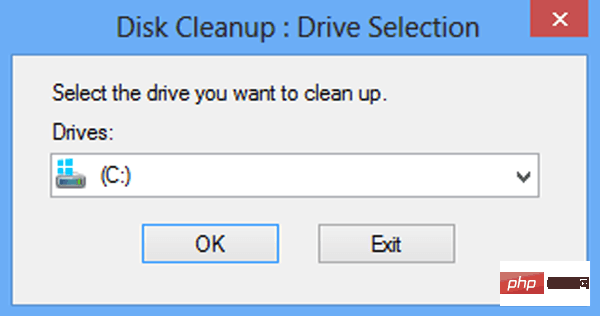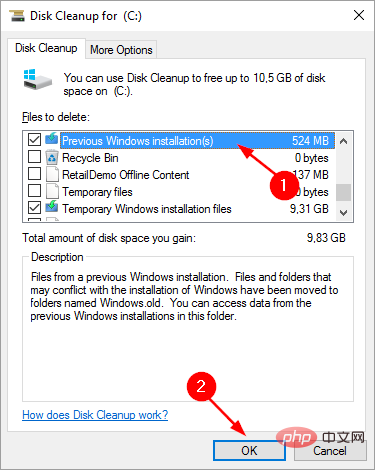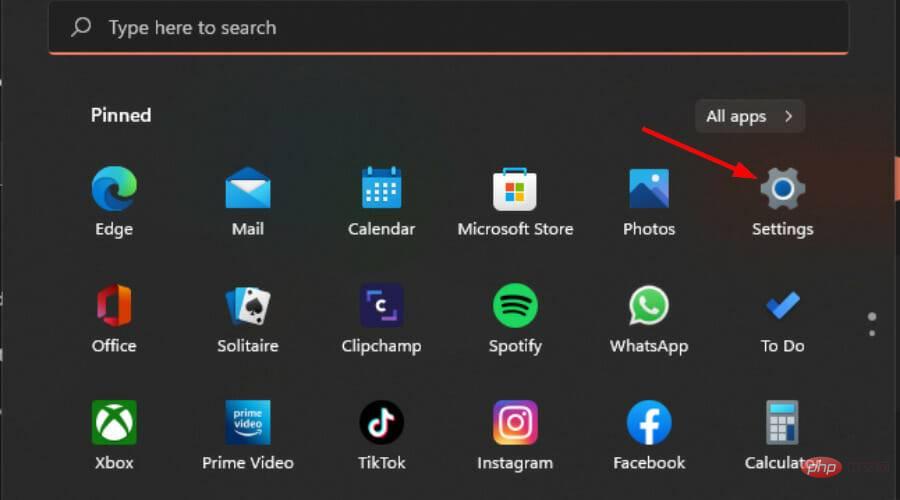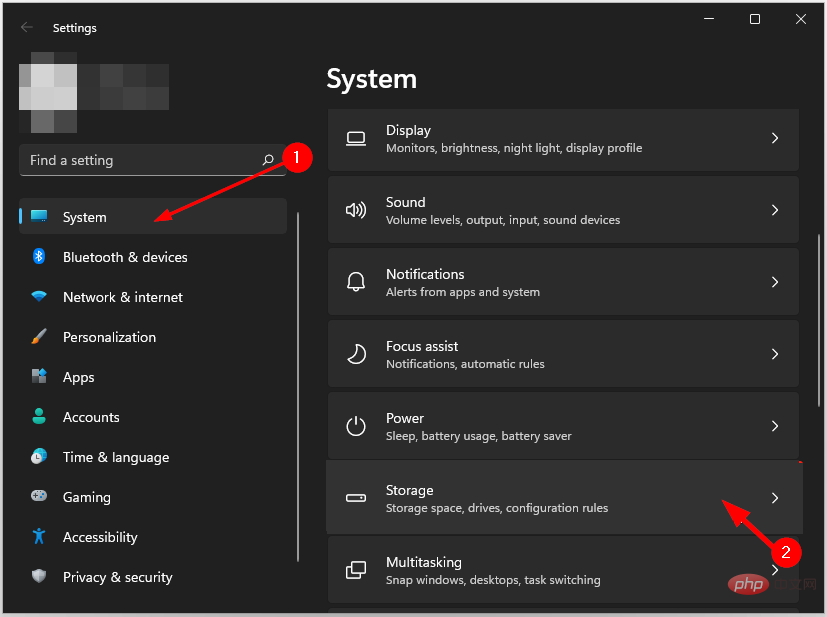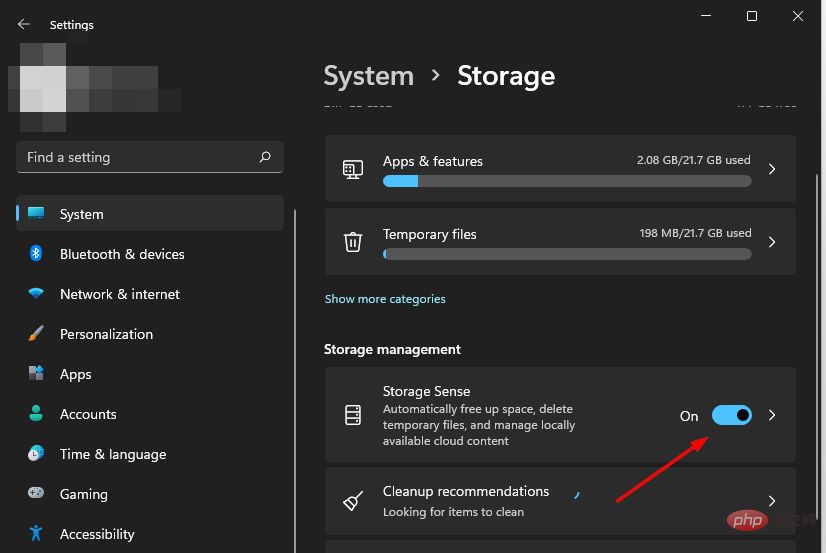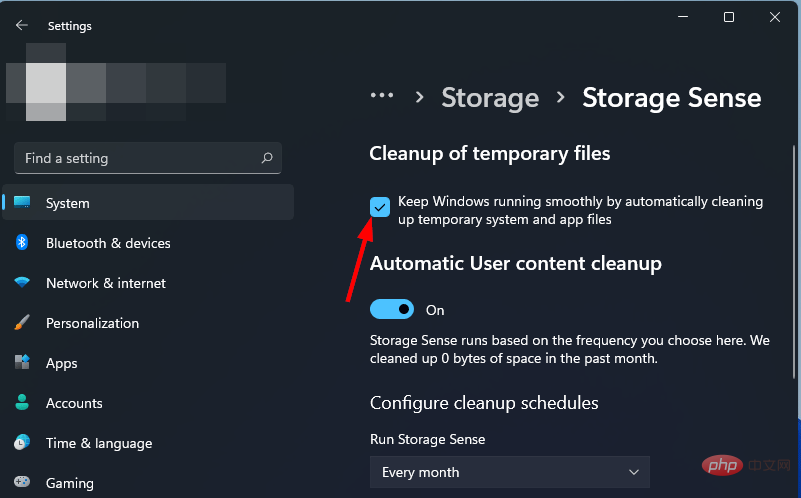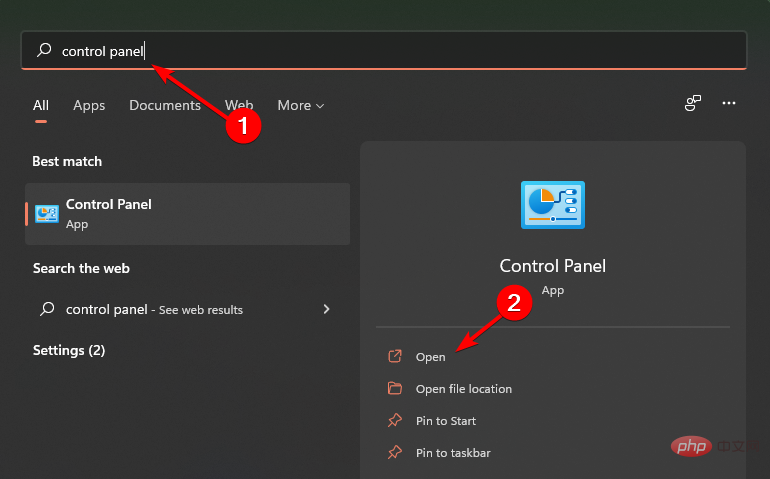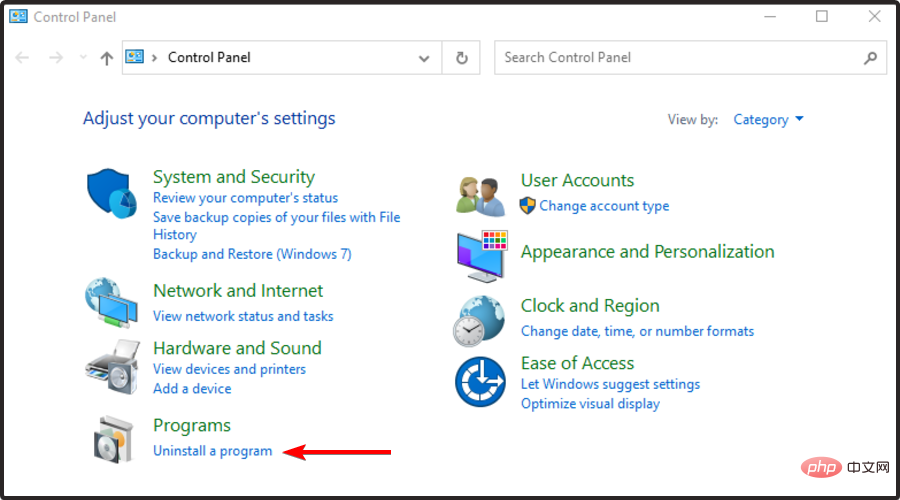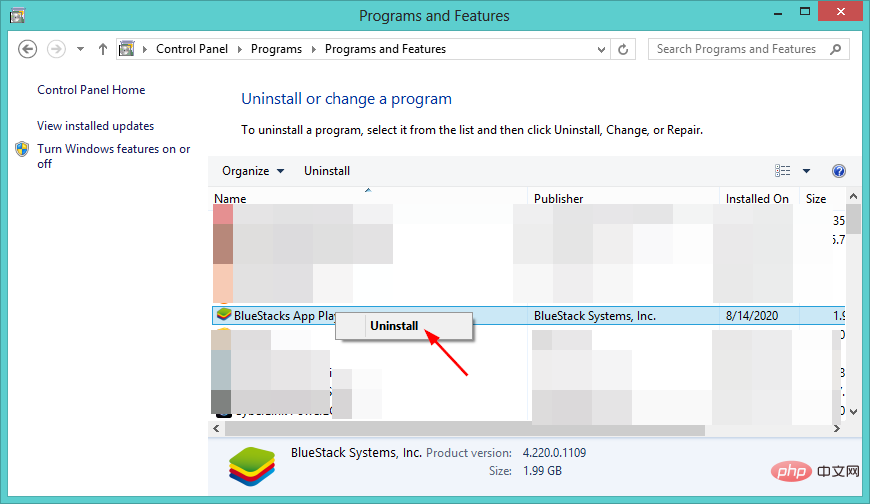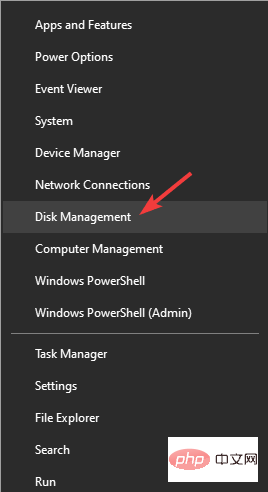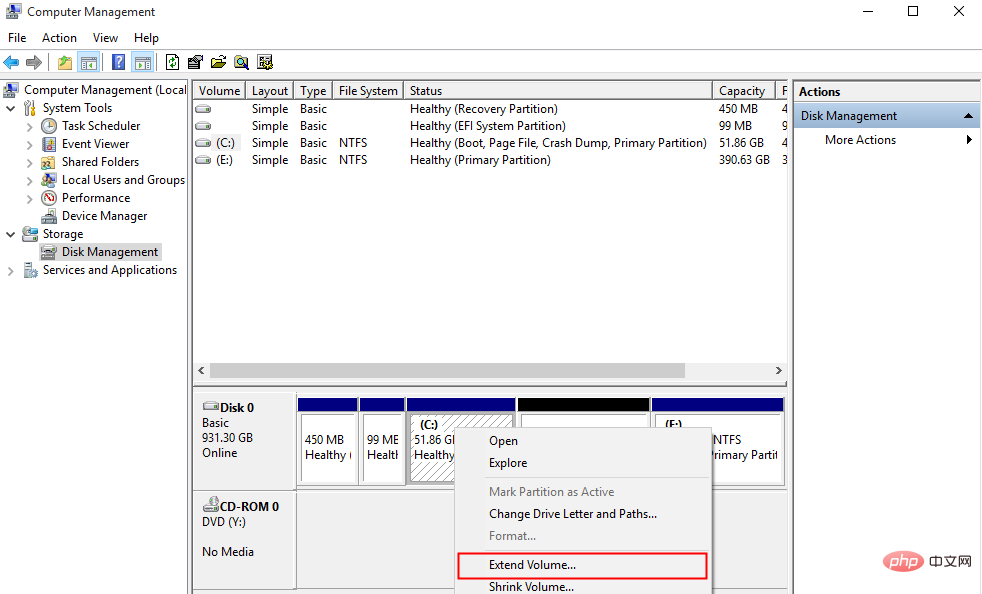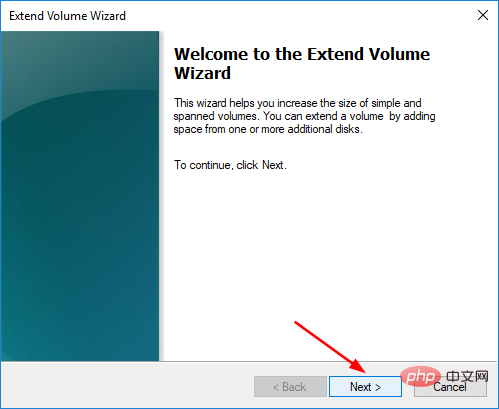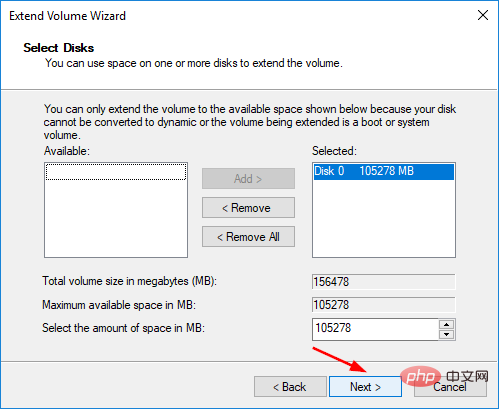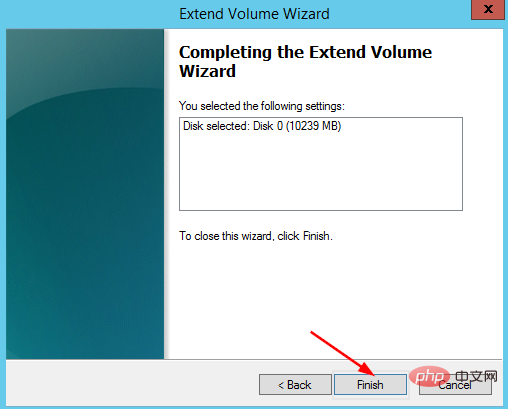Windows 11 performance limited by memory? What is the reason?
The Windows 11 operating system is a complex and unique piece of software that can occasionally cause problems. A common problem is that your computer may tell you that it doesn't have enough memory available.
We've probably all experienced the frustration of trying to work on our computer and having it freeze up on us.
Sometimes we can wait a few minutes and continue working, but sometimes we have to restart. If this doesn't work, we may even have to reset our PC to get back to work.
But why is this? How can we prevent it from happening again? There are many reasons why your system may slow down or even crash, but one very common reason is insufficient memory.
If you receive an error message that your computer is low on memory, the first thing to do is to check how much memory you have in your computer.
For 64-bit operating systems, Windows 11 requires at least 4 GB (from minimum system requirements).
If you don’t have enough memory in Windows 11, you can easily run out of memory and find that you can’t use multiple windows at the same time.
Why is my Windows 11 computer out of memory?
Out of memory in Windows 11 is a common problem, but why does it happen?
Some of these reasons include:
- Too Many Junk Files – It’s no surprise if you have a bunch of apps and programs installed that you don’t use . Over the years, Microsoft has added so many features that even if your computer has enough RAM, it may not be enough to run everything. To use memory more efficiently, you can install low-memory applications that take up less space than the standard versions. You can also delete some other applications and browser tabs; even if they are not running, they take up a lot of memory.
- Disk Defragmentation - Your computer may be running out of memory due to fragmentation and viruses. Fragmentation occurs when files are scattered around the hard drive and they no longer fit neatly into one area. This makes it harder for the computer to find them, slowing down your system.
- Excess Cache - Your computer keeps a copy of everything you have done in the past few minutes. If your computer's cache is full, you won't be able to run any more programs. This will happen to you. The more stuff there is in the cache, the less room there is for new stuff.
- Leftover Folder- The problem is that every time you upgrade the operating system, you are left with the previous version of the operating system. If you have multiple upgrades, you will get multiple versions of these folders. This folder contains everything from your previous installation of Windows that you no longer need.
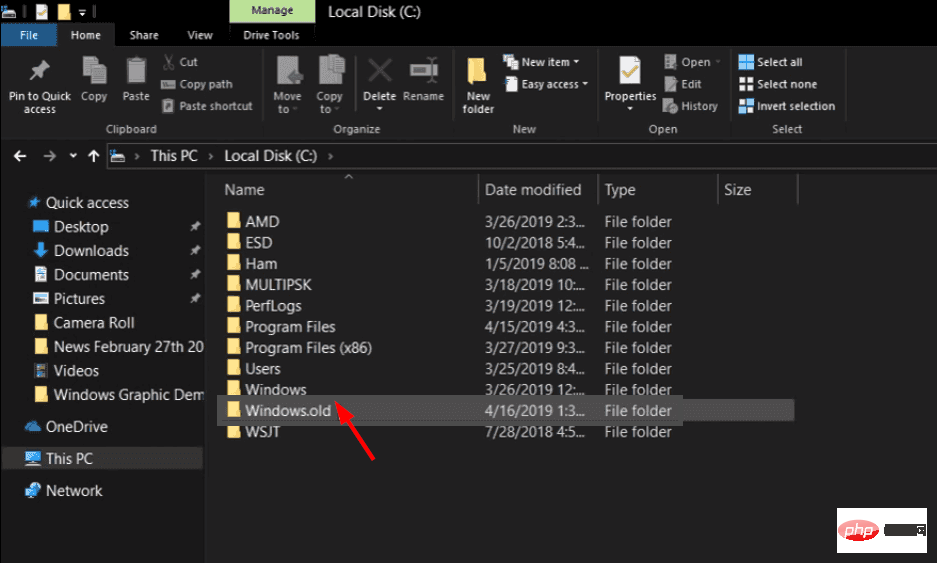
#To work around this issue, use one or more of our recommended solutions.
What if my Windows 11 doesn’t have enough memory?
1. Delete residual files
- Click the Windows key, type Disk Cleanup, and then click Open.

- Press the Clean System Files button and then press OK.

- Click the drop-down menu in the dialog box and select Drive C, then press OK.

- Check the Previous Windows Installation checkbox and press OK to remove.

For those who want to keep their computer running efficiently without having to do it manually, third-party tools come in handy.
CCleaner is a great tool for cleaning your computer. It can delete cookies and temporary files that take up space on your hard drive. It can also fix it if you have any registry errors.
This is a great tool for keeping your computer running smoothly, just remember to back up all registry keys before making changes.
⇒ Get CCleaner
2. Clear cache
- Press the Windows I key at the same time to open Settings.

- Navigate to System and select Storage in the right pane.

- Click Storage Sense.

- Under Clean temporary files, select the Keep Windows running smoothly by automatically cleaning temporary system and application files check box.

3. Uninstall unused programs
- Press the Windows key, type Control Panel, and then click Open.

- Navigate to Programs and select Uninstall a program.

- Find the app you want to uninstall (in this case, BlueStacks) in the list, right-click and select Uninstall.

After applying the above steps, check if the issue is finally resolved.
4. Space allocation on the extended drive
- Simultaneously press the Windows X key and select Disk Management.

- Right click on Drive C and select Extend Volume.

- Click Next in the pop-up window.

- Select the disk space you want to add and press Next.

- Now press the Done button.

Is it safe to extend a memory drive?
Memory is the core component of the computer. If you don't have enough memory, your laptop or desktop will slow down significantly. You may also encounter errors when trying to run multiple programs at once.
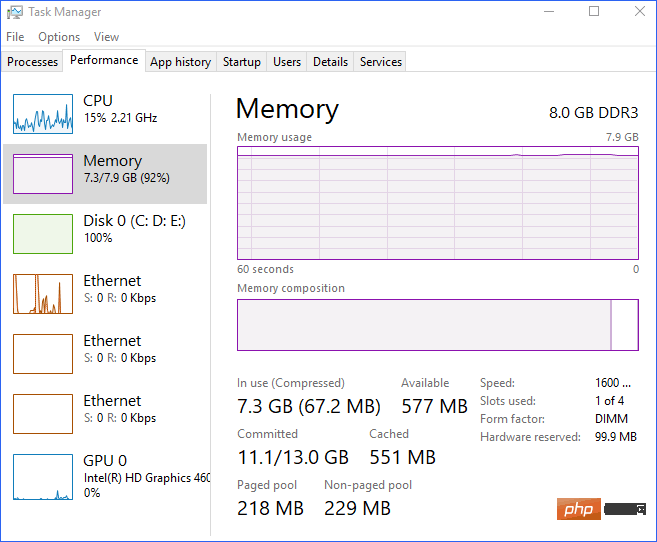
Your Windows 11 machine is out of memory. There isn't enough free space to install all the apps you want or even update the operating system. What's your job?
The only thing you need to worry about is whether your computer can run it. If you have an older computer, even if it's running a current version of Windows, you may have to buy a new computer if you want to run the latest version.
In most cases, the problem is not with your computer's memory itself, but with other factors that may reduce available memory. First, check Task Manager or Windows Resource Monitor to see if there are any programs taking up memory.
If you notice a problem with a program, close it and restart it to see if it releases memory back to the system.
You may also encounter specific issues, such as not having enough memory to complete the operation, but don't worry because we have detailed step-by-step tutorials.
It is also recommended to install memory cleaning software to prevent your PC from creating junk files.
We hope you've gained some tips and tricks on how to make your memory work for you and keep your computer's performance at optimal levels.
The above is the detailed content of Windows 11 performance limited by memory? What is the reason?. For more information, please follow other related articles on the PHP Chinese website!

Hot AI Tools

Undresser.AI Undress
AI-powered app for creating realistic nude photos

AI Clothes Remover
Online AI tool for removing clothes from photos.

Undress AI Tool
Undress images for free

Clothoff.io
AI clothes remover

Video Face Swap
Swap faces in any video effortlessly with our completely free AI face swap tool!

Hot Article

Hot Tools

Notepad++7.3.1
Easy-to-use and free code editor

SublimeText3 Chinese version
Chinese version, very easy to use

Zend Studio 13.0.1
Powerful PHP integrated development environment

Dreamweaver CS6
Visual web development tools

SublimeText3 Mac version
God-level code editing software (SublimeText3)

Hot Topics
 1665
1665
 14
14
 1424
1424
 52
52
 1322
1322
 25
25
 1269
1269
 29
29
 1249
1249
 24
24
 What is the reason why PS keeps showing loading?
Apr 06, 2025 pm 06:39 PM
What is the reason why PS keeps showing loading?
Apr 06, 2025 pm 06:39 PM
PS "Loading" problems are caused by resource access or processing problems: hard disk reading speed is slow or bad: Use CrystalDiskInfo to check the hard disk health and replace the problematic hard disk. Insufficient memory: Upgrade memory to meet PS's needs for high-resolution images and complex layer processing. Graphics card drivers are outdated or corrupted: Update the drivers to optimize communication between the PS and the graphics card. File paths are too long or file names have special characters: use short paths and avoid special characters. PS's own problem: Reinstall or repair the PS installer.
 How to speed up the loading speed of PS?
Apr 06, 2025 pm 06:27 PM
How to speed up the loading speed of PS?
Apr 06, 2025 pm 06:27 PM
Solving the problem of slow Photoshop startup requires a multi-pronged approach, including: upgrading hardware (memory, solid-state drive, CPU); uninstalling outdated or incompatible plug-ins; cleaning up system garbage and excessive background programs regularly; closing irrelevant programs with caution; avoiding opening a large number of files during startup.
 How to solve the problem of loading when PS is always showing that it is loading?
Apr 06, 2025 pm 06:30 PM
How to solve the problem of loading when PS is always showing that it is loading?
Apr 06, 2025 pm 06:30 PM
PS card is "Loading"? Solutions include: checking the computer configuration (memory, hard disk, processor), cleaning hard disk fragmentation, updating the graphics card driver, adjusting PS settings, reinstalling PS, and developing good programming habits.
 Does mysql need the internet
Apr 08, 2025 pm 02:18 PM
Does mysql need the internet
Apr 08, 2025 pm 02:18 PM
MySQL can run without network connections for basic data storage and management. However, network connection is required for interaction with other systems, remote access, or using advanced features such as replication and clustering. Additionally, security measures (such as firewalls), performance optimization (choose the right network connection), and data backup are critical to connecting to the Internet.
 Is PS slow loading related to other programs that are running?
Apr 06, 2025 pm 06:03 PM
Is PS slow loading related to other programs that are running?
Apr 06, 2025 pm 06:03 PM
The secrets to mastering Office software include: understanding different versions and platforms, correctly installing and configuring, proficient in using the software interface, in-depth understanding of feature operations, application collaboration and sharing functions, utilizing templates and styles, mastering advanced skills, and solving common problems. In addition, you need to choose a version that suits your needs, make good use of templates and styles, develop backup habits, and learn shortcut keys and advanced techniques to improve efficiency.
 Is slow PS loading related to computer configuration?
Apr 06, 2025 pm 06:24 PM
Is slow PS loading related to computer configuration?
Apr 06, 2025 pm 06:24 PM
The reason for slow PS loading is the combined impact of hardware (CPU, memory, hard disk, graphics card) and software (system, background program). Solutions include: upgrading hardware (especially replacing solid-state drives), optimizing software (cleaning up system garbage, updating drivers, checking PS settings), and processing PS files. Regular computer maintenance can also help improve PS running speed.
 Can mysql run on Windows
Apr 08, 2025 pm 01:54 PM
Can mysql run on Windows
Apr 08, 2025 pm 01:54 PM
Running MySQL on Windows is feasible, but challenges such as port conflicts, permission issues, and environment variable settings need to be considered. Installation issues can be solved by customizing configuration files, adjusting user permissions, and setting environment variables correctly. Additionally, the appropriate storage engine should be selected, tweaked configuration files, and SSDs should be used to optimize performance.
 How to solve the problem of loading when the PS opens the file?
Apr 06, 2025 pm 06:33 PM
How to solve the problem of loading when the PS opens the file?
Apr 06, 2025 pm 06:33 PM
"Loading" stuttering occurs when opening a file on PS. The reasons may include: too large or corrupted file, insufficient memory, slow hard disk speed, graphics card driver problems, PS version or plug-in conflicts. The solutions are: check file size and integrity, increase memory, upgrade hard disk, update graphics card driver, uninstall or disable suspicious plug-ins, and reinstall PS. This problem can be effectively solved by gradually checking and making good use of PS performance settings and developing good file management habits.