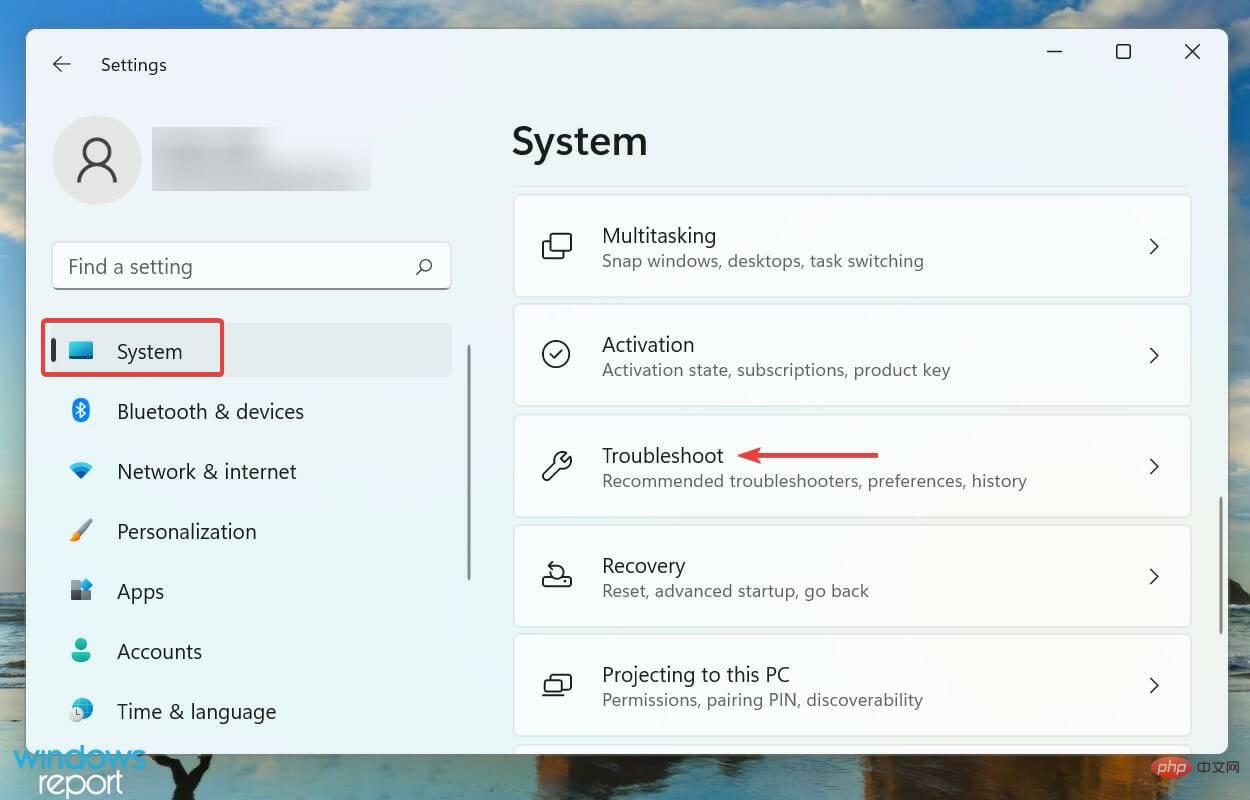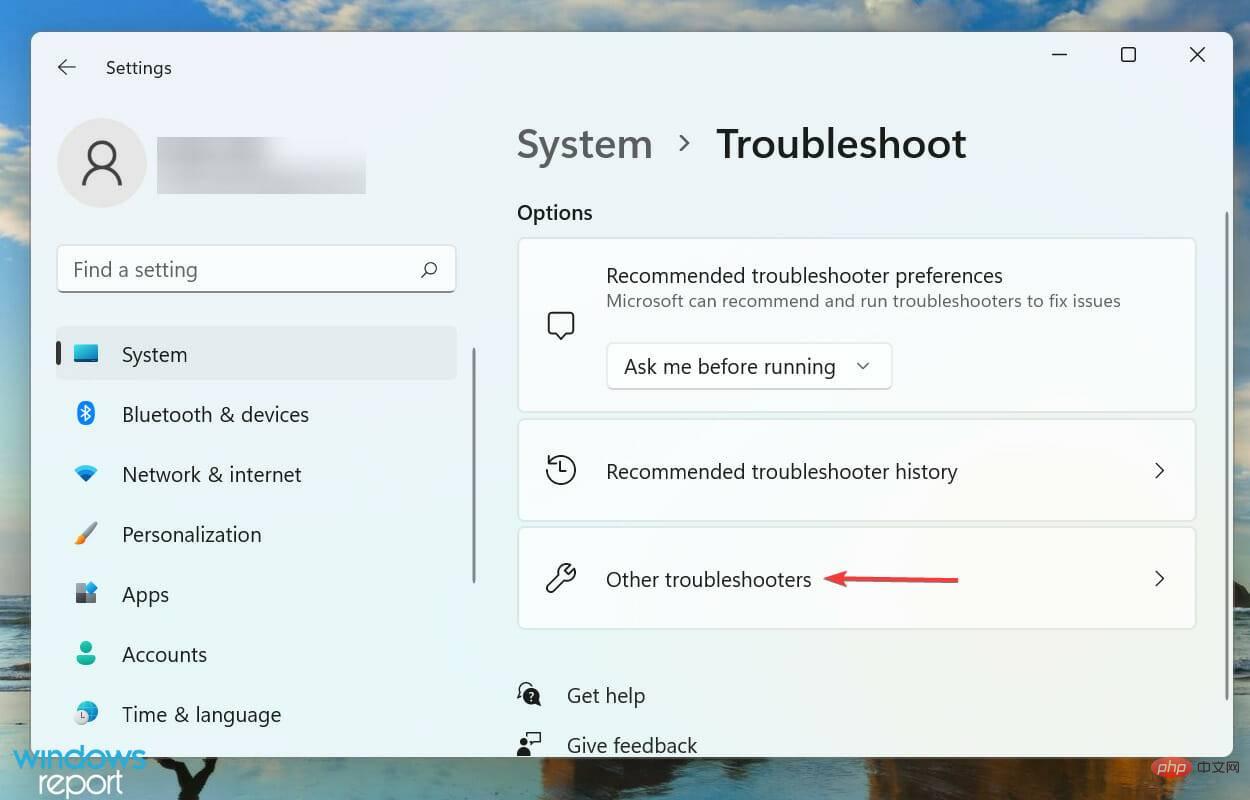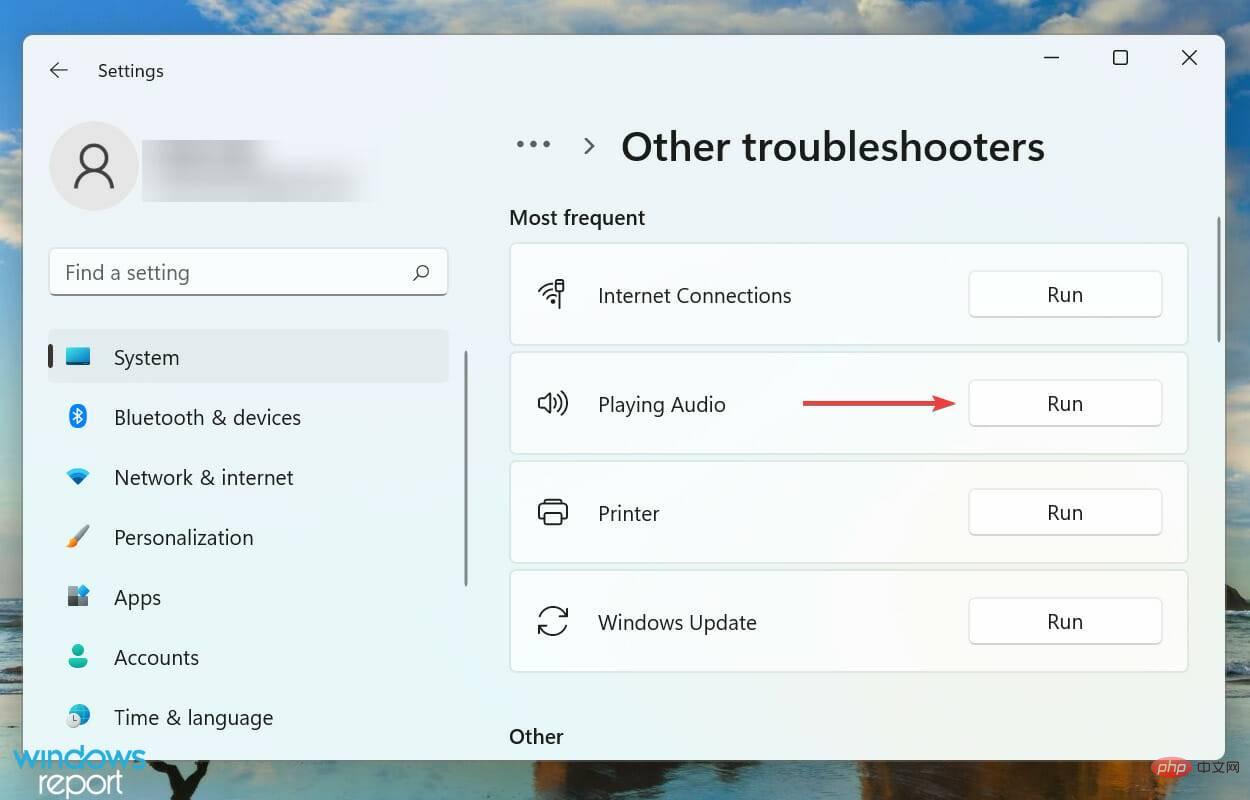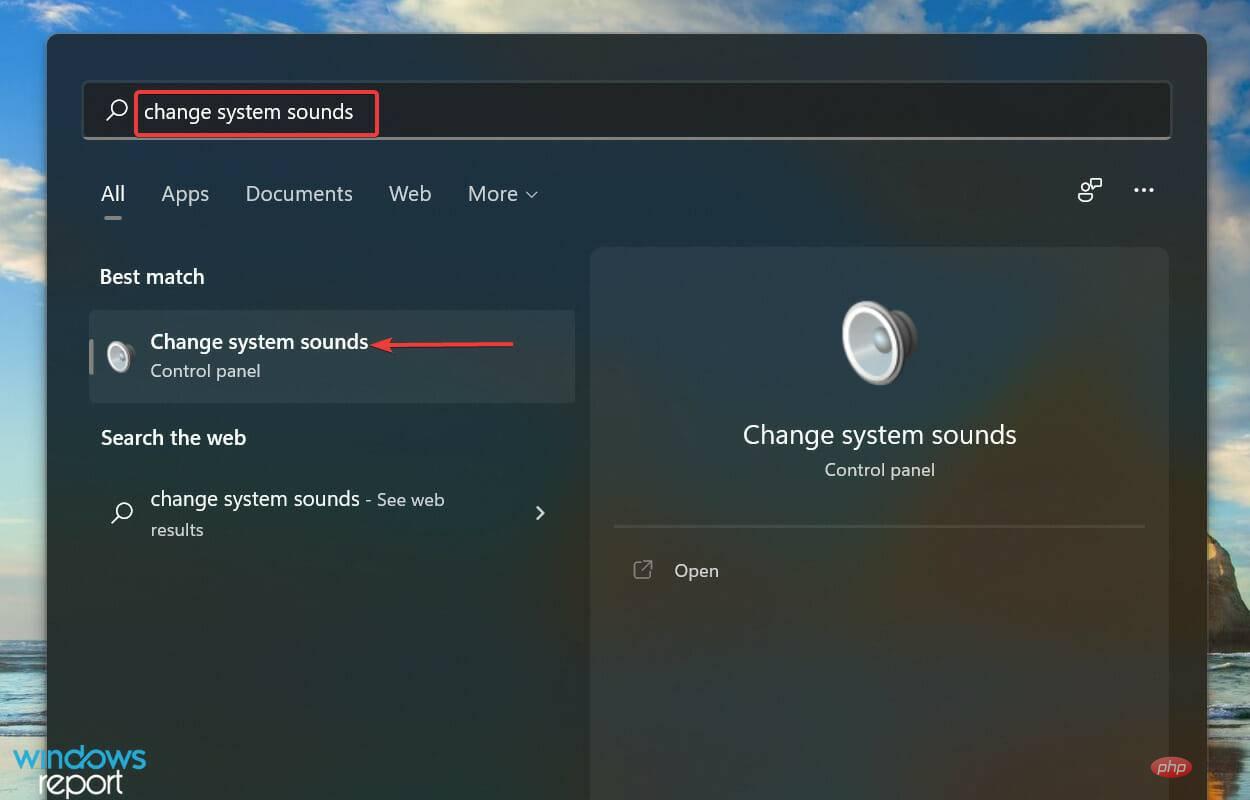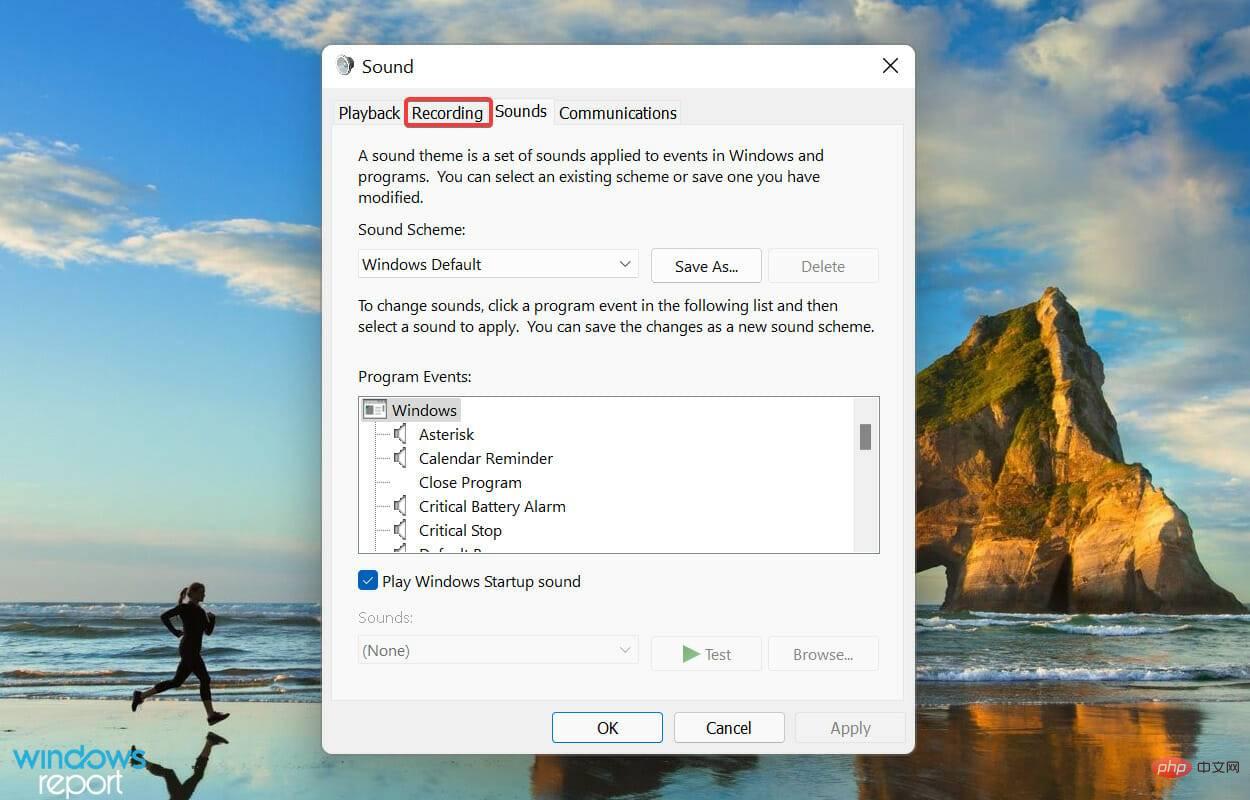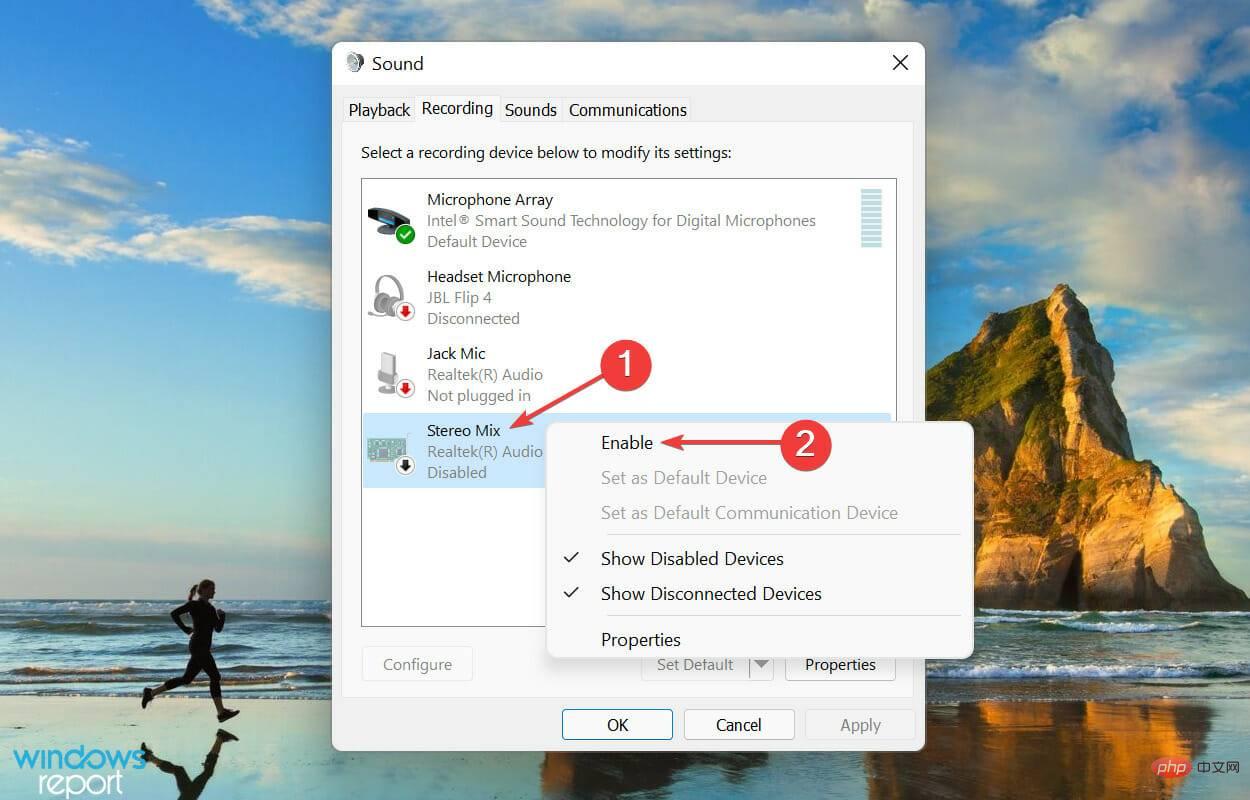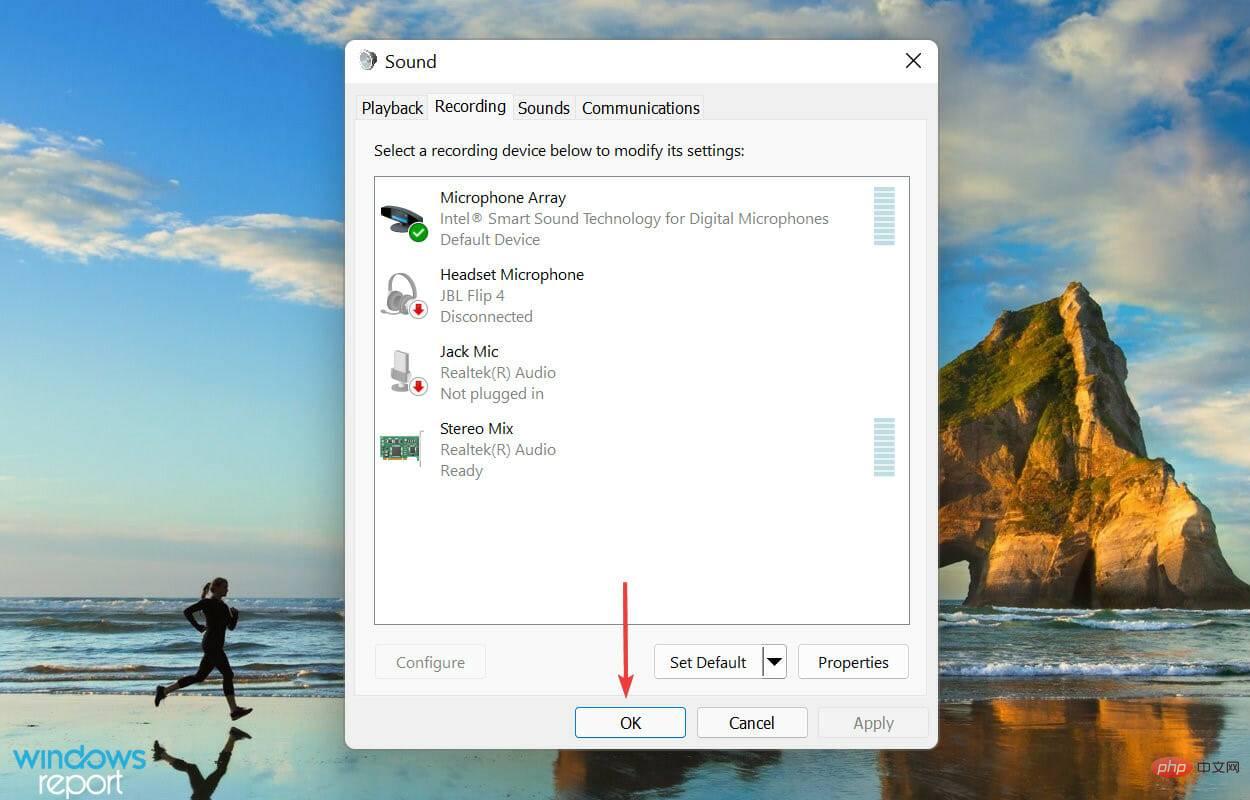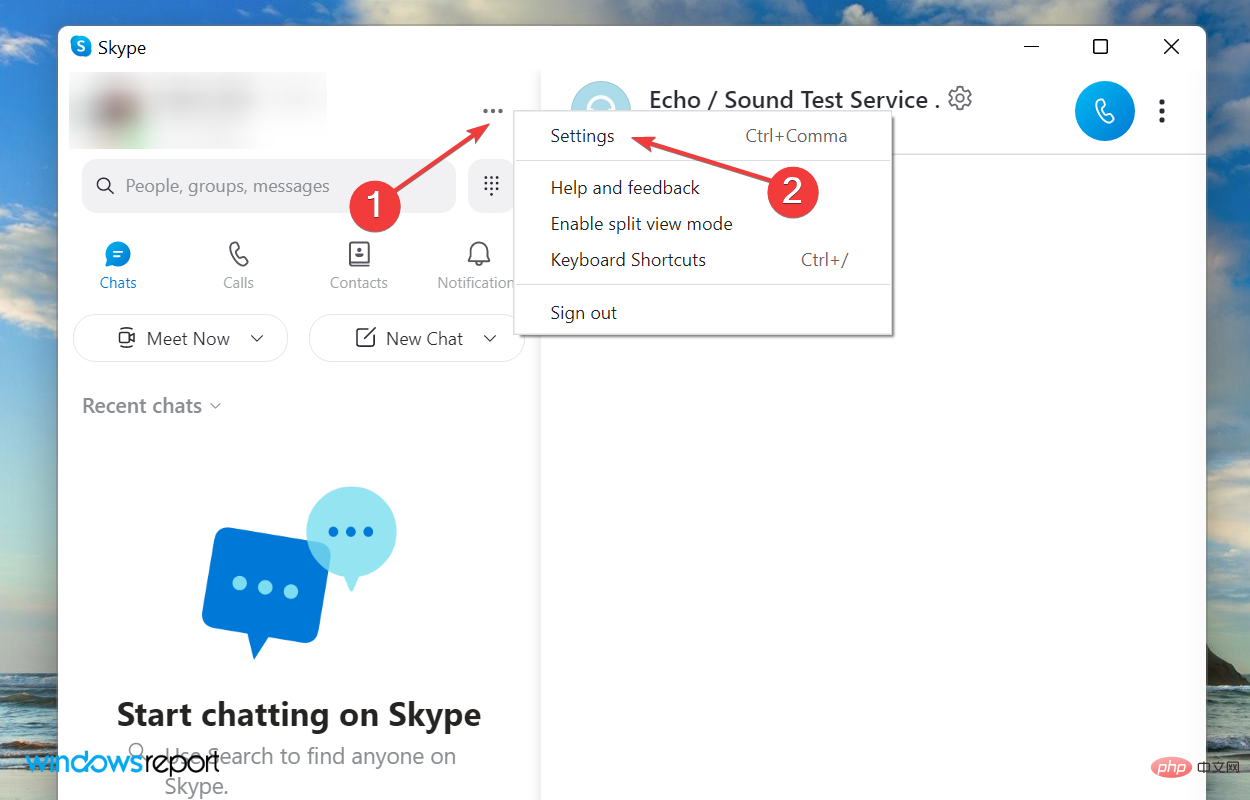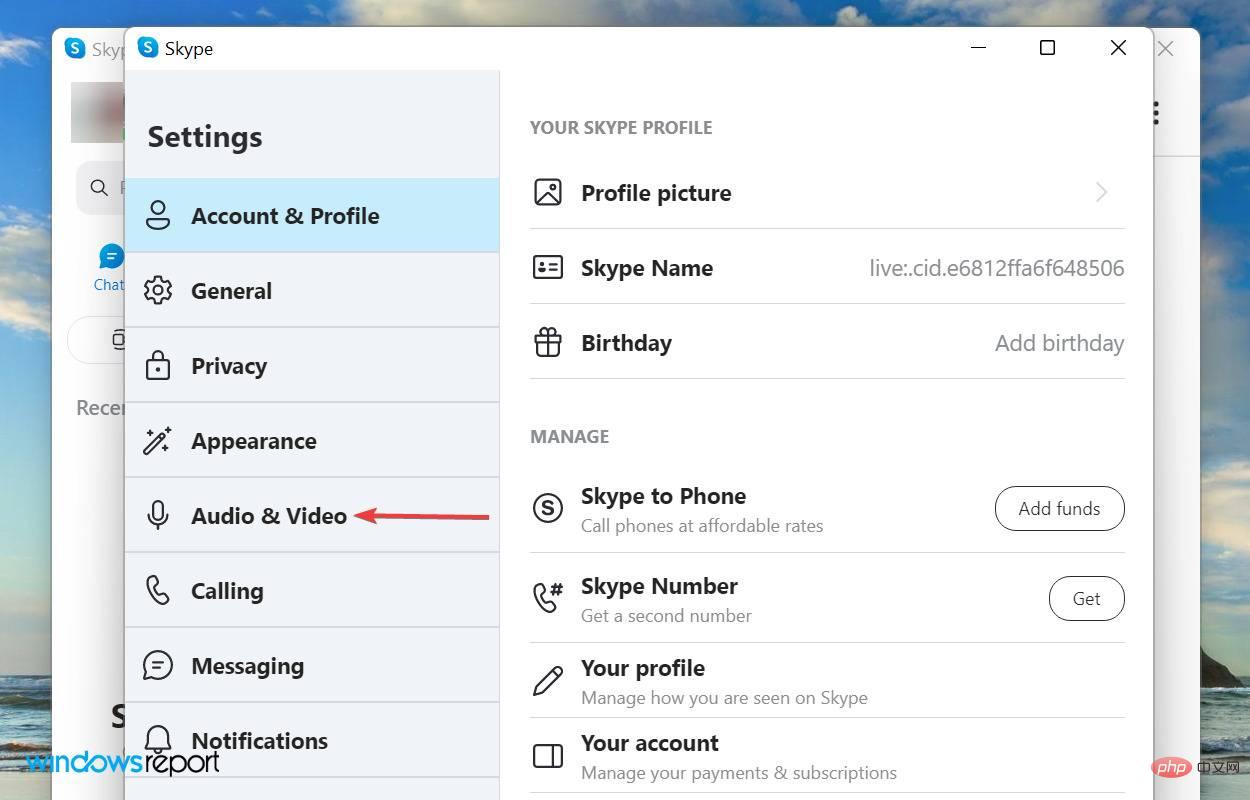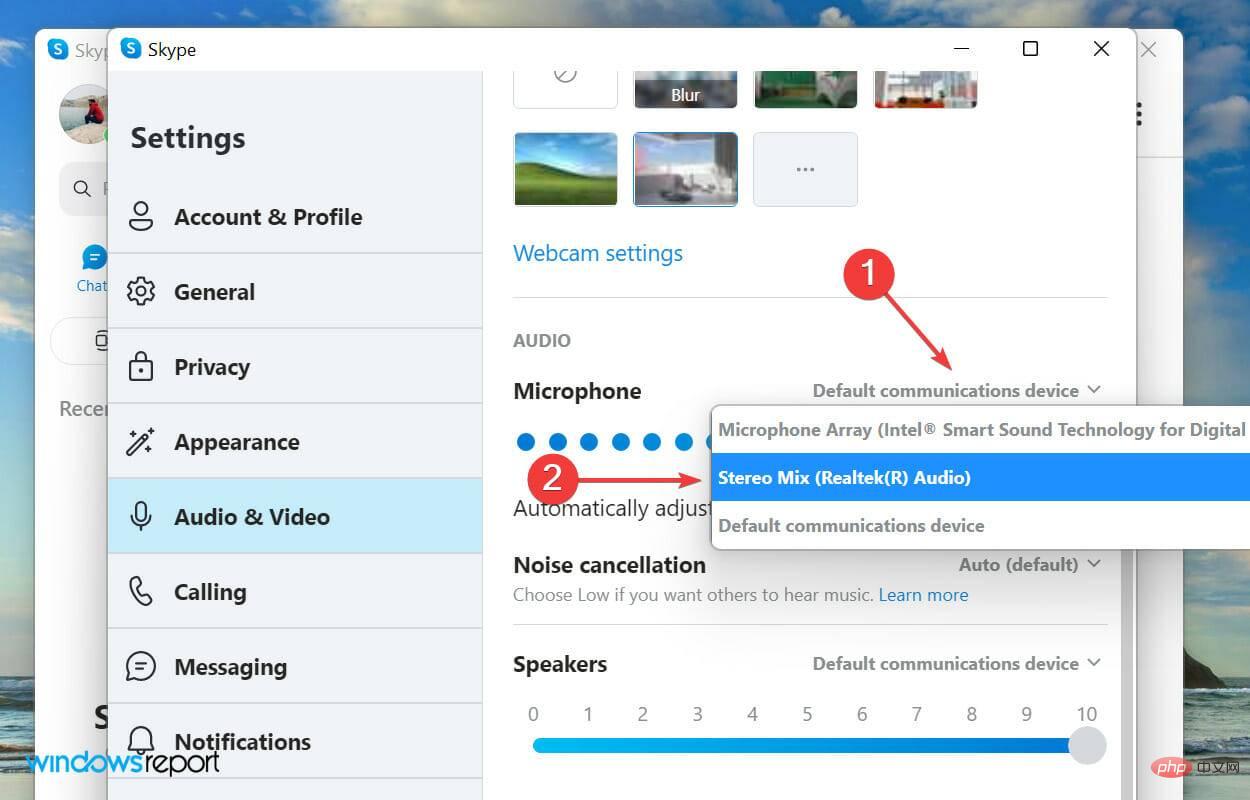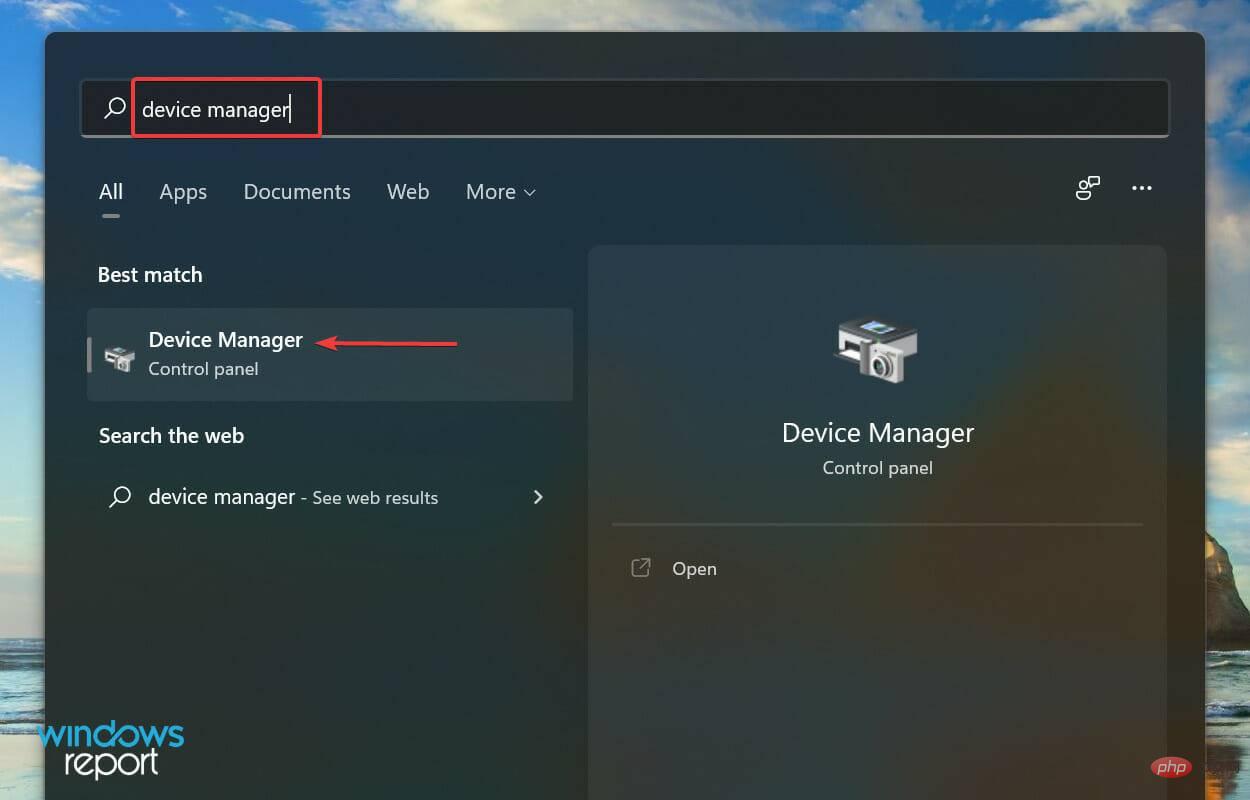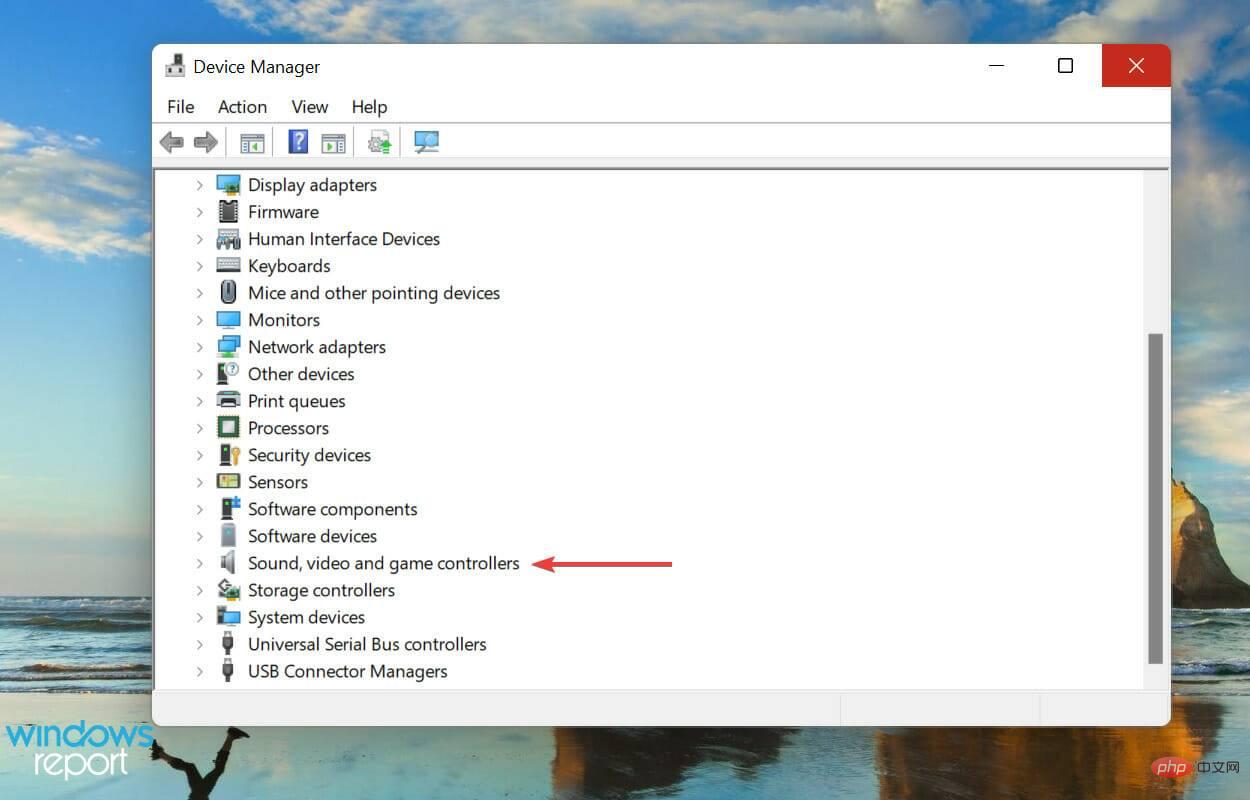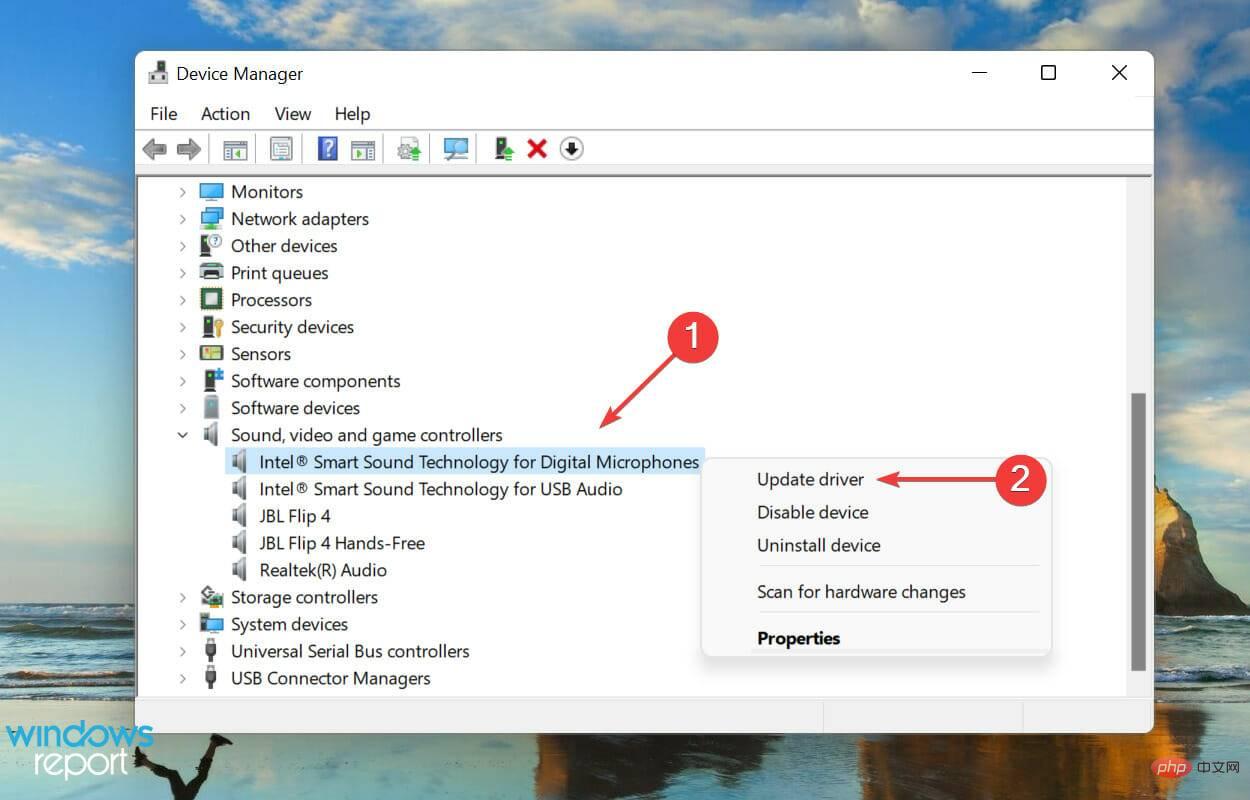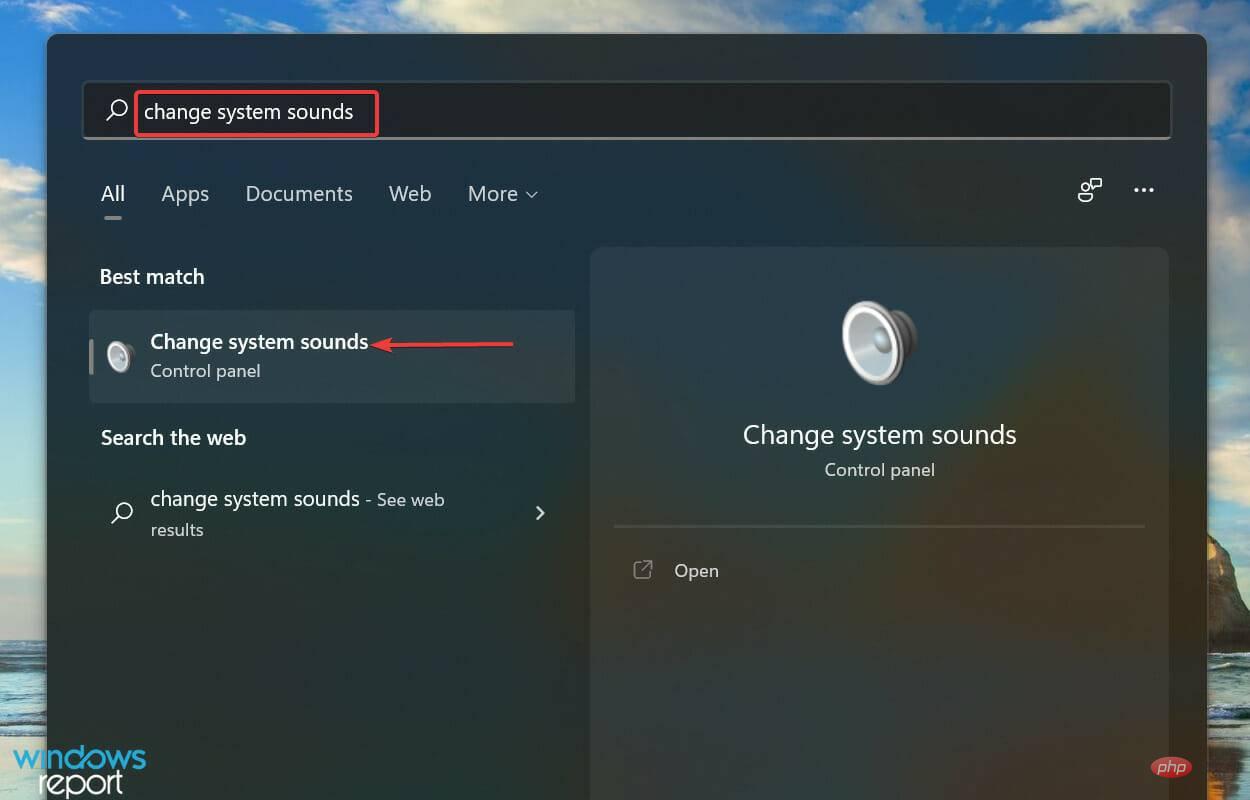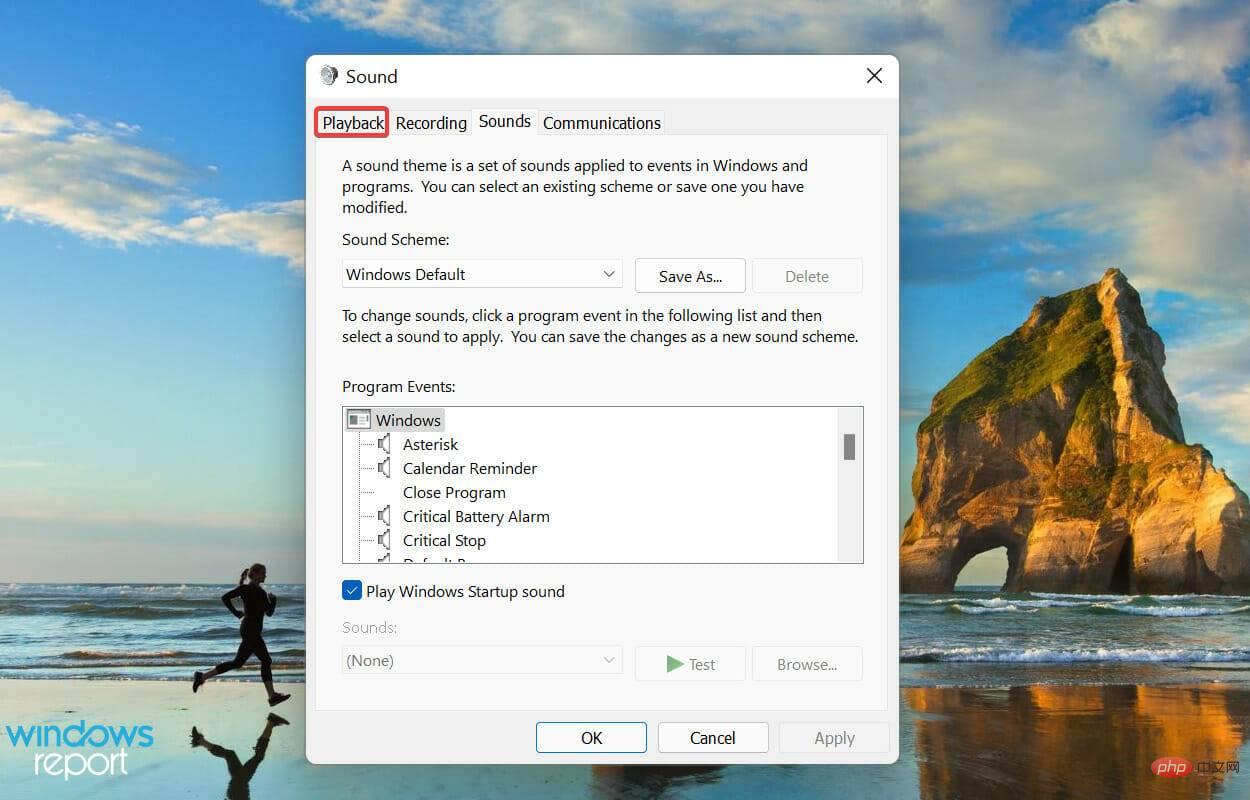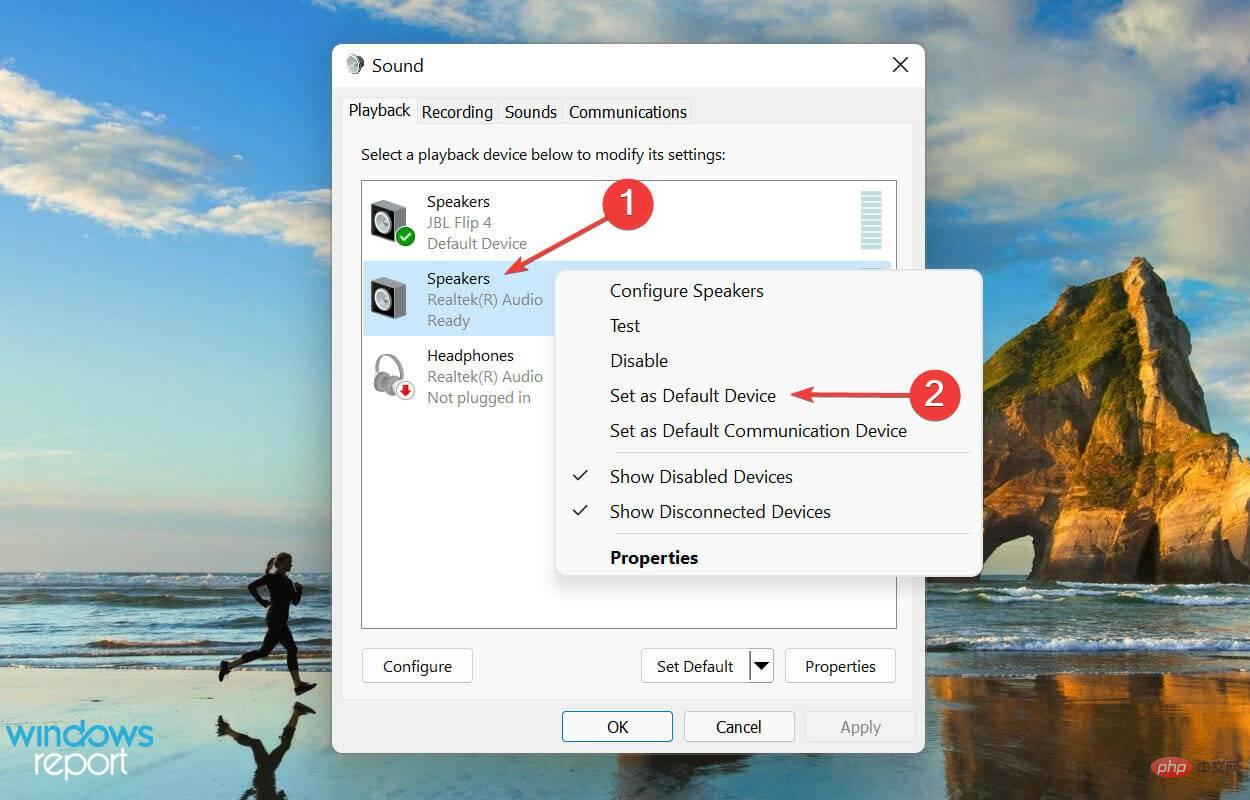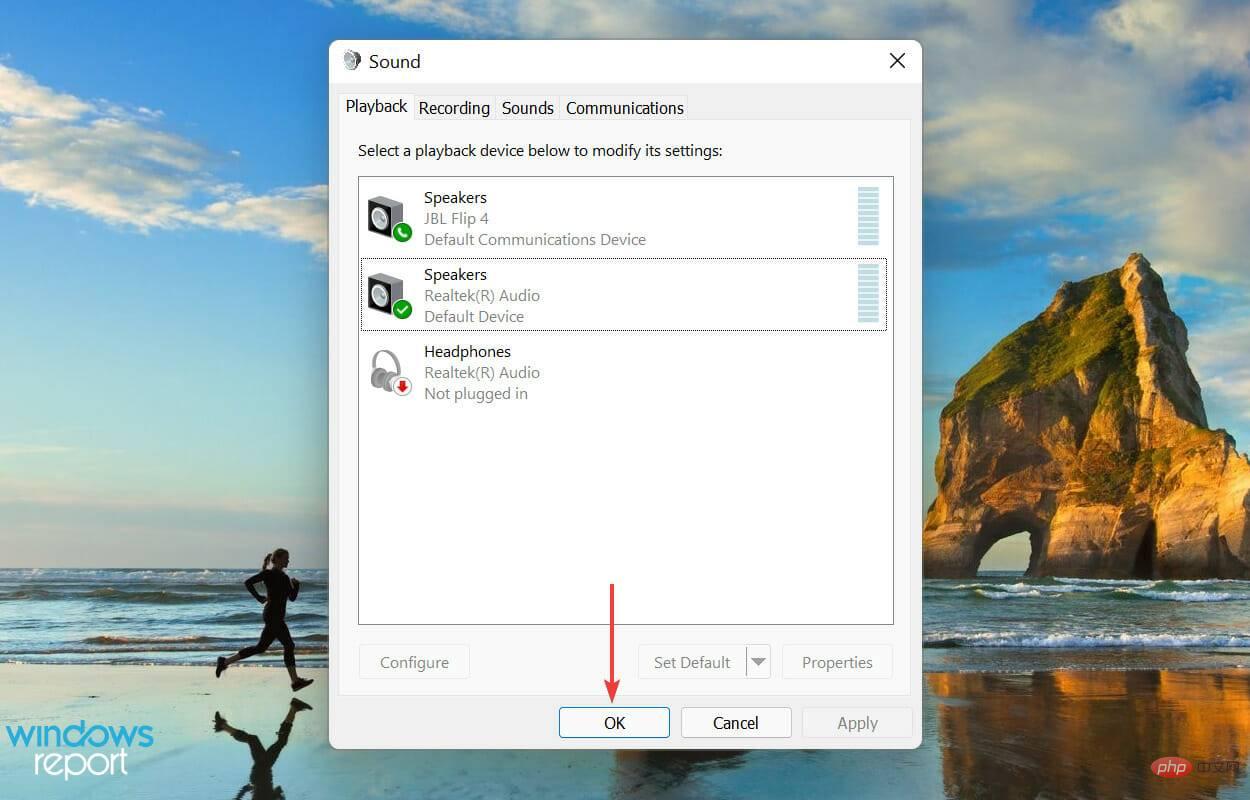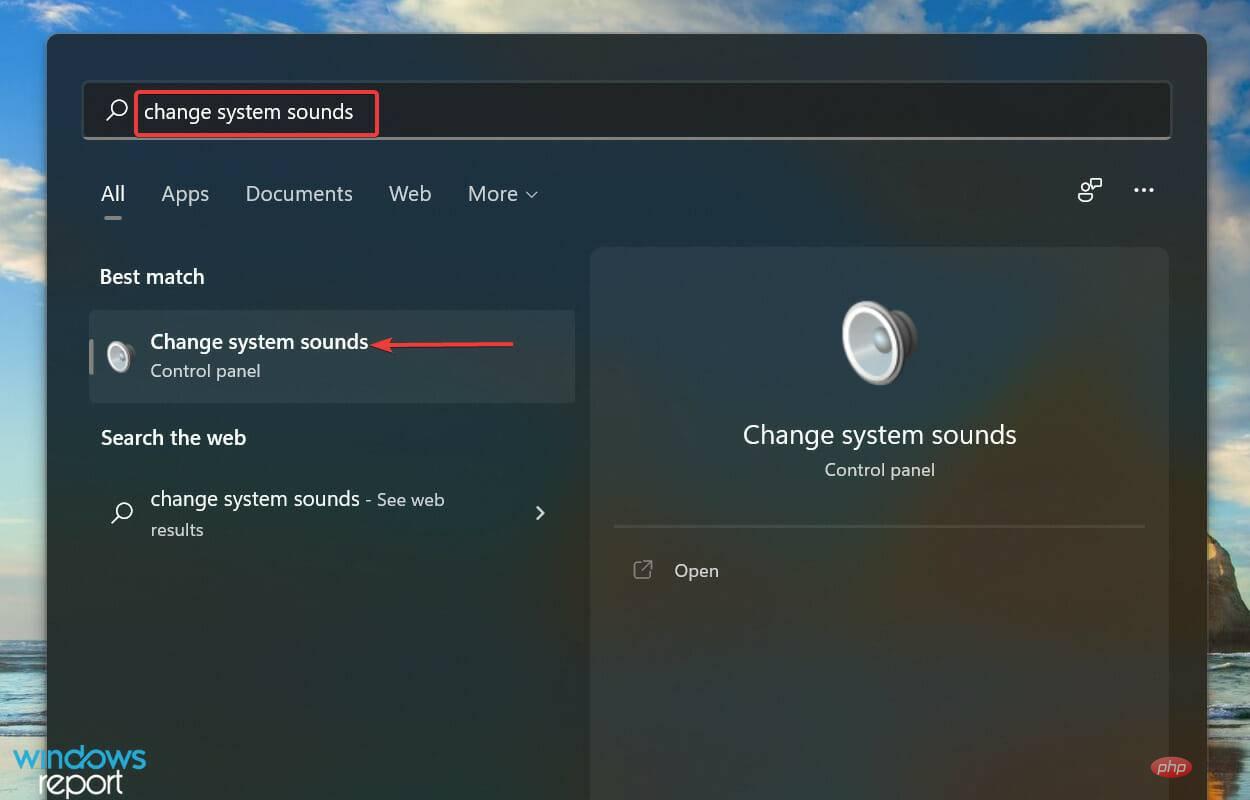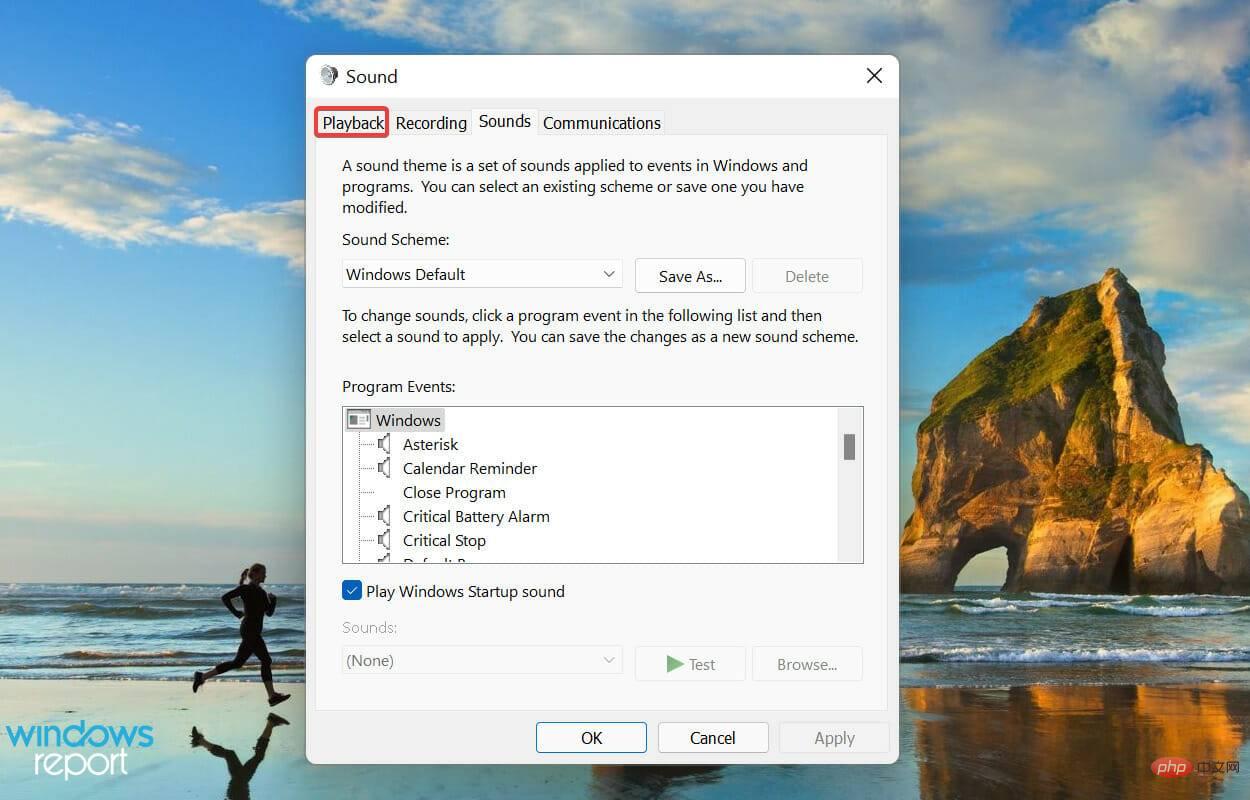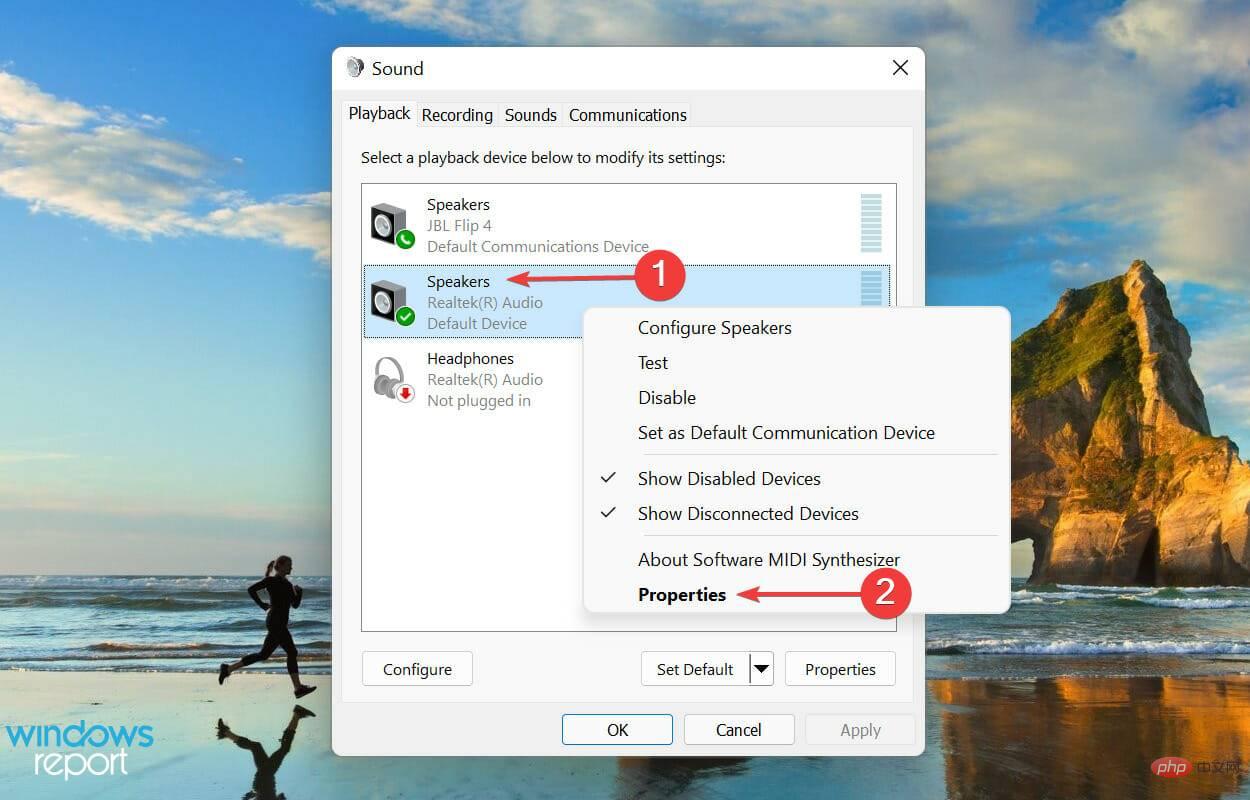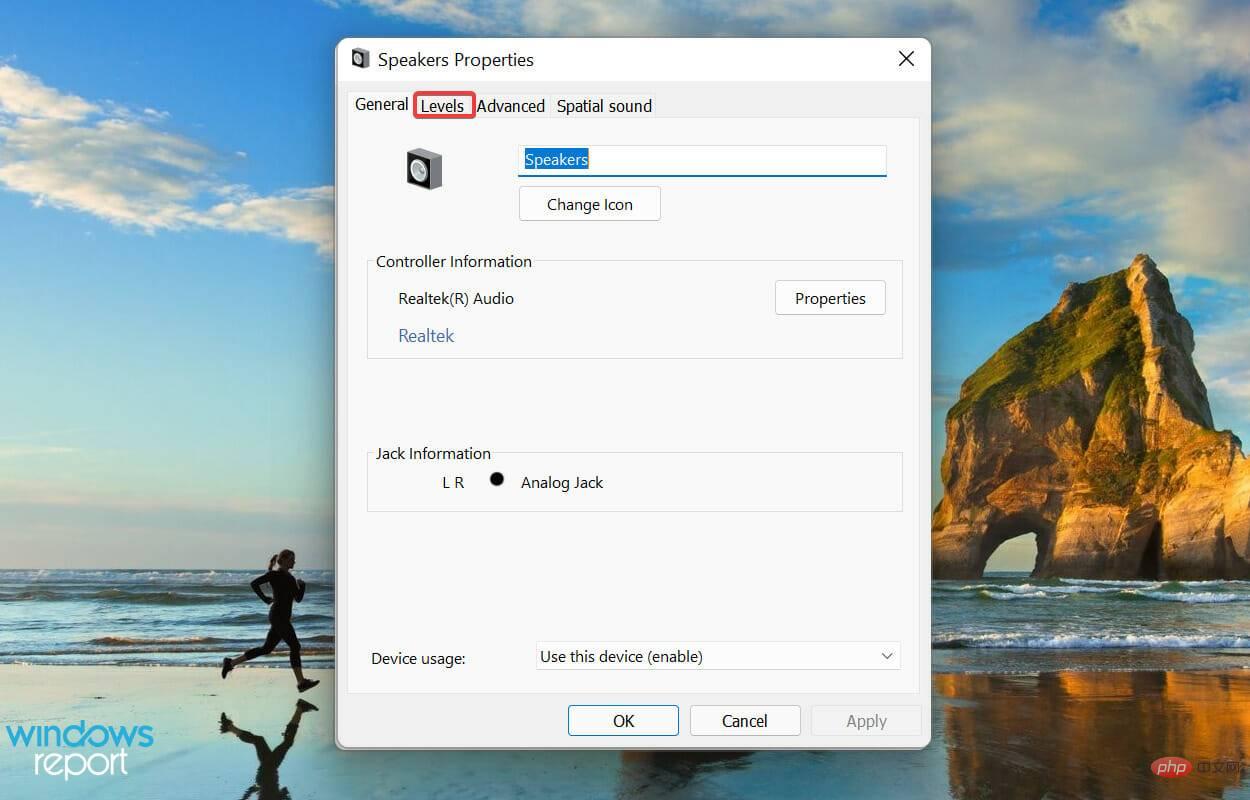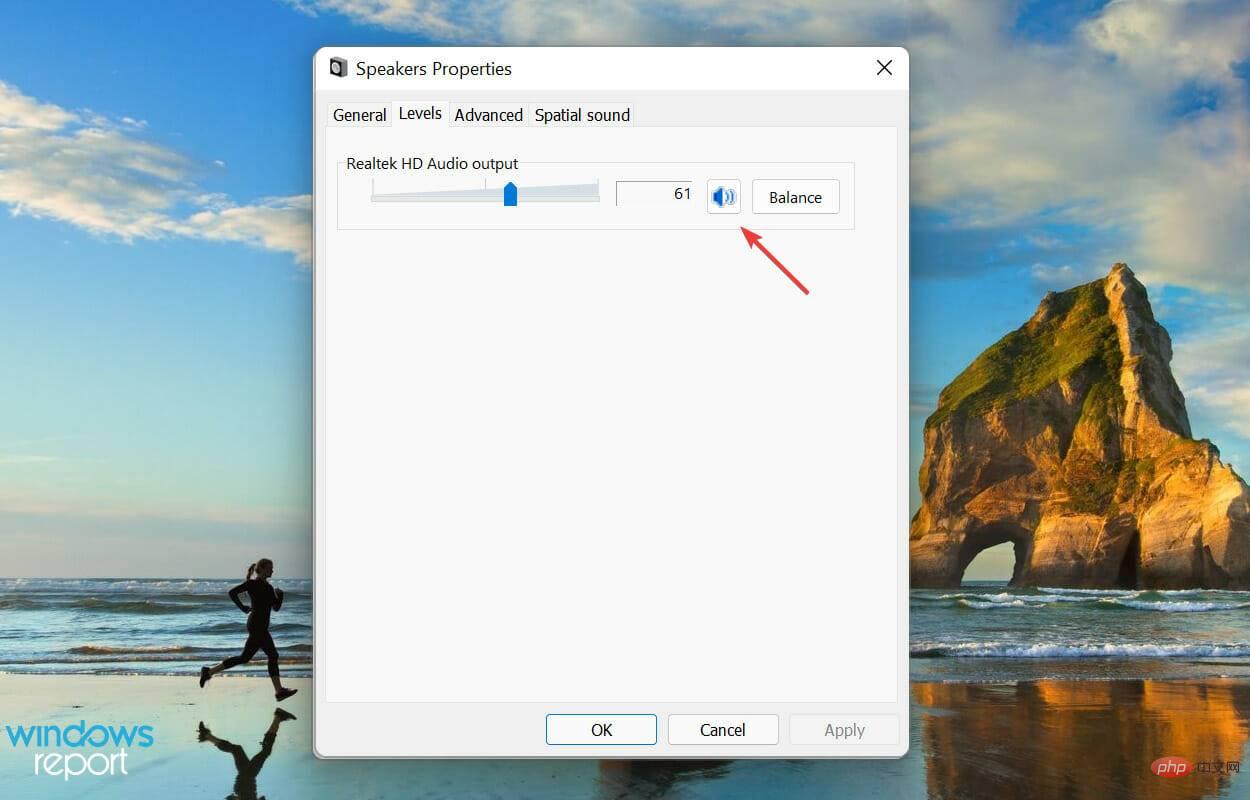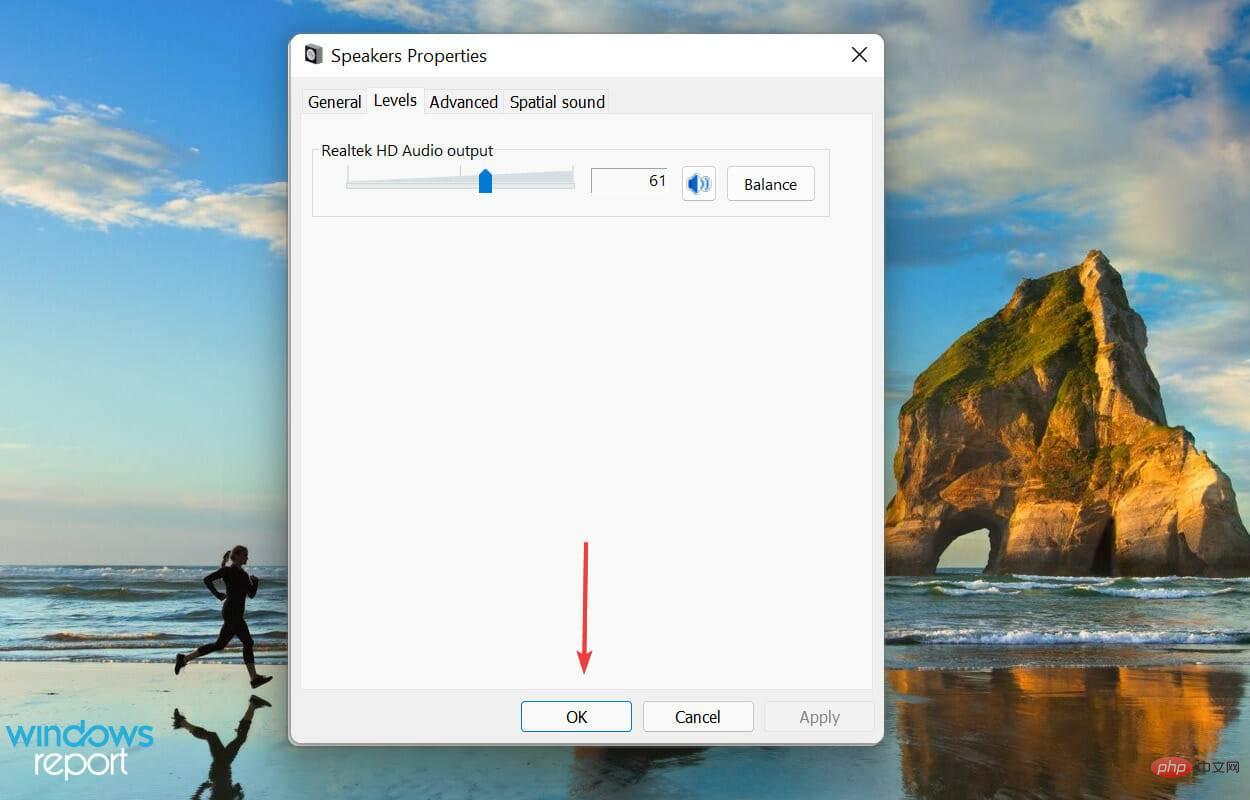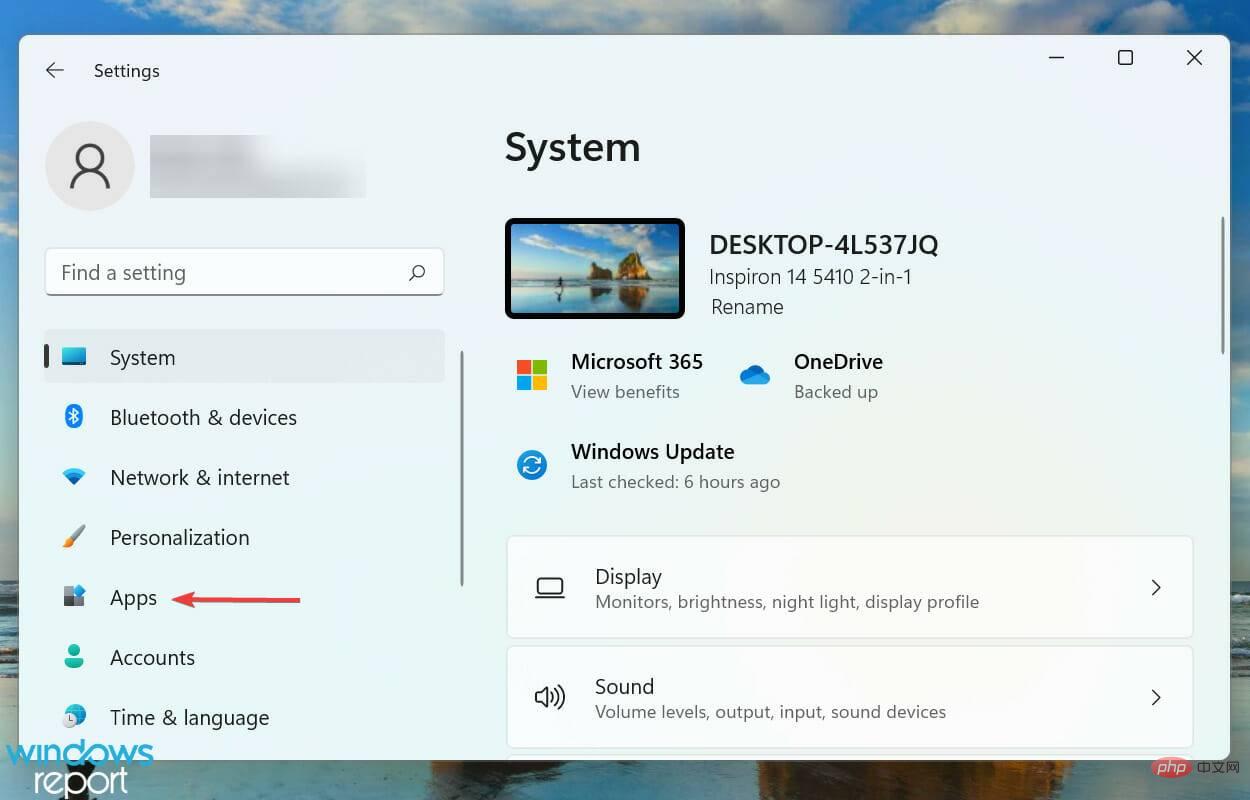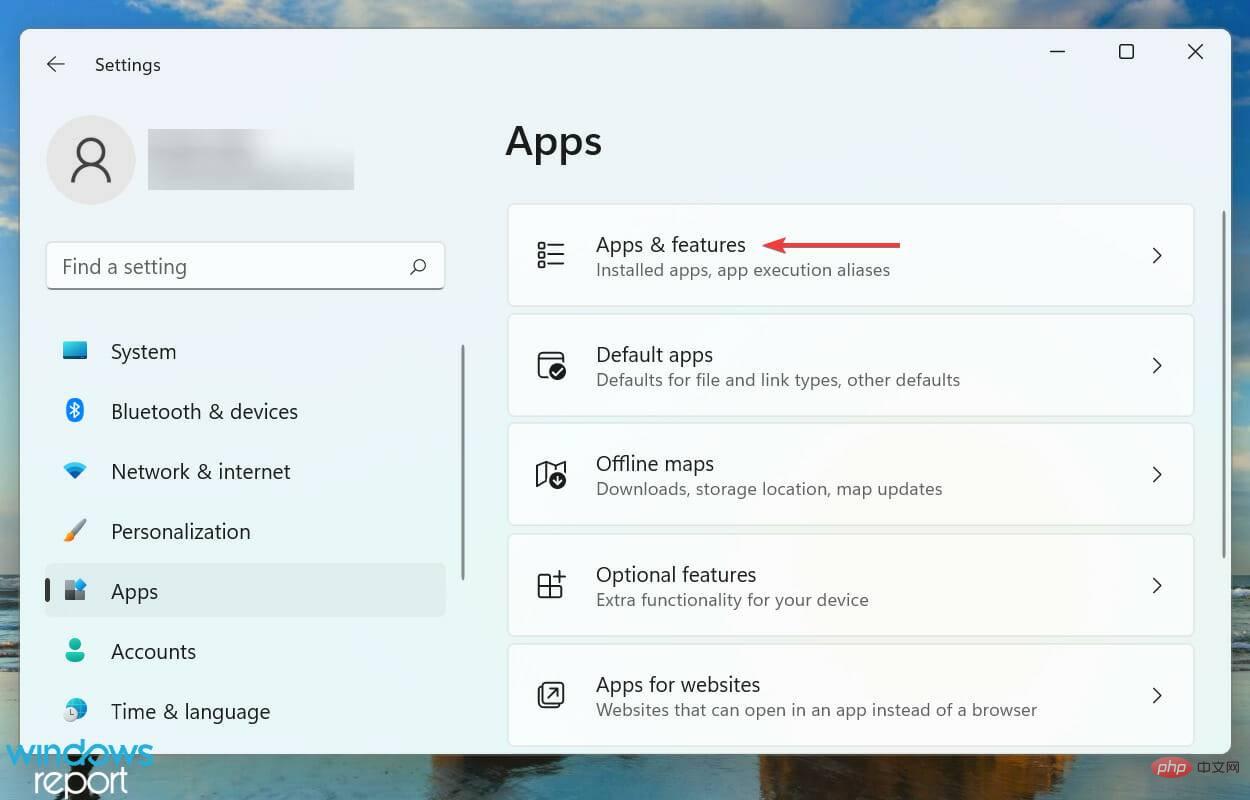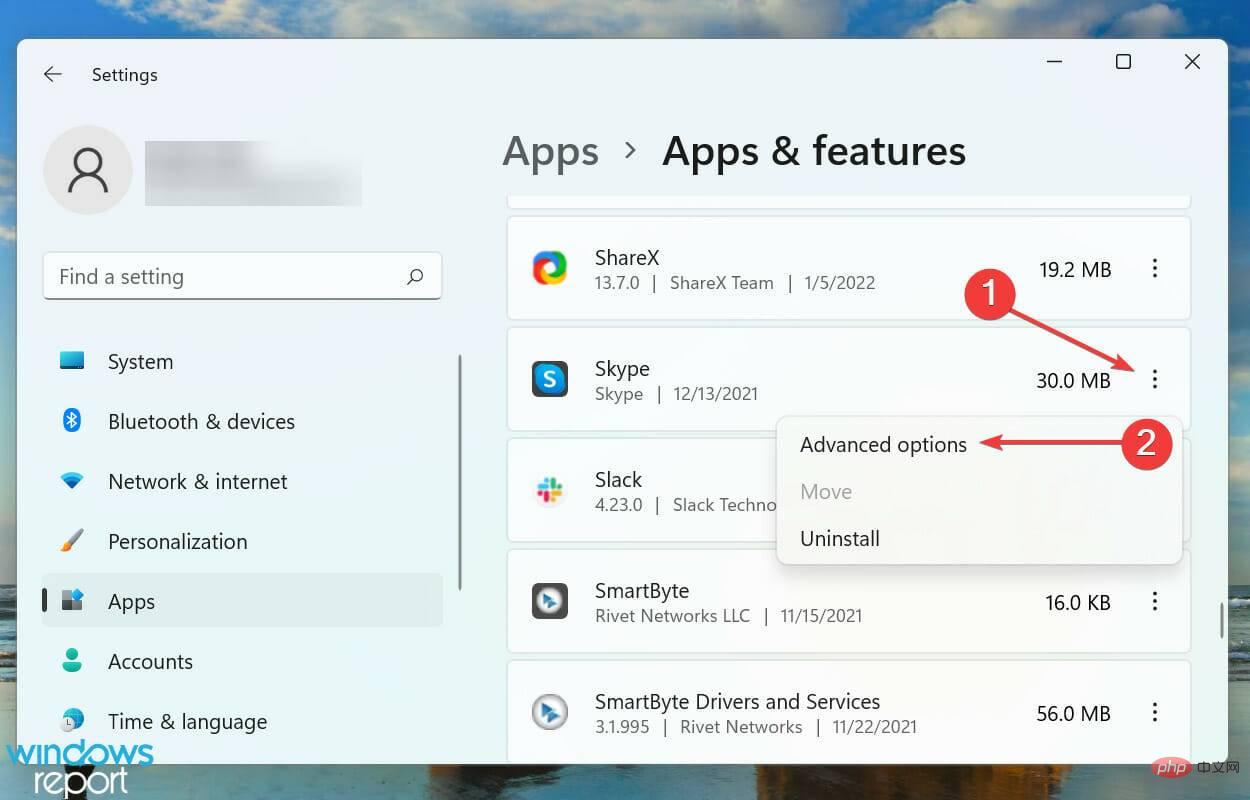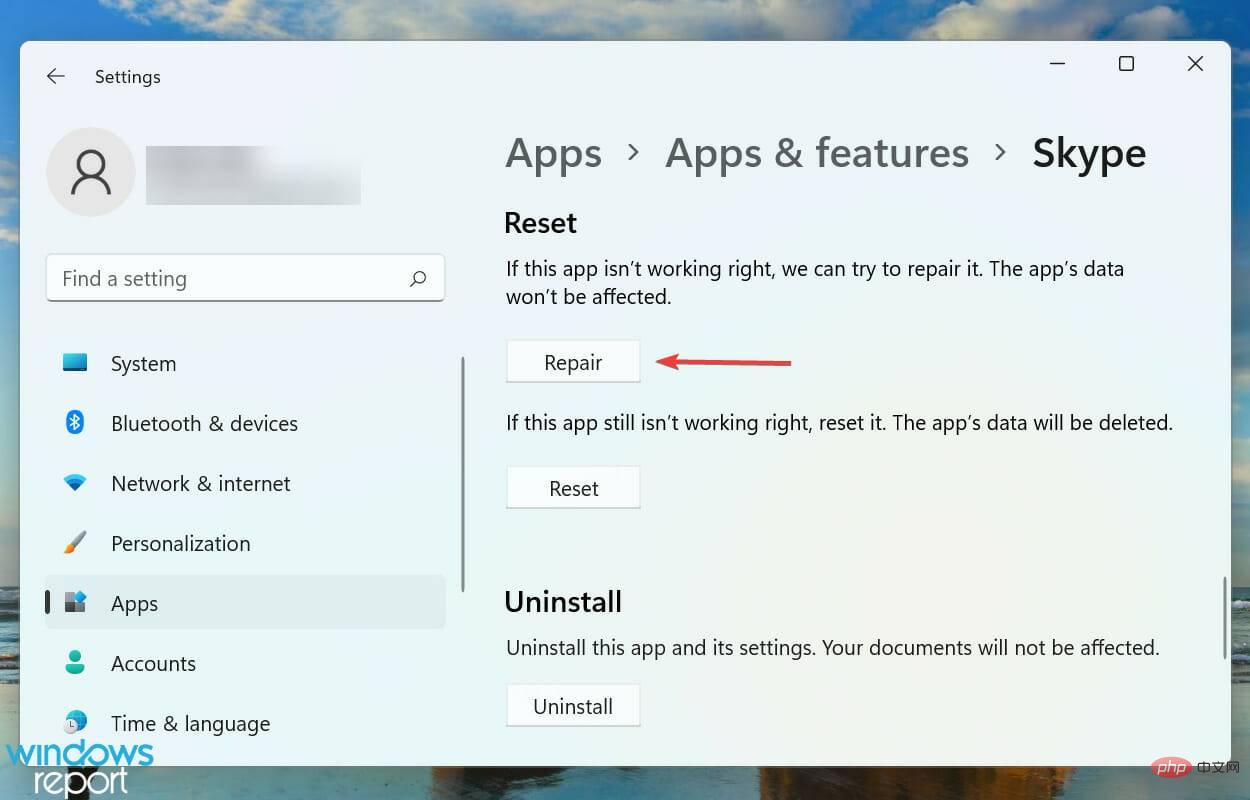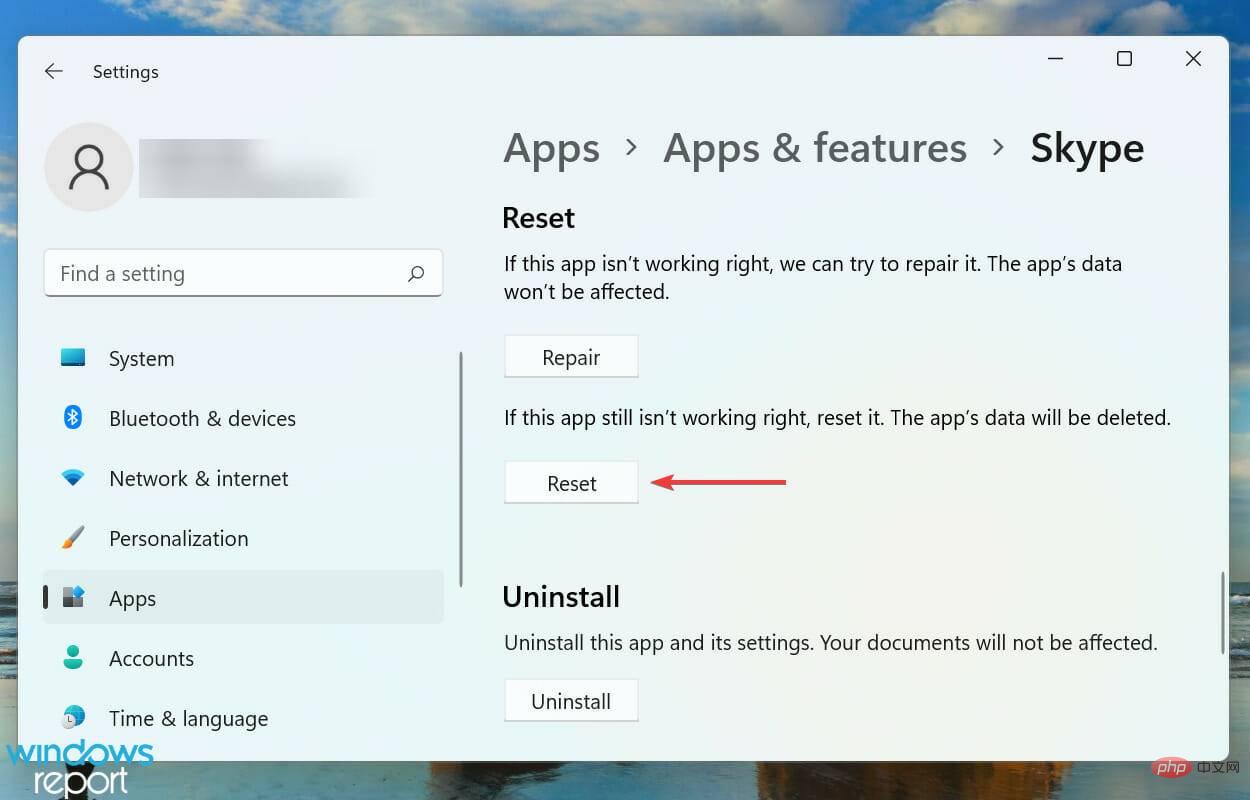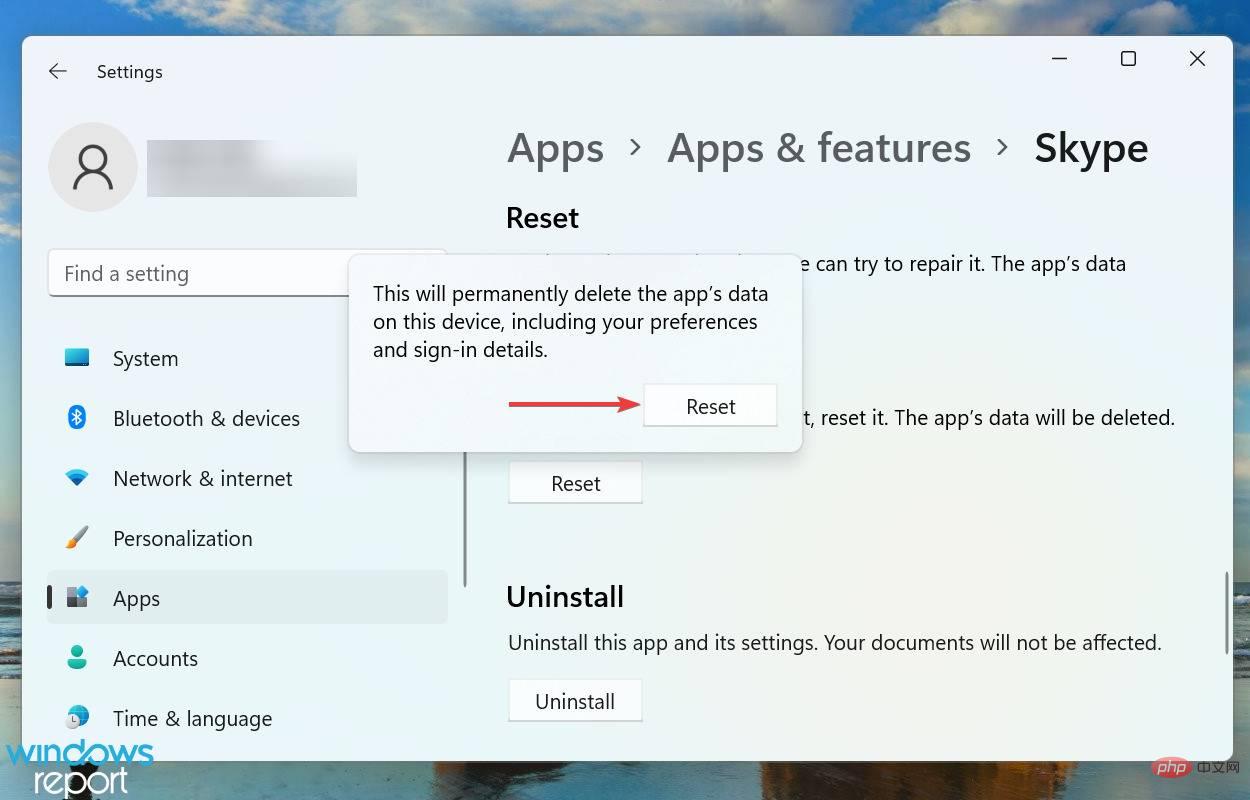Skype stereo mix not working in Windows 11? Fix now
Stereo mixing has become an essential feature lately and it should work just fine. However, users have faced certain issues while using it and reported that Stereo Mix is not working on Skype in Windows 11.
Stereo Mix allows you to record the audio output from your computer after combining all available channels. For those using it on Skype, problems arise when they want others to listen to their computer's audio output.
In the following sections, we’ll walk you through the most effective ways to get Stereo Mix running on Skype in Windows 11.
Why doesn't stereo mix work on Skype in Windows?
Problems with Stereo Mix in Skype can occur for a variety of reasons, all related to issues with the connected audio device and software. We've listed them below:
- Problems with audio devices
- Incorrectly configured settings
- Outdated audio drivers
With a basic understanding of potential issues, you are now better able to troubleshoot. Now let’s take a look at how to make Stereo Mix work in Skype in Windows 11.
What should I do if stereo mix doesn't work on Skype?
1. Check the connected device
When Stereo Mix is not working on Skype, the first thing you have to check is whether the connected device is working properly.
To do this, if you are using an external microphone and speakers, disconnect the microphone and speakers. Now check for damage to the cables or the ports they plug into. If not found, reconnect and check if Stereo Mix starts working in Skype.
Also, you can connect the same set of peripherals to another system and check if Skype is working properly there. If this is the case, the problem lies with an application or misconfigured settings, and you can proceed with the other fixes listed below.
2. Run the built-in audio troubleshooter
- Press Windows I to launch the "Settings" application, Then select Troubleshoot from the options listed to the right of the System tab.

- Click Additional Troubleshooting.

- Find the Play Audiotroubleshooter and click the Run button next to it.

- If prompted, select the appropriate response and follow the on-screen instructions to complete the process.
Whenever you encounter a problem in Windows, your primary approach should be to look for the relevant built-in troubleshooter. Microsoft provides these to help users easily diagnose and eliminate issues that affect performance.
3. Enable Stereo Mix
- Press Windows SStart Search menu and enter in the text field at the top Change system sounds and click on the relevant search results that appear.

- Go to the Recording tab.

- Next, right-click the Stereo Mix entry and select Enable from the context menu.

- Click OK to save changes and close the window.

- Now, launch the Skype application, click the ellipsis at the top, and select Settings from the context menu.

- Navigate to the Audio and Video tab from the navigation pane on the left.

-
Click the drop-down menu next to Microphone and select Stereo Mix from the list of options.

4. Update the sound card driver
- Press Windows SStartSearchmenu , enter Device Manager in the text field, and click the relevant search results that appear.

- Locate and double-click the Sound, Video, and Game Controllers entry to expand and view the devices listed under it.

- Right-click the audio device and select Update Driver from the context menu.

- Next, select Automatically search for drivers from the options listed in the Update Drivers window.

- Wait for Windows to find the best version available on your system and install it.
Drivers help relay commands between the operating system and the hardware. Updating drivers ensures optimal performance and the introduction of new features added in subsequent releases.
The Device Manager method listed above only scans the driver's storage drive and not the network, thus acting as an offline update. This reduces the chance of finding a newer version.
After updating the sound card driver, check whether the Stereo Mix not working problem in Skype has been fixed.
5. Set the speaker as the default device
- Press Windows SStart Search menu, in the text Enter Change System Sound into the field and click the relevant search result.

- Go to the Playback tab.

- Right-click on the desired speaker and select Set as Default Device from the context menu.

- Click OK at the bottom to save changes.

If you set the wrong speaker as the default playback device, you will definitely encounter problems with stereo mix in Skype. So, make necessary corrections and check if the problem has been eliminated. If not move on to the next fix.
6. Check if the audio device is muted
- Press Windows SStart Search menu, in the text field at the top Enter to change system sounds and click on the relevant search results that appear.

- Navigate to the Playback tab.

- Right-click on the default speaker and select Properties from the context menu.

- Go to the " Levels" tab from the top.

- Check if the output is muted and click the Mute icon to unmute it.

- Click OK at the bottom to save changes.

7. Repair/Reset Skype App
- Press Windows IStartSet up Applications and select Applications from the tabs listed in the left navigation pane.

- Next, click Apps & Features on the right.

- Find the Skype application, click the ellipsis next to it, and select Advanced options from the menu.

- Click the Repair button and wait for the process to complete.

- Now check if the problem is resolved. If not, click the Reset button.

- Again, click Reset in the prompt that appears.

#If the above method hasn’t worked, the problem may be with the Skype app itself. In this case, it's best to try to fix it first and if that doesn't help, reset the app.
The repair application identifies problematic files and replaces them, verifies registry entries, and checks installation files without affecting cached or configured settings.
Resetting the app, on the other hand, will delete everything and put it in a similar state to when you first installed it.
What are some good audio enhancement software tools in Windows 11?
A simple Google search will show hundreds of different software, each claiming to be better than the other. This often confuses users and they are unable to choose the correct one.

If you are looking for surround sound software, check out our curated list of the best software on the market.
The above is the detailed content of Skype stereo mix not working in Windows 11? Fix now. For more information, please follow other related articles on the PHP Chinese website!

Hot AI Tools

Undresser.AI Undress
AI-powered app for creating realistic nude photos

AI Clothes Remover
Online AI tool for removing clothes from photos.

Undress AI Tool
Undress images for free

Clothoff.io
AI clothes remover

Video Face Swap
Swap faces in any video effortlessly with our completely free AI face swap tool!

Hot Article

Hot Tools

Notepad++7.3.1
Easy-to-use and free code editor

SublimeText3 Chinese version
Chinese version, very easy to use

Zend Studio 13.0.1
Powerful PHP integrated development environment

Dreamweaver CS6
Visual web development tools

SublimeText3 Mac version
God-level code editing software (SublimeText3)

Hot Topics
 1653
1653
 14
14
 1413
1413
 52
52
 1305
1305
 25
25
 1251
1251
 29
29
 1224
1224
 24
24
 What is the reason why PS keeps showing loading?
Apr 06, 2025 pm 06:39 PM
What is the reason why PS keeps showing loading?
Apr 06, 2025 pm 06:39 PM
PS "Loading" problems are caused by resource access or processing problems: hard disk reading speed is slow or bad: Use CrystalDiskInfo to check the hard disk health and replace the problematic hard disk. Insufficient memory: Upgrade memory to meet PS's needs for high-resolution images and complex layer processing. Graphics card drivers are outdated or corrupted: Update the drivers to optimize communication between the PS and the graphics card. File paths are too long or file names have special characters: use short paths and avoid special characters. PS's own problem: Reinstall or repair the PS installer.
 How to solve the problem of loading when PS is always showing that it is loading?
Apr 06, 2025 pm 06:30 PM
How to solve the problem of loading when PS is always showing that it is loading?
Apr 06, 2025 pm 06:30 PM
PS card is "Loading"? Solutions include: checking the computer configuration (memory, hard disk, processor), cleaning hard disk fragmentation, updating the graphics card driver, adjusting PS settings, reinstalling PS, and developing good programming habits.
 How to speed up the loading speed of PS?
Apr 06, 2025 pm 06:27 PM
How to speed up the loading speed of PS?
Apr 06, 2025 pm 06:27 PM
Solving the problem of slow Photoshop startup requires a multi-pronged approach, including: upgrading hardware (memory, solid-state drive, CPU); uninstalling outdated or incompatible plug-ins; cleaning up system garbage and excessive background programs regularly; closing irrelevant programs with caution; avoiding opening a large number of files during startup.
 How to set color mode for export PDF on PS
Apr 06, 2025 pm 05:09 PM
How to set color mode for export PDF on PS
Apr 06, 2025 pm 05:09 PM
The secret to export PDFs with accurate colors: choose color mode according to the purpose: RGB for network display, CMYK for professional printing. Check Embed Profiles when exporting to maintain color consistency. Adjust compression settings to balance image quality and file size. For PDFs for networks, use RGB mode; for PDFs for printing, use CMYK mode.
 Is slow PS loading related to computer configuration?
Apr 06, 2025 pm 06:24 PM
Is slow PS loading related to computer configuration?
Apr 06, 2025 pm 06:24 PM
The reason for slow PS loading is the combined impact of hardware (CPU, memory, hard disk, graphics card) and software (system, background program). Solutions include: upgrading hardware (especially replacing solid-state drives), optimizing software (cleaning up system garbage, updating drivers, checking PS settings), and processing PS files. Regular computer maintenance can also help improve PS running speed.
 Does mysql need the internet
Apr 08, 2025 pm 02:18 PM
Does mysql need the internet
Apr 08, 2025 pm 02:18 PM
MySQL can run without network connections for basic data storage and management. However, network connection is required for interaction with other systems, remote access, or using advanced features such as replication and clustering. Additionally, security measures (such as firewalls), performance optimization (choose the right network connection), and data backup are critical to connecting to the Internet.
 Is PS slow loading related to other programs that are running?
Apr 06, 2025 pm 06:03 PM
Is PS slow loading related to other programs that are running?
Apr 06, 2025 pm 06:03 PM
The secrets to mastering Office software include: understanding different versions and platforms, correctly installing and configuring, proficient in using the software interface, in-depth understanding of feature operations, application collaboration and sharing functions, utilizing templates and styles, mastering advanced skills, and solving common problems. In addition, you need to choose a version that suits your needs, make good use of templates and styles, develop backup habits, and learn shortcut keys and advanced techniques to improve efficiency.
 How to solve the problem of loading when the PS opens the file?
Apr 06, 2025 pm 06:33 PM
How to solve the problem of loading when the PS opens the file?
Apr 06, 2025 pm 06:33 PM
"Loading" stuttering occurs when opening a file on PS. The reasons may include: too large or corrupted file, insufficient memory, slow hard disk speed, graphics card driver problems, PS version or plug-in conflicts. The solutions are: check file size and integrity, increase memory, upgrade hard disk, update graphics card driver, uninstall or disable suspicious plug-ins, and reinstall PS. This problem can be effectively solved by gradually checking and making good use of PS performance settings and developing good file management habits.