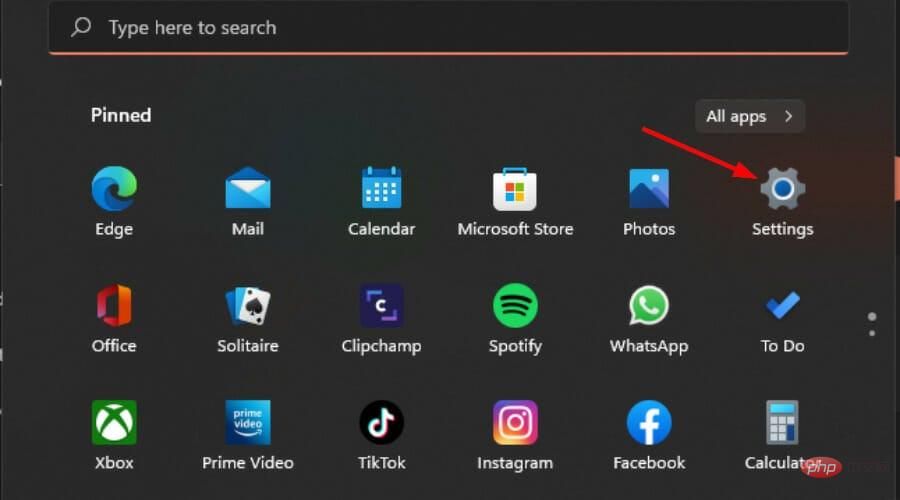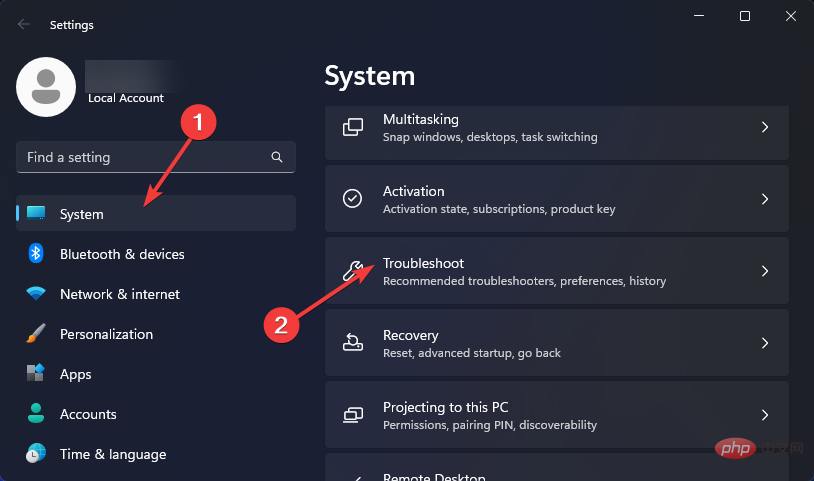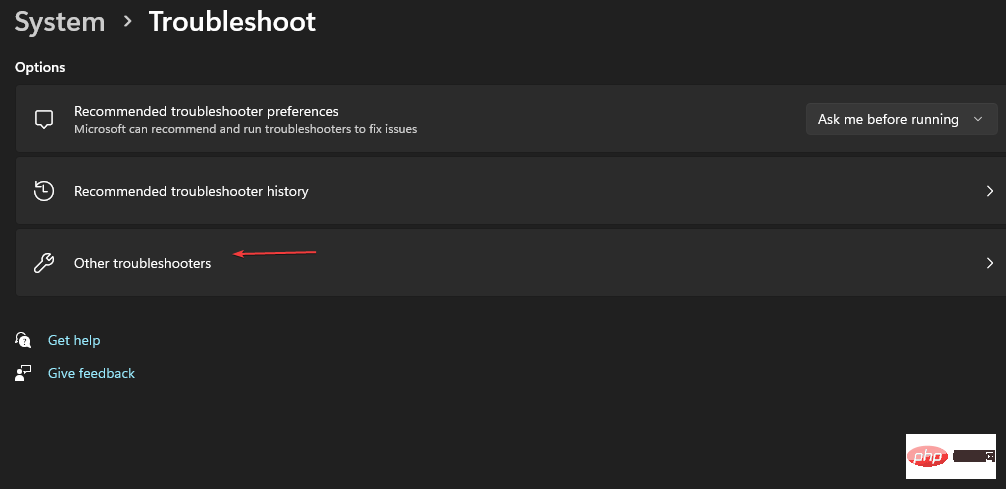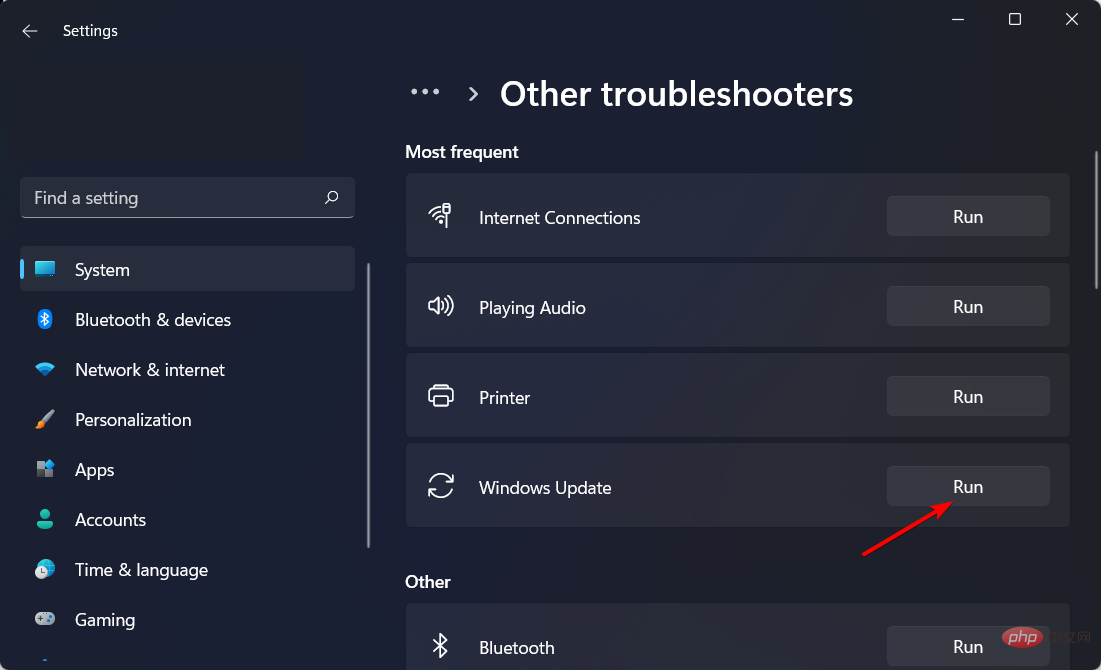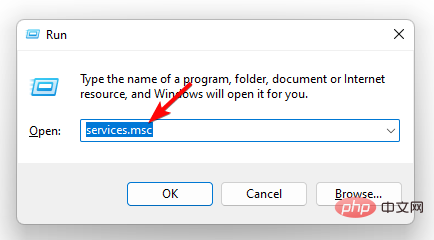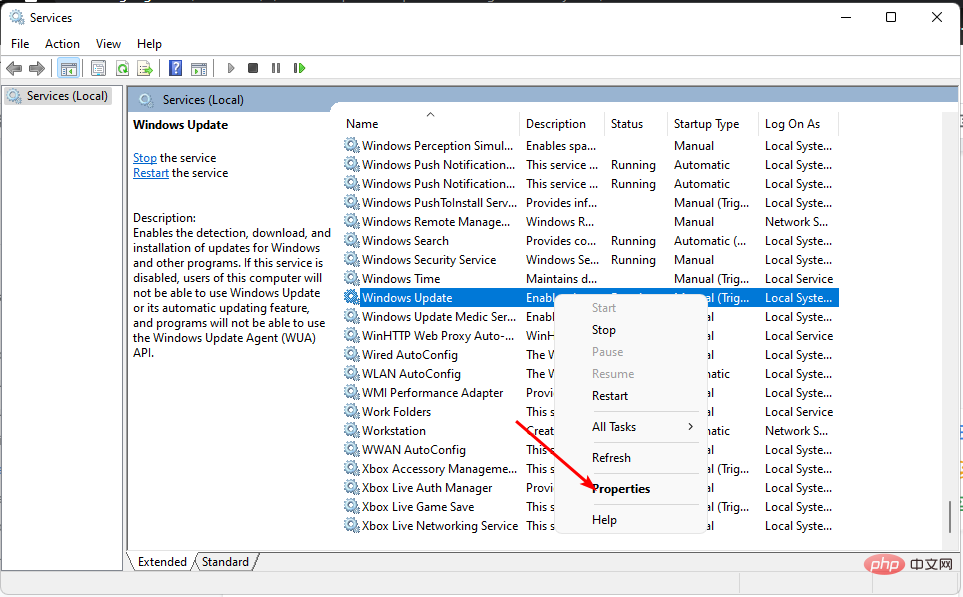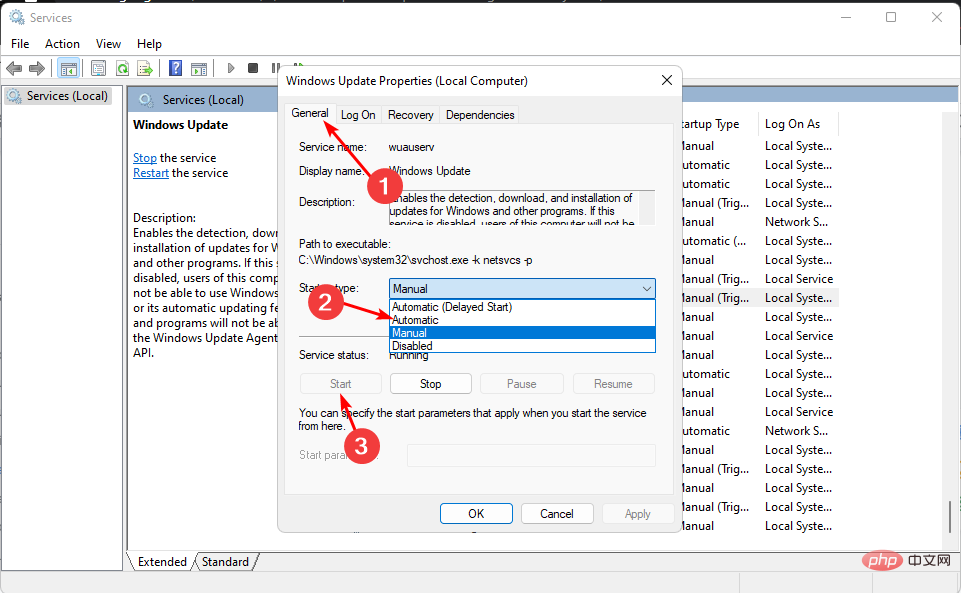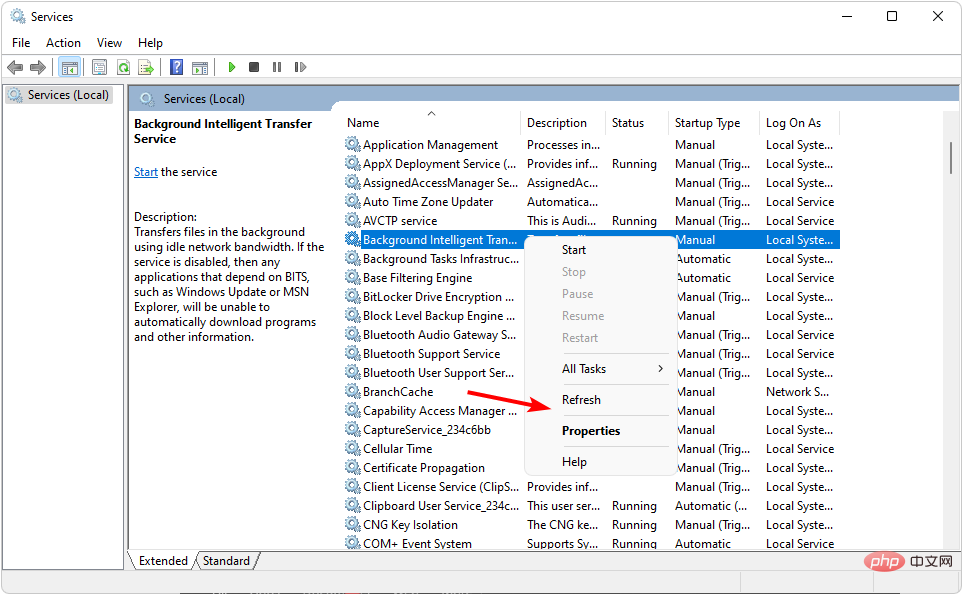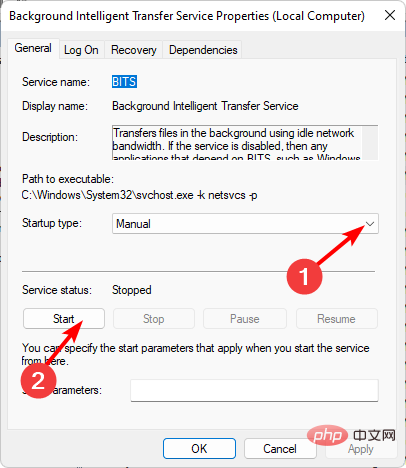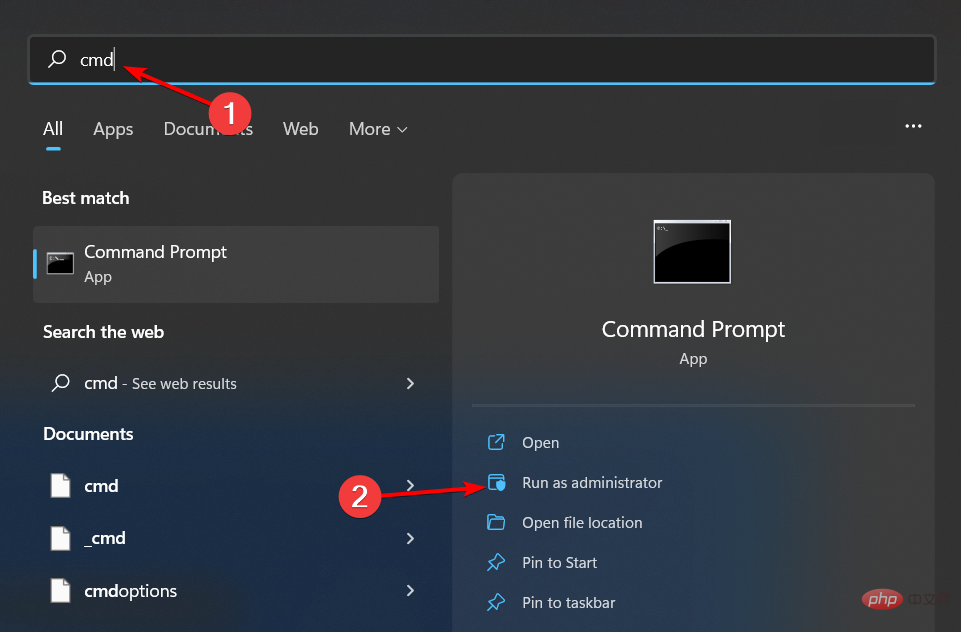0x80071160: How to fix this Windows update error
Windows updates are important if you want to keep your computer running at its best. Unfortunately, some users are encountering error 0x80071160 when running the update. Reportedly, the update starts normally, but when it reaches 100, it stops and then fails.
Windows update errors are not new; usually, the built-in troubleshooter should be able to fix such issues. However, this is not the only way to fix such errors and in this article we will further clarify other troubleshooting techniques.
Why do I receive the 0x80071160 error?
0x80071160 is a common error code in Windows when trying to update your computer. Some of its possible causes include:
- Incomplete Installation – A previous update might have been incomplete, which caused some files to not install properly, leading to this error.
- Corrupted Update – If there is a problem with the update file itself, the update will fail no matter how many times you try to download it.
- Connection Interruption – Your internet connection may have dropped during the installation process, causing the process to stop before it is fully completed.
- Corrupted System Files - If your system files are corrupted in some way, Windows will not recognize the version of Windows you are running on your computer.
- Insufficient Hard Drive Space – Typically, Windows Update completes successfully, but at the time of installation, your hard drive does not have enough storage space to accommodate the update.
- Server Updates - From time to time, Microsoft may perform some regular maintenance on its servers so that they can run smoothly without any glitches.
How to fix error 0x80071160?
Before undertaking any technical troubleshooting, we recommend that you perform the following basic checks:
- Check your network connection. If you have another device connected to the same router as your computer, make sure they aren't using up all your bandwidth.
- Verify server status and ensure there are no planned outages or maintenance plans.
- Check for updated known issues. If there are known issues, Microsoft will post information about them on its support website.
- If you have a third-party firewall installed on your computer, check whether it is preventing the update from being successfully installed for security reasons.
- Make sure there is enough storage space for updates by freeing up some space.
1. Run the Windows Update Troubleshooter
- Tap the key and click Settings. Windows

- Click System and select Troubleshooting.

- Navigate to other troubleshooters.

- Click the "Run" option of the Windows Update Troubleshooter.

2. Restart the Windows Update Service
- Press the key to openRun the command. WindowsR
- Type services.msc and click.Enter

- FindWindows UpdateService, right click on it and select Properties.

- Navigate to the "General" tab, under "Startup type" select "Automatic" from the drop-down options and click "Start" " button.

- Next, click Apply and then click OK.
3. Restart the background intelligent transmission service
- Press the key to openRun the command. WindowsR
- Type services.msc and click.Enter

- FindBackground Intelligent Transfer Service, right-click it and select Properties.

- Navigate to the "General" tab, under "Startup type" select "Automatic" from the drop-down options and click "Start" " button.

- Next, click Apply and then click OK.
4. Reset the Window Update Component
- button, type cmd in the search bar, and click Run as administrator.Windows

- Type the following commands and press after each command: Enter
<strong>net stop bits</strong><strong>net stop wuauserv</strong><strong>net stop appidsvc</strong><strong>net stop cryptsvc</strong><strong>Del "%ALLUSERSPROFILE%\Application Data\Microsoft\Network\Downloader\*.*"</strong><strong>rmdir %systemroot%\SoftwareDistribution /S /Q</strong><strong>rmdir %systemroot%\system32\catroot2 /S /Q</strong>##regsvr32.exe /s atl.dll<strong></strong>##regsvr32. exe /s urlmon.dll<strong></strong>##regsvr32.exe /s mshtml.dll<strong>##netsh winsock reset</strong><strong>netsh winsock reset proxy</strong><strong>net start bits</strong><strong>net start wuauserv</strong><strong>net start appidsvc</strong><strong>net start cryptsv</strong><strong>##5. Download updates manually</strong>Expert Tips:
We recommend installing Restoro, a tool that will scan your machine and determine what the fault is. Click here to download and start repairing.
If none of the above methods work, try downloading the update manually. You can get specific updates from the Microsoft Update Catalog. Sometimes, there may be other issues with your computer that prevent updates from being installed.
If the manual update still fails, you may need to perform a system restore or reinstall Windows to avoid error 0x80071160.
The above is the detailed content of 0x80071160: How to fix this Windows update error. For more information, please follow other related articles on the PHP Chinese website!

Hot AI Tools

Undresser.AI Undress
AI-powered app for creating realistic nude photos

AI Clothes Remover
Online AI tool for removing clothes from photos.

Undress AI Tool
Undress images for free

Clothoff.io
AI clothes remover

Video Face Swap
Swap faces in any video effortlessly with our completely free AI face swap tool!

Hot Article

Hot Tools

Notepad++7.3.1
Easy-to-use and free code editor

SublimeText3 Chinese version
Chinese version, very easy to use

Zend Studio 13.0.1
Powerful PHP integrated development environment

Dreamweaver CS6
Visual web development tools

SublimeText3 Mac version
God-level code editing software (SublimeText3)

Hot Topics
 1660
1660
 14
14
 1417
1417
 52
52
 1311
1311
 25
25
 1261
1261
 29
29
 1234
1234
 24
24
 What is the reason why PS keeps showing loading?
Apr 06, 2025 pm 06:39 PM
What is the reason why PS keeps showing loading?
Apr 06, 2025 pm 06:39 PM
PS "Loading" problems are caused by resource access or processing problems: hard disk reading speed is slow or bad: Use CrystalDiskInfo to check the hard disk health and replace the problematic hard disk. Insufficient memory: Upgrade memory to meet PS's needs for high-resolution images and complex layer processing. Graphics card drivers are outdated or corrupted: Update the drivers to optimize communication between the PS and the graphics card. File paths are too long or file names have special characters: use short paths and avoid special characters. PS's own problem: Reinstall or repair the PS installer.
 How to speed up the loading speed of PS?
Apr 06, 2025 pm 06:27 PM
How to speed up the loading speed of PS?
Apr 06, 2025 pm 06:27 PM
Solving the problem of slow Photoshop startup requires a multi-pronged approach, including: upgrading hardware (memory, solid-state drive, CPU); uninstalling outdated or incompatible plug-ins; cleaning up system garbage and excessive background programs regularly; closing irrelevant programs with caution; avoiding opening a large number of files during startup.
 How to solve the problem of loading when PS is always showing that it is loading?
Apr 06, 2025 pm 06:30 PM
How to solve the problem of loading when PS is always showing that it is loading?
Apr 06, 2025 pm 06:30 PM
PS card is "Loading"? Solutions include: checking the computer configuration (memory, hard disk, processor), cleaning hard disk fragmentation, updating the graphics card driver, adjusting PS settings, reinstalling PS, and developing good programming habits.
 How to set color mode for export PDF on PS
Apr 06, 2025 pm 05:09 PM
How to set color mode for export PDF on PS
Apr 06, 2025 pm 05:09 PM
The secret to export PDFs with accurate colors: choose color mode according to the purpose: RGB for network display, CMYK for professional printing. Check Embed Profiles when exporting to maintain color consistency. Adjust compression settings to balance image quality and file size. For PDFs for networks, use RGB mode; for PDFs for printing, use CMYK mode.
 Does mysql need the internet
Apr 08, 2025 pm 02:18 PM
Does mysql need the internet
Apr 08, 2025 pm 02:18 PM
MySQL can run without network connections for basic data storage and management. However, network connection is required for interaction with other systems, remote access, or using advanced features such as replication and clustering. Additionally, security measures (such as firewalls), performance optimization (choose the right network connection), and data backup are critical to connecting to the Internet.
 Is slow PS loading related to computer configuration?
Apr 06, 2025 pm 06:24 PM
Is slow PS loading related to computer configuration?
Apr 06, 2025 pm 06:24 PM
The reason for slow PS loading is the combined impact of hardware (CPU, memory, hard disk, graphics card) and software (system, background program). Solutions include: upgrading hardware (especially replacing solid-state drives), optimizing software (cleaning up system garbage, updating drivers, checking PS settings), and processing PS files. Regular computer maintenance can also help improve PS running speed.
 Is PS slow loading related to other programs that are running?
Apr 06, 2025 pm 06:03 PM
Is PS slow loading related to other programs that are running?
Apr 06, 2025 pm 06:03 PM
The secrets to mastering Office software include: understanding different versions and platforms, correctly installing and configuring, proficient in using the software interface, in-depth understanding of feature operations, application collaboration and sharing functions, utilizing templates and styles, mastering advanced skills, and solving common problems. In addition, you need to choose a version that suits your needs, make good use of templates and styles, develop backup habits, and learn shortcut keys and advanced techniques to improve efficiency.
 Can mysql run on Windows
Apr 08, 2025 pm 01:54 PM
Can mysql run on Windows
Apr 08, 2025 pm 01:54 PM
Running MySQL on Windows is feasible, but challenges such as port conflicts, permission issues, and environment variable settings need to be considered. Installation issues can be solved by customizing configuration files, adjusting user permissions, and setting environment variables correctly. Additionally, the appropriate storage engine should be selected, tweaked configuration files, and SSDs should be used to optimize performance.