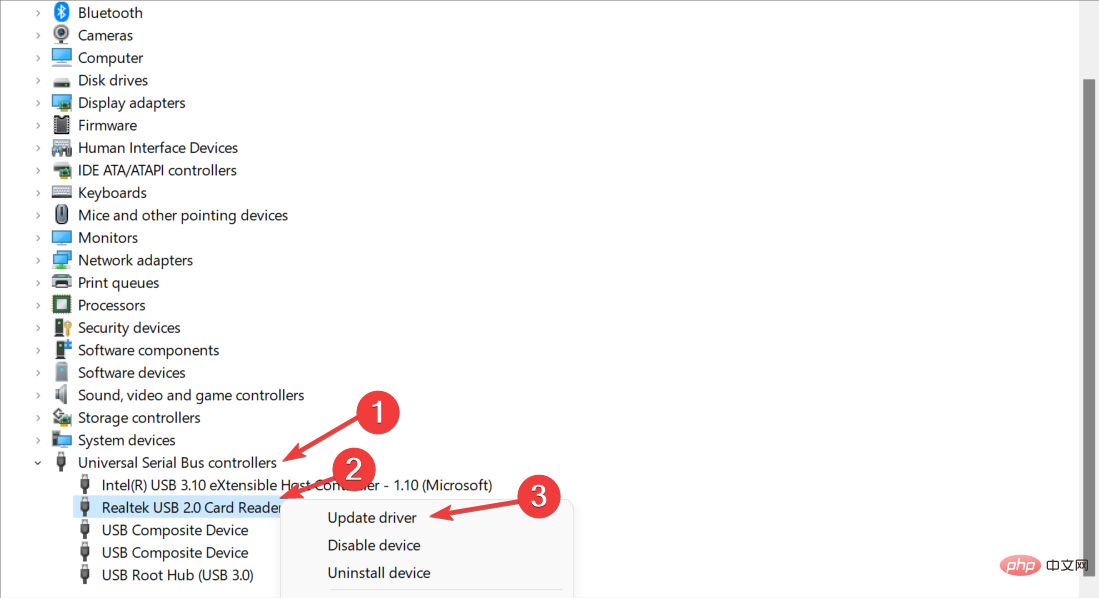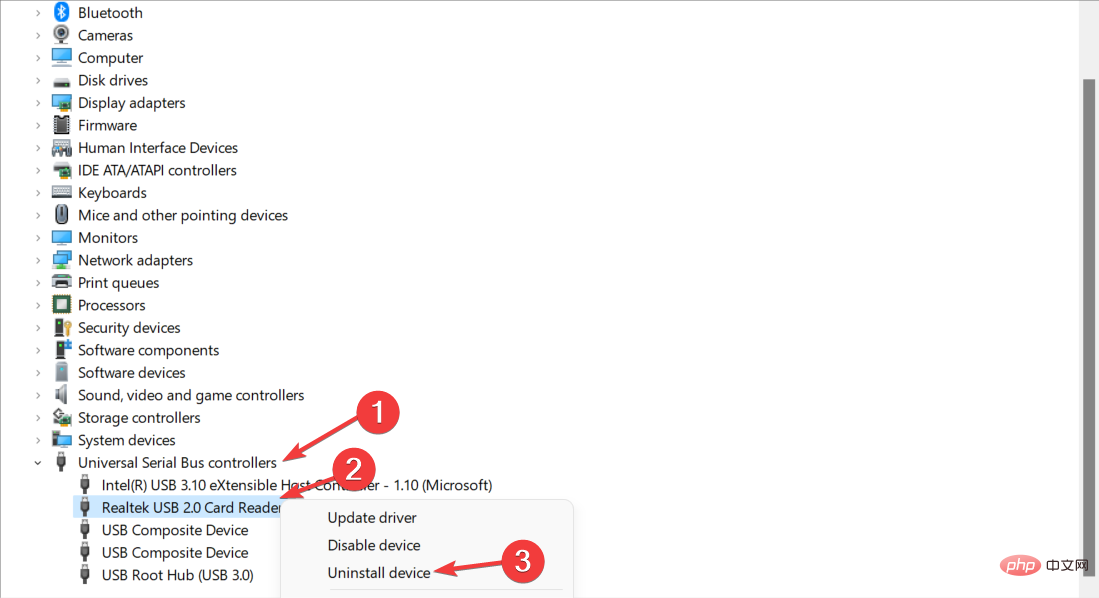Windows 11 not recognizing GoPro Hero 8? what is this
GoPro is a popular camera device used by many people for adventure photography. It is popular with surfers and athletes of all types due to its sleek and compact shape. So, today we will discuss how to fix Windows 11 not recognizing GoPro Hero 8 camera.
It is one of the most widely used devices in the compact camera industry due to its high quality HD camera. It's possible to bury a camera in any seemingly impossible situation. Therefore, it is very helpful for photographing outdoor adventures.
While GoPro has long been considered the pinnacle of action photography, it's now used by everyone from casual users to bloggers. Video quality, movies, and overall functionality are comparable to professional production cameras.
All you need to do to import all your videos and photos is install the GoPro app on your smartphone and connect the camera to your computer. The software instantly imports your videos and photos, allowing you to browse your library's content with ease.
But if you have trouble doing this, you've come to the right place. After we take a closer look at what the camera’s advantages and new features are, let’s jump into the list of solutions you can use to fix Windows 11 not recognizing GoPro Hero 8.
What are the benefits of the GoPro Hero 8 camera?
The GoPro Hero 8 Black replaces the GoPro Hero 9 Black as the number two in the company's action camera lineup, just above the entry-level Hero 7 .
When you consider value, it will be the best choice for many people. While you'll miss out on the new flagship's front-facing screen and 5K video capabilities, its performance is generally nearly on par with its more expensive sisters.
Wide-angle lenses and in-camera stabilization are essential for capturing the events you want to remember. Because most events you'll be documenting don't give you much time to think about picture composition.
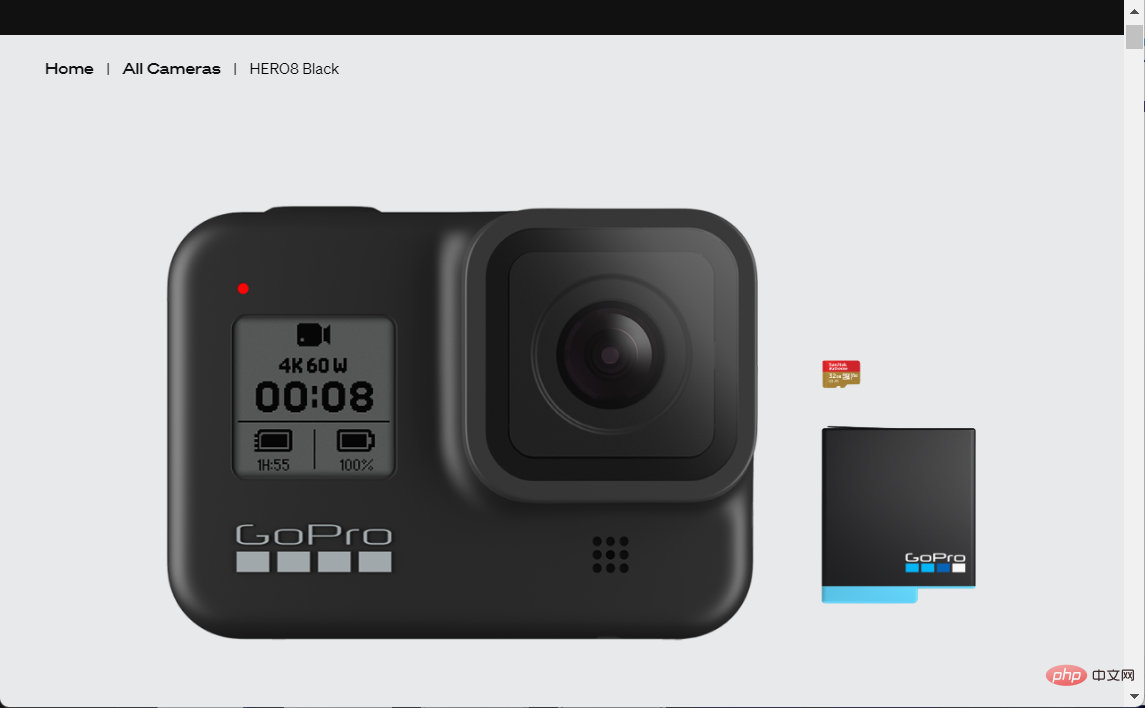
That’s why GoPro focused on improving the capabilities of its HyperSmooth video stabilization system in this model.
HyperSmooth 2.0 is now available for all resolutions and frame rates. It further improves on what GoPro claimed last year to be the best in-camera video stabilization available at launch.
Using Timelapse, you can demonstrate an entire sequence of events in a short time without the need for extensive post-production editing.
Revised features include a new automatic gap detection tool that utilizes the built-in accelerometer to add more frames and spread them out when there's a lot going on.
In addition to the SuperView, Wide and Linear digital lenses previously available on Hero 7 Black, Hero 8 Black offers new narrow lens angles for capturing cinematic or personal images (or close-ups).
What should I do if Windows 11 doesn’t recognize my GoPro Hero 8?
1. Check your gear for physical damage
Before proceeding, check for dust, dirt, warping, or any other condition that indicates your camera is not operating properly.
It is important to note that the GoPro camera must be turned on when connected to the PC in order for Windows 11 to recognize it. Additionally, the camera must be equipped with an SD card for storage.
If you have a spare USB cable, connect the camera to it instead of the standard cable to test if the cable is faulty. After plugging the device into your PC and turning it on, the GoPro logo should appear on the camera display.
Also, check if the USB port is faulty by plugging the camera into another port. If none of the above works, then your gear has not been physically damaged and you can move on to the next solution.
2. Update your USB driver
- Right-click the Start icon in the taskbar and go to Device Manager.

- Next, expand the USB Controllers section, right-click the card reader driver, and click Update Driver.

If you don’t like to update drivers manually or encounter driver-related issues in your daily activities, you can choose a third-party driver manager to automatically install, replace, repair and update all your device drivers.
Some of the most common Windows errors and bugs are caused by old or incompatible drivers. Lack of an up-to-date system can lead to lags, system errors, and even blue screens of death. To avoid such problems, you can use an automated tool to find, download and install the correct driver version on your Windows PC in just a few clicks, we highly recommend DriverFix. Here's how to do it:
- Download and install DriverFix.
- Start the application.
- Wait until DriverFix detects all faulty drivers.
- The software will now show you all problematic drivers and you just need to select the one you want to fix.
- Wait for DriverFix to download and install the latest driver.
- RestartPC for the changes to take effect.

Driver Repair
If you download and use this powerful software today, your drivers will no longer cause any problems.
Free TrialVisit Website
Disclaimer: This program requires an upgrade from the free version to perform certain actions.
3. Reinstall the USB controller driver
- Right-click the Start icon and navigate to Device Manager.

- Now expand the USB Controller section and right click on the Card Reader Driver option. Finally, select Uninstall device to remove it from your computer. Restart your computer afterward to automatically reinstall the driver.

4. Using a micro SD card adapter
Using a micro SD card adapter instead of connecting your GoPro Hero 8 to your computer is another option.
Users can put the SD storage camera into the adapter and then plug the adapter into the SD slot on their laptop or desktop computer.
A USB hub is another option for transferring images when using a computer. There are a number of USB-C card reader devices available for customers to connect to their laptop or desktop computer. Some of these hubs also have SD card slots.
GoPro revolutionized the action camera market when it debuted in 2004. Thanks to its reputation for exceptional quality and innovation, the company has grown to become one of the most recognized camera and adventure companies in the world.
The GoPro Hero 8 action camera is a very impressive device when it comes to producing extremely impressive results while being incredibly easy to use.
This action camera is very feature-rich thanks to the inclusion of HyperSmooth 2.0 image stabilization and a host of other upgrades. By using compatible modules and a frameless design, you can take advantage of the camera's wide range of capabilities for more than just pure action shooting.
For those who are vloggers first and action photographers/videographers second, the H8 may not be the best choice since you have to pay extra to add a flip-out display.
The above is the detailed content of Windows 11 not recognizing GoPro Hero 8? what is this. For more information, please follow other related articles on the PHP Chinese website!

Hot AI Tools

Undresser.AI Undress
AI-powered app for creating realistic nude photos

AI Clothes Remover
Online AI tool for removing clothes from photos.

Undress AI Tool
Undress images for free

Clothoff.io
AI clothes remover

Video Face Swap
Swap faces in any video effortlessly with our completely free AI face swap tool!

Hot Article

Hot Tools

Notepad++7.3.1
Easy-to-use and free code editor

SublimeText3 Chinese version
Chinese version, very easy to use

Zend Studio 13.0.1
Powerful PHP integrated development environment

Dreamweaver CS6
Visual web development tools

SublimeText3 Mac version
God-level code editing software (SublimeText3)

Hot Topics
 1655
1655
 14
14
 1413
1413
 52
52
 1306
1306
 25
25
 1252
1252
 29
29
 1226
1226
 24
24
 What is the reason why PS keeps showing loading?
Apr 06, 2025 pm 06:39 PM
What is the reason why PS keeps showing loading?
Apr 06, 2025 pm 06:39 PM
PS "Loading" problems are caused by resource access or processing problems: hard disk reading speed is slow or bad: Use CrystalDiskInfo to check the hard disk health and replace the problematic hard disk. Insufficient memory: Upgrade memory to meet PS's needs for high-resolution images and complex layer processing. Graphics card drivers are outdated or corrupted: Update the drivers to optimize communication between the PS and the graphics card. File paths are too long or file names have special characters: use short paths and avoid special characters. PS's own problem: Reinstall or repair the PS installer.
 How to solve the problem of loading when PS is always showing that it is loading?
Apr 06, 2025 pm 06:30 PM
How to solve the problem of loading when PS is always showing that it is loading?
Apr 06, 2025 pm 06:30 PM
PS card is "Loading"? Solutions include: checking the computer configuration (memory, hard disk, processor), cleaning hard disk fragmentation, updating the graphics card driver, adjusting PS settings, reinstalling PS, and developing good programming habits.
 How to speed up the loading speed of PS?
Apr 06, 2025 pm 06:27 PM
How to speed up the loading speed of PS?
Apr 06, 2025 pm 06:27 PM
Solving the problem of slow Photoshop startup requires a multi-pronged approach, including: upgrading hardware (memory, solid-state drive, CPU); uninstalling outdated or incompatible plug-ins; cleaning up system garbage and excessive background programs regularly; closing irrelevant programs with caution; avoiding opening a large number of files during startup.
 How to set color mode for export PDF on PS
Apr 06, 2025 pm 05:09 PM
How to set color mode for export PDF on PS
Apr 06, 2025 pm 05:09 PM
The secret to export PDFs with accurate colors: choose color mode according to the purpose: RGB for network display, CMYK for professional printing. Check Embed Profiles when exporting to maintain color consistency. Adjust compression settings to balance image quality and file size. For PDFs for networks, use RGB mode; for PDFs for printing, use CMYK mode.
 Is slow PS loading related to computer configuration?
Apr 06, 2025 pm 06:24 PM
Is slow PS loading related to computer configuration?
Apr 06, 2025 pm 06:24 PM
The reason for slow PS loading is the combined impact of hardware (CPU, memory, hard disk, graphics card) and software (system, background program). Solutions include: upgrading hardware (especially replacing solid-state drives), optimizing software (cleaning up system garbage, updating drivers, checking PS settings), and processing PS files. Regular computer maintenance can also help improve PS running speed.
 Does mysql need the internet
Apr 08, 2025 pm 02:18 PM
Does mysql need the internet
Apr 08, 2025 pm 02:18 PM
MySQL can run without network connections for basic data storage and management. However, network connection is required for interaction with other systems, remote access, or using advanced features such as replication and clustering. Additionally, security measures (such as firewalls), performance optimization (choose the right network connection), and data backup are critical to connecting to the Internet.
 Is PS slow loading related to other programs that are running?
Apr 06, 2025 pm 06:03 PM
Is PS slow loading related to other programs that are running?
Apr 06, 2025 pm 06:03 PM
The secrets to mastering Office software include: understanding different versions and platforms, correctly installing and configuring, proficient in using the software interface, in-depth understanding of feature operations, application collaboration and sharing functions, utilizing templates and styles, mastering advanced skills, and solving common problems. In addition, you need to choose a version that suits your needs, make good use of templates and styles, develop backup habits, and learn shortcut keys and advanced techniques to improve efficiency.
 How to solve the problem of loading when the PS opens the file?
Apr 06, 2025 pm 06:33 PM
How to solve the problem of loading when the PS opens the file?
Apr 06, 2025 pm 06:33 PM
"Loading" stuttering occurs when opening a file on PS. The reasons may include: too large or corrupted file, insufficient memory, slow hard disk speed, graphics card driver problems, PS version or plug-in conflicts. The solutions are: check file size and integrity, increase memory, upgrade hard disk, update graphics card driver, uninstall or disable suspicious plug-ins, and reinstall PS. This problem can be effectively solved by gradually checking and making good use of PS performance settings and developing good file management habits.