How to download drivers for Surface Laptop 5
Drivers are the heart of any computer and any of the best laptops you can buy. They work in the background and are essential for the display, audio, and touchpad on devices like the Surface Laptop 5. So if your new laptop is having issues that are not hardware related, it could be a driver issue. In addition to this, manufacturers like Microsoft frequently release new drivers that you can download to update your system, fix common errors, and patch critical security issues.
The good news is that if you want to download drivers for Surface Laptop 5, it's easy. We'll explain how to do this in three different ways. Click the link above to navigate to the method you think is best for you.
How to Download Surface Laptop 5 Drivers: What You Need

Surface Laptop 5 Power Cable: You must connect your Surface Laptop 5 Connect to a power source to install the driver. Use the included Surface Connect charger or a third-party USB-C charger that provides at least 100 watts of power. This will help avoid your device shutting down during a driver update or driver installation process.
Internet Connection: To download drivers for Surface Laptop 5, you need Wi-Fi or a direct connection to your router via an Ethernet cable. Drivers are downloaded from Microsoft's servers. If you don't have internet, you can use another PC to download the drivers to a USB drive and then transfer them to your Surface Laptop 5 manually.
Access the Windows 11 Settings app: The primary way to install new drivers is to access Windows 11 Settings app to access Windows Updates. Most people should have access, but if you don't, ask your IT administrator or the person responsible for your Surface Laptop 5.
Access Device Manager: If Windows Update fails, you must use Device Manager to manually download the driver. Again, if you don't have access, your administrator can grant you access or read this tutorial with you.
Step 1: Use Windows Update to update and find new drivers
For most people, the best way to download or get updated Surface Laptop 5 drivers is The quick and easiest way is to go to Windows Update. This method will pull the latest drivers directly from Microsoft and then Windows will do the heavy lifting for you. That's it.
- On your keyboard, press the Windows key I . This will open the Windows 11 Settings app.
- In the sidebar, click Windows Update.
- Click the blue Check for updates button.
- Windows 11 will check for and download new updates. Typically, you'll know if a Surface driver is available because Surface appears in the name.
- Allow the download to proceed and when complete, click the Install button.
- If prompted, restart Surface. If not, you can manually restart by clicking the Start button and selecting Update and Restart.
After completing these six steps, you will reboot into Windows 11 with the latest Surface drivers. If needed, you can double-check that you've updated by repeating this process.
Step 2: Manually update the driver using Device Manager
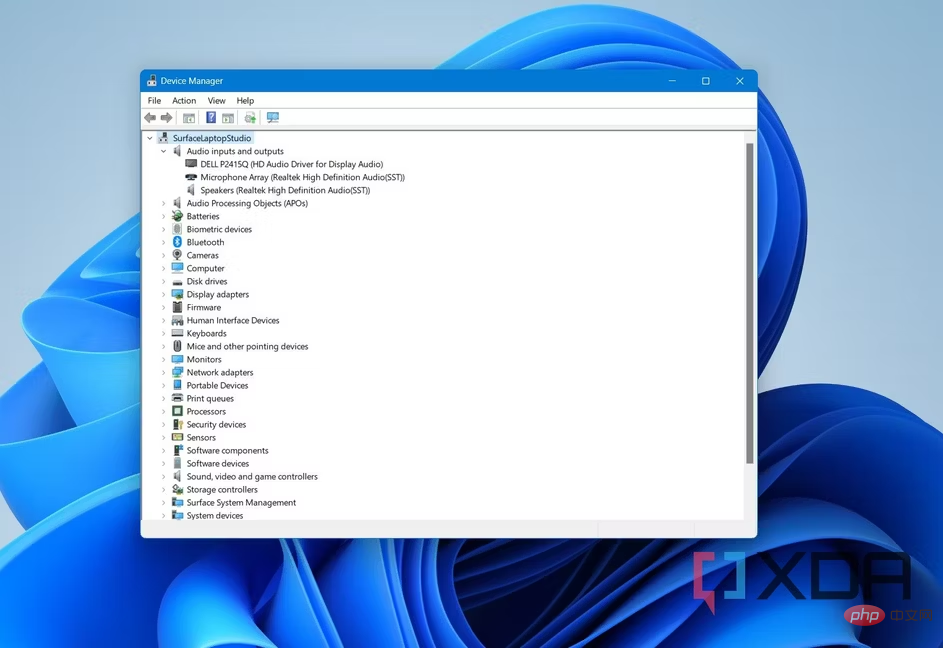 While Windows Update will usually download the Surface Laptop 5 driver for you, the driver may not appear. In the rare case that you don't see any drivers after step 1, then you need to go to Device Manager. Sort through each category to see if there are any problematic drivers causing problems or drivers that need to be updated. This is how you can do it.
While Windows Update will usually download the Surface Laptop 5 driver for you, the driver may not appear. In the rare case that you don't see any drivers after step 1, then you need to go to Device Manager. Sort through each category to see if there are any problematic drivers causing problems or drivers that need to be updated. This is how you can do it.
- Right-click the Start button and select Device Manager from the list.
- Browse and expand each category by clicking the down arrow on the left side of the screen.
- For drivers that need to be updated, you will see (!). If you need a new driver or some driver is missing, you will see (X).
- Either way, right-click on the driver in question and select the Update Driver option.
- In the window that appears, click Automatically search for drivers.
- Just like Windows Update, Windows 11 will connect to the internet and automatically update or install your drivers.
This is the second way to get the Surface Laptop 5 drivers. If that fails, there is a third method, which is to download the driver from the Microsoft website.
Step 3: Download Drivers from Microsoft Website
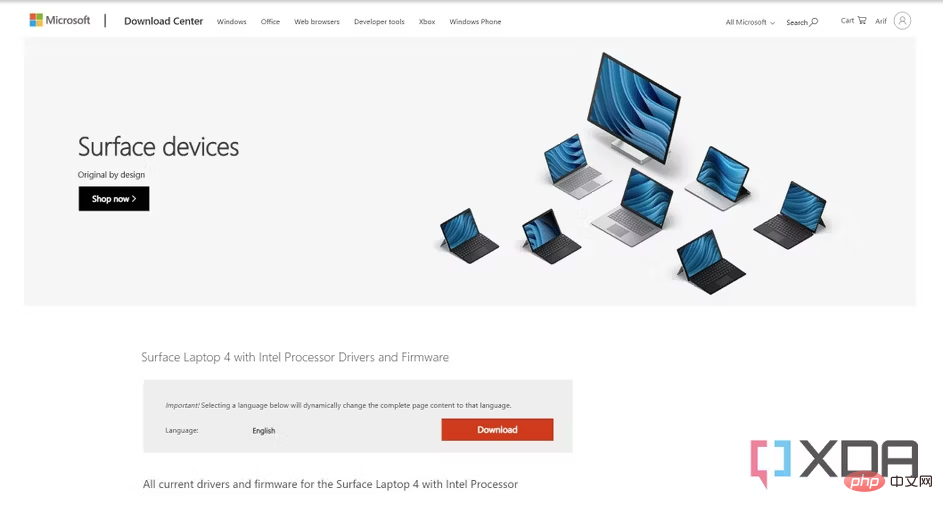 The last resort for obtaining Surface Laptop 5 drivers is to download them yourself from Microsoft. However, at the time of publication, there were no official drivers for the device on Microsoft's website. Based on our experience with other Surface devices, here's an example of what you can do.
The last resort for obtaining Surface Laptop 5 drivers is to download them yourself from Microsoft. However, at the time of publication, there were no official drivers for the device on Microsoft's website. Based on our experience with other Surface devices, here's an example of what you can do.
- Go to Microsoft's Surface update history page.
- Select Surface Laptop 5 from the list.
- There should be a link to Surface Laptop 5. Here’s last year’s Surface Laptop 4 page for reference. If you can't find the Laptop 5 page, try searching Google for "Surface Laptop 5 drivers and firmware." and click the link at the top of the Microsoft website.
- On the download page, click the red Download button.
- Launch the .MSI file to extract and let Windows 11 automatically install the driver.
Here are three ways to download Surface Laptop 5 drivers. If you haven't purchased one yet, check out the Surface Laptop 5 at the link below.
The above is the detailed content of How to download drivers for Surface Laptop 5. For more information, please follow other related articles on the PHP Chinese website!

Hot AI Tools

Undresser.AI Undress
AI-powered app for creating realistic nude photos

AI Clothes Remover
Online AI tool for removing clothes from photos.

Undress AI Tool
Undress images for free

Clothoff.io
AI clothes remover

Video Face Swap
Swap faces in any video effortlessly with our completely free AI face swap tool!

Hot Article

Hot Tools

Notepad++7.3.1
Easy-to-use and free code editor

SublimeText3 Chinese version
Chinese version, very easy to use

Zend Studio 13.0.1
Powerful PHP integrated development environment

Dreamweaver CS6
Visual web development tools

SublimeText3 Mac version
God-level code editing software (SublimeText3)

Hot Topics
 What is the reason why PS keeps showing loading?
Apr 06, 2025 pm 06:39 PM
What is the reason why PS keeps showing loading?
Apr 06, 2025 pm 06:39 PM
PS "Loading" problems are caused by resource access or processing problems: hard disk reading speed is slow or bad: Use CrystalDiskInfo to check the hard disk health and replace the problematic hard disk. Insufficient memory: Upgrade memory to meet PS's needs for high-resolution images and complex layer processing. Graphics card drivers are outdated or corrupted: Update the drivers to optimize communication between the PS and the graphics card. File paths are too long or file names have special characters: use short paths and avoid special characters. PS's own problem: Reinstall or repair the PS installer.
 How to solve the problem of loading when PS is always showing that it is loading?
Apr 06, 2025 pm 06:30 PM
How to solve the problem of loading when PS is always showing that it is loading?
Apr 06, 2025 pm 06:30 PM
PS card is "Loading"? Solutions include: checking the computer configuration (memory, hard disk, processor), cleaning hard disk fragmentation, updating the graphics card driver, adjusting PS settings, reinstalling PS, and developing good programming habits.
 How to speed up the loading speed of PS?
Apr 06, 2025 pm 06:27 PM
How to speed up the loading speed of PS?
Apr 06, 2025 pm 06:27 PM
Solving the problem of slow Photoshop startup requires a multi-pronged approach, including: upgrading hardware (memory, solid-state drive, CPU); uninstalling outdated or incompatible plug-ins; cleaning up system garbage and excessive background programs regularly; closing irrelevant programs with caution; avoiding opening a large number of files during startup.
 Is slow PS loading related to computer configuration?
Apr 06, 2025 pm 06:24 PM
Is slow PS loading related to computer configuration?
Apr 06, 2025 pm 06:24 PM
The reason for slow PS loading is the combined impact of hardware (CPU, memory, hard disk, graphics card) and software (system, background program). Solutions include: upgrading hardware (especially replacing solid-state drives), optimizing software (cleaning up system garbage, updating drivers, checking PS settings), and processing PS files. Regular computer maintenance can also help improve PS running speed.
 Does mysql need the internet
Apr 08, 2025 pm 02:18 PM
Does mysql need the internet
Apr 08, 2025 pm 02:18 PM
MySQL can run without network connections for basic data storage and management. However, network connection is required for interaction with other systems, remote access, or using advanced features such as replication and clustering. Additionally, security measures (such as firewalls), performance optimization (choose the right network connection), and data backup are critical to connecting to the Internet.
 How to set color mode for export PDF on PS
Apr 06, 2025 pm 05:09 PM
How to set color mode for export PDF on PS
Apr 06, 2025 pm 05:09 PM
The secret to export PDFs with accurate colors: choose color mode according to the purpose: RGB for network display, CMYK for professional printing. Check Embed Profiles when exporting to maintain color consistency. Adjust compression settings to balance image quality and file size. For PDFs for networks, use RGB mode; for PDFs for printing, use CMYK mode.
 Is PS slow loading related to other programs that are running?
Apr 06, 2025 pm 06:03 PM
Is PS slow loading related to other programs that are running?
Apr 06, 2025 pm 06:03 PM
The secrets to mastering Office software include: understanding different versions and platforms, correctly installing and configuring, proficient in using the software interface, in-depth understanding of feature operations, application collaboration and sharing functions, utilizing templates and styles, mastering advanced skills, and solving common problems. In addition, you need to choose a version that suits your needs, make good use of templates and styles, develop backup habits, and learn shortcut keys and advanced techniques to improve efficiency.
 How to solve the problem of loading when the PS opens the file?
Apr 06, 2025 pm 06:33 PM
How to solve the problem of loading when the PS opens the file?
Apr 06, 2025 pm 06:33 PM
"Loading" stuttering occurs when opening a file on PS. The reasons may include: too large or corrupted file, insufficient memory, slow hard disk speed, graphics card driver problems, PS version or plug-in conflicts. The solutions are: check file size and integrity, increase memory, upgrade hard disk, update graphics card driver, uninstall or disable suspicious plug-ins, and reinstall PS. This problem can be effectively solved by gradually checking and making good use of PS performance settings and developing good file management habits.





