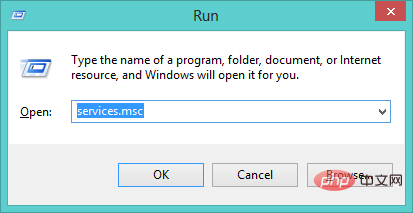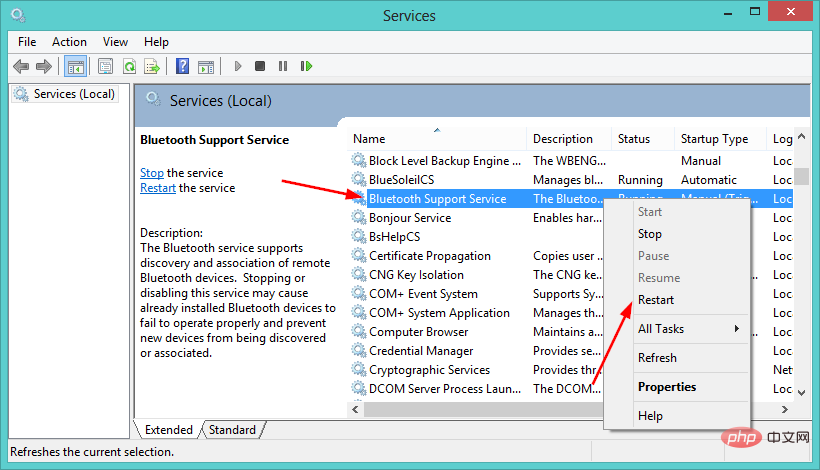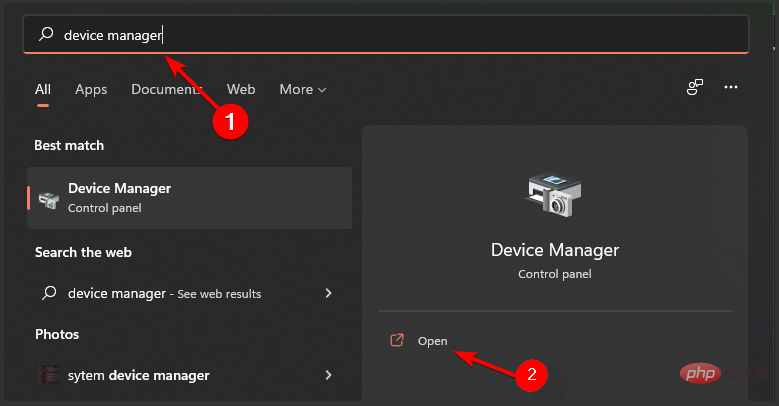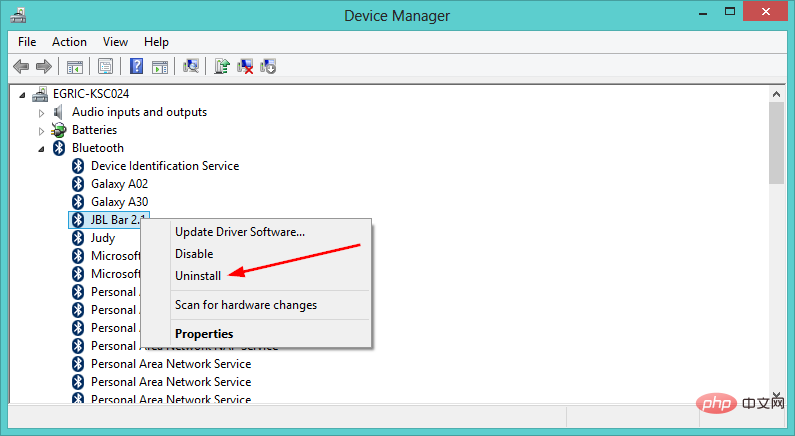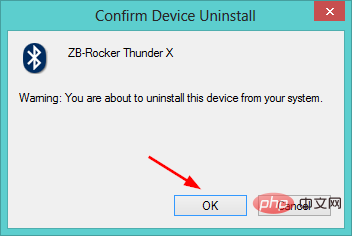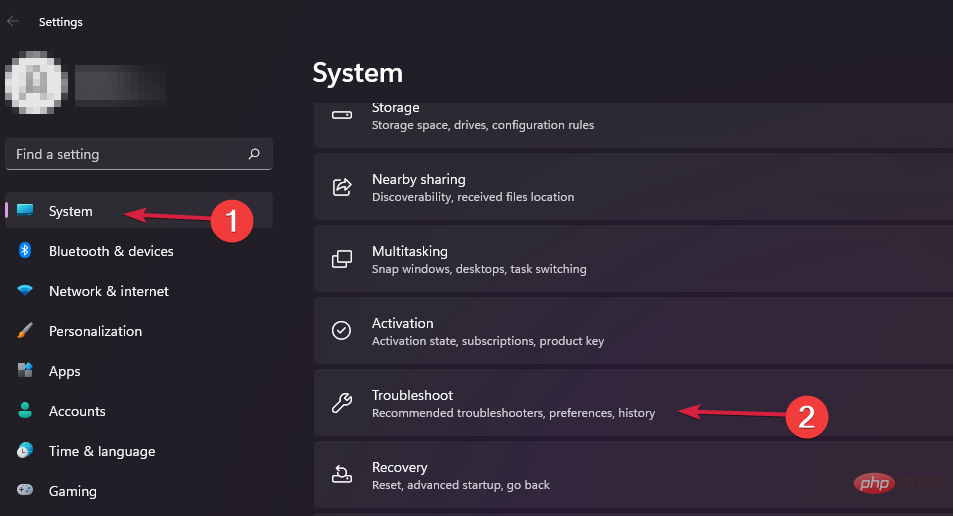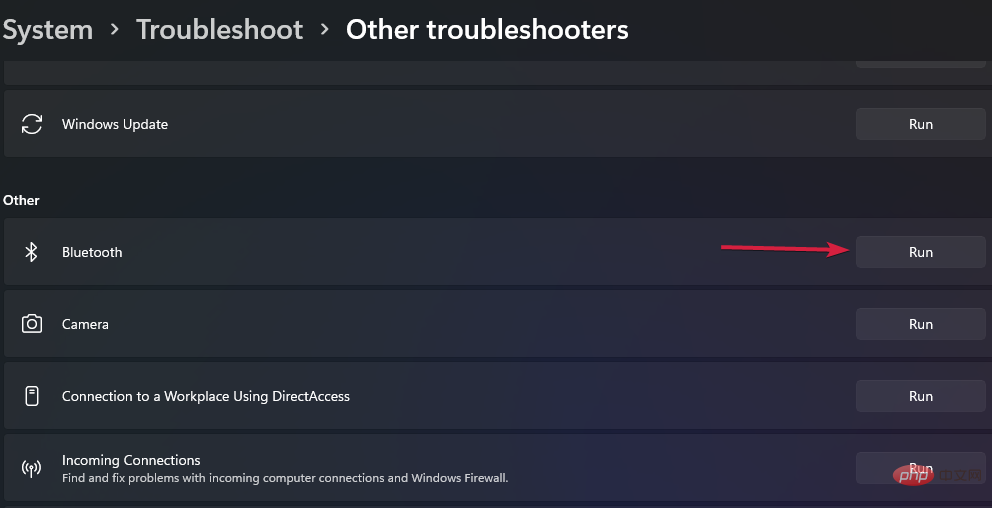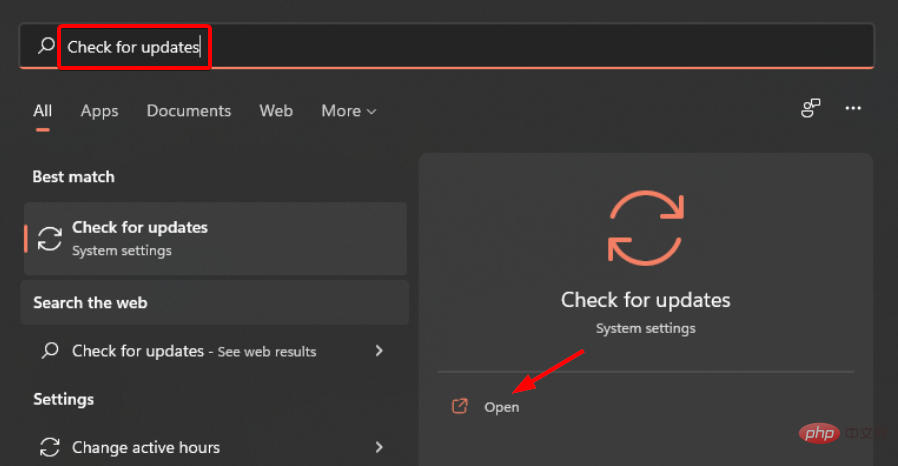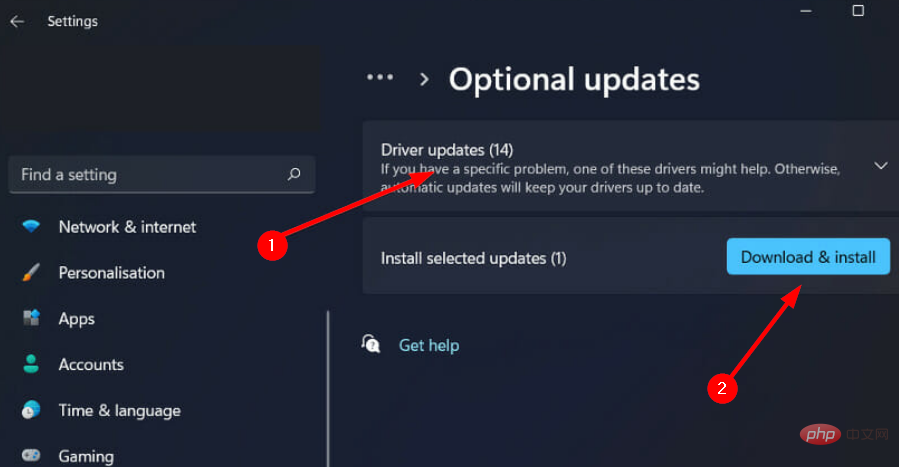Fix: Bluetooth headsets keep disconnecting on Windows 11
For many people, listening to music on their phone, tablet or laptop is an important part of their day. This can be done through headphones or speakers, but technology has advanced and now Bluetooth headphones are becoming increasingly popular due to their convenience.
Bluetooth is a popular method that uses short-range radio signals to communicate with devices and transfer data between two devices, such as mobile phones and headphones.
Although they are easy to use, Bluetooth headsets are not perfect, and they have their own problems. For example, Bluetooth headsets are prone to disconnecting.
Why does my Bluetooth headset keep disconnecting?
Bluetooth headphones are great when they're working, but not so great when they're not. If your Bluetooth headphones keep disconnecting, you need to find the root cause before trying to fix it.
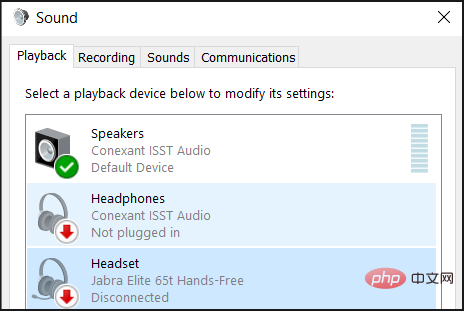
Some possible reasons why they keep disconnecting include:
- Your device is out of range - Bluetooth Device The most common reason for experiencing audio problems is that it's not within range of the Bluetooth signal. Bluetooth has a limited range, typically less than 30 feet. You may need to move closer to the device or try again later.
- The battery on the device is completely drained - A Bluetooth device can only stay connected if it has enough power to maintain the connection. If you are using a wireless device, check the battery level and charge it if necessary before continuing.
- Your headphones and device are not paired correctly - Bluetooth systems can connect to multiple devices at the same time, but they can only be paired with one device at a time. For example, if you've paired them with your phone and then try to use them with your laptop, it's possible that your headphones are still paired with your phone and trying to connect to your phone instead of your laptop.
- Interference – This is a major problem with Bluetooth headphones and it can cause the connection to drop randomly. There are many potential sources of interference where two devices need to be directly connected to each other. Headphones often need to find a signal to connect, and if the signal is weak, the connection will drop from time to time.
- Your device driver needs to be updated - Updating the driver is the first step in resolving Bluetooth issues. You can find the latest drivers for your system from the manufacturer's website. If this doesn't resolve the issue, continue updating your Bluetooth software and firmware.
If you are experiencing any of the above issues and your Bluetooth headphones keep disconnecting, there are some solutions to fix the problem.
What should I do if my Bluetooth headset keeps disconnecting?
1. Restart the Bluetooth service
- Simultaneously press the Windows R key to open the Run window.
- Type services.msc in the "Run" dialog box.

- Find the Bluetooth support service, right-click and select Restart.

- Right-click again and select Properties.

- Navigate to your Bluetooth device, right-click and select Uninstall.

- In the pop-up dialog box, select "OK" to confirm the device uninstallation.

- Restart your computer and the driver will be automatically reinstalled.
4. Run the Bluetooth troubleshooter
- Click the Windows key, select System in the right pane, and then Click Troubleshooting in the right pane.

- Select Other troubleshooters.

- Wait for the problem to be detected and then follow the repair instructions.
What should I do if Windows can't detect my Bluetooth headphones?
If Windows doesn't detect your headphones at all, there might be a problem with the USB ports or USB controller on your computer.
To test if this is a problem, try plugging another device into the same port. If nothing happens, then you should try using a different USB port on your computer or try plugging something else into the port you're trying to use.
If you recently upgraded to Windows 11 from an older version of Windows and are now experiencing issues with your Bluetooth device, the problem may be an outdated driver.
Try installing Windows updates and see if your headphones are now detected.
To check for Windows updates:
- Press Windows to open the Start menu.
- Type on the search bar to check for updates and select to open.

- Select Advanced Options.

- Select Optional Update.

- Click Driver Update and select Download and Install.

If you've tried all of the solutions listed above and are still having connection issues, it might be time to consider a new pair of high-performance Bluetooth headphones.
The above is the detailed content of Fix: Bluetooth headsets keep disconnecting on Windows 11. For more information, please follow other related articles on the PHP Chinese website!

Hot AI Tools

Undresser.AI Undress
AI-powered app for creating realistic nude photos

AI Clothes Remover
Online AI tool for removing clothes from photos.

Undress AI Tool
Undress images for free

Clothoff.io
AI clothes remover

Video Face Swap
Swap faces in any video effortlessly with our completely free AI face swap tool!

Hot Article

Hot Tools

Notepad++7.3.1
Easy-to-use and free code editor

SublimeText3 Chinese version
Chinese version, very easy to use

Zend Studio 13.0.1
Powerful PHP integrated development environment

Dreamweaver CS6
Visual web development tools

SublimeText3 Mac version
God-level code editing software (SublimeText3)

Hot Topics
 What is the reason why PS keeps showing loading?
Apr 06, 2025 pm 06:39 PM
What is the reason why PS keeps showing loading?
Apr 06, 2025 pm 06:39 PM
PS "Loading" problems are caused by resource access or processing problems: hard disk reading speed is slow or bad: Use CrystalDiskInfo to check the hard disk health and replace the problematic hard disk. Insufficient memory: Upgrade memory to meet PS's needs for high-resolution images and complex layer processing. Graphics card drivers are outdated or corrupted: Update the drivers to optimize communication between the PS and the graphics card. File paths are too long or file names have special characters: use short paths and avoid special characters. PS's own problem: Reinstall or repair the PS installer.
 How to solve the problem of loading when PS is always showing that it is loading?
Apr 06, 2025 pm 06:30 PM
How to solve the problem of loading when PS is always showing that it is loading?
Apr 06, 2025 pm 06:30 PM
PS card is "Loading"? Solutions include: checking the computer configuration (memory, hard disk, processor), cleaning hard disk fragmentation, updating the graphics card driver, adjusting PS settings, reinstalling PS, and developing good programming habits.
 How to speed up the loading speed of PS?
Apr 06, 2025 pm 06:27 PM
How to speed up the loading speed of PS?
Apr 06, 2025 pm 06:27 PM
Solving the problem of slow Photoshop startup requires a multi-pronged approach, including: upgrading hardware (memory, solid-state drive, CPU); uninstalling outdated or incompatible plug-ins; cleaning up system garbage and excessive background programs regularly; closing irrelevant programs with caution; avoiding opening a large number of files during startup.
 Is slow PS loading related to computer configuration?
Apr 06, 2025 pm 06:24 PM
Is slow PS loading related to computer configuration?
Apr 06, 2025 pm 06:24 PM
The reason for slow PS loading is the combined impact of hardware (CPU, memory, hard disk, graphics card) and software (system, background program). Solutions include: upgrading hardware (especially replacing solid-state drives), optimizing software (cleaning up system garbage, updating drivers, checking PS settings), and processing PS files. Regular computer maintenance can also help improve PS running speed.
 Does mysql need the internet
Apr 08, 2025 pm 02:18 PM
Does mysql need the internet
Apr 08, 2025 pm 02:18 PM
MySQL can run without network connections for basic data storage and management. However, network connection is required for interaction with other systems, remote access, or using advanced features such as replication and clustering. Additionally, security measures (such as firewalls), performance optimization (choose the right network connection), and data backup are critical to connecting to the Internet.
 How to set color mode for export PDF on PS
Apr 06, 2025 pm 05:09 PM
How to set color mode for export PDF on PS
Apr 06, 2025 pm 05:09 PM
The secret to export PDFs with accurate colors: choose color mode according to the purpose: RGB for network display, CMYK for professional printing. Check Embed Profiles when exporting to maintain color consistency. Adjust compression settings to balance image quality and file size. For PDFs for networks, use RGB mode; for PDFs for printing, use CMYK mode.
 Is PS slow loading related to other programs that are running?
Apr 06, 2025 pm 06:03 PM
Is PS slow loading related to other programs that are running?
Apr 06, 2025 pm 06:03 PM
The secrets to mastering Office software include: understanding different versions and platforms, correctly installing and configuring, proficient in using the software interface, in-depth understanding of feature operations, application collaboration and sharing functions, utilizing templates and styles, mastering advanced skills, and solving common problems. In addition, you need to choose a version that suits your needs, make good use of templates and styles, develop backup habits, and learn shortcut keys and advanced techniques to improve efficiency.
 How to solve the problem of loading when the PS opens the file?
Apr 06, 2025 pm 06:33 PM
How to solve the problem of loading when the PS opens the file?
Apr 06, 2025 pm 06:33 PM
"Loading" stuttering occurs when opening a file on PS. The reasons may include: too large or corrupted file, insufficient memory, slow hard disk speed, graphics card driver problems, PS version or plug-in conflicts. The solutions are: check file size and integrity, increase memory, upgrade hard disk, update graphics card driver, uninstall or disable suspicious plug-ins, and reinstall PS. This problem can be effectively solved by gradually checking and making good use of PS performance settings and developing good file management habits.