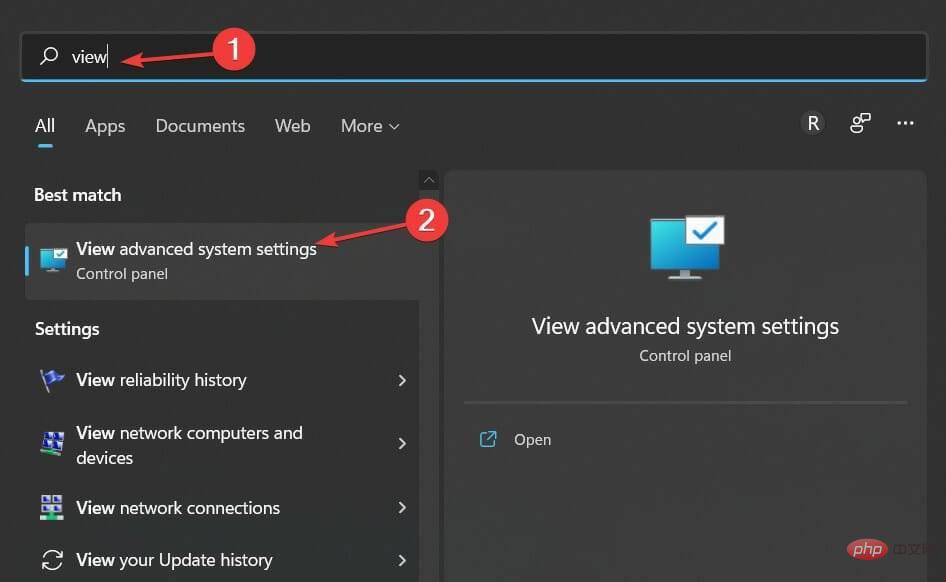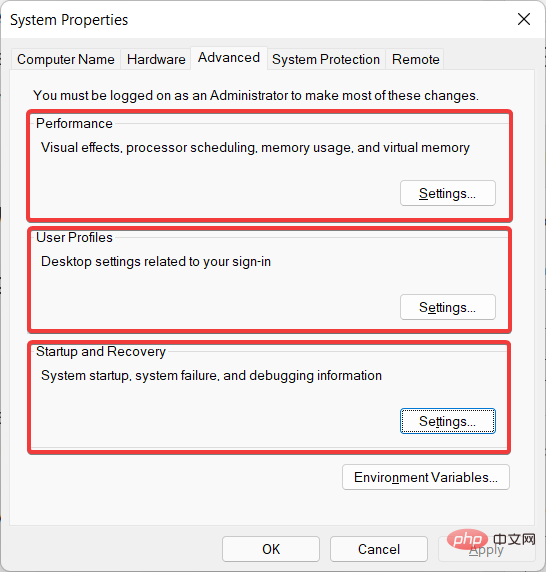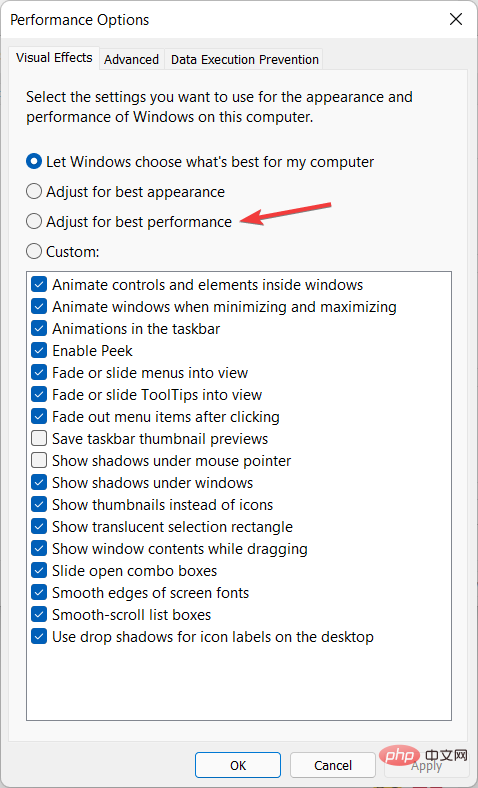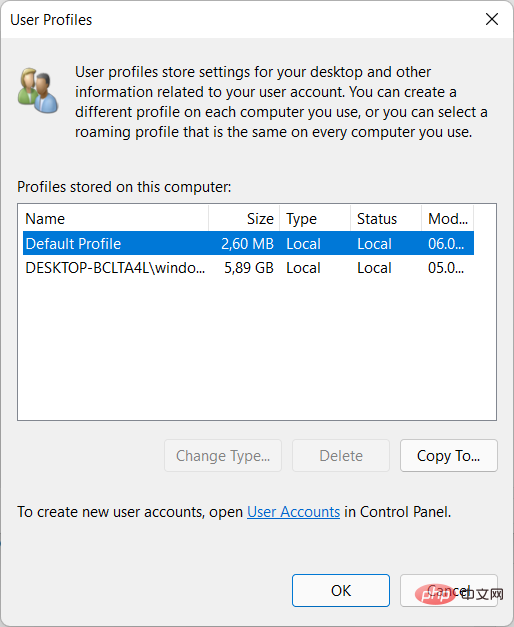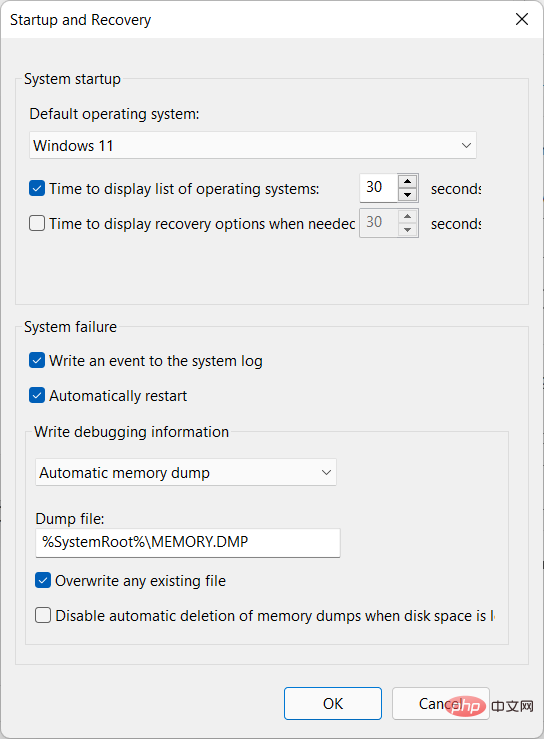Enjoy a faster Windows 11 with advanced system settings
While Microsoft strives to make its operating system as fast as possible with every update, you may need a faster operating system for your own reasons. By adjusting the configuration of Windows 11's advanced system settings, you'll be able to get a faster experience.
Whether you're playing games or recording and uploading videos, there are some strategies you can use to make it happen. While you shouldn't expect groundbreaking performance, it does significantly improve overall performance.
You can easily make some modifications, such as disabling visual effects that are known to significantly slow down your PC. It could be taskbar animation, mouse shadow, or something else.
So these small tweaks can actually make your system faster, regardless of your system's hardware configuration.
Let’s take a look at how to use advanced system settings in Windows 11, right after we’ve seen how to make your operating system faster in other ways.
How to make Windows 11 faster and more responsive?
Microsoft’s latest operating system, Windows 11, comes with many convenient new features. On the other hand, some users may find upgrading to be a lengthy process.
If you have recently upgraded to it and are experiencing frustratingly poor PC performance, you have come to the right place.
You shouldn't put off updating to Windows 11 just because your machine seems slow. The accumulation of unnecessary temporary files and the use of inactive applications can cause performance degradation. Therefore, there are many things you can do to improve its responsiveness.
It is very common to install a large number of unnecessary applications on your hard drive. Remove any software that was installed without your permission, such as software that came with a bundled installation, and any programs you no longer need.
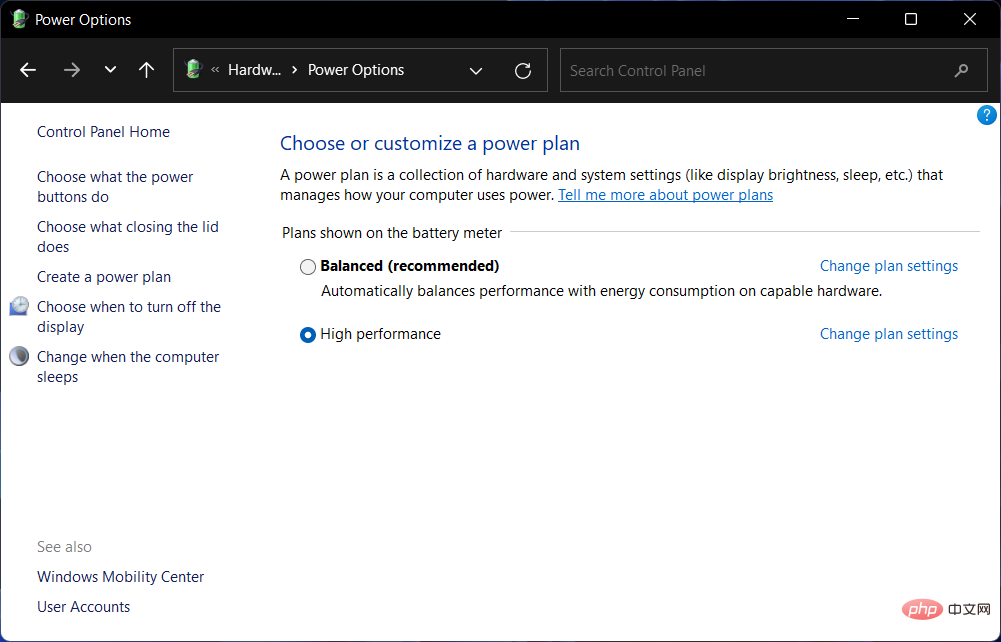
Additionally, you can disable startup programs to reduce the time it takes for the operating system to boot. These programs usually start as soon as your computer is turned on, and you can find them under the Startup tab in Task Manager.
If you want the highest possible performance but don't mind sacrificing battery life in the process, you can change the power plan on Windows 11. It will optimize it using the appropriate settings so you can get the most performance from your computer hardware.
Another option is to delete any temporary files that have been created. These are files that are created and saved on your computer or laptop while the application is operating to ensure flawless functioning.
Last but not least, update your drivers. Outdated device drivers can slow down your computer by causing too many errors and bugs. By maintaining them, you not only speed up your operating system but also avoid unnecessary problems.
How to use advanced system settings in Windows 11?
- Open Windows Search and enter to view advanced system settings. Click on the top result.

- Here you will get performance settings, User profile settings, and startup and recovery settings.

- In Performance Settings, you can adjust visual elements that sometimes slow down your computer. By adjusting settings for optimal performance, you'll be able to achieve a better and faster user experience.

- Under User Profile Settings you will be able to view your profiles and copy them or change their type.

- In the "Startup and recovery settings" section you can change what your PC will do after a system failure, such as automatically restarting.

The Advanced System Settings window of Windows 11 is part of the Control Panel. As you probably already know, it's getting outdated quickly, as Microsoft has been slowly moving its functionality into the Settings app. But for now, we'll probably stick with it as is.
The operating system comes with a lot of interesting user interface elements that make the user interface more beautiful and popular. Changing some visual effects and animations in Windows 11 can significantly speed up your machine.
Hardware upgrades are a reliable way to increase your computer's speed. Improvements in RAM and solid-state drives (SSDs) can make your system as fast as a brand new PC, and these upgrades are quite affordable, too.
If you are currently using 4GB of RAM on your computer, you should consider upgrading to at least 8GB of RAM in the future. SSDs, on the other hand, are much faster than regular hard drives. Solid state drives will provide faster boot times and better overall system performance.
Check out the taskbar for simple tips that will make your operating system faster and more responsive. We know what it feels like to have a slow computer.
The above is the detailed content of Enjoy a faster Windows 11 with advanced system settings. For more information, please follow other related articles on the PHP Chinese website!

Hot AI Tools

Undresser.AI Undress
AI-powered app for creating realistic nude photos

AI Clothes Remover
Online AI tool for removing clothes from photos.

Undress AI Tool
Undress images for free

Clothoff.io
AI clothes remover

Video Face Swap
Swap faces in any video effortlessly with our completely free AI face swap tool!

Hot Article

Hot Tools

Notepad++7.3.1
Easy-to-use and free code editor

SublimeText3 Chinese version
Chinese version, very easy to use

Zend Studio 13.0.1
Powerful PHP integrated development environment

Dreamweaver CS6
Visual web development tools

SublimeText3 Mac version
God-level code editing software (SublimeText3)

Hot Topics
 1664
1664
 14
14
 1423
1423
 52
52
 1317
1317
 25
25
 1268
1268
 29
29
 1247
1247
 24
24
 What is the reason why PS keeps showing loading?
Apr 06, 2025 pm 06:39 PM
What is the reason why PS keeps showing loading?
Apr 06, 2025 pm 06:39 PM
PS "Loading" problems are caused by resource access or processing problems: hard disk reading speed is slow or bad: Use CrystalDiskInfo to check the hard disk health and replace the problematic hard disk. Insufficient memory: Upgrade memory to meet PS's needs for high-resolution images and complex layer processing. Graphics card drivers are outdated or corrupted: Update the drivers to optimize communication between the PS and the graphics card. File paths are too long or file names have special characters: use short paths and avoid special characters. PS's own problem: Reinstall or repair the PS installer.
 How to speed up the loading speed of PS?
Apr 06, 2025 pm 06:27 PM
How to speed up the loading speed of PS?
Apr 06, 2025 pm 06:27 PM
Solving the problem of slow Photoshop startup requires a multi-pronged approach, including: upgrading hardware (memory, solid-state drive, CPU); uninstalling outdated or incompatible plug-ins; cleaning up system garbage and excessive background programs regularly; closing irrelevant programs with caution; avoiding opening a large number of files during startup.
 How to solve the problem of loading when PS is always showing that it is loading?
Apr 06, 2025 pm 06:30 PM
How to solve the problem of loading when PS is always showing that it is loading?
Apr 06, 2025 pm 06:30 PM
PS card is "Loading"? Solutions include: checking the computer configuration (memory, hard disk, processor), cleaning hard disk fragmentation, updating the graphics card driver, adjusting PS settings, reinstalling PS, and developing good programming habits.
 Does mysql need the internet
Apr 08, 2025 pm 02:18 PM
Does mysql need the internet
Apr 08, 2025 pm 02:18 PM
MySQL can run without network connections for basic data storage and management. However, network connection is required for interaction with other systems, remote access, or using advanced features such as replication and clustering. Additionally, security measures (such as firewalls), performance optimization (choose the right network connection), and data backup are critical to connecting to the Internet.
 Is PS slow loading related to other programs that are running?
Apr 06, 2025 pm 06:03 PM
Is PS slow loading related to other programs that are running?
Apr 06, 2025 pm 06:03 PM
The secrets to mastering Office software include: understanding different versions and platforms, correctly installing and configuring, proficient in using the software interface, in-depth understanding of feature operations, application collaboration and sharing functions, utilizing templates and styles, mastering advanced skills, and solving common problems. In addition, you need to choose a version that suits your needs, make good use of templates and styles, develop backup habits, and learn shortcut keys and advanced techniques to improve efficiency.
 Is slow PS loading related to computer configuration?
Apr 06, 2025 pm 06:24 PM
Is slow PS loading related to computer configuration?
Apr 06, 2025 pm 06:24 PM
The reason for slow PS loading is the combined impact of hardware (CPU, memory, hard disk, graphics card) and software (system, background program). Solutions include: upgrading hardware (especially replacing solid-state drives), optimizing software (cleaning up system garbage, updating drivers, checking PS settings), and processing PS files. Regular computer maintenance can also help improve PS running speed.
 Can mysql run on Windows
Apr 08, 2025 pm 01:54 PM
Can mysql run on Windows
Apr 08, 2025 pm 01:54 PM
Running MySQL on Windows is feasible, but challenges such as port conflicts, permission issues, and environment variable settings need to be considered. Installation issues can be solved by customizing configuration files, adjusting user permissions, and setting environment variables correctly. Additionally, the appropriate storage engine should be selected, tweaked configuration files, and SSDs should be used to optimize performance.
 How to solve the problem of loading when the PS opens the file?
Apr 06, 2025 pm 06:33 PM
How to solve the problem of loading when the PS opens the file?
Apr 06, 2025 pm 06:33 PM
"Loading" stuttering occurs when opening a file on PS. The reasons may include: too large or corrupted file, insufficient memory, slow hard disk speed, graphics card driver problems, PS version or plug-in conflicts. The solutions are: check file size and integrity, increase memory, upgrade hard disk, update graphics card driver, uninstall or disable suspicious plug-ins, and reinstall PS. This problem can be effectively solved by gradually checking and making good use of PS performance settings and developing good file management habits.