How to add a drop-down menu in Microsoft Excel
You may be a data collector in an organization or in a school or college. You may have an excel file that may need to be filled in by many different people. The way people enter data is up to them and may contain many errors or even data that may not be within the required range. At the end of the day, you're probably going to have a huge headache correcting and replacing all the data in the world.
So, is there a way to limit the data that can be entered into a specific cell, such as forcing a dropdown? When you force a drop-down menu for a specific cell, data can only be entered into that cell if it is within the drop-down range.
In this article, we explain how to easily add a drop-down menu to an Excel cell in some simple steps. Hope you found this article useful.
How to add a drop-down menu in Excel
Step 1: Next to the Windows Start menu icon, click the Search icon on the taskbar .
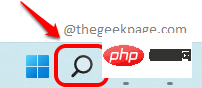
Step 2: In the search bar window, search for Microsoft excel and click from the Best Match section Click Excel.
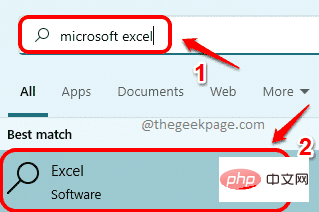
Step 3: Once excel starts, we will first create the drop down menu content. In this example, we will create it on Sheet2 in Excel. To do this, click Sheet2 at the bottom of the Excel window, as shown in the screenshot below.
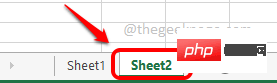
Step 4: Now in Sheet2, enter the drop-down menu content at any position. I have used column A to enter my content.
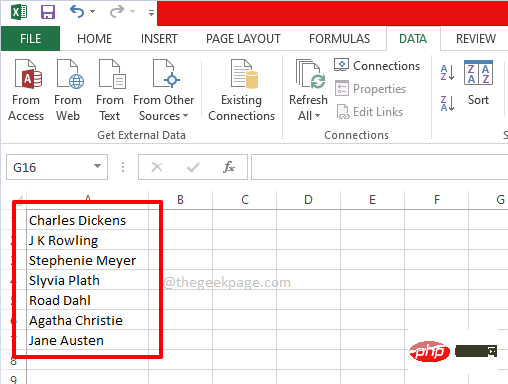
Step 5: Once the dropdown menu source is ready, let’s use the source content in the main Excel sheet.
To do this, click Sheet1 at the bottom of the window and select all the cells to which you want the drop-down menu to apply. Alternatively, if you wish to apply the drop-down menu to a single cell, just click on that single cell.
In the example below, I have a column called Author and I have selected some cells from A2 to A13 and I want to apply the dropdown menu to these cells each in the grid.
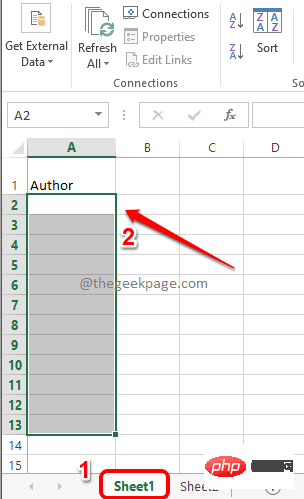
Step 6: Again, make sure your cell is selected. You can even select individual cells, which is really nice.
Next, click on the DATA tab on the top panel. Now, click on the Data Validation drop-down menu and click on the Data Validation option.
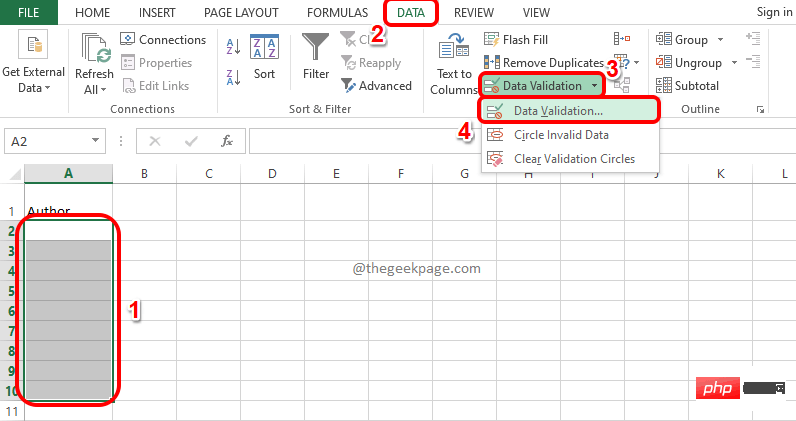
Step 7: You will now have the Data Validation window open in front of you. First click on the "Settings" tab. Now, from the drop-down menu associated with the option Allow, click on the option named List. Finally, click on the Source icon to select a source list.
If you have any questions, please see the screenshot below.
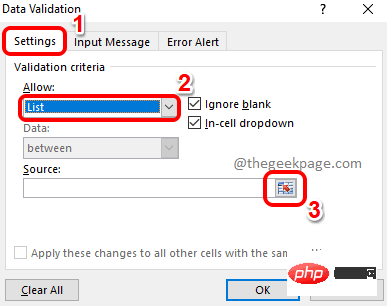
Step 8: You will be able to see the Data Validation window (marked green), now in this window No action is required.
Since the drop-down menu source is in Sheet2, click Sheet2 first.
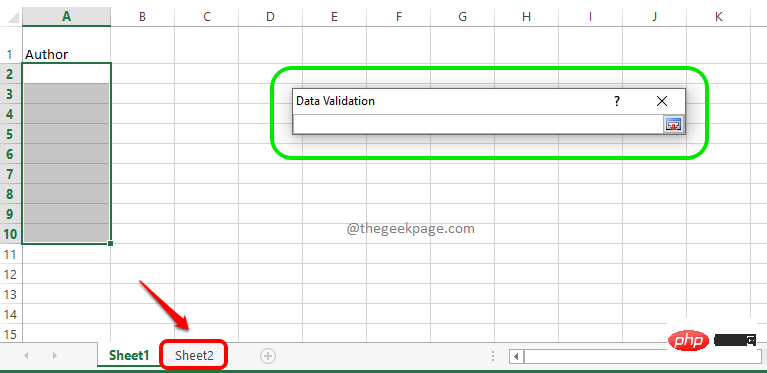
Step 9: Now just drag and select the cells you prepared earlier. Once you select a source cell, the data validation window will automatically populate. Finally, click the Source icon again.
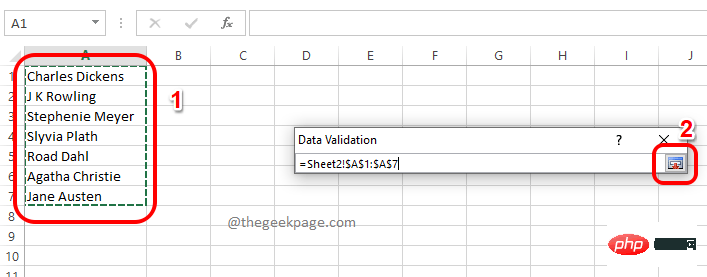
Step 10: Once you return to the data validation window, you will be able to see that the source list is populated. Just click the OK button.
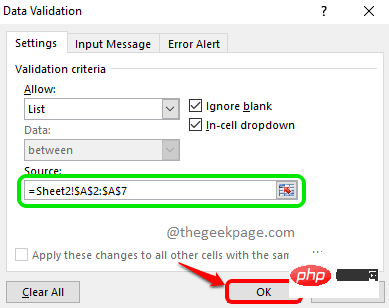
Step 11: You will now return to the main worksheet, Sheet1. Viola, you can now see that all of the cells you originally selected now have the dropdown menu applied to them.
Only the value from the drop-down source menu can be assigned to each of these cells. enjoy!
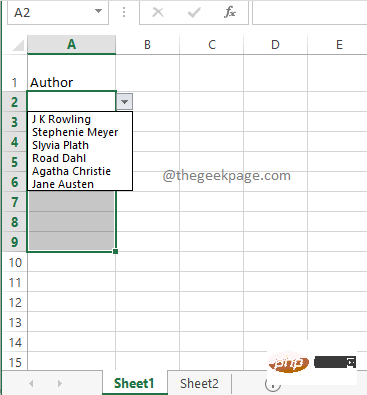
If you try to double-click a cell and then try to enter a value that does not exist in the drop-down source, you will receive a message that you entered Invalid value . In this way, the purpose of limiting the values that can be entered into the cell is achieved.
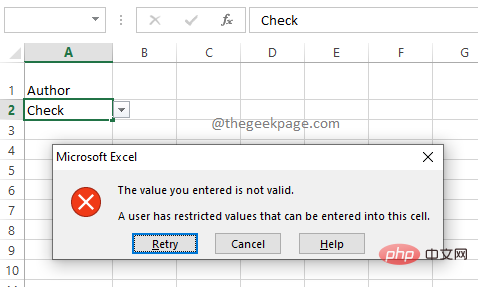
The above is the detailed content of How to add a drop-down menu in Microsoft Excel. For more information, please follow other related articles on the PHP Chinese website!

Hot AI Tools

Undresser.AI Undress
AI-powered app for creating realistic nude photos

AI Clothes Remover
Online AI tool for removing clothes from photos.

Undress AI Tool
Undress images for free

Clothoff.io
AI clothes remover

Video Face Swap
Swap faces in any video effortlessly with our completely free AI face swap tool!

Hot Article

Hot Tools

Notepad++7.3.1
Easy-to-use and free code editor

SublimeText3 Chinese version
Chinese version, very easy to use

Zend Studio 13.0.1
Powerful PHP integrated development environment

Dreamweaver CS6
Visual web development tools

SublimeText3 Mac version
God-level code editing software (SublimeText3)

Hot Topics
 How to embed a PDF document in an Excel worksheet
May 28, 2023 am 09:17 AM
How to embed a PDF document in an Excel worksheet
May 28, 2023 am 09:17 AM
It is usually necessary to insert PDF documents into Excel worksheets. Just like a company's project list, we can instantly append text and character data to Excel cells. But what if you want to attach the solution design for a specific project to its corresponding data row? Well, people often stop and think. Sometimes thinking doesn't work either because the solution isn't simple. Dig deeper into this article to learn how to easily insert multiple PDF documents into an Excel worksheet, along with very specific rows of data. Example Scenario In the example shown in this article, we have a column called ProductCategory that lists a project name in each cell. Another column ProductSpeci
 How to make drop-down menu in WPS table
Mar 21, 2024 pm 01:31 PM
How to make drop-down menu in WPS table
Mar 21, 2024 pm 01:31 PM
How to make the WPS table drop-down menu: After selecting the cell where you want to set the drop-down menu, click "Data", "Validity" in sequence, and then make the corresponding settings in the pop-up dialog box to pull down our menu. As a powerful office software, WPS has the ability to edit documents, statistical data tables, etc., which provides a lot of convenience for many people who need to deal with text, data, etc. In order to skillfully use WPS software to provide us with a lot of convenience, we need to be able to master various very basic operations of WPS software. In this article, the editor will share with you how to use WPS software. Perform drop-down menu operations in the WPS table that appears. After opening the WPS form, first select the
 How to prevent Excel from removing leading zeros
Feb 29, 2024 am 10:00 AM
How to prevent Excel from removing leading zeros
Feb 29, 2024 am 10:00 AM
Is it frustrating to automatically remove leading zeros from Excel workbooks? When you enter a number into a cell, Excel often removes the leading zeros in front of the number. By default, it treats cell entries that lack explicit formatting as numeric values. Leading zeros are generally considered irrelevant in number formats and are therefore omitted. Additionally, leading zeros can cause problems in certain numerical operations. Therefore, zeros are automatically removed. This article will teach you how to retain leading zeros in Excel to ensure that the entered numeric data such as account numbers, zip codes, phone numbers, etc. are in the correct format. In Excel, how to allow numbers to have zeros in front of them? You can preserve leading zeros of numbers in an Excel workbook, there are several methods to choose from. You can set the cell by
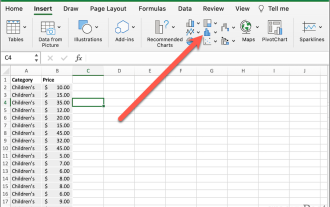 How to make a box plot in Excel
May 19, 2023 am 09:44 AM
How to make a box plot in Excel
May 19, 2023 am 09:44 AM
<h2id="What’saBoxPlot?">What is a boxplot? </h2><p>For descriptive statistics, boxplots are one of the best ways to show how data is distributed. It displays numbers in quartiles, highlighting averages and outliers. From comparing medical trial results to comparing test scores of different teachers, statistical analysis uses boxplots. </p><p>The basis of a boxplot is to display data based on five-digit summaries. This means displaying: <
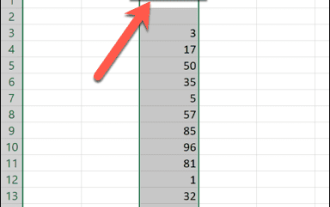 How to sum columns in Excel
May 16, 2023 pm 03:26 PM
How to sum columns in Excel
May 16, 2023 pm 03:26 PM
How to Quickly View the Total of a Column in Excel If you just want to know the total of a column without adding that information to your spreadsheet, you can use the Excel status bar to quickly view the total of a column or any range of cells. To see the sum of a column using the Excel status bar: Highlight the data you want to summarize. To select an entire column, click the column name. Otherwise, drag cells to select your range. At the bottom of the screen, you'll see information about your selection, such as the average of all values and the number of data points in the range. You will also see the sum of all values in the selected cells. How to sum columns in Excel using AutoSum If you wish to add the sum of a column to a spreadsheet, there are many situations
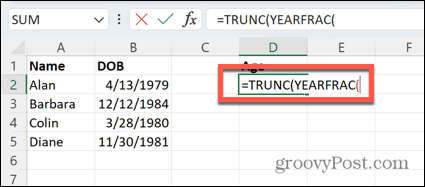 How to calculate age from date of birth in Excel
May 19, 2023 am 08:58 AM
How to calculate age from date of birth in Excel
May 19, 2023 am 08:58 AM
How to Calculate Current Age from Date of Birth in Excel There are many Excel functions you can use to help you calculate a person's age. The best feature to use depends on the format you want to use to display your age. How to Calculate Current Age for a Whole Year If you want to calculate someone's current age based on their date of birth, your best option is to use the YEARFRAC function. This will return the total number of completed years plus the current year's score. Since people usually give their age in complete years, we can truncate the result to remove the decimal part and leave only the number of years. Calculate age using YEARFRAC: Open Excel. Click the cell where you want your age to appear. TYPE=TRUNC(YEARFRAC(SELECT INCLUDES
 WPS divides one cell into two
Mar 20, 2024 pm 06:00 PM
WPS divides one cell into two
Mar 20, 2024 pm 06:00 PM
WPS software is an indispensable helper for text and document processing. In practical applications, it is often necessary to operate in cells to process text and documents. There is a lot of knowledge about cells. Today, let me introduce the specific steps on how to divide a cell into two in WPS. 1. First, we open the WPS table that needs to be edited and select the cell document that needs to be divided into two cells. 2. Click to open "Column" in the data. 3. Then select "Fixed Width" in the pop-up window and click "Next". 4. In the pop-up window, click where you want to separate columns and press Enter to confirm. Draw inferences from one example. If you need to change it to 3, you can also change the number to 3. 5. Then click Finish. 6. There is another way
 How to remove time from date in Excel
May 17, 2023 am 11:22 AM
How to remove time from date in Excel
May 17, 2023 am 11:22 AM
Change Date Format in Excel Using Number Format The easiest way to remove time from a date in Excel is to change the number format. This does not remove the time from the timestamp - it just prevents it from displaying in your cell. If you use these cells in calculations, the time and date are still included. To change the date format in Excel using number format: Open your Excel spreadsheet. Select the cell containing your timestamp. In the main menu, select the down arrow at the end of the number format box. Choose a date format. After changing the format, the time will stop appearing in your cells. If you click on one of the cells, the time format is still visible in the formula bar. Use cell formatting





