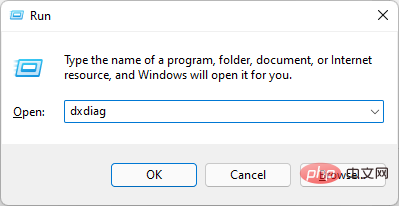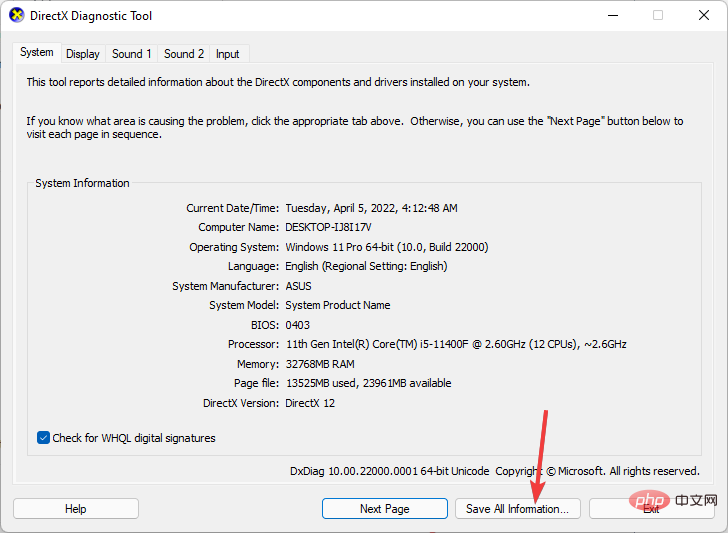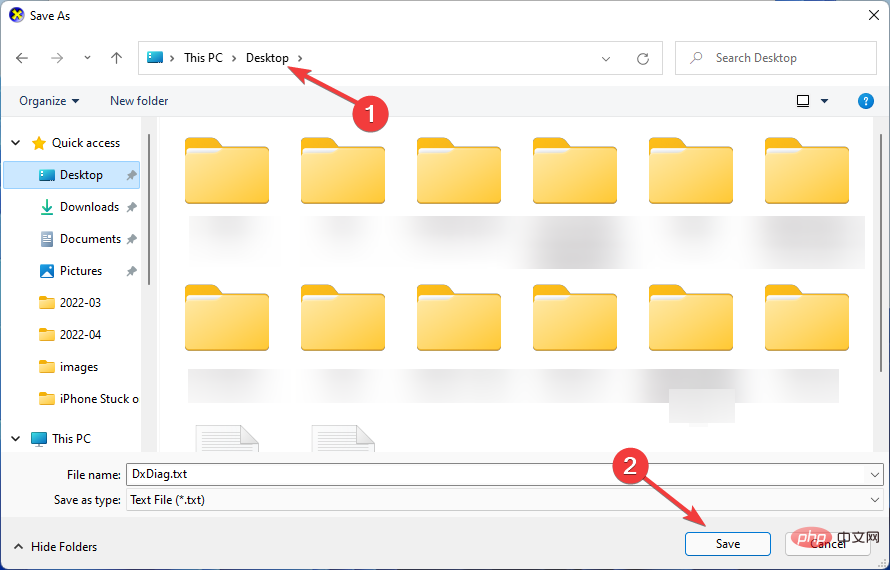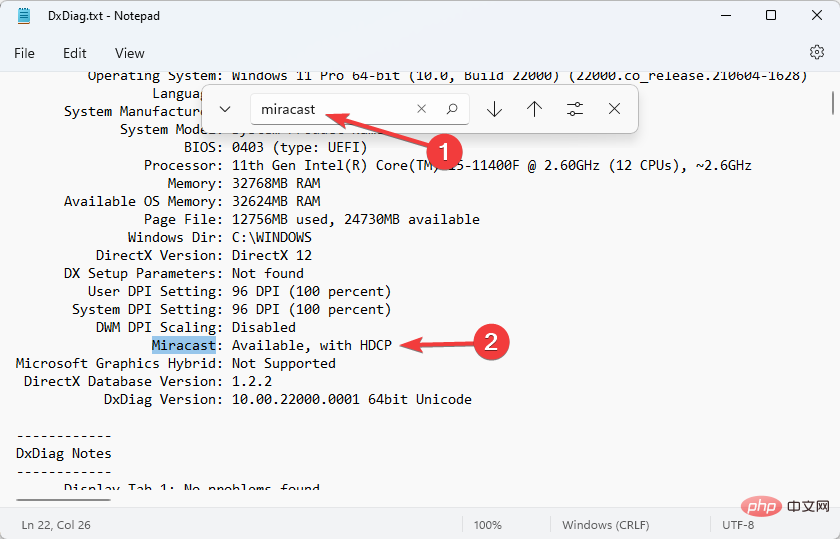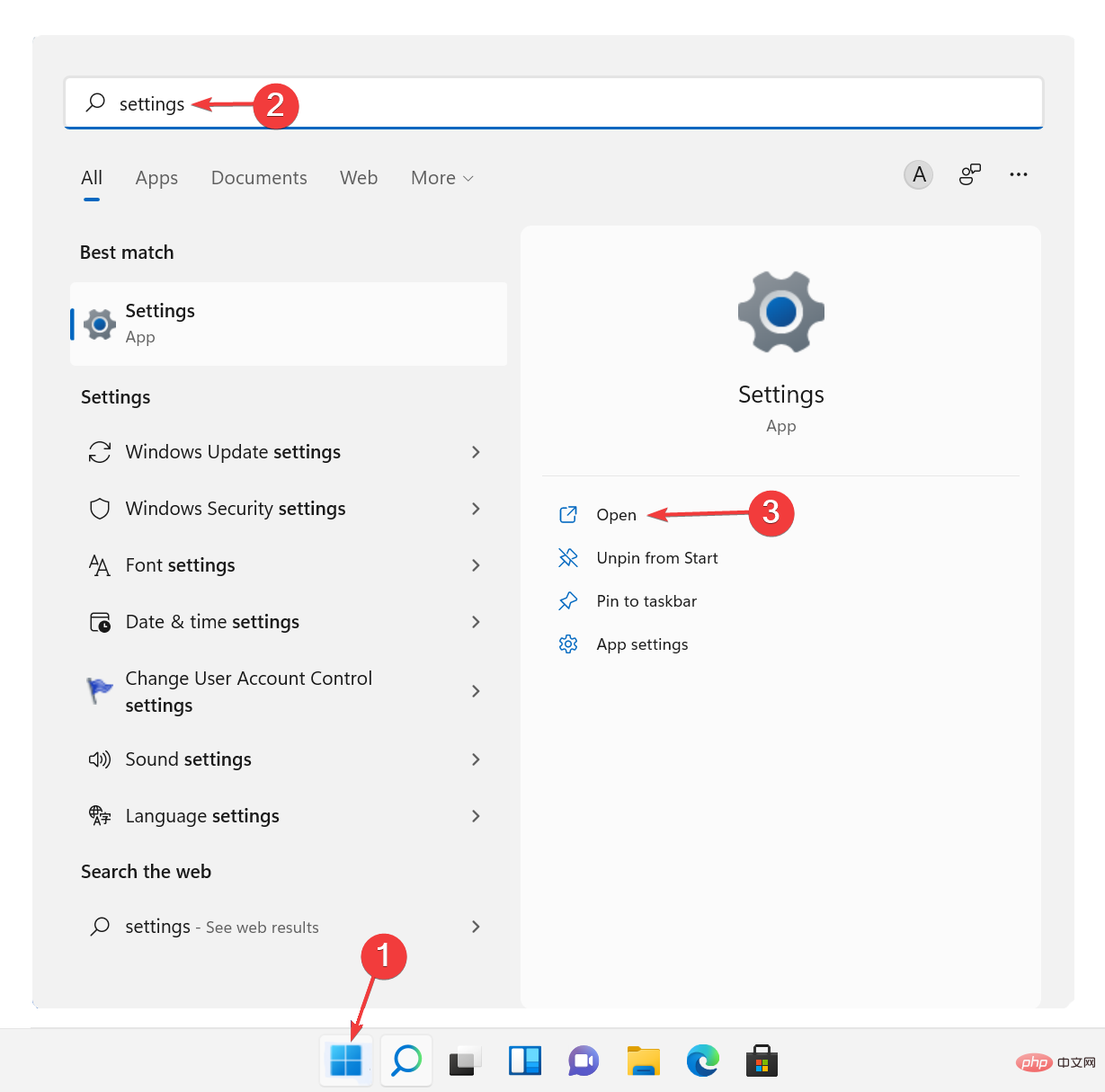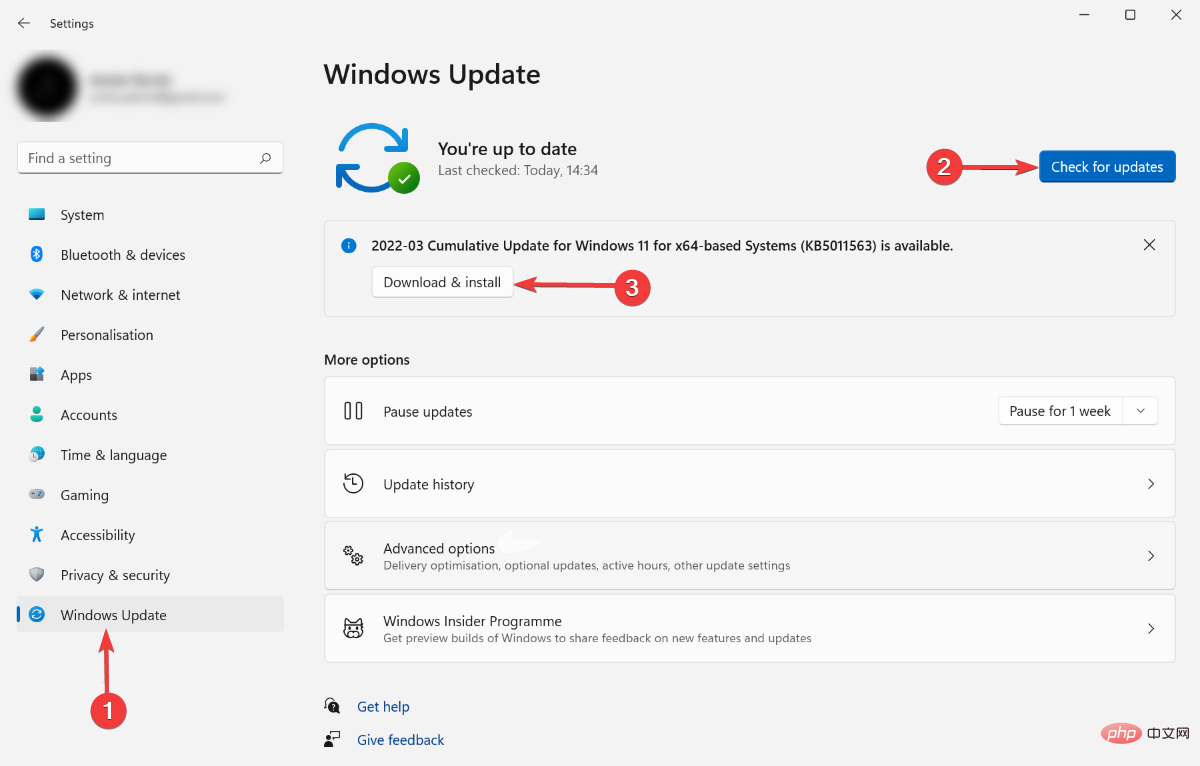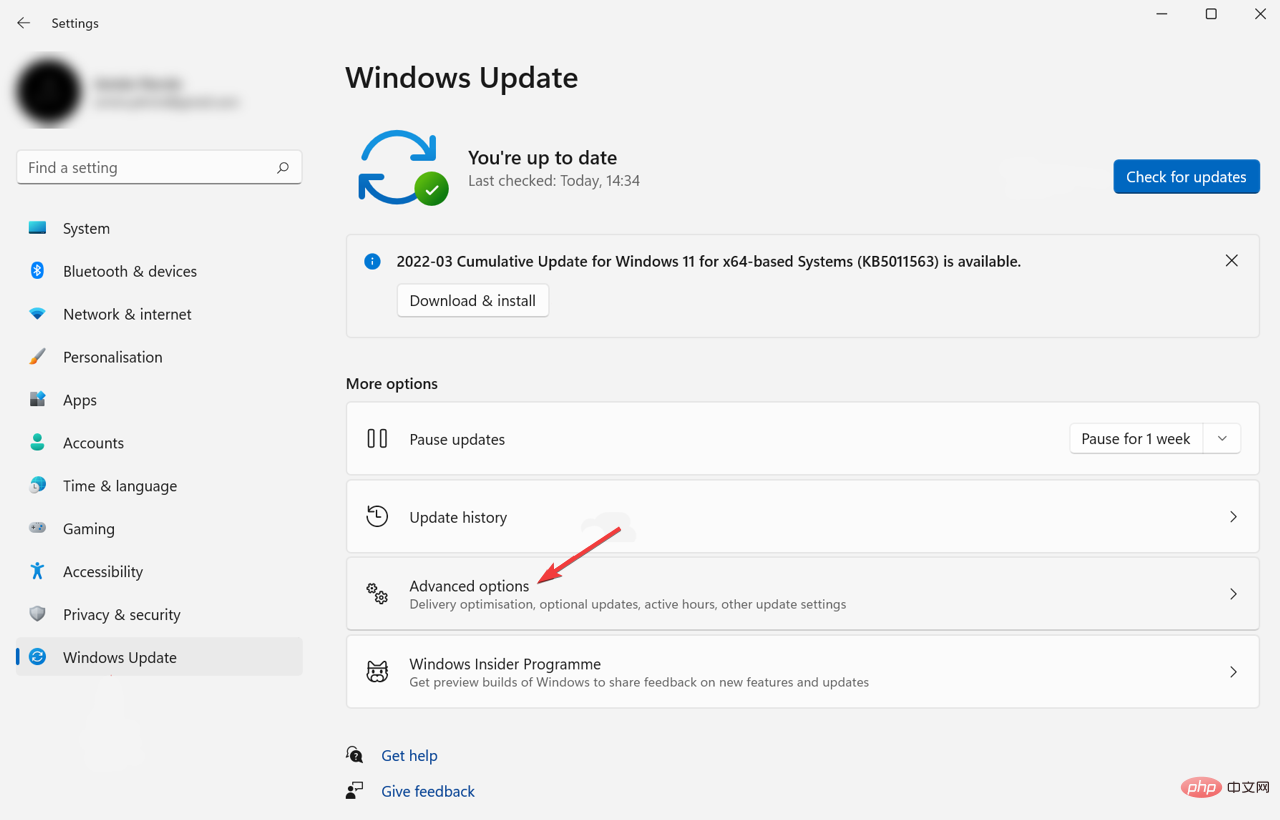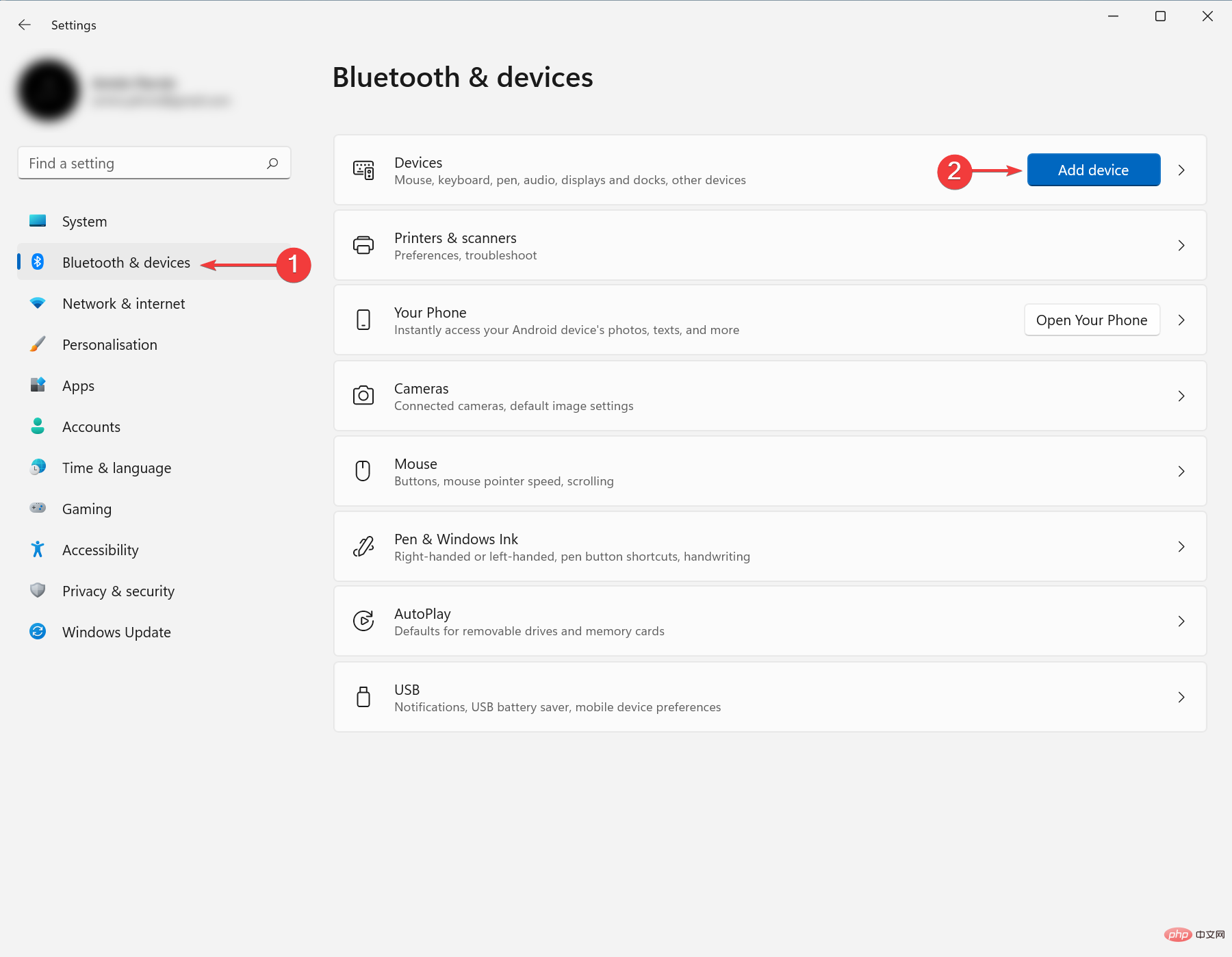How to download Miracast on Windows 11
If your device is compatible with Miracast, you can easily download and use it on your Windows 11 PC.
Before we get into the solution, for those who don’t know what this feature is, it is a standard for establishing a wireless connection between a device and a display.
HDMI over Wi-Fi is another name for it. Miracast allows you to connect any sending device (phone, laptop, etc.) to any receiving device (TV, monitor, etc.) without using wires.
This article will show you how to download and set up Miracast for Windows 11. So without further ado, let’s get started.
What are the benefits of installing Miracast for Windows 11?
In today’s world, we are tearing down cables and making everything wireless. Miracast helps us eliminate the need for HDMI cables.
If you are a Windows 11 user who prefers a more organized setup, you should use this feature.
How to download Miracast on Windows 11?
1. Check if your computer supports Miracast
- First, press the Windows R key to open "# on your computer ##Run”Dialog box. Type
- dxdiagEnter in the box and click to open the DirectX Diagnostic Tool.
 Wait for it to finish analyzing your PC.
Wait for it to finish analyzing your PC. - Then, click
- Save all information.
 After that, select the location where you want to save the information. Select
After that, select the location where you want to save the information. Select - Desktop for a more comfortable experience and click Save to save the file.
 Open the text file using a text editor of your choice, such as
Open the text file using a text editor of your choice, such as - Notepad. Press
- Ctrl F and type Miracast to see if it is available.

DriverFix or you can do it the old-fashioned way.
2. Get the latest Miracast driver- Search
- Settings in the start menu and open it.
 After that, click on
After that, click on - Windows Update on the left panel, then click on Check for Updates, and finally click on Download and Install.
 Click
Click - Advanced Options and then go to Optional Updates and download and install them.

- Restart the computer afterward.
- Plug the
- Miracast Adapter into your TV’s HDMI port. Select the correct HDMI channel on your TV.
- Press the
- Windows I key to open Settings. Select
- Bluetooth and Devices on the left panel and click Add Device.
 Your Windows 11 PC will now look for a new monitor in the range.
Your Windows 11 PC will now look for a new monitor in the range.
- Select your TV from the list of devices that appears. If you are using a Miracast adapter, click it.
In some cases, the problem can be solved by unplugging and replugging the adapter and restarting the device.
The above is the detailed content of How to download Miracast on Windows 11. For more information, please follow other related articles on the PHP Chinese website!

Hot AI Tools

Undresser.AI Undress
AI-powered app for creating realistic nude photos

AI Clothes Remover
Online AI tool for removing clothes from photos.

Undress AI Tool
Undress images for free

Clothoff.io
AI clothes remover

Video Face Swap
Swap faces in any video effortlessly with our completely free AI face swap tool!

Hot Article

Hot Tools

Notepad++7.3.1
Easy-to-use and free code editor

SublimeText3 Chinese version
Chinese version, very easy to use

Zend Studio 13.0.1
Powerful PHP integrated development environment

Dreamweaver CS6
Visual web development tools

SublimeText3 Mac version
God-level code editing software (SublimeText3)

Hot Topics
 What is the reason why PS keeps showing loading?
Apr 06, 2025 pm 06:39 PM
What is the reason why PS keeps showing loading?
Apr 06, 2025 pm 06:39 PM
PS "Loading" problems are caused by resource access or processing problems: hard disk reading speed is slow or bad: Use CrystalDiskInfo to check the hard disk health and replace the problematic hard disk. Insufficient memory: Upgrade memory to meet PS's needs for high-resolution images and complex layer processing. Graphics card drivers are outdated or corrupted: Update the drivers to optimize communication between the PS and the graphics card. File paths are too long or file names have special characters: use short paths and avoid special characters. PS's own problem: Reinstall or repair the PS installer.
 How to speed up the loading speed of PS?
Apr 06, 2025 pm 06:27 PM
How to speed up the loading speed of PS?
Apr 06, 2025 pm 06:27 PM
Solving the problem of slow Photoshop startup requires a multi-pronged approach, including: upgrading hardware (memory, solid-state drive, CPU); uninstalling outdated or incompatible plug-ins; cleaning up system garbage and excessive background programs regularly; closing irrelevant programs with caution; avoiding opening a large number of files during startup.
 How to solve the problem of loading when PS is always showing that it is loading?
Apr 06, 2025 pm 06:30 PM
How to solve the problem of loading when PS is always showing that it is loading?
Apr 06, 2025 pm 06:30 PM
PS card is "Loading"? Solutions include: checking the computer configuration (memory, hard disk, processor), cleaning hard disk fragmentation, updating the graphics card driver, adjusting PS settings, reinstalling PS, and developing good programming habits.
 Is slow PS loading related to computer configuration?
Apr 06, 2025 pm 06:24 PM
Is slow PS loading related to computer configuration?
Apr 06, 2025 pm 06:24 PM
The reason for slow PS loading is the combined impact of hardware (CPU, memory, hard disk, graphics card) and software (system, background program). Solutions include: upgrading hardware (especially replacing solid-state drives), optimizing software (cleaning up system garbage, updating drivers, checking PS settings), and processing PS files. Regular computer maintenance can also help improve PS running speed.
 Does mysql need the internet
Apr 08, 2025 pm 02:18 PM
Does mysql need the internet
Apr 08, 2025 pm 02:18 PM
MySQL can run without network connections for basic data storage and management. However, network connection is required for interaction with other systems, remote access, or using advanced features such as replication and clustering. Additionally, security measures (such as firewalls), performance optimization (choose the right network connection), and data backup are critical to connecting to the Internet.
 Is PS slow loading related to other programs that are running?
Apr 06, 2025 pm 06:03 PM
Is PS slow loading related to other programs that are running?
Apr 06, 2025 pm 06:03 PM
The secrets to mastering Office software include: understanding different versions and platforms, correctly installing and configuring, proficient in using the software interface, in-depth understanding of feature operations, application collaboration and sharing functions, utilizing templates and styles, mastering advanced skills, and solving common problems. In addition, you need to choose a version that suits your needs, make good use of templates and styles, develop backup habits, and learn shortcut keys and advanced techniques to improve efficiency.
 How to solve the problem of loading when the PS opens the file?
Apr 06, 2025 pm 06:33 PM
How to solve the problem of loading when the PS opens the file?
Apr 06, 2025 pm 06:33 PM
"Loading" stuttering occurs when opening a file on PS. The reasons may include: too large or corrupted file, insufficient memory, slow hard disk speed, graphics card driver problems, PS version or plug-in conflicts. The solutions are: check file size and integrity, increase memory, upgrade hard disk, update graphics card driver, uninstall or disable suspicious plug-ins, and reinstall PS. This problem can be effectively solved by gradually checking and making good use of PS performance settings and developing good file management habits.
 How to solve the problem of loading when PS is started?
Apr 06, 2025 pm 06:36 PM
How to solve the problem of loading when PS is started?
Apr 06, 2025 pm 06:36 PM
A PS stuck on "Loading" when booting can be caused by various reasons: Disable corrupt or conflicting plugins. Delete or rename a corrupted configuration file. Close unnecessary programs or upgrade memory to avoid insufficient memory. Upgrade to a solid-state drive to speed up hard drive reading. Reinstalling PS to repair corrupt system files or installation package issues. View error information during the startup process of error log analysis.