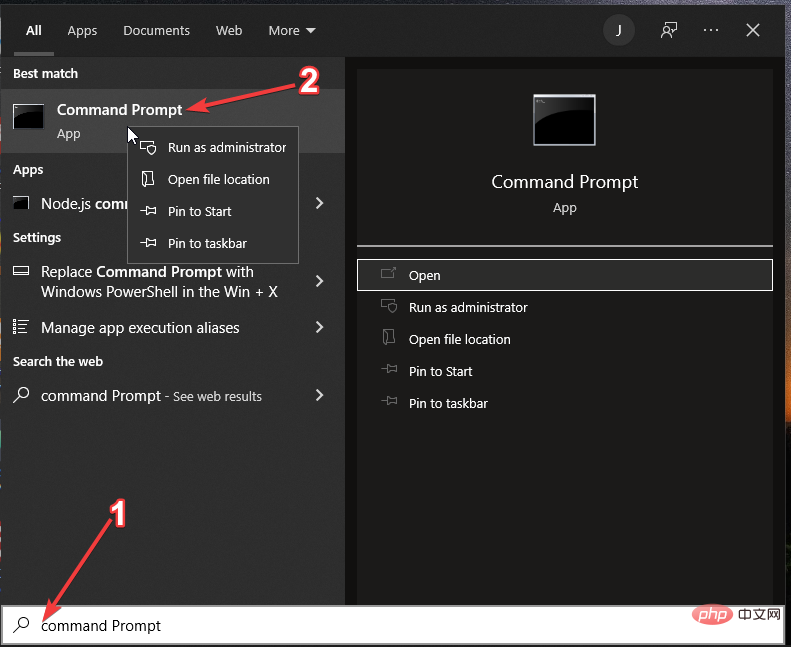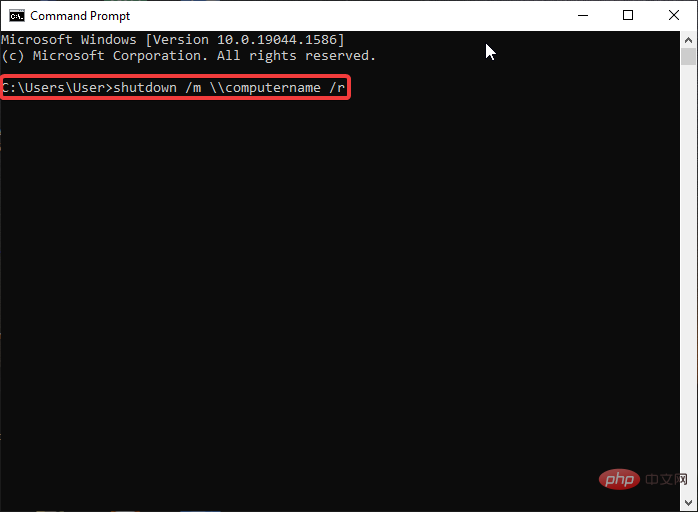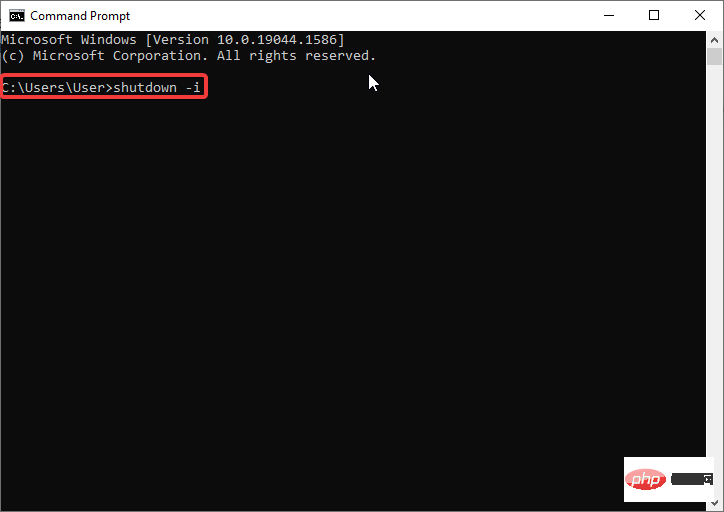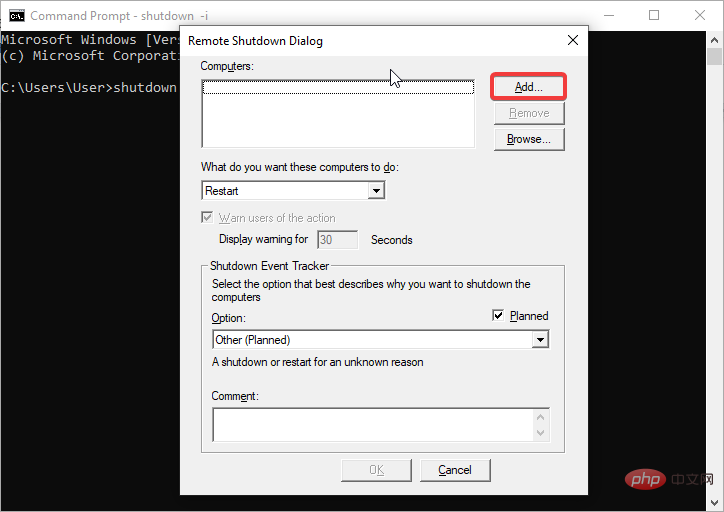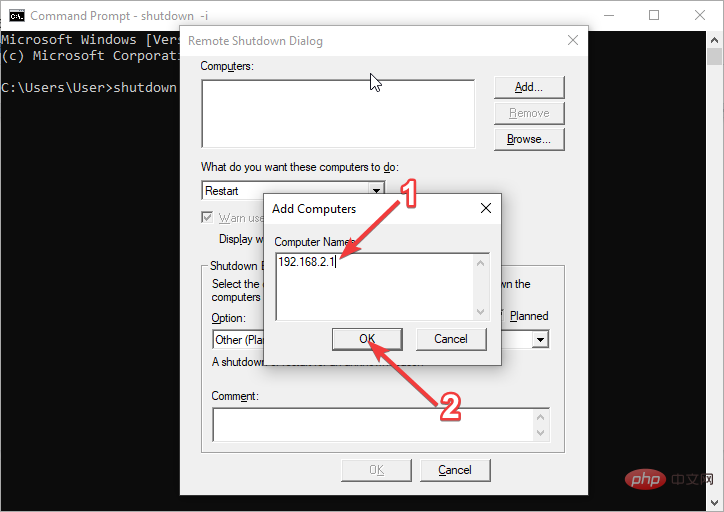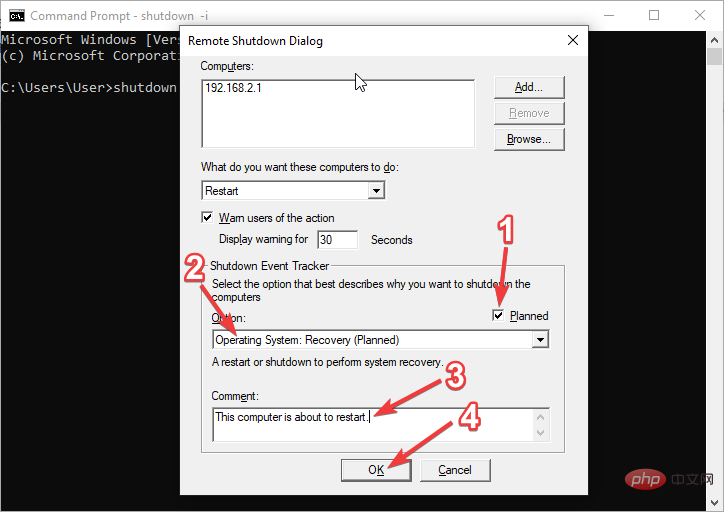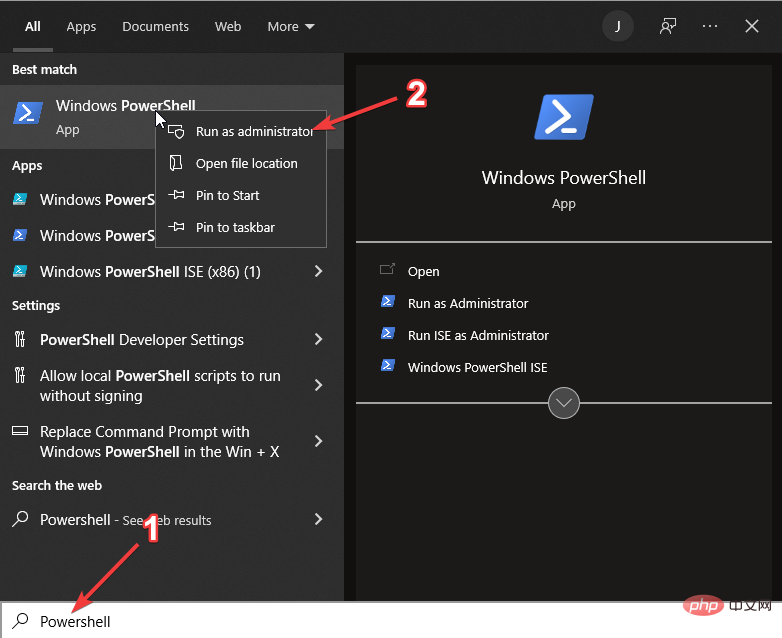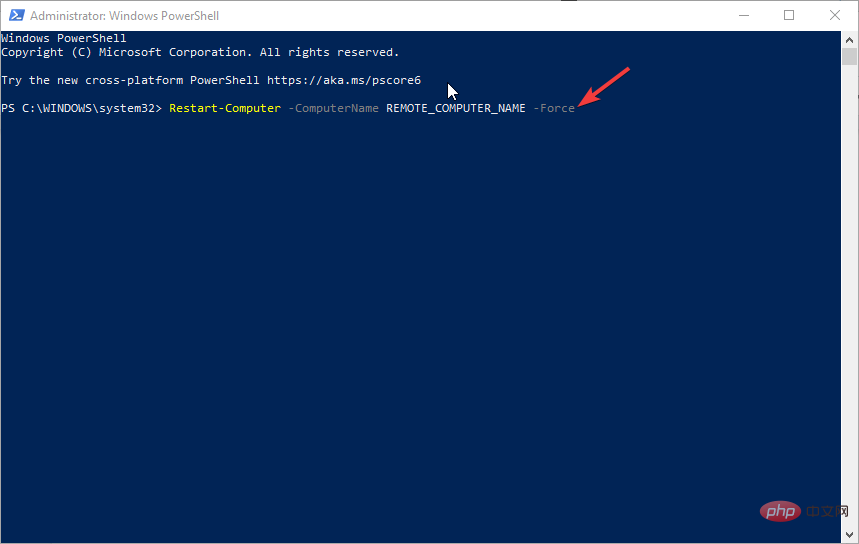3 Easy Ways to Restart a Remote Computer Using CMD

- 256-bit encryption and complete privacy
- Multi-platform support for all major operating systems
- Fast and intuitive file transfer
- Session Recording for Basic Operations
- High Frame Rate for Simplified Troubleshooting
- Get the Son of God
If you are in the office or at home and With multiple computers set up in different rooms, it can be difficult to restart each computer. You can use Windows CMD to restart a remote computer without having to physically restart the computer.
However, for this to work, you need to make sure that the remote computer you want to restart is on the same network as the remote computer you are using. Additionally, you will need administrative credentials or a username and password.
You also need to enable remote shutdown on the host for this to work properly. If you don’t want to use CMD, you can use some of the best remote reboot software to control Windows 10/11.
Using the Windows Shutdown Command to Restart a Remote Computer
The Windows operating system comes with a shutdown command that can be used to restart a remote computer using CMD. It is available for Windows 11, 10, 8 and even 7 users. This command is closed.
This command provides the user with several options to use when restarting or shutting down the computer. Some of the most common options include:
- /r - Used to restart the computer.
- /s – used when shutting down the computer.
- /m \\computer - Used to specify the remote computer to restart or shut down.
- /l – Used to log out of the computer.
- /t xx – Used when setting the timeout before restarting or shutting down to xx seconds.
- /c "comment" - Used when you want to display a specific message on the screen before restarting or shutting down.
How to restart a remote computer using CMD?
1. Use the shutdown command
- Click the Start button in the lower left corner in Windows 10 or previous versions of Windows operating system. However, the Start button is located in the center of the Windows 11 taskbar.
- Type cmd or command prompt in the search box.
- Right-click on the command prompt to get the menu to the right of the CMD icon.

- Select Run as administrator to launch the command prompt with administrative rights. However, you need to log in as an administrator to ensure that command line access is not denied.
- Type the following command, replacing computer name with the name of the PC you want to restart:
shutdown /m \\computername /r
- If you want To close all programs before restarting, type /f followed by a space. However, users are notified to save their work.
- Add /c after /f and then type a message in quotes to send a message to the remote computer before restarting. Your command will now look like this
shutdown /m \\computername /r /f /c "This computer is about to restart"
- You will get a remote shutdown dialog window. Click Add on the right side of the Remote Shutdown dialog window.

- Type the IP address of the computer you want to restart and click the OK button. This allows you to restart the remote computer using its IP address.

- Select the action you want the remote computer to perform. In this case, choose Restart.
- Click the Warn users of this action check box to set a timer for the computer to restart. However, this is optional.
- Type the number of seconds the computer should delay before restarting.

- Click the Scheduled checkbox to create an event tracker for remote restart. Again, this is optional.
- Select a reason for restarting from the drop-down list and type a note that you want to display on the computer before it restarts.
- Click the OK button.

3. Windows Powershell
- Click the Start button and type Powershell.
- Right-click Windows Powershell and select Run as administrator.

- Run the following command to use Powershell to restart a remote computer even if it is in use.
Restart-Computer -ComputerName REMOTE_COMPUTER_NAME -Force - Replace REMOTE_COMPUTER_NAME with the name of the computer you want to restart and press Enter.

The three options discussed above will help you easily reboot a remote computer using CMD without having to physically access the computer. However, make sure you save all your work before starting the process. If you don't do this, you may end up losing your unsaved work.
You can also use special tools like Redmi 3 to access any remote computer in a short time. The software will provide you with secure access to safely reboot any remote PC on your network.
The above is the detailed content of 3 Easy Ways to Restart a Remote Computer Using CMD. For more information, please follow other related articles on the PHP Chinese website!

Hot AI Tools

Undresser.AI Undress
AI-powered app for creating realistic nude photos

AI Clothes Remover
Online AI tool for removing clothes from photos.

Undress AI Tool
Undress images for free

Clothoff.io
AI clothes remover

Video Face Swap
Swap faces in any video effortlessly with our completely free AI face swap tool!

Hot Article

Hot Tools

Notepad++7.3.1
Easy-to-use and free code editor

SublimeText3 Chinese version
Chinese version, very easy to use

Zend Studio 13.0.1
Powerful PHP integrated development environment

Dreamweaver CS6
Visual web development tools

SublimeText3 Mac version
God-level code editing software (SublimeText3)

Hot Topics
 1659
1659
 14
14
 1415
1415
 52
52
 1310
1310
 25
25
 1258
1258
 29
29
 1232
1232
 24
24
 What is the reason why PS keeps showing loading?
Apr 06, 2025 pm 06:39 PM
What is the reason why PS keeps showing loading?
Apr 06, 2025 pm 06:39 PM
PS "Loading" problems are caused by resource access or processing problems: hard disk reading speed is slow or bad: Use CrystalDiskInfo to check the hard disk health and replace the problematic hard disk. Insufficient memory: Upgrade memory to meet PS's needs for high-resolution images and complex layer processing. Graphics card drivers are outdated or corrupted: Update the drivers to optimize communication between the PS and the graphics card. File paths are too long or file names have special characters: use short paths and avoid special characters. PS's own problem: Reinstall or repair the PS installer.
 How to speed up the loading speed of PS?
Apr 06, 2025 pm 06:27 PM
How to speed up the loading speed of PS?
Apr 06, 2025 pm 06:27 PM
Solving the problem of slow Photoshop startup requires a multi-pronged approach, including: upgrading hardware (memory, solid-state drive, CPU); uninstalling outdated or incompatible plug-ins; cleaning up system garbage and excessive background programs regularly; closing irrelevant programs with caution; avoiding opening a large number of files during startup.
 How to solve the problem of loading when PS is always showing that it is loading?
Apr 06, 2025 pm 06:30 PM
How to solve the problem of loading when PS is always showing that it is loading?
Apr 06, 2025 pm 06:30 PM
PS card is "Loading"? Solutions include: checking the computer configuration (memory, hard disk, processor), cleaning hard disk fragmentation, updating the graphics card driver, adjusting PS settings, reinstalling PS, and developing good programming habits.
 How to set color mode for export PDF on PS
Apr 06, 2025 pm 05:09 PM
How to set color mode for export PDF on PS
Apr 06, 2025 pm 05:09 PM
The secret to export PDFs with accurate colors: choose color mode according to the purpose: RGB for network display, CMYK for professional printing. Check Embed Profiles when exporting to maintain color consistency. Adjust compression settings to balance image quality and file size. For PDFs for networks, use RGB mode; for PDFs for printing, use CMYK mode.
 Does mysql need the internet
Apr 08, 2025 pm 02:18 PM
Does mysql need the internet
Apr 08, 2025 pm 02:18 PM
MySQL can run without network connections for basic data storage and management. However, network connection is required for interaction with other systems, remote access, or using advanced features such as replication and clustering. Additionally, security measures (such as firewalls), performance optimization (choose the right network connection), and data backup are critical to connecting to the Internet.
 Is slow PS loading related to computer configuration?
Apr 06, 2025 pm 06:24 PM
Is slow PS loading related to computer configuration?
Apr 06, 2025 pm 06:24 PM
The reason for slow PS loading is the combined impact of hardware (CPU, memory, hard disk, graphics card) and software (system, background program). Solutions include: upgrading hardware (especially replacing solid-state drives), optimizing software (cleaning up system garbage, updating drivers, checking PS settings), and processing PS files. Regular computer maintenance can also help improve PS running speed.
 Is PS slow loading related to other programs that are running?
Apr 06, 2025 pm 06:03 PM
Is PS slow loading related to other programs that are running?
Apr 06, 2025 pm 06:03 PM
The secrets to mastering Office software include: understanding different versions and platforms, correctly installing and configuring, proficient in using the software interface, in-depth understanding of feature operations, application collaboration and sharing functions, utilizing templates and styles, mastering advanced skills, and solving common problems. In addition, you need to choose a version that suits your needs, make good use of templates and styles, develop backup habits, and learn shortcut keys and advanced techniques to improve efficiency.
 How to solve the problem of loading when the PS opens the file?
Apr 06, 2025 pm 06:33 PM
How to solve the problem of loading when the PS opens the file?
Apr 06, 2025 pm 06:33 PM
"Loading" stuttering occurs when opening a file on PS. The reasons may include: too large or corrupted file, insufficient memory, slow hard disk speed, graphics card driver problems, PS version or plug-in conflicts. The solutions are: check file size and integrity, increase memory, upgrade hard disk, update graphics card driver, uninstall or disable suspicious plug-ins, and reinstall PS. This problem can be effectively solved by gradually checking and making good use of PS performance settings and developing good file management habits.