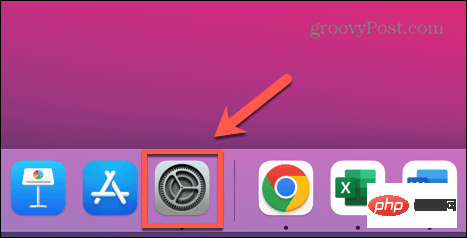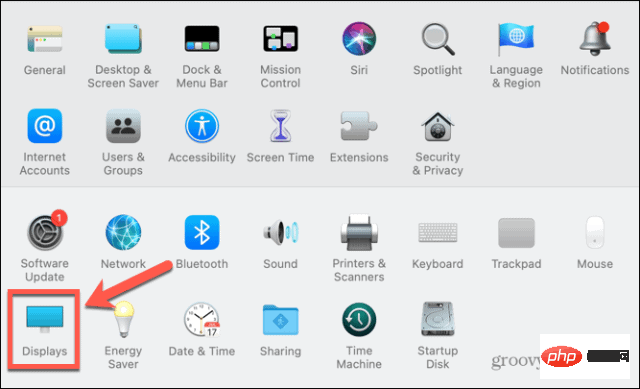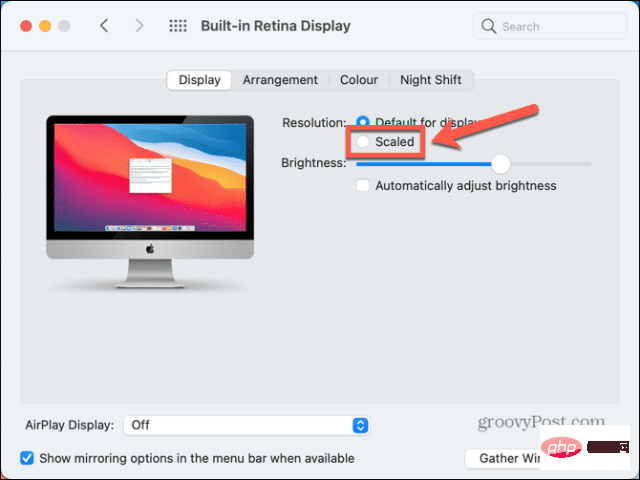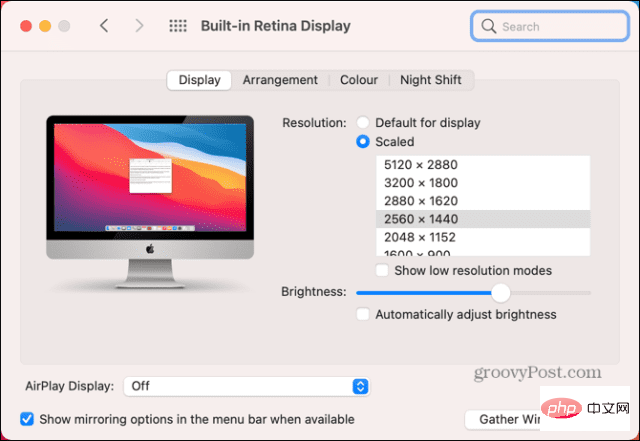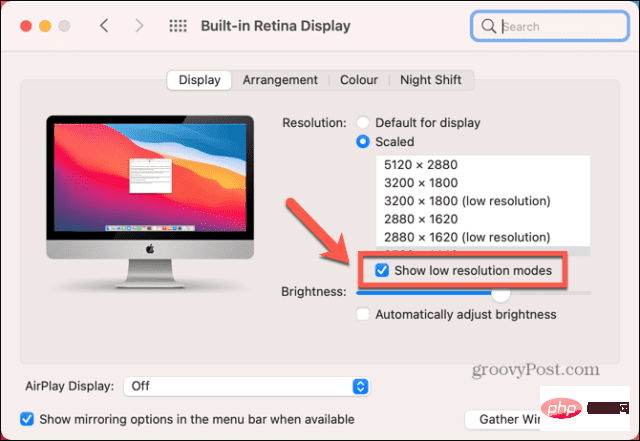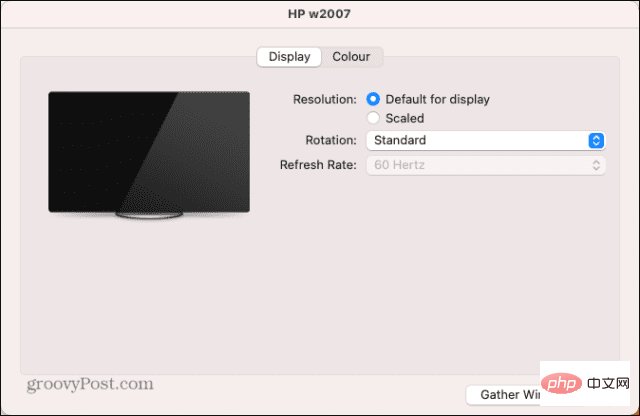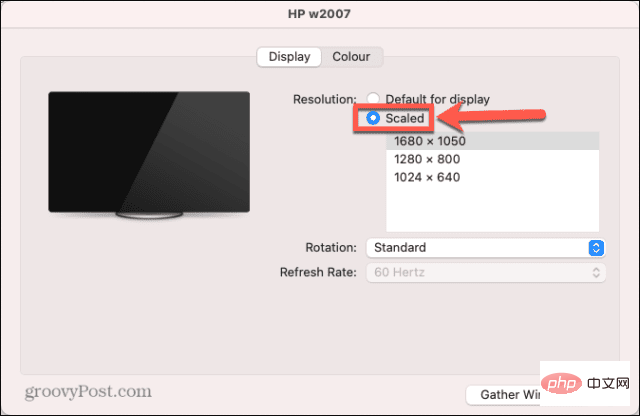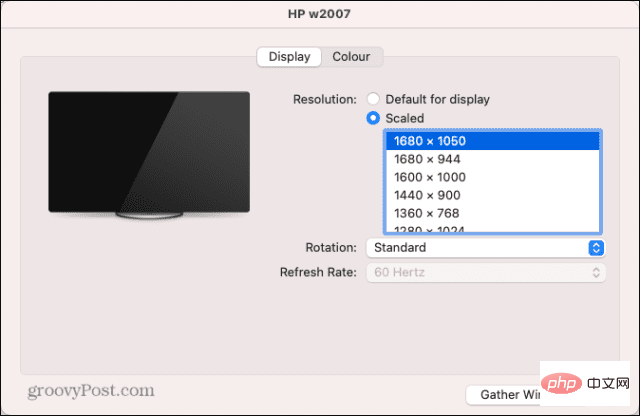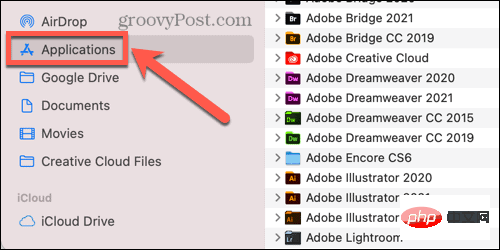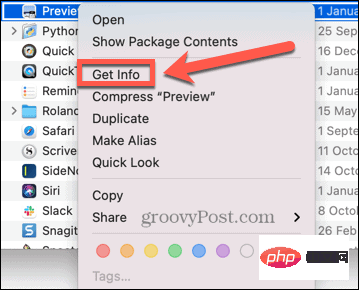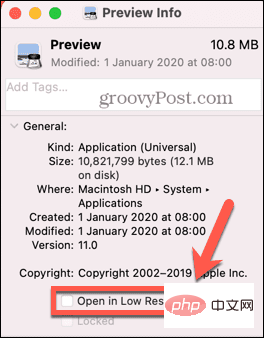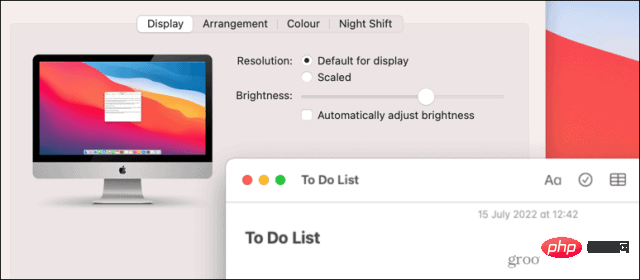How to change screen resolution on Mac
How to Change Mac Screen Resolution on Built-in Display
You can use an external monitor on your Mac, but if you want to change the screen resolution of the built-in display, you can do it very simply through System Preferences This operation.
If you are using macOS Big Sur or earlier, some of your resolution options are initially hidden. You need to know the techniques to find them.
To change the screen resolution of the built-in Mac display:
- Open the System Preferences application.

- Click to display .

- Under Resolution, click the Scaled radio button.

- Choose one of the listed options depending on whether you need more space or larger text.

- After a few seconds, the screen resolution should change to your new settings.
- If the options are too broad and you're using macOS Big Sur or earlier, you can zoom in by holding down the Option (Alt) key and clicking Zoom again. to access all possible display resolutions.
- You will see a list of all possible solutions.

- If you also want to see the low-resolution mode option, you can click the "Show low-resolution mode" checkbox.

- Select your resolution and your screen should adjust in a few seconds.
How to change your Mac screen resolution on an external monitor
If you use an external monitor with your Mac, you can change the screen resolution of this monitor independently of the built-in monitor. The resolution options available to you depend on the model of external monitor you are using.
To change your Mac screen resolution on an external monitor:
- Launch the System Preferences application.

- Click to display .

- On your external monitor, you should see a second display window.

- Click the Scale radio button to see suggested resolution options.

- To see the complete list of possible resolutions, hold Option (Alt) and click Scaled again.

- Select your resolution and your external monitor should change in a few seconds.
How to Revert to Original Screen Resolution on Mac
If you're not happy with your new screen resolution, you should be able to change the resolution back using the method above. However, sometimes you may encounter the problem of the screen turning black.
To revert to the original screen resolution when the screen goes black:
- When the screen first goes black, wait 15 seconds or press Enter keyRevert to your original settings.
- If this doesn't work, you need to restart your computer in safe mode. You should then be able to revert to the default screen resolution.
- To restart in Safe Mode, shut down your Mac.
- For Intel Mac, restart the computer and hold down the Shift key. When the login window appears, release the Shift key and log in.
- For Macs with Apple Silicon, press and hold the power button until you see "Startup Options". Select your startup disk, hold down the Shift key and select Continue In Safe Mode.
- After your Mac boots into safe mode, follow the above method to restore the resolution to the default settings.
How to open apps in low-resolution mode on Mac
If you want to keep the screen resolution the same, but some apps don’t work well at higher resolutions Conveniently, you can set the app to open in low-resolution mode.
This allows you to use the application at a lower resolution than the rest of your Mac display.
To open an app in low-resolution mode on your Mac:
- Open Finder.
c - Navigate to the location of the app you want to set to low-resolution mode. This is most likely located in the "Applications " folder.

- Right-click the application in Finder.
- From the context menu, select Get Info.

- In the "Information" window, select "Open in low resolution".

- Now when you launch the app, it will open in low-resolution mode, but the rest of the system will maintain your current resolution.

Control your Mac
Once you learn how to change the screen resolution on your Mac, you can set up your computer to be exactly how you want it. There are many other ways you can better control your experience on your Mac.
You can use Mac shortcuts in macOS Monterey and later to automate common actions and save a lot of time. If you're tired of your computer ringing every time you get a call, you can disconnect your iPhone from your Mac.
The above is the detailed content of How to change screen resolution on Mac. For more information, please follow other related articles on the PHP Chinese website!

Hot AI Tools

Undresser.AI Undress
AI-powered app for creating realistic nude photos

AI Clothes Remover
Online AI tool for removing clothes from photos.

Undress AI Tool
Undress images for free

Clothoff.io
AI clothes remover

Video Face Swap
Swap faces in any video effortlessly with our completely free AI face swap tool!

Hot Article

Hot Tools

Notepad++7.3.1
Easy-to-use and free code editor

SublimeText3 Chinese version
Chinese version, very easy to use

Zend Studio 13.0.1
Powerful PHP integrated development environment

Dreamweaver CS6
Visual web development tools

SublimeText3 Mac version
God-level code editing software (SublimeText3)

Hot Topics
 What is the reason why PS keeps showing loading?
Apr 06, 2025 pm 06:39 PM
What is the reason why PS keeps showing loading?
Apr 06, 2025 pm 06:39 PM
PS "Loading" problems are caused by resource access or processing problems: hard disk reading speed is slow or bad: Use CrystalDiskInfo to check the hard disk health and replace the problematic hard disk. Insufficient memory: Upgrade memory to meet PS's needs for high-resolution images and complex layer processing. Graphics card drivers are outdated or corrupted: Update the drivers to optimize communication between the PS and the graphics card. File paths are too long or file names have special characters: use short paths and avoid special characters. PS's own problem: Reinstall or repair the PS installer.
 How to solve the problem of loading when PS is always showing that it is loading?
Apr 06, 2025 pm 06:30 PM
How to solve the problem of loading when PS is always showing that it is loading?
Apr 06, 2025 pm 06:30 PM
PS card is "Loading"? Solutions include: checking the computer configuration (memory, hard disk, processor), cleaning hard disk fragmentation, updating the graphics card driver, adjusting PS settings, reinstalling PS, and developing good programming habits.
 How to speed up the loading speed of PS?
Apr 06, 2025 pm 06:27 PM
How to speed up the loading speed of PS?
Apr 06, 2025 pm 06:27 PM
Solving the problem of slow Photoshop startup requires a multi-pronged approach, including: upgrading hardware (memory, solid-state drive, CPU); uninstalling outdated or incompatible plug-ins; cleaning up system garbage and excessive background programs regularly; closing irrelevant programs with caution; avoiding opening a large number of files during startup.
 Is slow PS loading related to computer configuration?
Apr 06, 2025 pm 06:24 PM
Is slow PS loading related to computer configuration?
Apr 06, 2025 pm 06:24 PM
The reason for slow PS loading is the combined impact of hardware (CPU, memory, hard disk, graphics card) and software (system, background program). Solutions include: upgrading hardware (especially replacing solid-state drives), optimizing software (cleaning up system garbage, updating drivers, checking PS settings), and processing PS files. Regular computer maintenance can also help improve PS running speed.
 Does mysql need the internet
Apr 08, 2025 pm 02:18 PM
Does mysql need the internet
Apr 08, 2025 pm 02:18 PM
MySQL can run without network connections for basic data storage and management. However, network connection is required for interaction with other systems, remote access, or using advanced features such as replication and clustering. Additionally, security measures (such as firewalls), performance optimization (choose the right network connection), and data backup are critical to connecting to the Internet.
 Is PS slow loading related to other programs that are running?
Apr 06, 2025 pm 06:03 PM
Is PS slow loading related to other programs that are running?
Apr 06, 2025 pm 06:03 PM
The secrets to mastering Office software include: understanding different versions and platforms, correctly installing and configuring, proficient in using the software interface, in-depth understanding of feature operations, application collaboration and sharing functions, utilizing templates and styles, mastering advanced skills, and solving common problems. In addition, you need to choose a version that suits your needs, make good use of templates and styles, develop backup habits, and learn shortcut keys and advanced techniques to improve efficiency.
 How to solve the problem of loading when the PS opens the file?
Apr 06, 2025 pm 06:33 PM
How to solve the problem of loading when the PS opens the file?
Apr 06, 2025 pm 06:33 PM
"Loading" stuttering occurs when opening a file on PS. The reasons may include: too large or corrupted file, insufficient memory, slow hard disk speed, graphics card driver problems, PS version or plug-in conflicts. The solutions are: check file size and integrity, increase memory, upgrade hard disk, update graphics card driver, uninstall or disable suspicious plug-ins, and reinstall PS. This problem can be effectively solved by gradually checking and making good use of PS performance settings and developing good file management habits.
 How to solve the problem of loading when PS is started?
Apr 06, 2025 pm 06:36 PM
How to solve the problem of loading when PS is started?
Apr 06, 2025 pm 06:36 PM
A PS stuck on "Loading" when booting can be caused by various reasons: Disable corrupt or conflicting plugins. Delete or rename a corrupted configuration file. Close unnecessary programs or upgrade memory to avoid insufficient memory. Upgrade to a solid-state drive to speed up hard drive reading. Reinstalling PS to repair corrupt system files or installation package issues. View error information during the startup process of error log analysis.